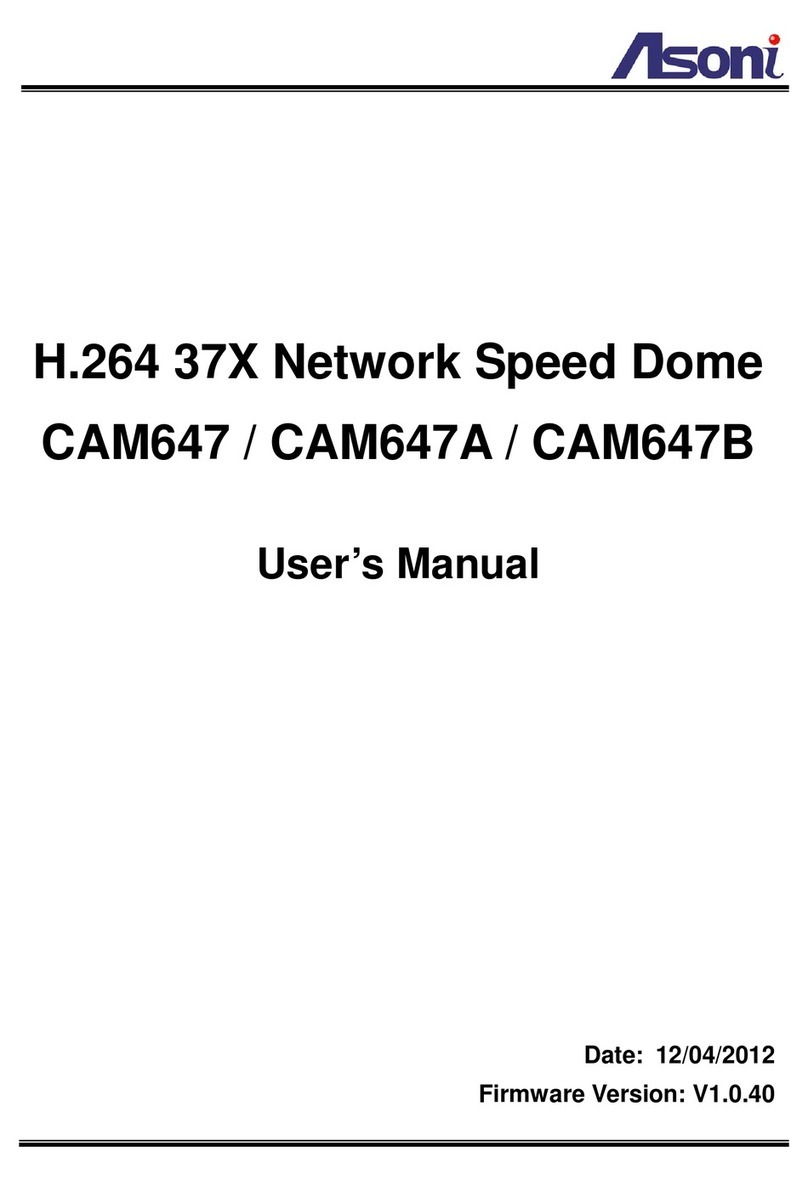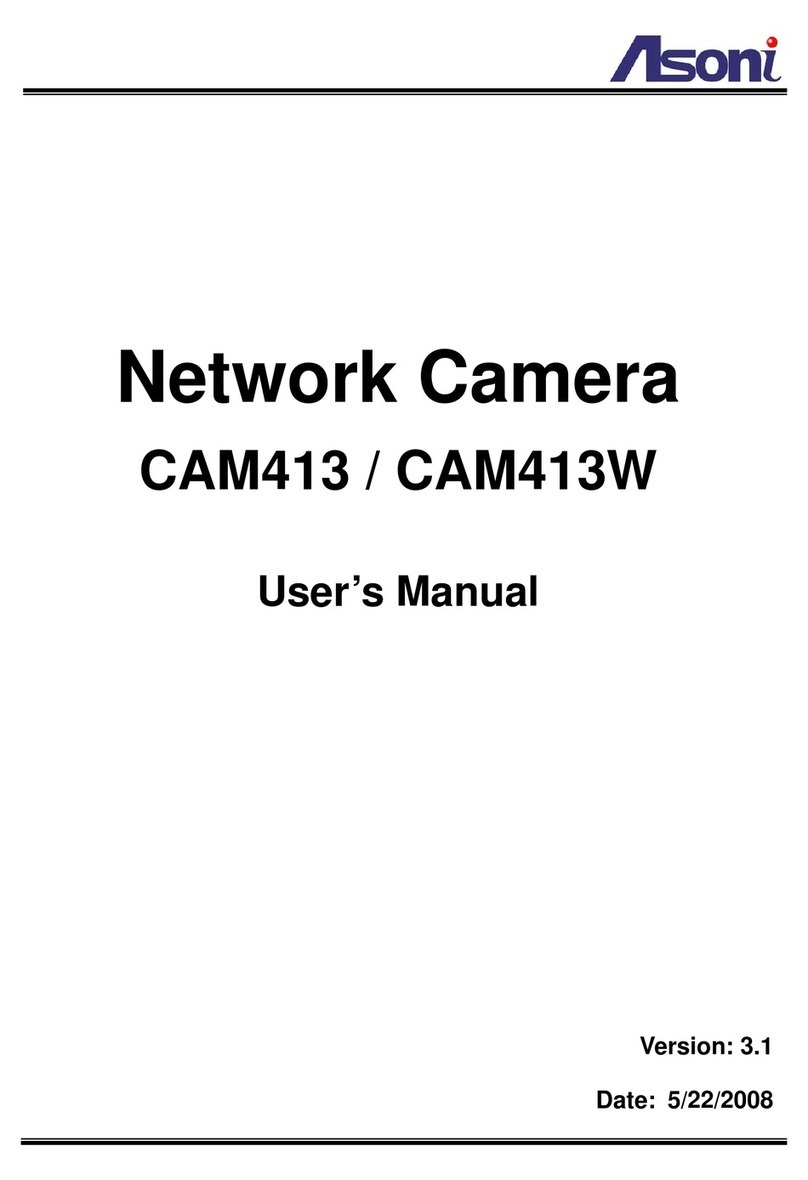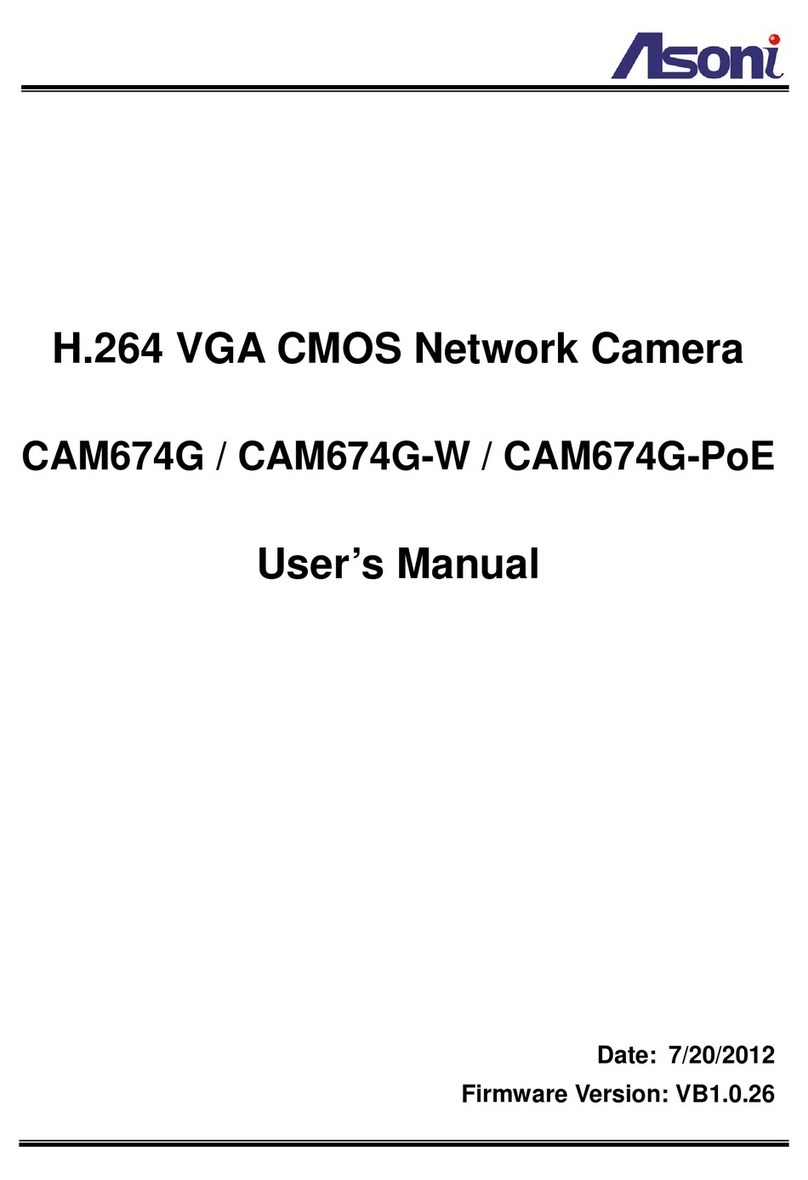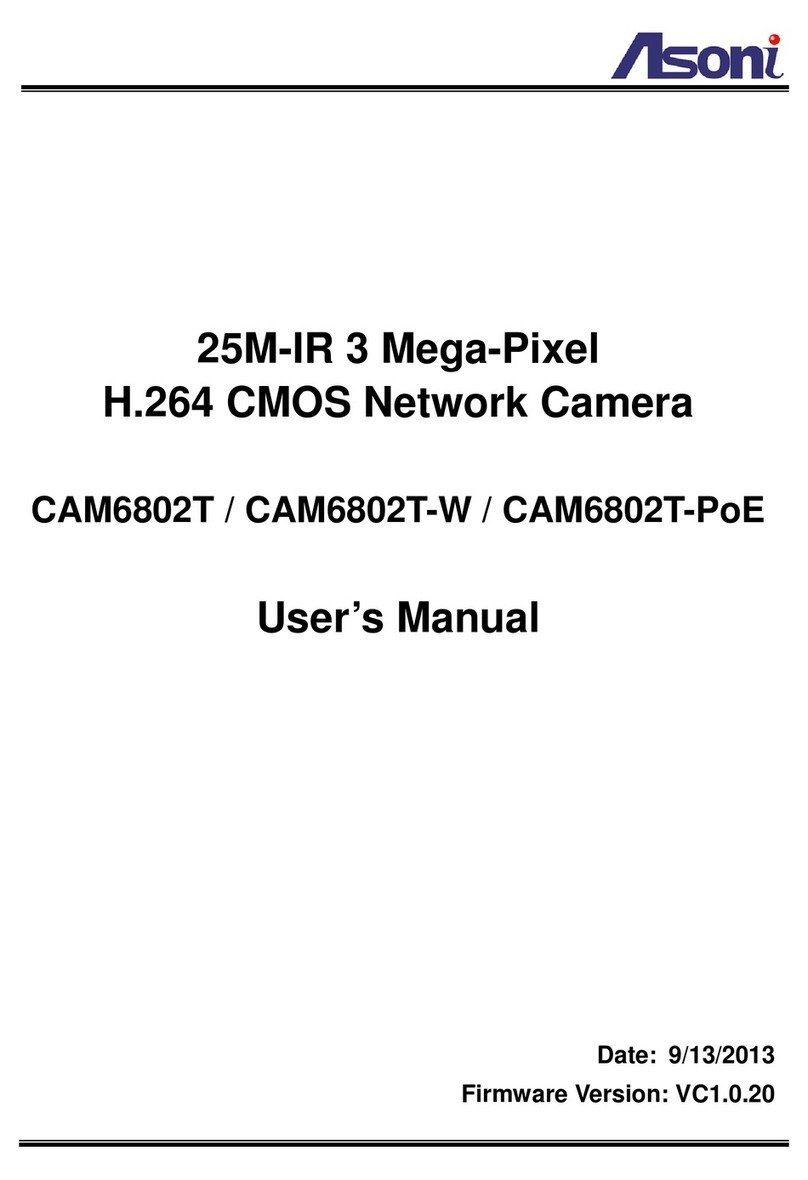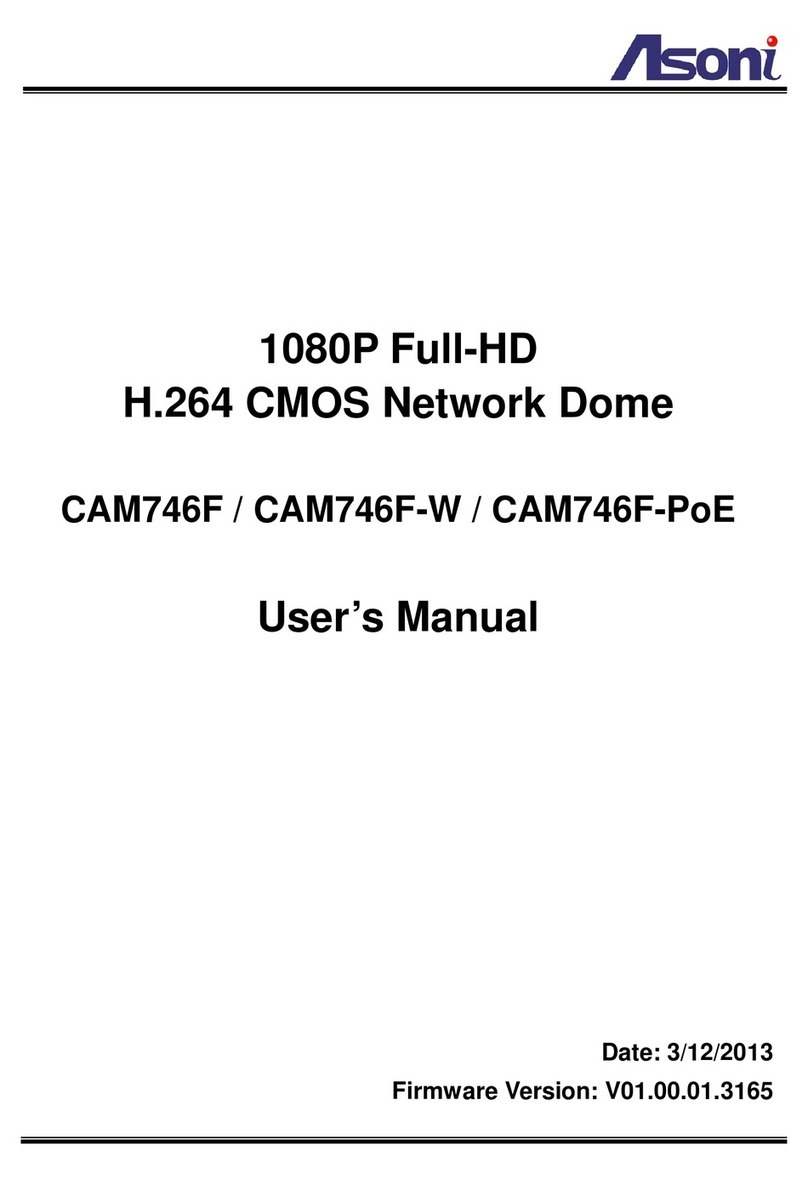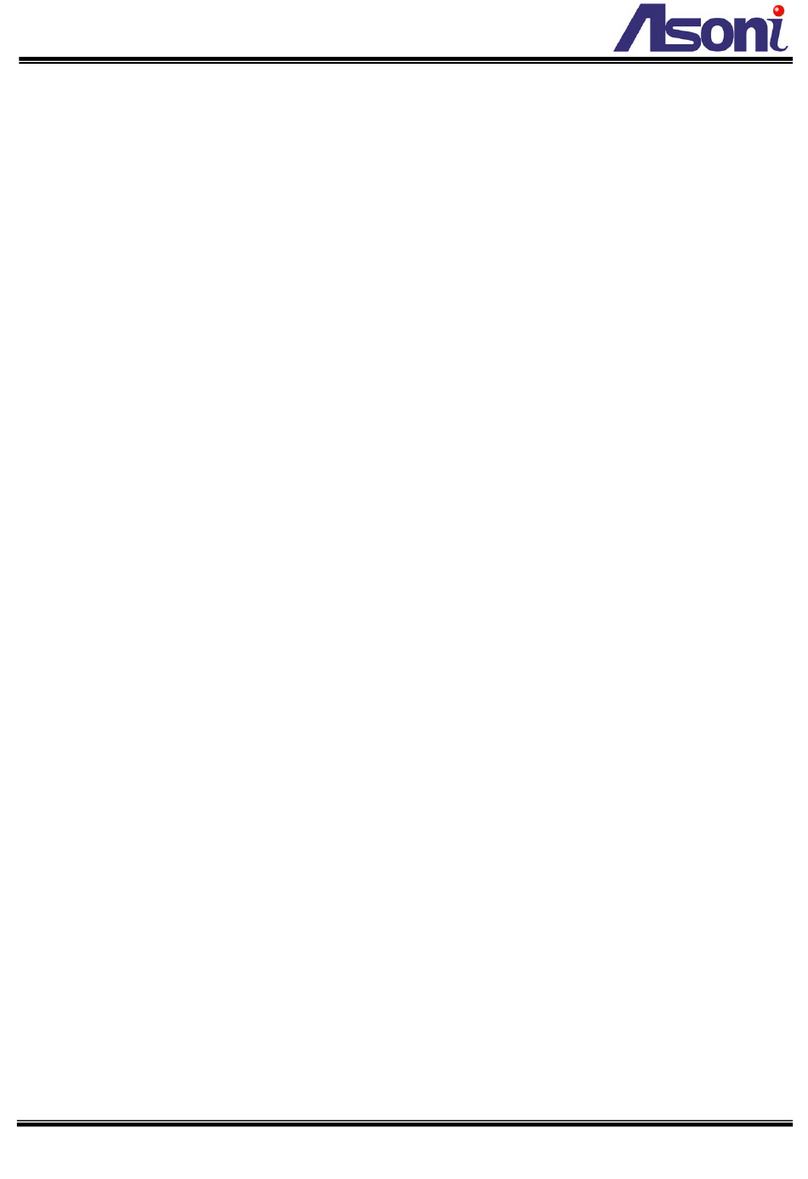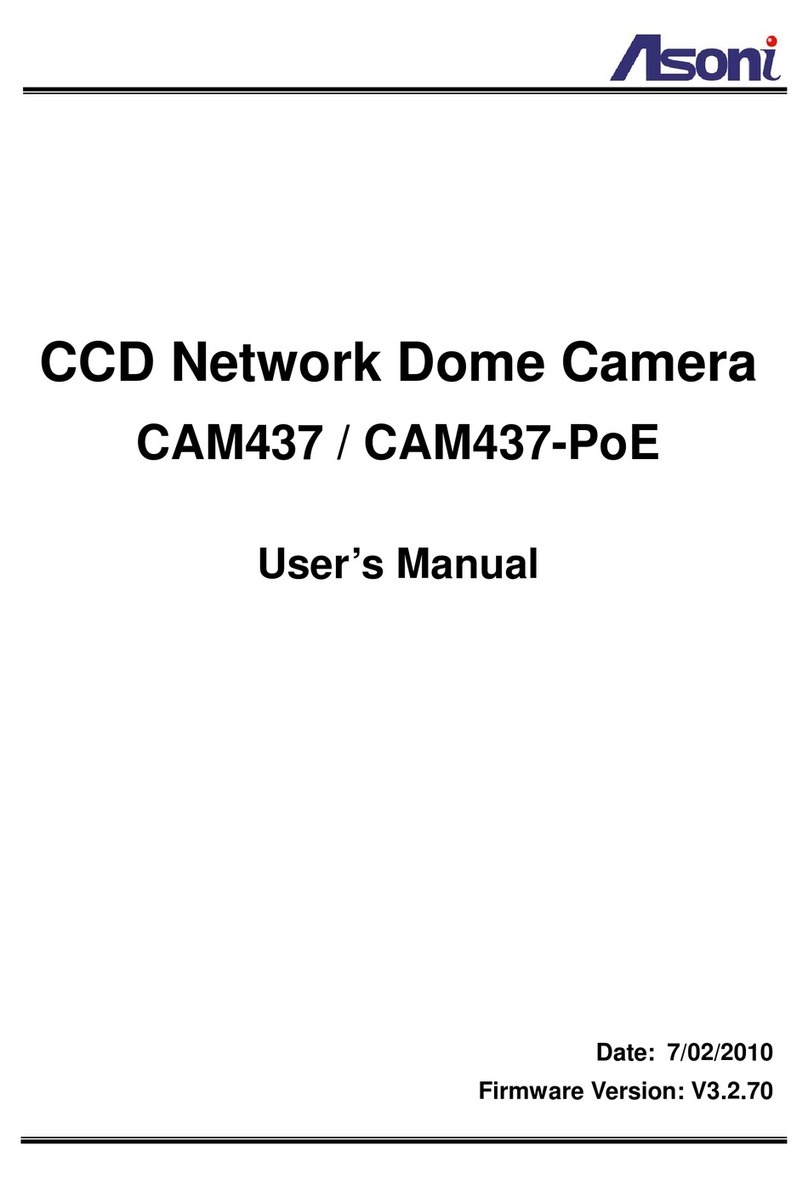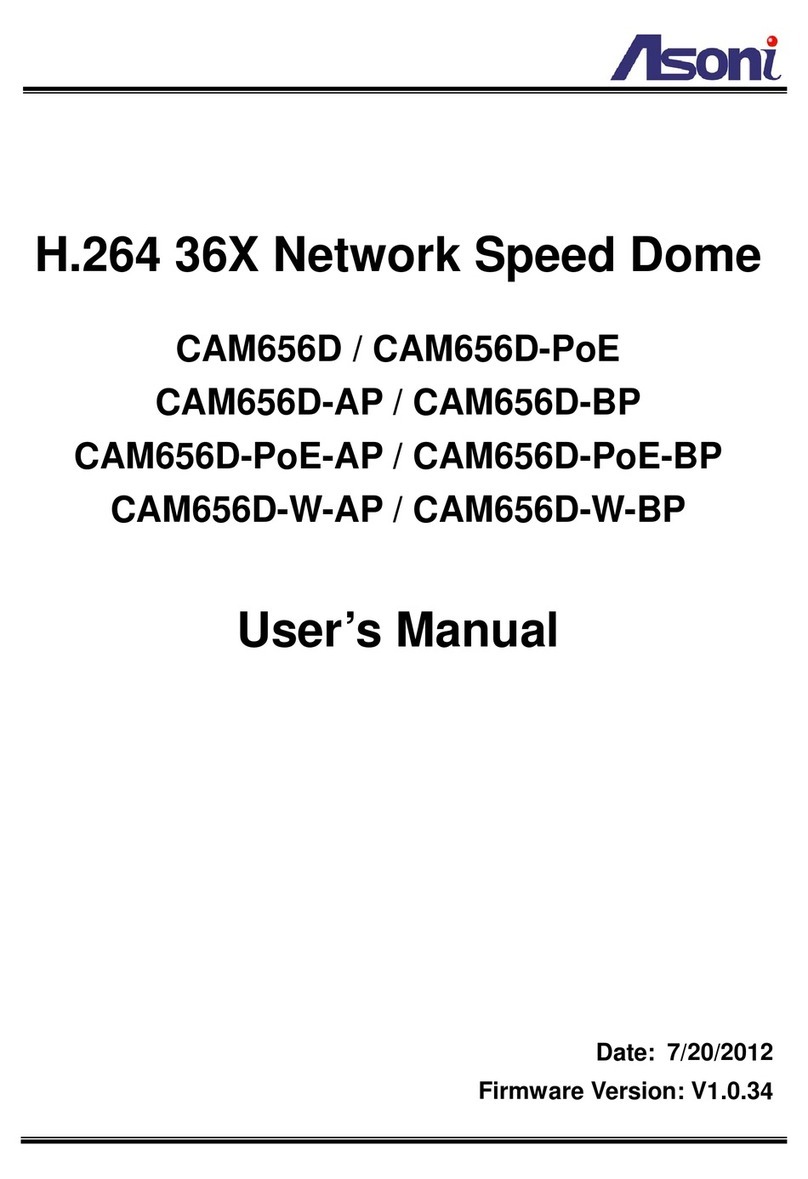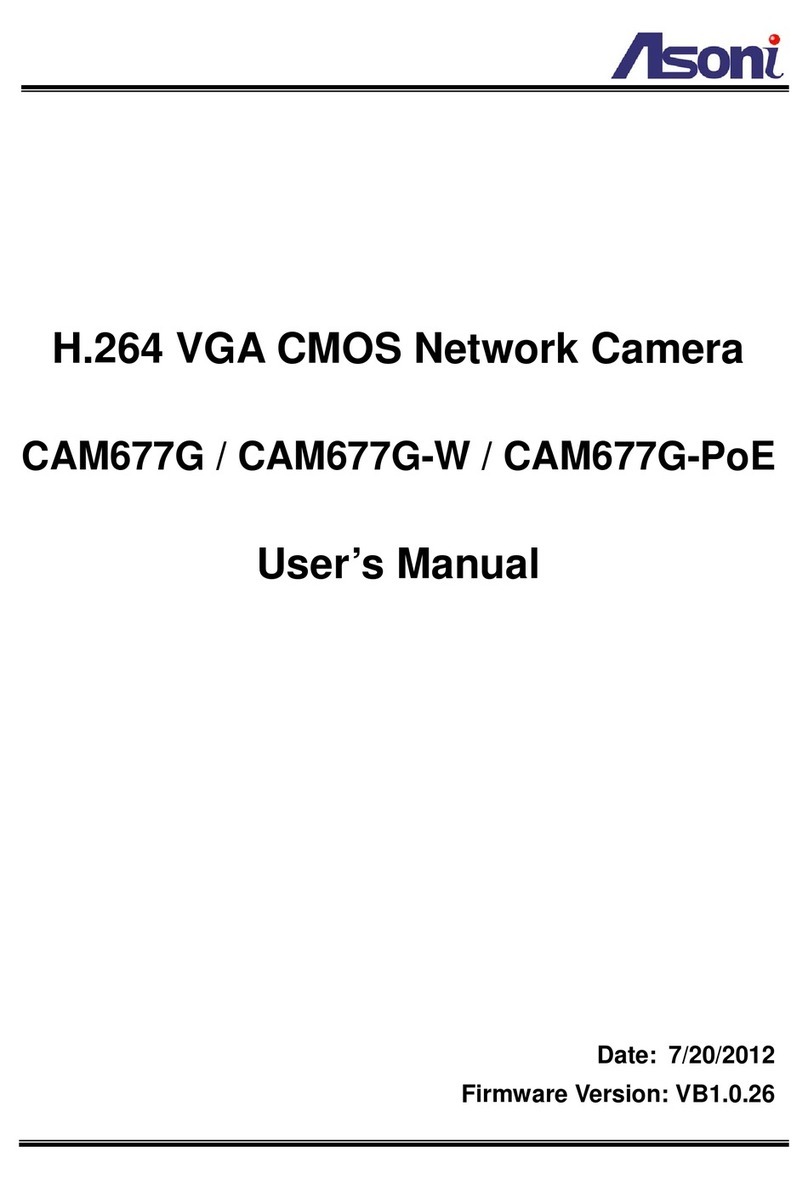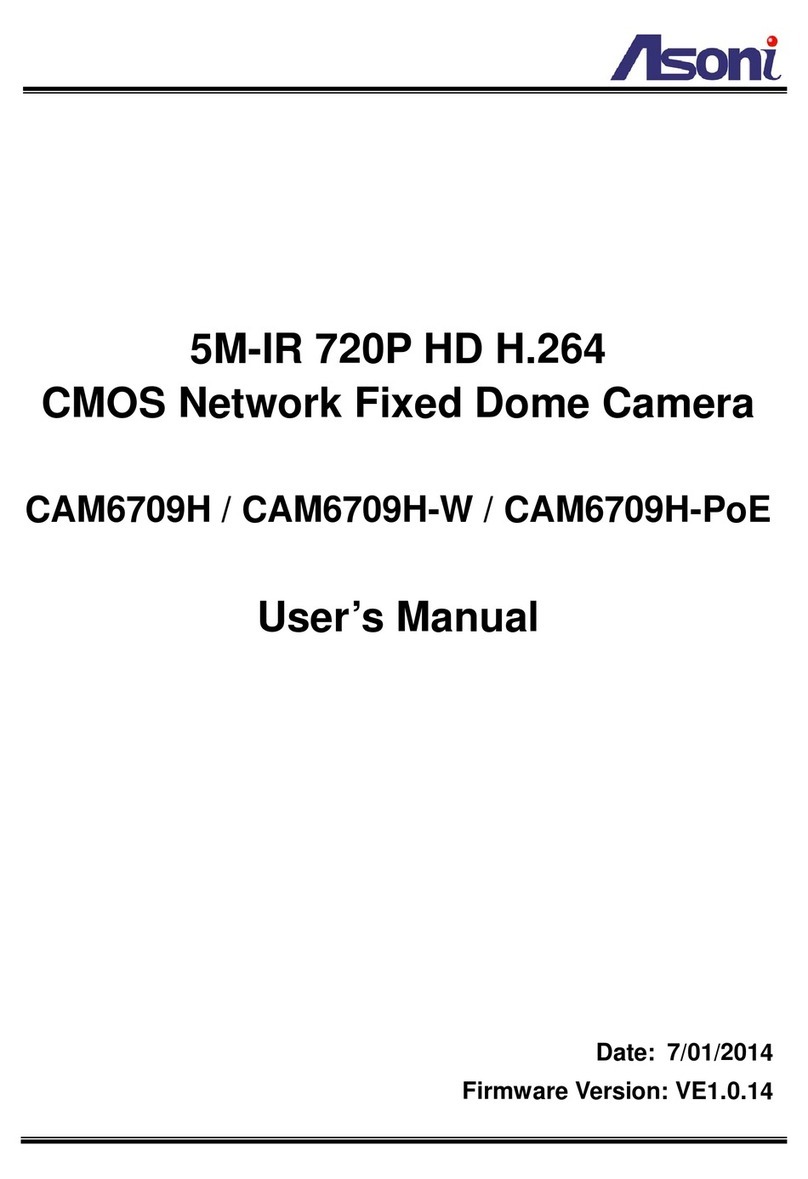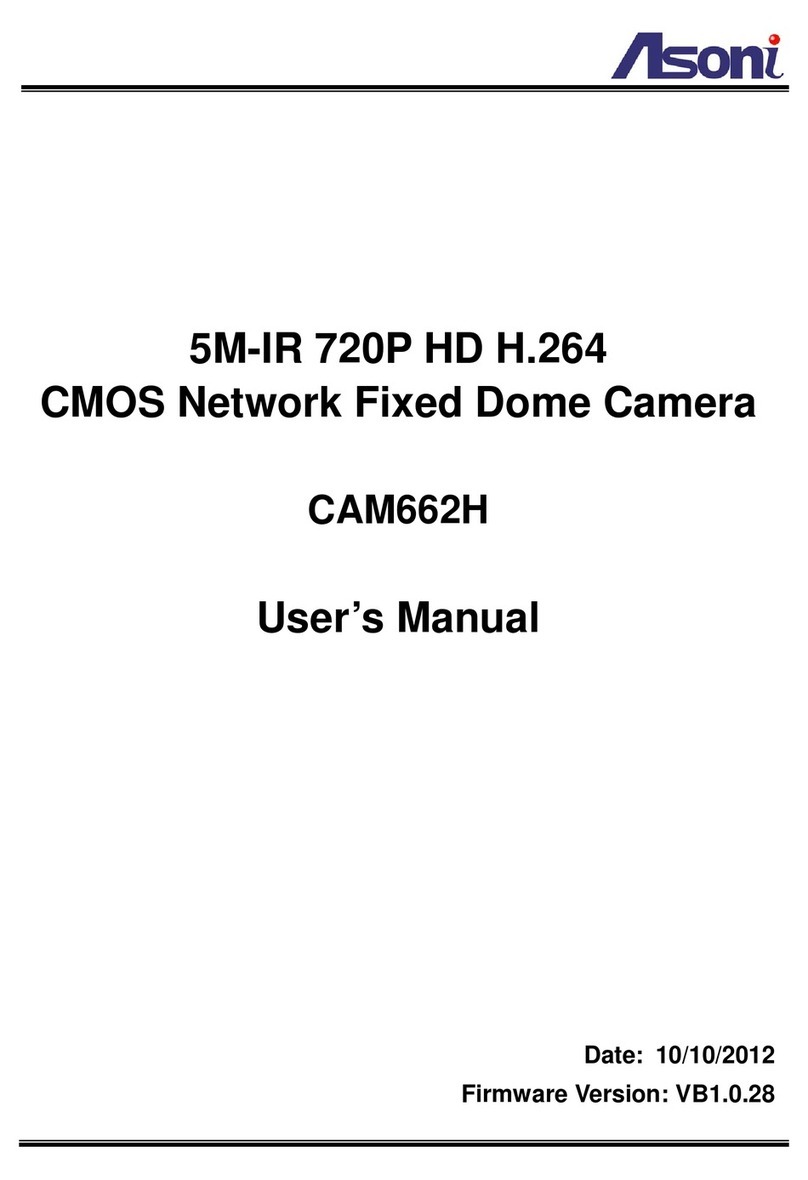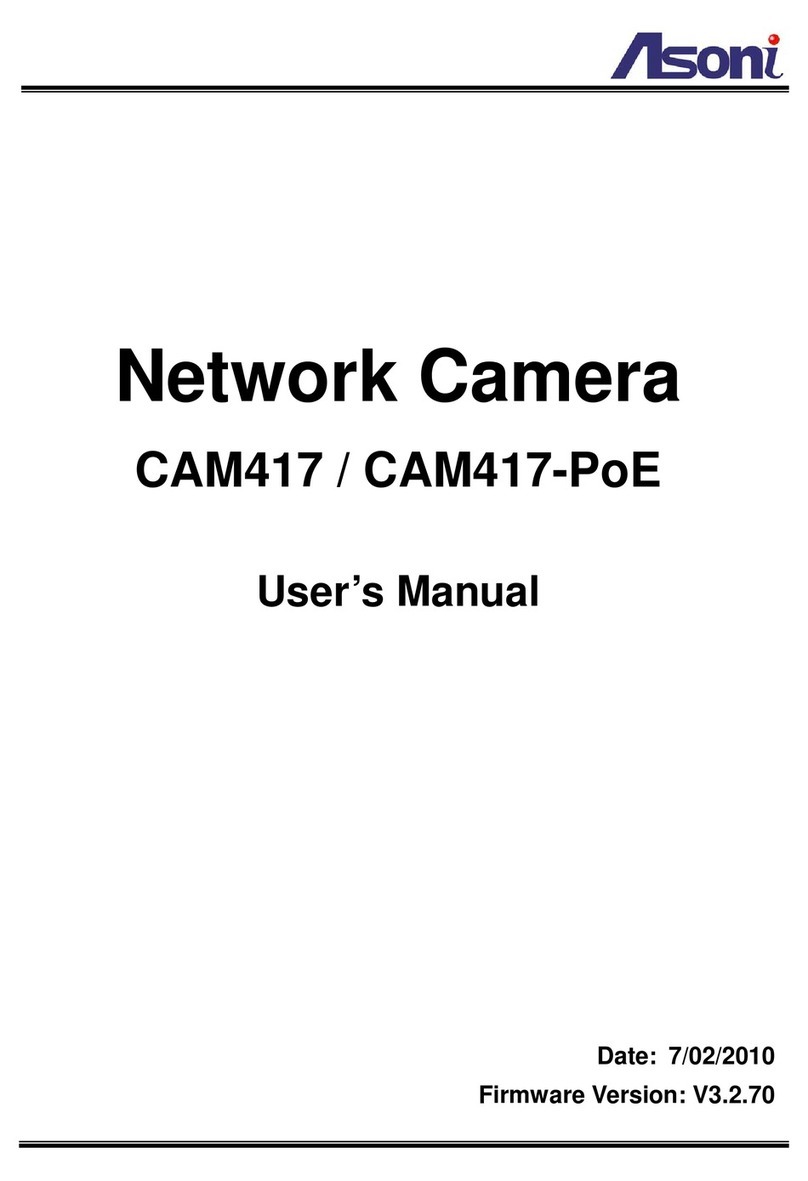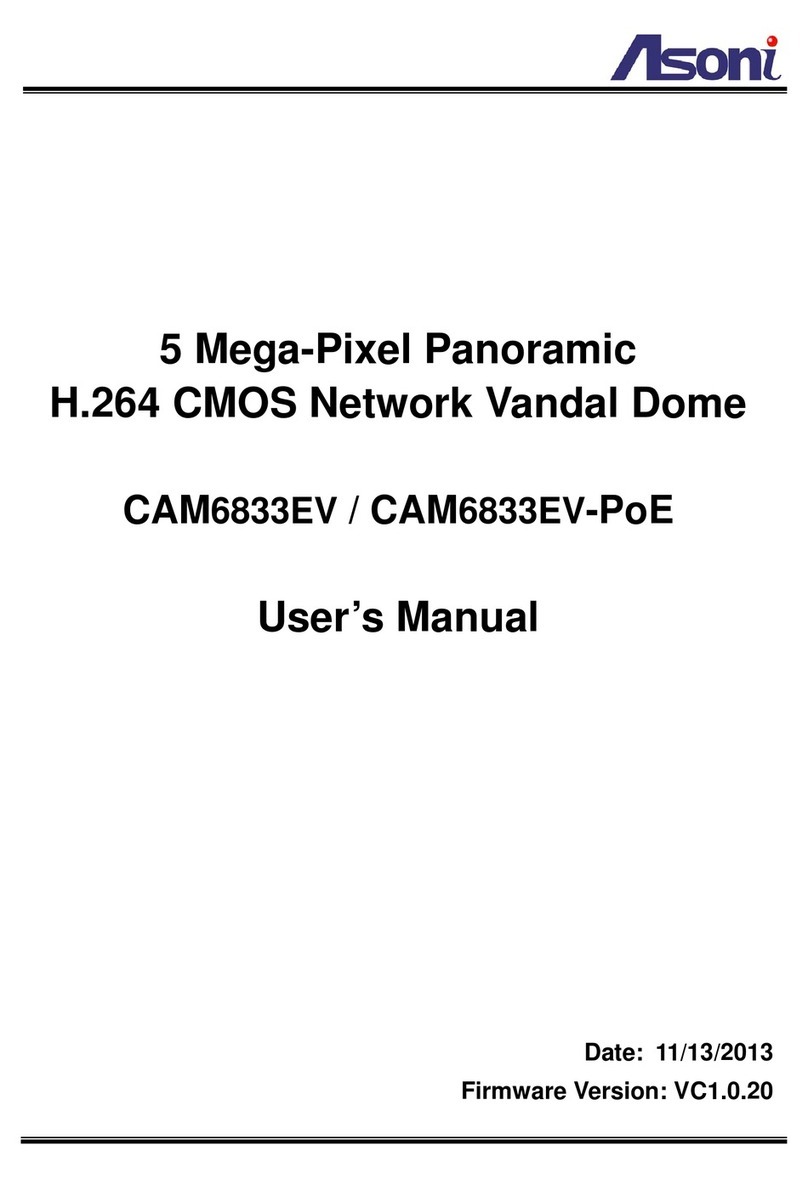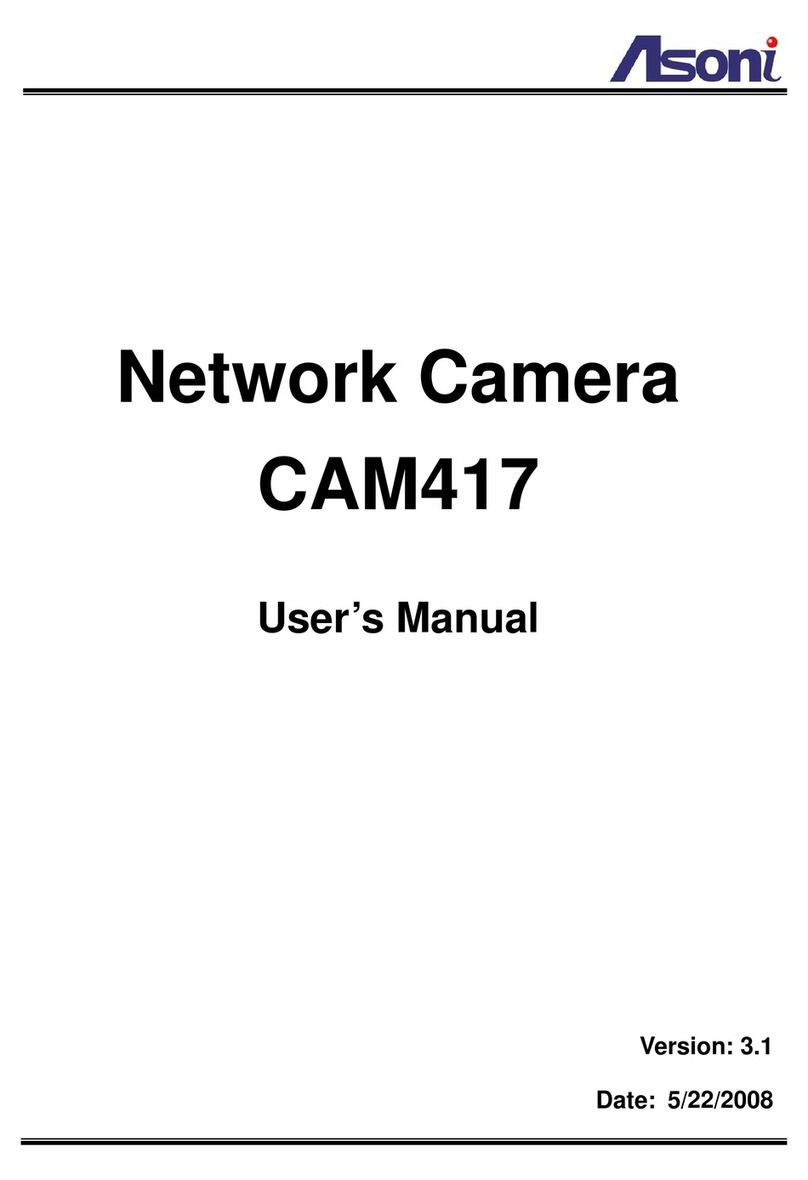3
Use PoE: PoE Injector (IEEE 802.3af)
Or, use Power Adaptor: DC 12V, 1A
Power Consumption Max. 6 Watt
Dimensions W67 x H111 x D51 mm
Network
Ethernet 10/ 100 Base-T
Wireless (Wireless model) 802.11b/g, supports WPA-PSK, WPA2-PSK, WEP 64/ 128 bit
Network Protocol HTTP, TCP/IP, RTP/RTSP, 3GPP, NTP, SMTP, FTP, PPPoE, DHCP, DDNS, UPnP
System
Video Resolution 640x480, 320x240, 160x120
Compression Format MPEG-4, MJPEG
Frame Rate Up to 30 FPS
Video Bitrate Adjustment CBR, VBR
Dual Streaming Yes
3GPP Yes, Live view with 3G mobile phone
Image Snapshot Yes
Video Adjustment Brightness, Contrast, Saturation, Exposure, Sharpness, AGC, BLC, Night
Mode
Motion Detection Yes, 3 different areas
Event Trigger Motion Detection, Digital In
Triggered Action Send Email, Send to FTP, Save to SD Card, Digital Out
Pre/ Post Alarm Yes, configurable
Security Password protection
Firmware Upgrade HTTP mode, can be upgraded remotely
Connection Up to 10 clients simultaneously
Audio Yes, 2-way
SD card management
Recording Trigger Motion detection, IP check, Network disconnect
Video Format Video (AVI), Snapshot (JPEG)
Video Playback Yes
Web browsing requirement
OS Windows 2000, XP, Vista, Windows 7
Web Browser Microsoft IE V7.0 or above, Mozilla Firefox V5.0 or above, Opera V10 or
above, Safari V4.0.5 or above, Google Chrome V5.0 or above
Suggested Hardware Intel-C 2.0G, RAM: 512MB
Graphic card: 64MB onboard RAM
* Specifications are subject to change without notice