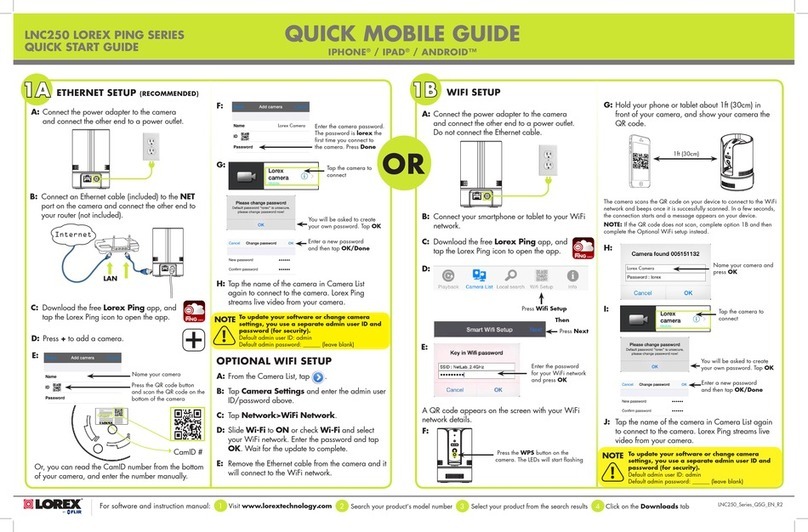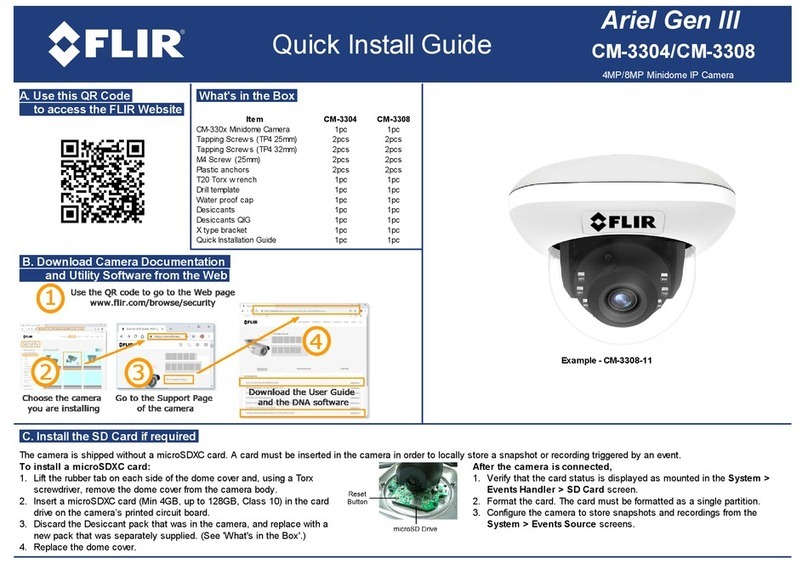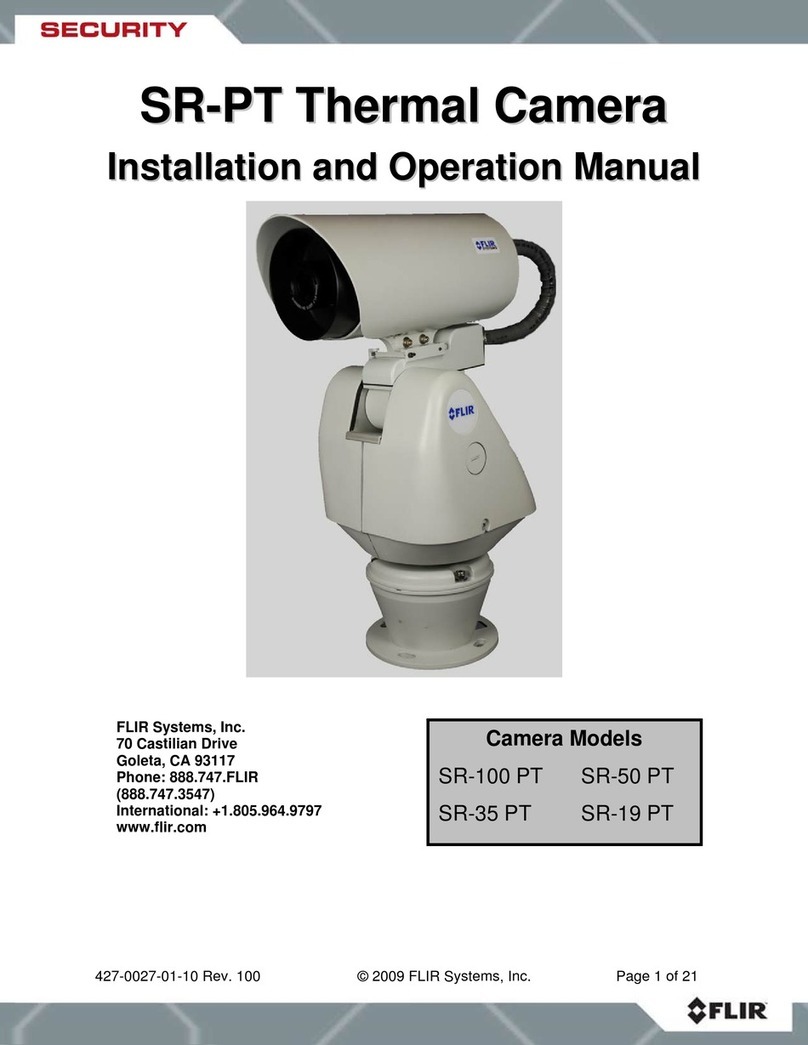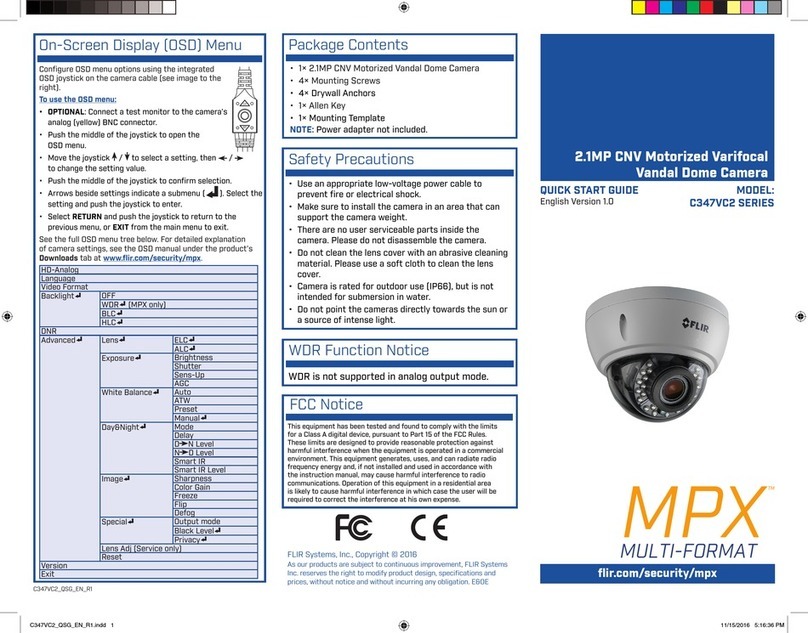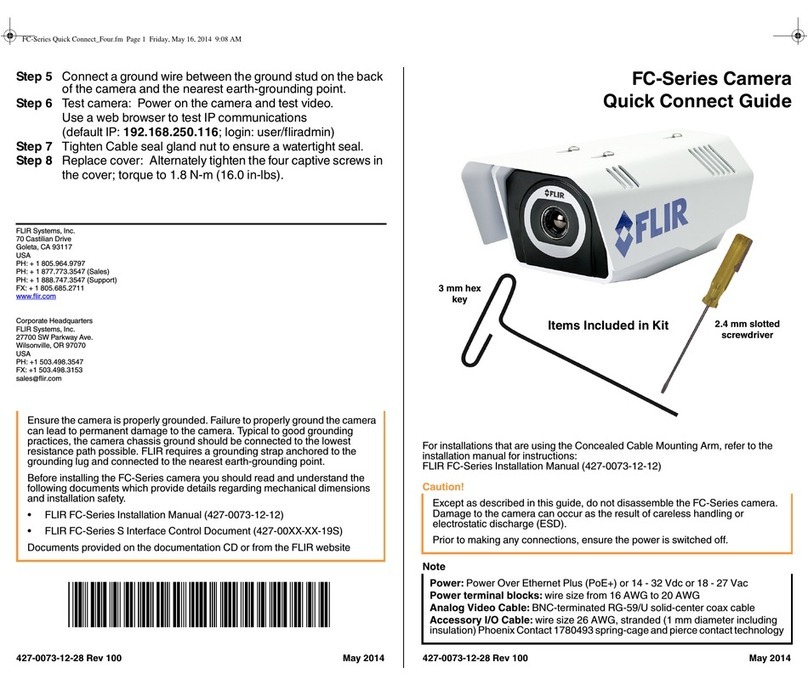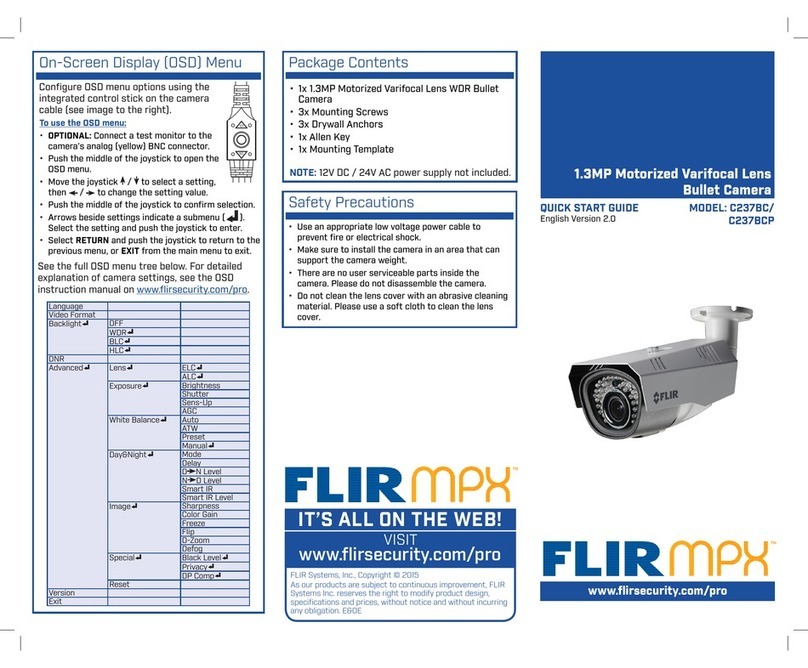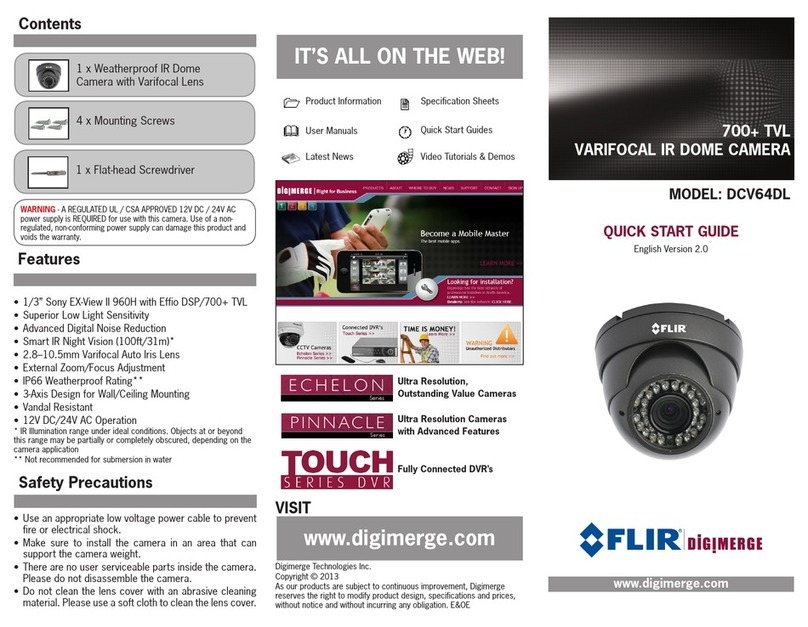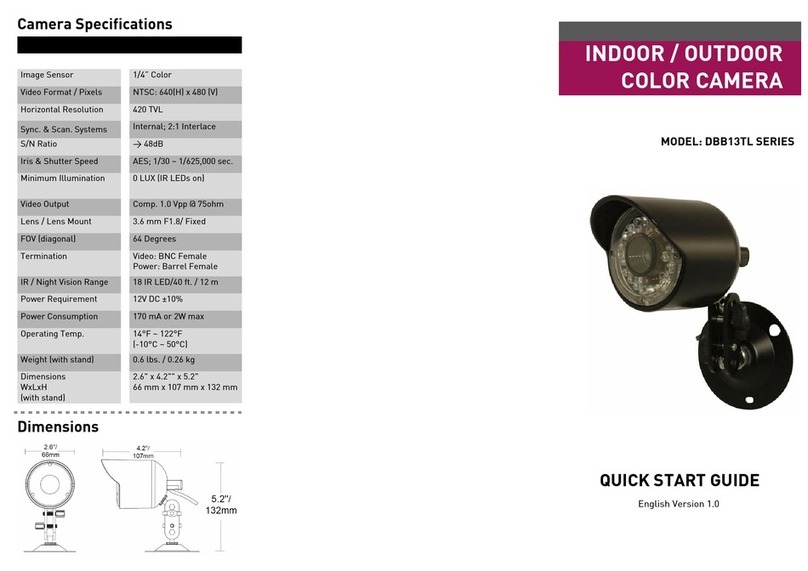MPX
Connect to the included
power pigtail or a 12V
DC power adapter
(not included).*
Connect to an MPX DVR
Camera Dimensions
To install the camera:
1. Use the included mounting template to mark and drill
holes for the included mounting screws.
NOTE: Insert the included drywall anchors if installing into
drywall.
2. Connect the video and power cable as detailed in the
section ‘Setting up the Camera’.
3. Attach the camera
base to the mouting
surface using the
included screws.
4. Set the position and angle of the camera using the
provided Allen key.
5. Remove the protective film from the camera lens.
Setting up the Camera
7.8”
198mm
2.8”
72mm
2.8”
72mm
ATTENTION:
Test the camera prior to selecting a permanent
mounting location by temporarily connecting the
camera(s) and cables to the DVR.
Installing the Camera
WARNING:
A REGULATED 12V DC power supply is REQUIRED for use with
this camera. Use of a non-regulated, non-conforming power
supply can damage this product and voids the warranty.
Camera Wiring
1. Connect the BNC connector on the camera to the video
cable. See “Camera Wiring” for details.
2. DC Power—Power Pigtail: Connect the included power
pigtail to the camera. Connect the terminating wires of the
cable directly to the DC power source.
OR
DC Power—Power Adapter: Connect a 12V DC power adapter
(not included) to the camera and a local power outlet.
NOTE: For pigtail connection with 12V DC, make sure to check
polarity specifications on the power adapter.
Extension Cable Options
Specification Maximum Length
RG59 20AWG Conductor 95% Braid
CSA/UL or C(UL) Approved
Up to 1000ft (300m)†
RG6 20AWG Conductor 95% Braid
CSA/UL or C(UL) Approved
Up to 2000ft (600m)†
Analog CCTV Balun Up to 300ft (91m)
† Long cable runs over 1000ft (300m) may be affected by
electro-mechanical interference (EMI), which can increase the
amount of noise in the picture in some installations.
The entire length of the cable run must be made using a
single extension cable between the camera and the DVR.
B) Loosen lower screw with
the Allen key to adjust the
camera’s vertical position.
C) Loosen upper screw with the
Allen key to rotate the camera
housing.
A) Turn the adjustment ring
to tighten / loosen the stand
connection. Adjust the
camera’s horizontal position.
A B
C
* Camera focus may be affected if the power connection is too
long. It is recommended not to extend the power connection
past 200ft (61m).
C133BD_SERIES_QSG_EN_R1
Resources
Go to flir.com/security/support
Search the model number of your product
Click on your product in the search results
Click on the Downloads tab
1
2
3
4
Visit us online for up-to-date
software and complete instruction manuals