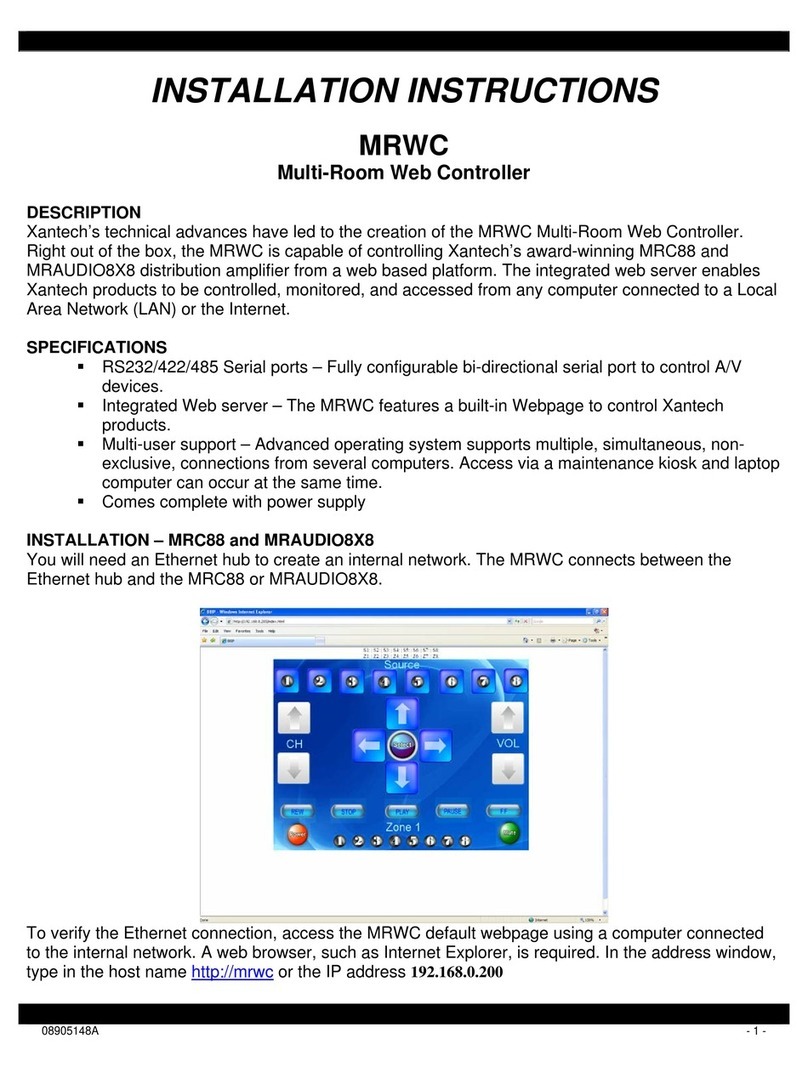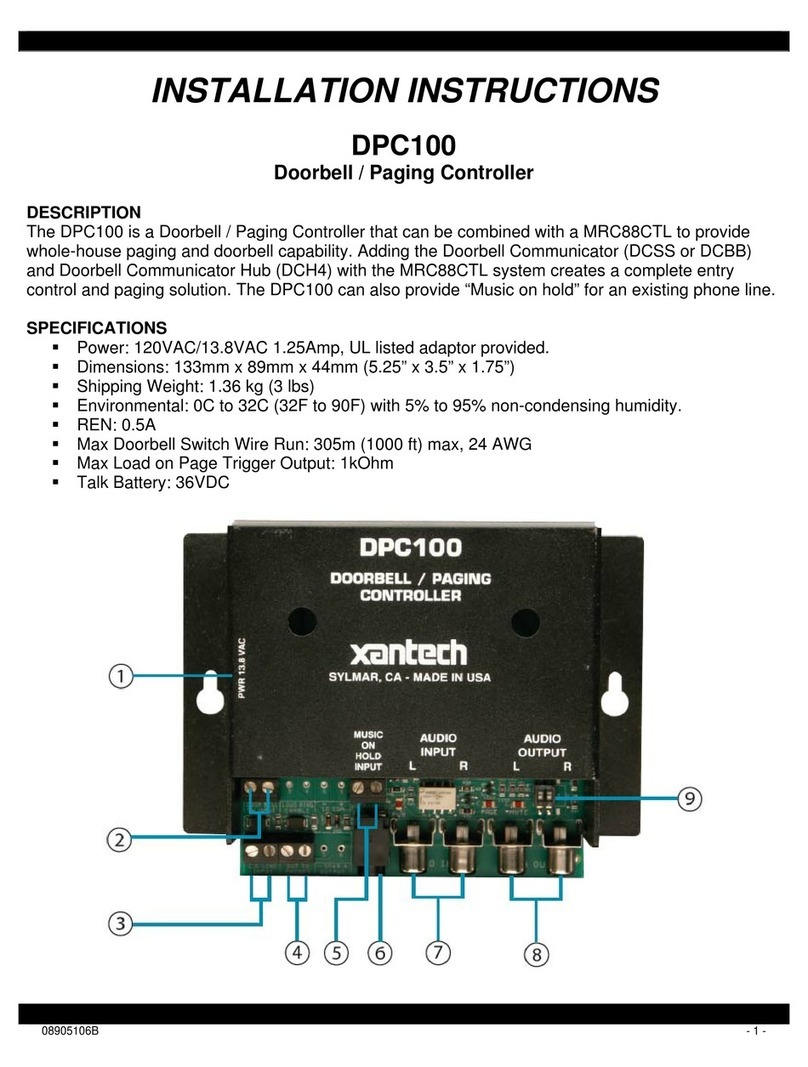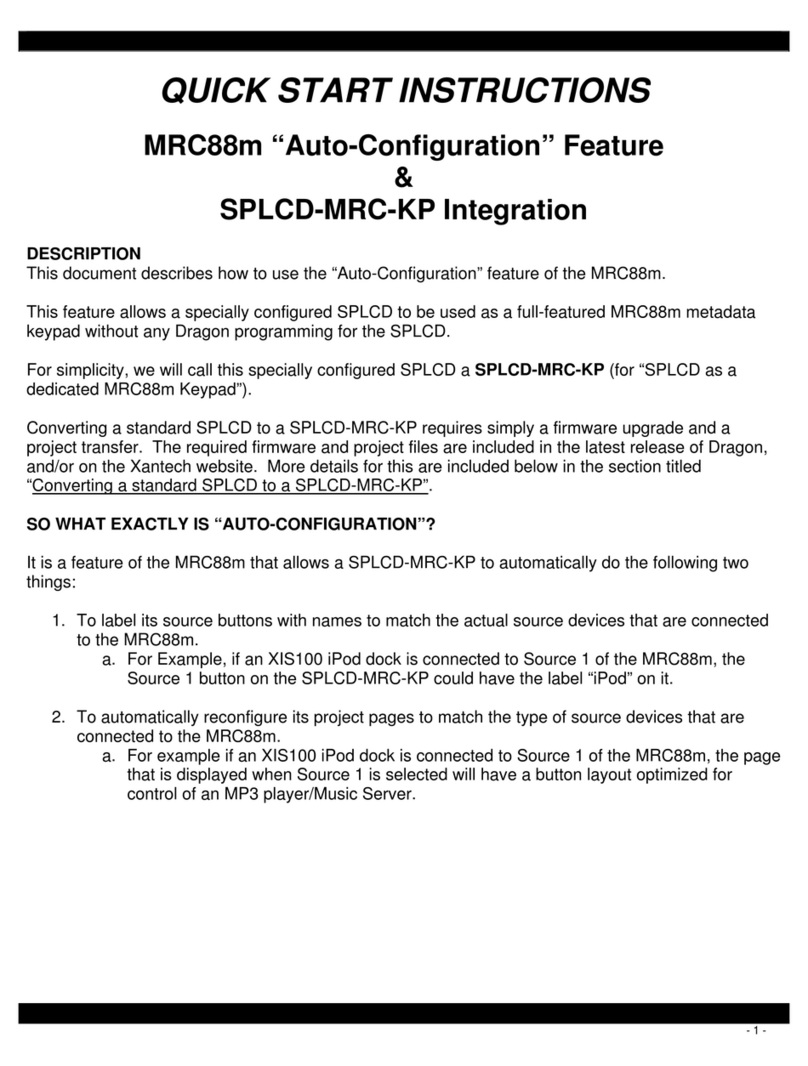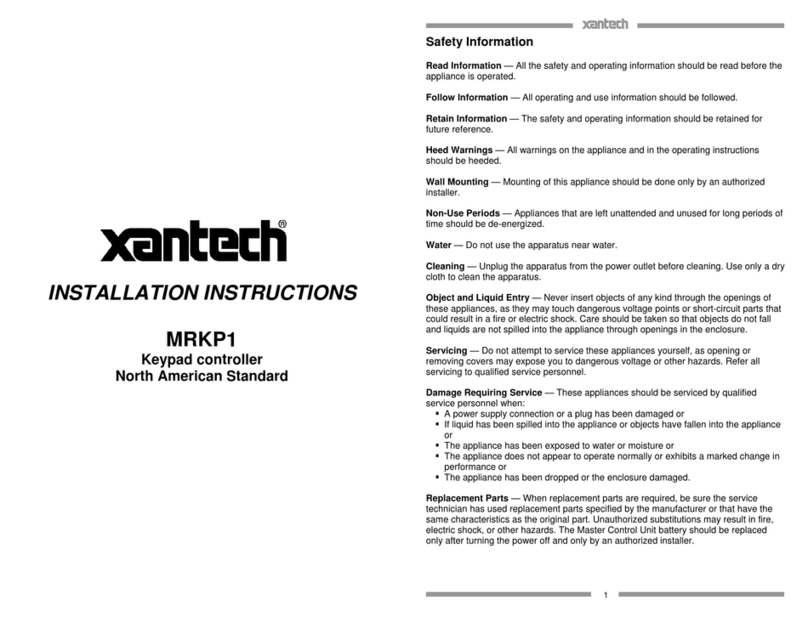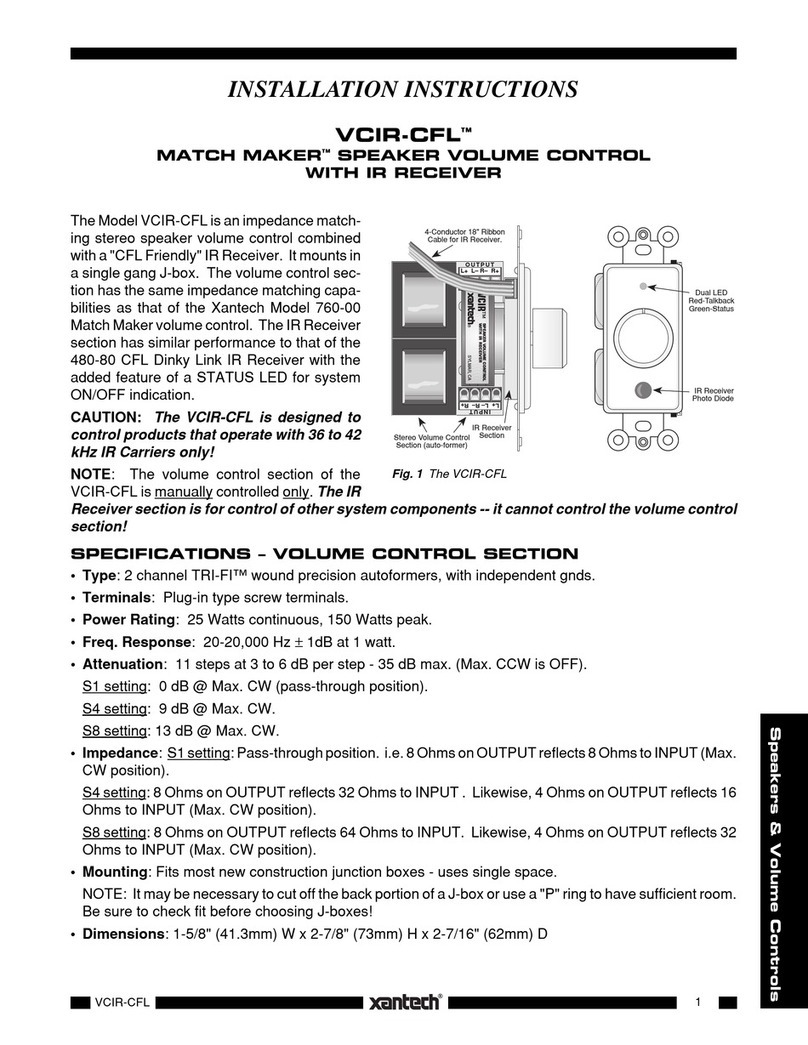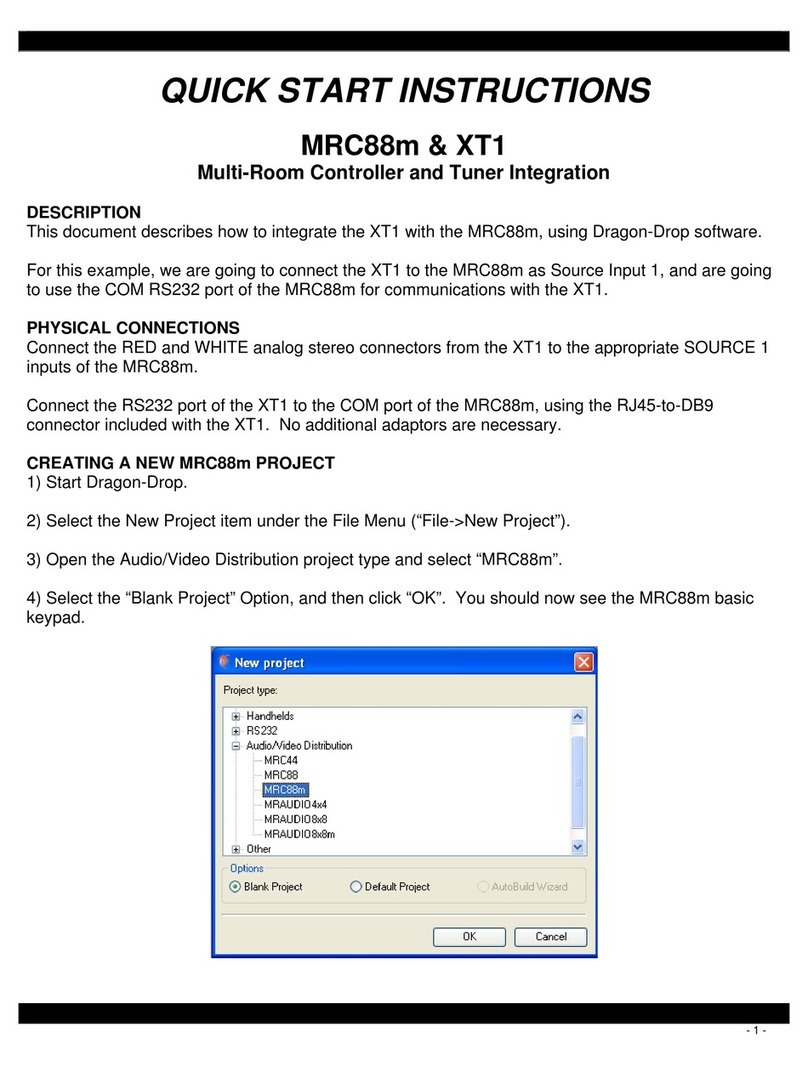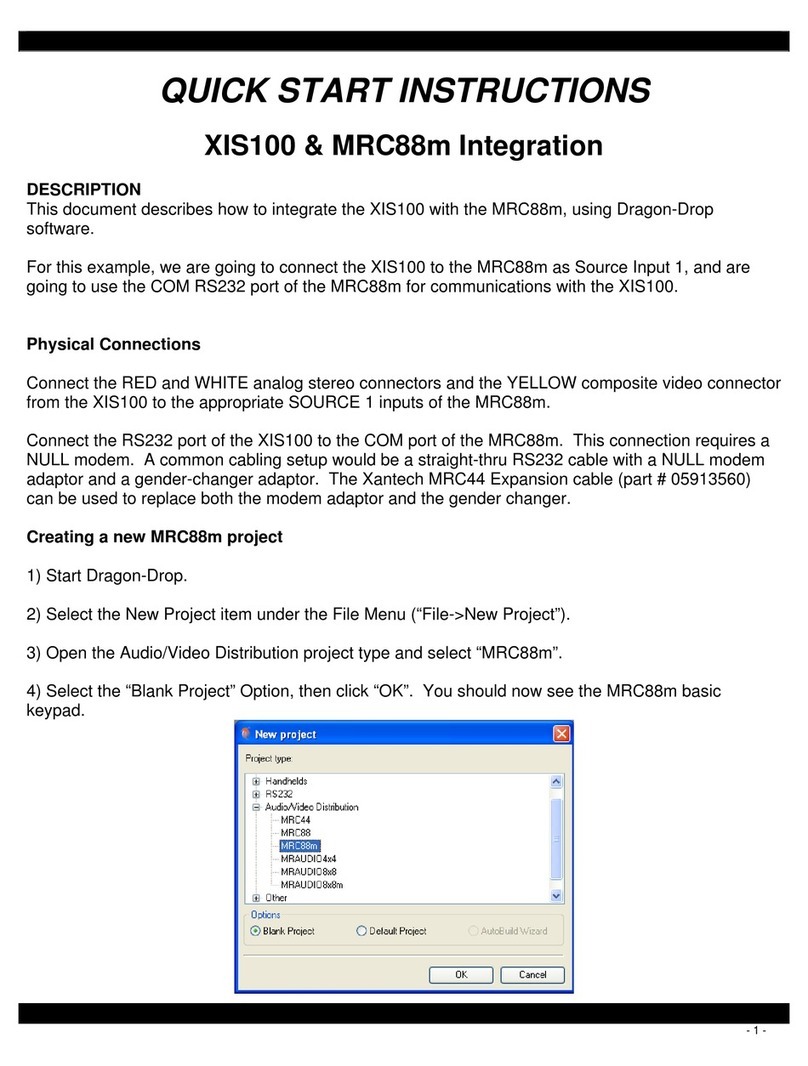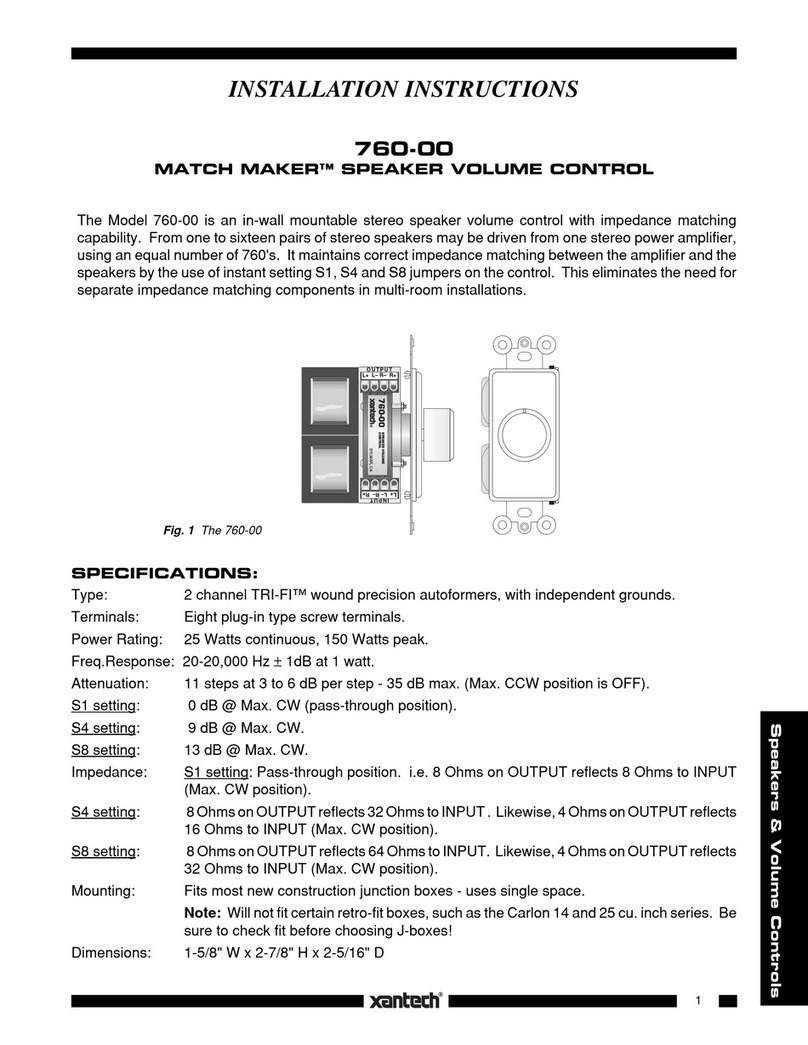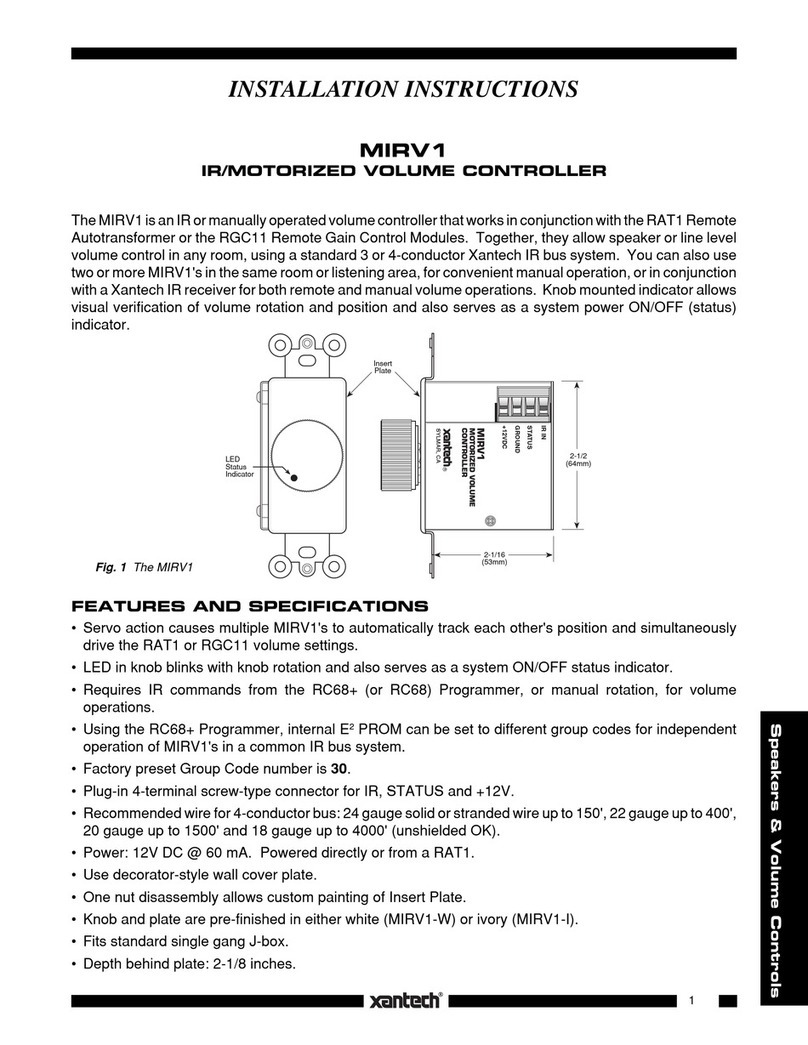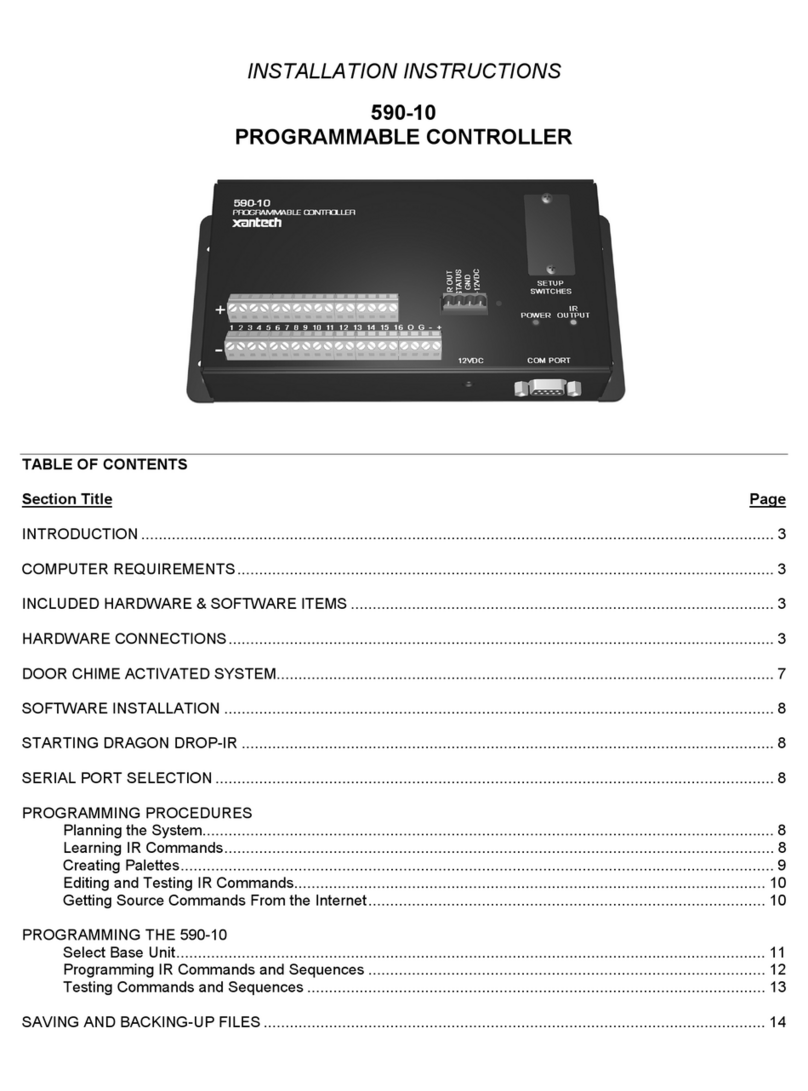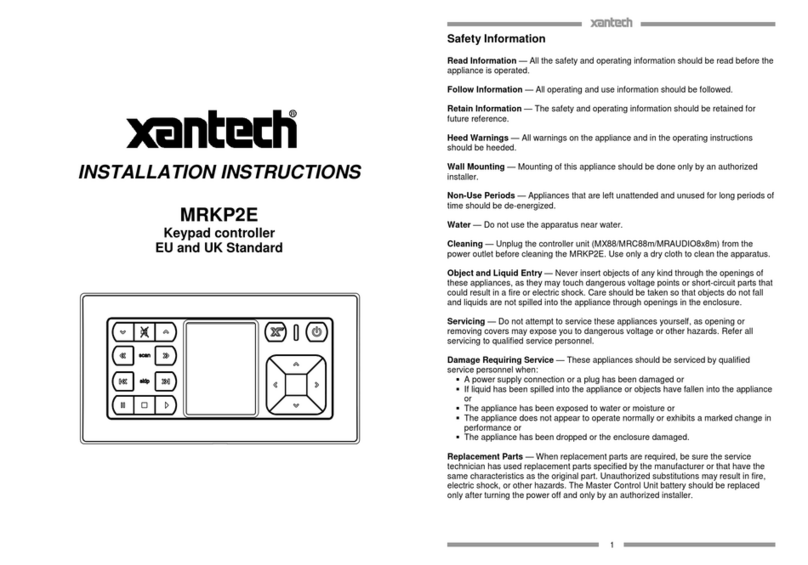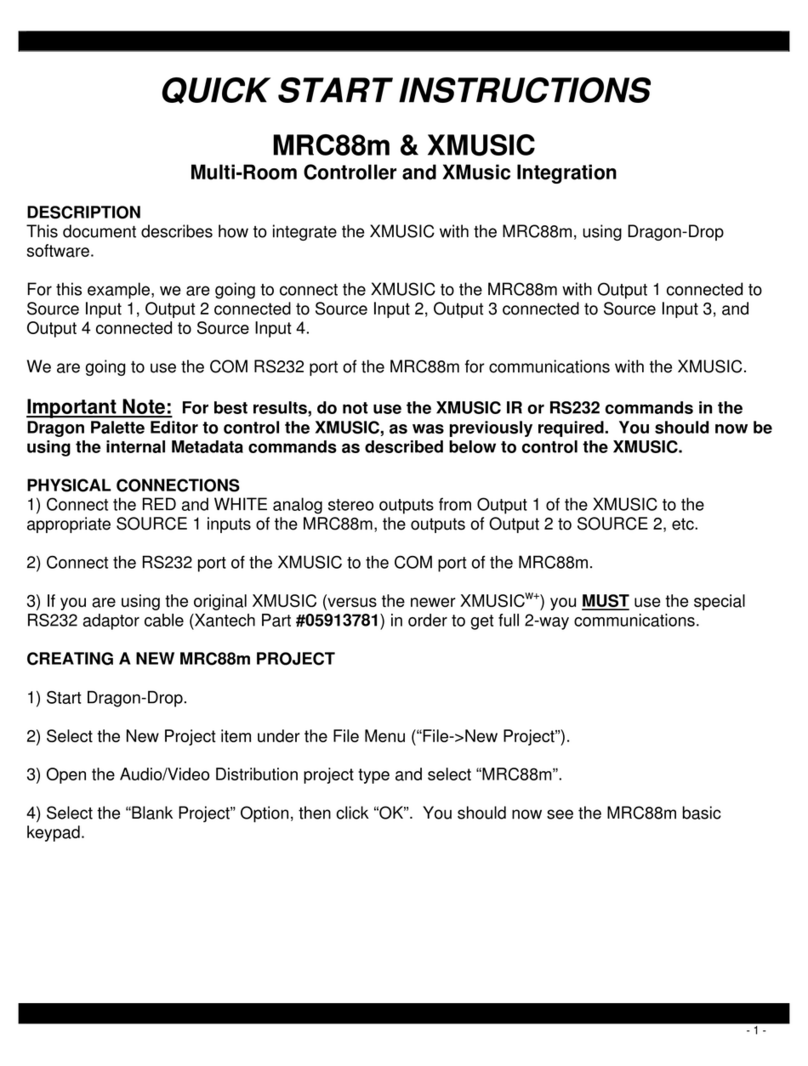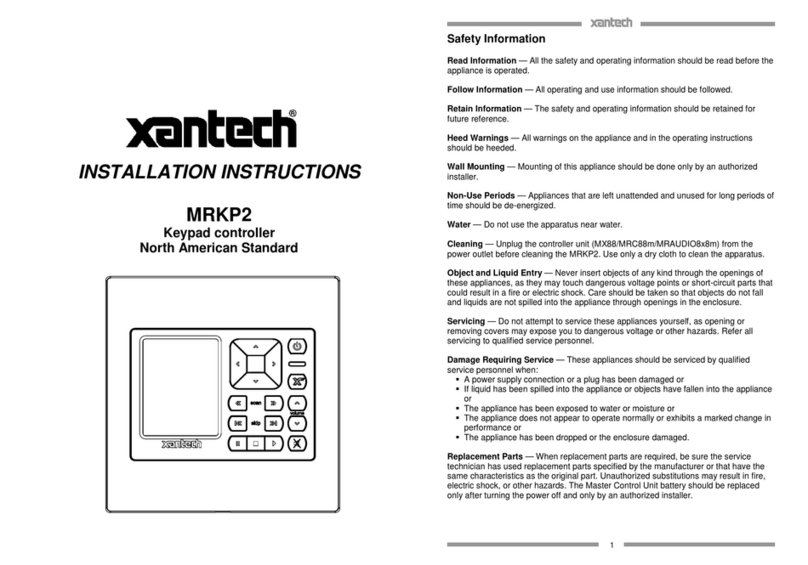4
GetEventByIdx ( Idx ).................................................................................................................................. 57
GetEventByName ( Name ).......................................................................................................................... 57
GetEventIdxById ( EventId ) ....................................................................................................................... 58
GetEventName ( EventId )........................................................................................................................... 58
GetEventType ( EventId ) ............................................................................................................................ 58
GetEventOption ( EventId, OptionType ) ..................................................................................................... 59
GetEventConcurrent ( EventId )................................................................................................................... 60
GetEventSource ( EventId ).......................................................................................................................... 60
GetEventMatch ( EventId ) .......................................................................................................................... 61
GetEventSchClockType ( EventId ).............................................................................................................. 61
GetEventSchRecurType ( EventId ).............................................................................................................. 62
GetEventSchMaskOrDay ( EventId )............................................................................................................ 62
GetEventSchMonth ( EventId ) .................................................................................................................... 63
GetEventSchYear ( EventId )....................................................................................................................... 64
GetEventSchRecurEveryN ( EventId ).......................................................................................................... 64
GetEventSchHour ( EventId )....................................................................................................................... 64
GetEventSchMinute ( EventId ) ................................................................................................................... 65
GetEventSchSecond ( EventId ) ................................................................................................................... 65
SetEventById ( EventId, Name, Type, Concurrent, Source, Match ).............................................................. 66
SetEventByName ( Name, Type, Concurrent, Source, Match )...................................................................... 66
SetEventOption ( EventId, OptionType, OptionVal ) .................................................................................... 67
SetEventSchedule ( EventId, Recur, MaskOrDay, Month, Year, RecurEveryN, Hour, Minute, Second )........ 69
CloneEventById ( EventId, CloneActions, NewName )................................................................................ 70
AddEvent ( Name, Type, Concurrent, Source, Match ) ................................................................................. 70
DeleteEventById ( EventId )........................................................................................................................ 71
DeleteEventByName ( Name )..................................................................................................................... 71
SortEvents ( SortType, Direction ) ............................................................................................................... 72
GetEventCount ( )........................................................................................................................................ 72
ACTION METHODS........................................................................................................................................ 73
GetActionByIdx ( EventId, Idx ) .................................................................................................................. 73
GetActionByName ( EventId, Name ) .......................................................................................................... 73
MoveActionByIdx ( EventId, Idx, Where )................................................................................................... 74
GetActionName ( ActionId )........................................................................................................................ 74
GetActionType ( ActionId ) ......................................................................................................................... 74
GetActionOption ( ActionId, OptionType ) .................................................................................................. 75
GetActionDelay ( ActionId )........................................................................................................................ 76
GetActionDutyCycle ( ActionId )................................................................................................................. 76
GetActionStopAfter ( ActionId ) .................................................................................................................. 76
GetActionPort ( ActionId )........................................................................................................................... 77
GetActionOutput ( ActionId )....................................................................................................................... 77
SetActionById ( ActionId, Name, Type, Delay, DutyCycle, StopAfter, Port, Output )................................... 78
SetActionByIdx ( EventId, Idx, Name, Type, Delay, DutyCycle, StopAfter, Port, Output ) ........................... 80
SetActionByName ( EventId, Name, Type, Delay, DutyCycle, StopAfter, Port, Output ) .............................. 81
SetActionOption ( ActionId, OptionType, OptionVal ) ................................................................................. 82
AddActionByEvId ( EventId, Name, Type, Delay, DutyCycle, StopAfter, Port, Output ) .............................. 83
AddActionByEvName ( EventName, Name, Type, Delay, DutyCycle, StopAfter, Port, Output )................... 84
DeleteActionById ( ActionId )..................................................................................................................... 86
DeleteActionByIdx ( EventId, Idx ).............................................................................................................. 87
DeleteActionByName ( EventId, Name )...................................................................................................... 87
SortActions ( SortType, Direction ).............................................................................................................. 87
GetActionCount ( EventId ) ......................................................................................................................... 88
VARIABLE METHODS.................................................................................................................................... 88
GetVariableByIdx ( Idx ) ............................................................................................................................. 88
GetVariableByName ( Name ) ..................................................................................................................... 89
GetVariableName ( VarId ).......................................................................................................................... 89
GetVariablePersist ( VarId )......................................................................................................................... 89
GetVariableType ( VarId ) ........................................................................................................................... 90
GetVariableDefault ( VarId )........................................................................................................................ 90