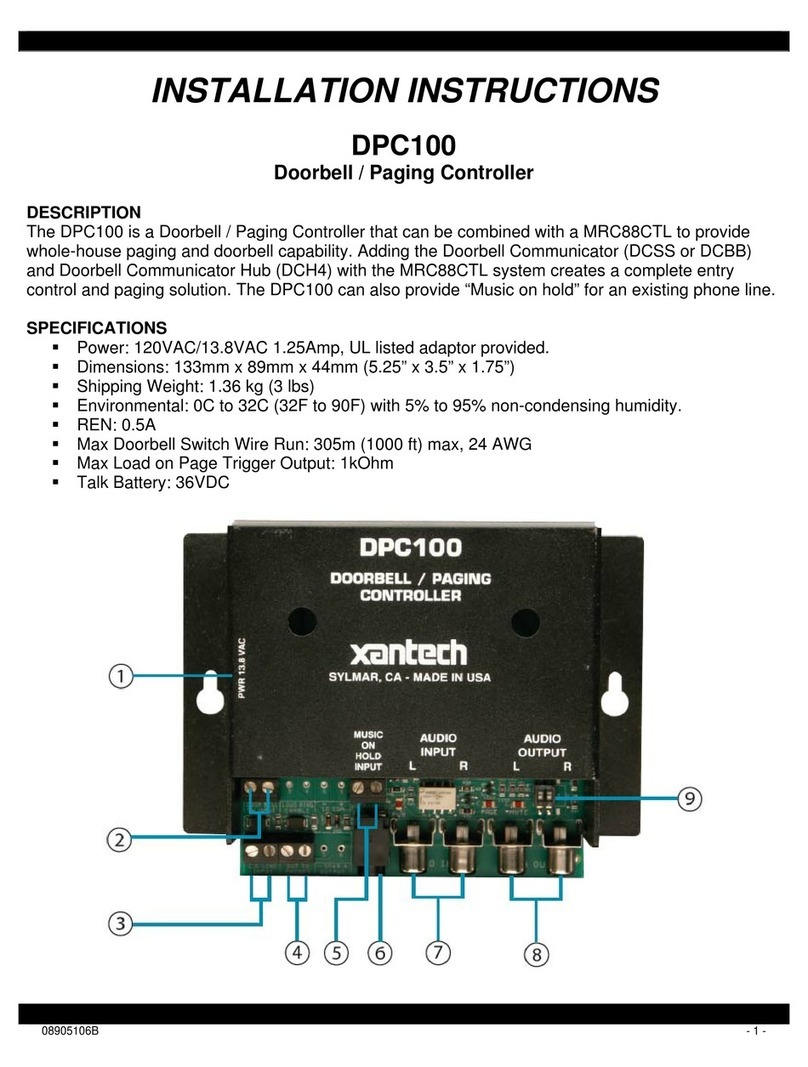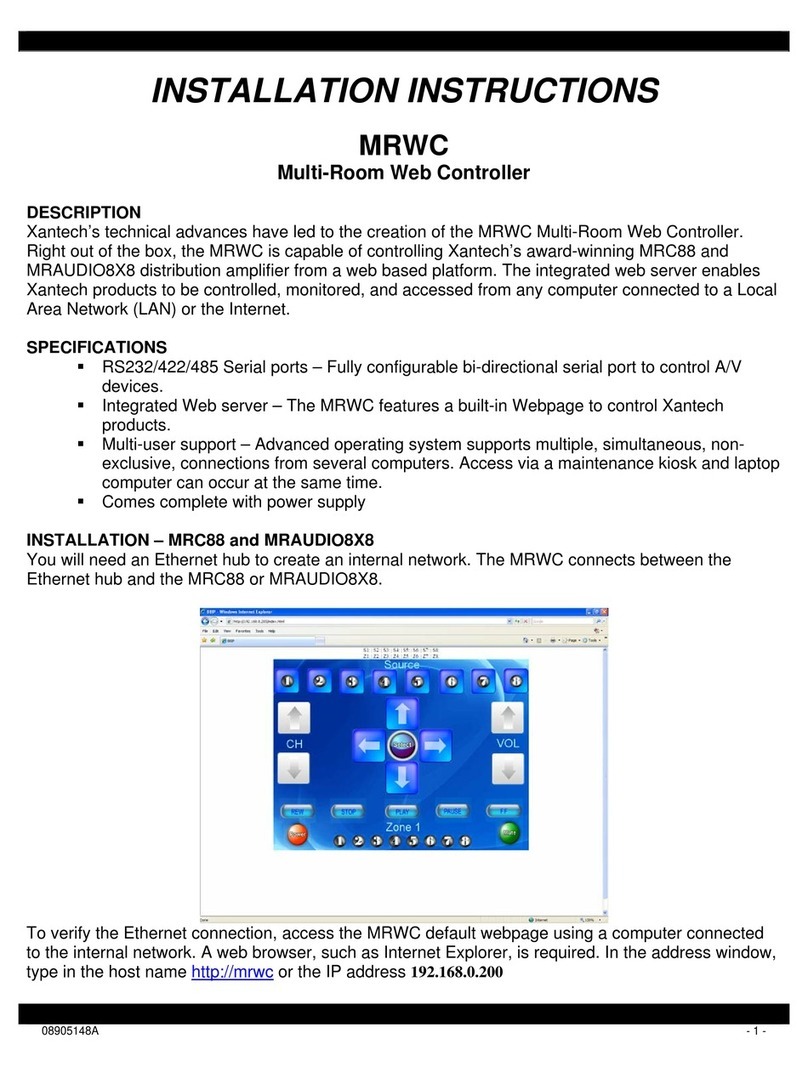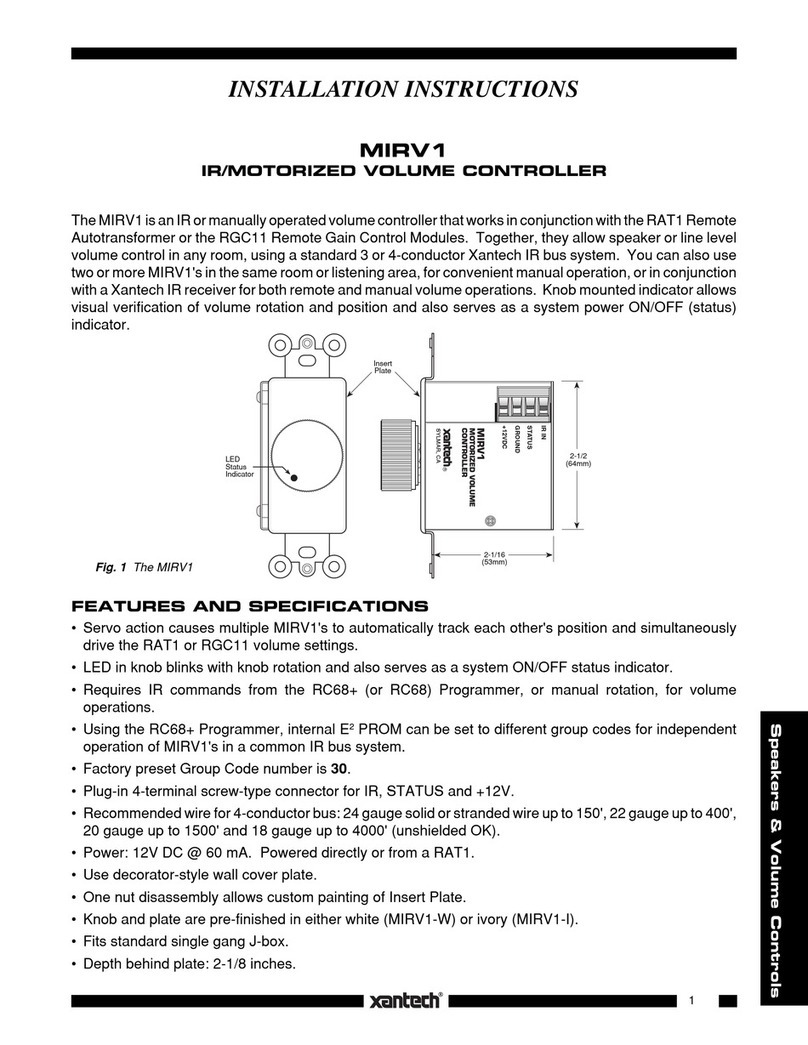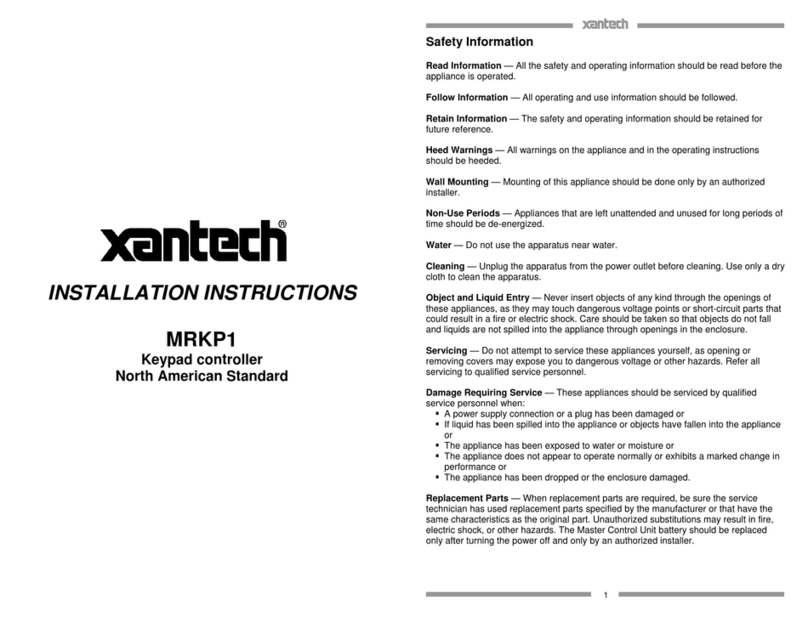Xantech MRC88M Programming manual
Other Xantech Controllers manuals
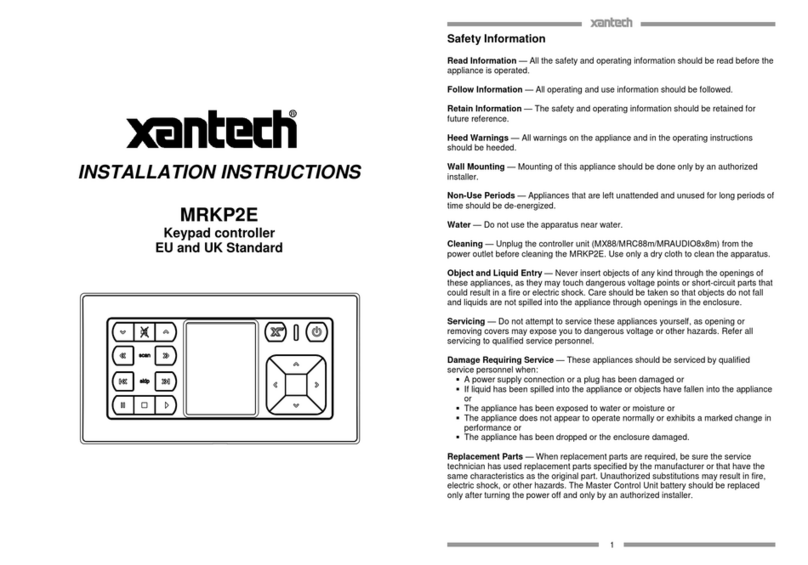
Xantech
Xantech MRKP2E User manual
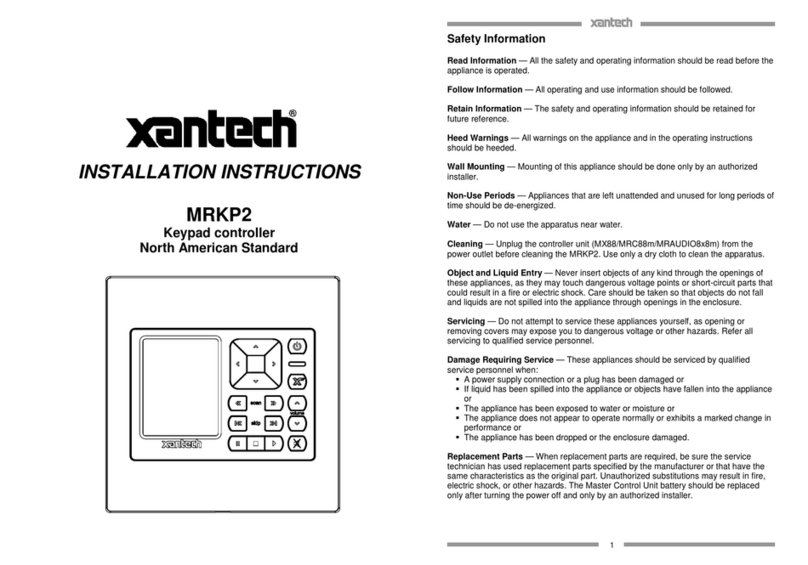
Xantech
Xantech MRKP2 User manual
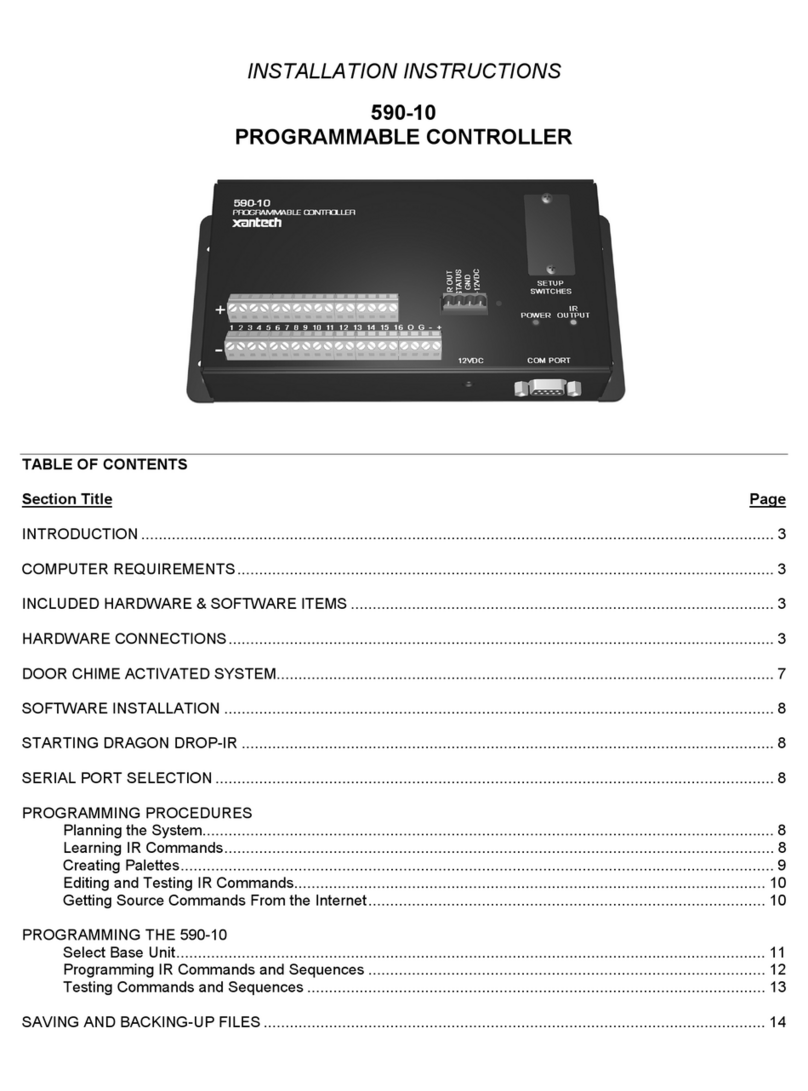
Xantech
Xantech 590-10 User manual
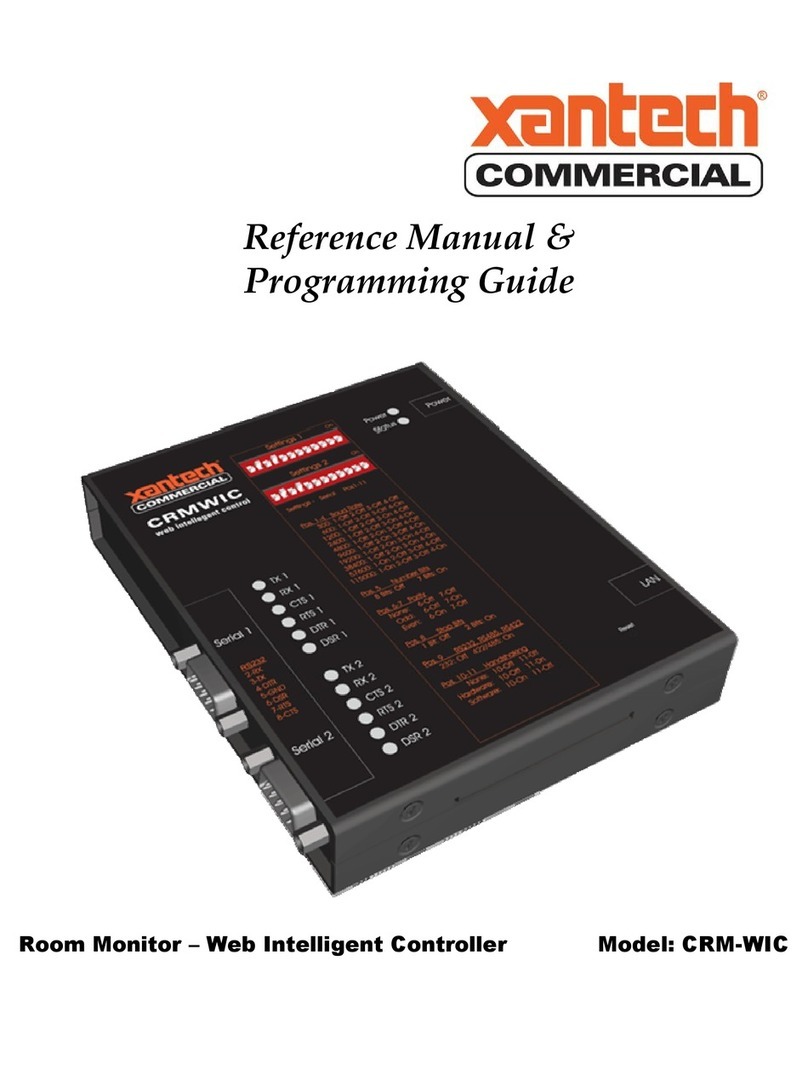
Xantech
Xantech CRM-WIC User manual
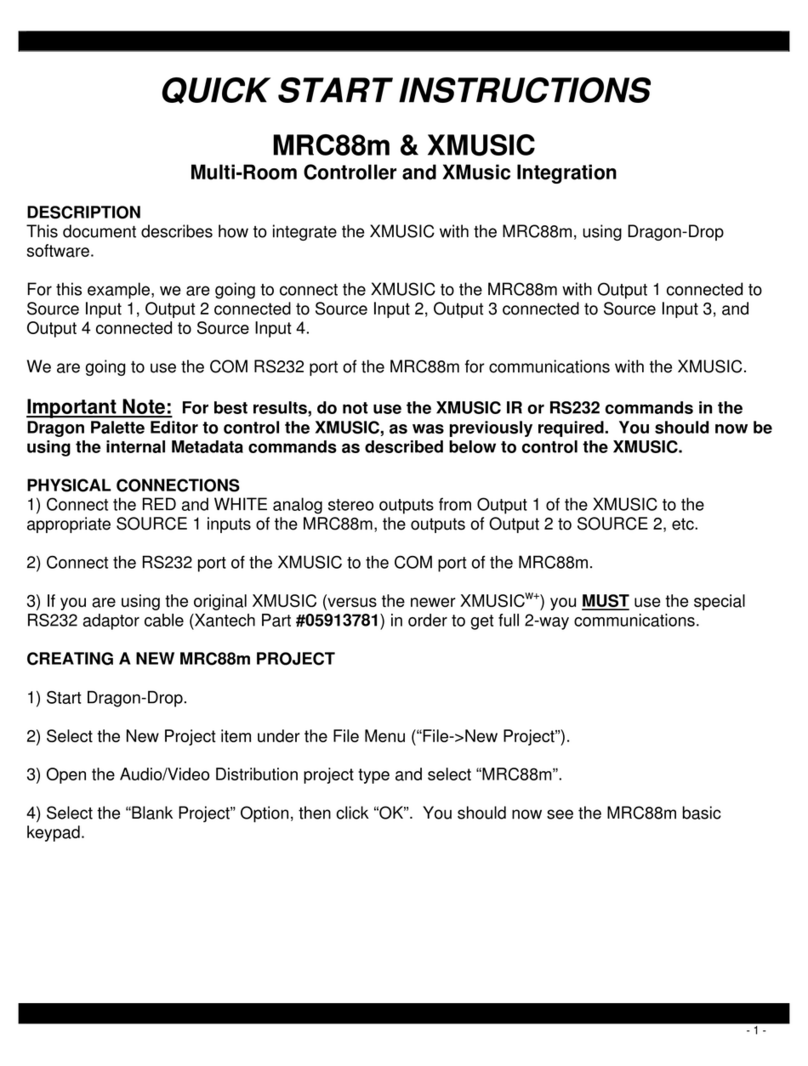
Xantech
Xantech MRC88M Programming manual
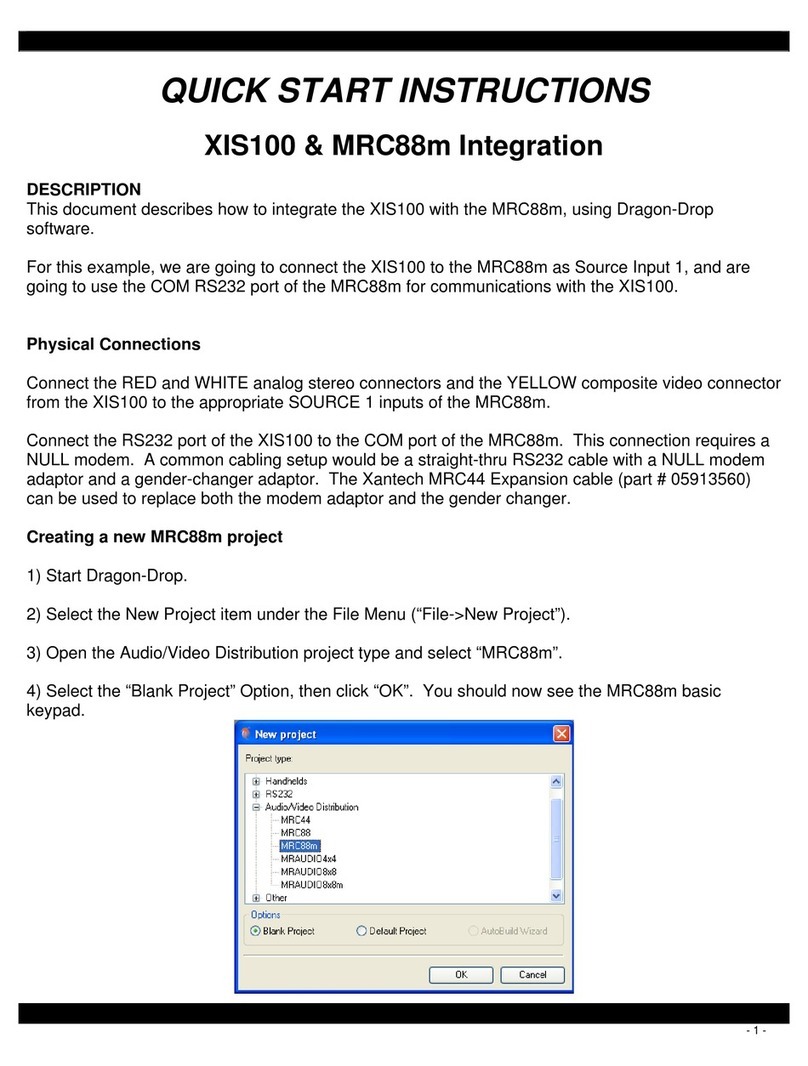
Xantech
Xantech MRC88M Programming manual

Xantech
Xantech 793-10 User manual
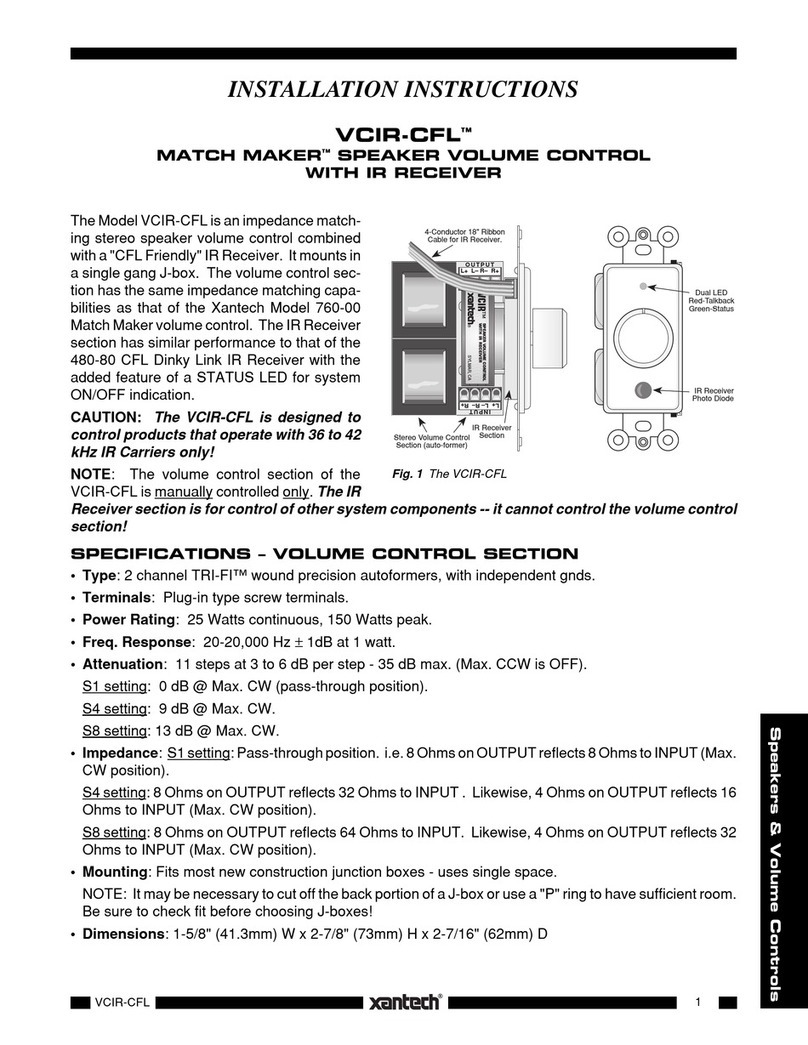
Xantech
Xantech VCIR-CFL User manual
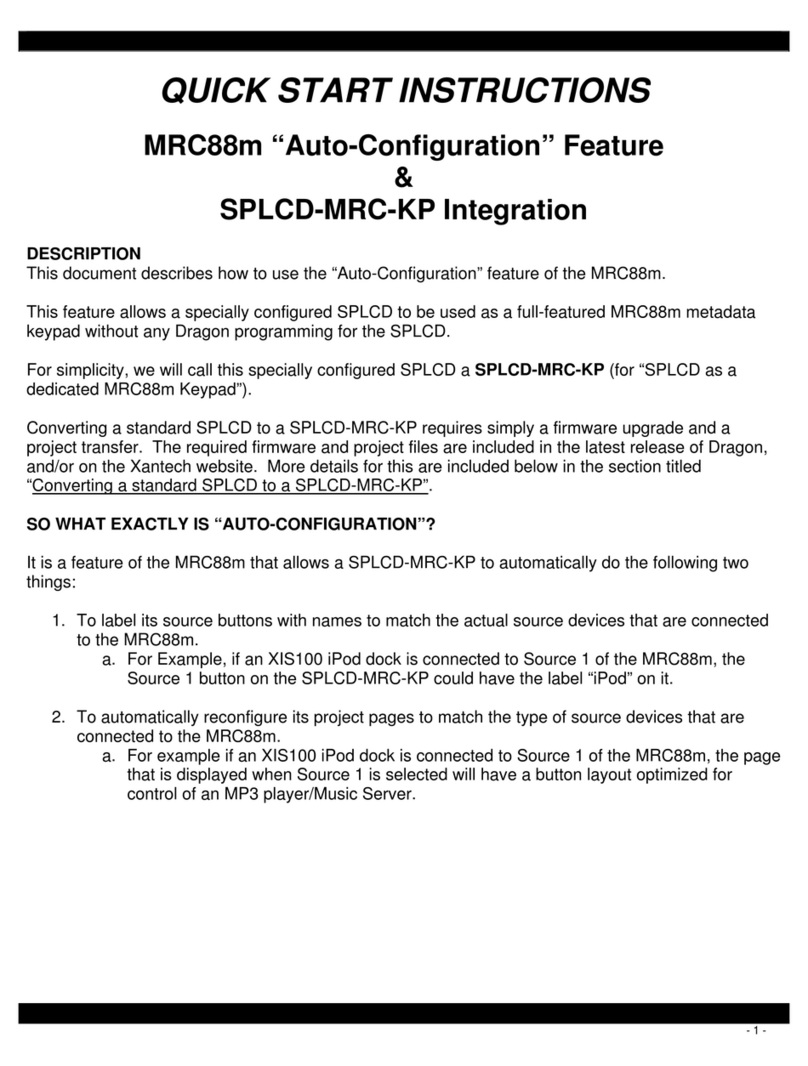
Xantech
Xantech MRC88M Programming manual
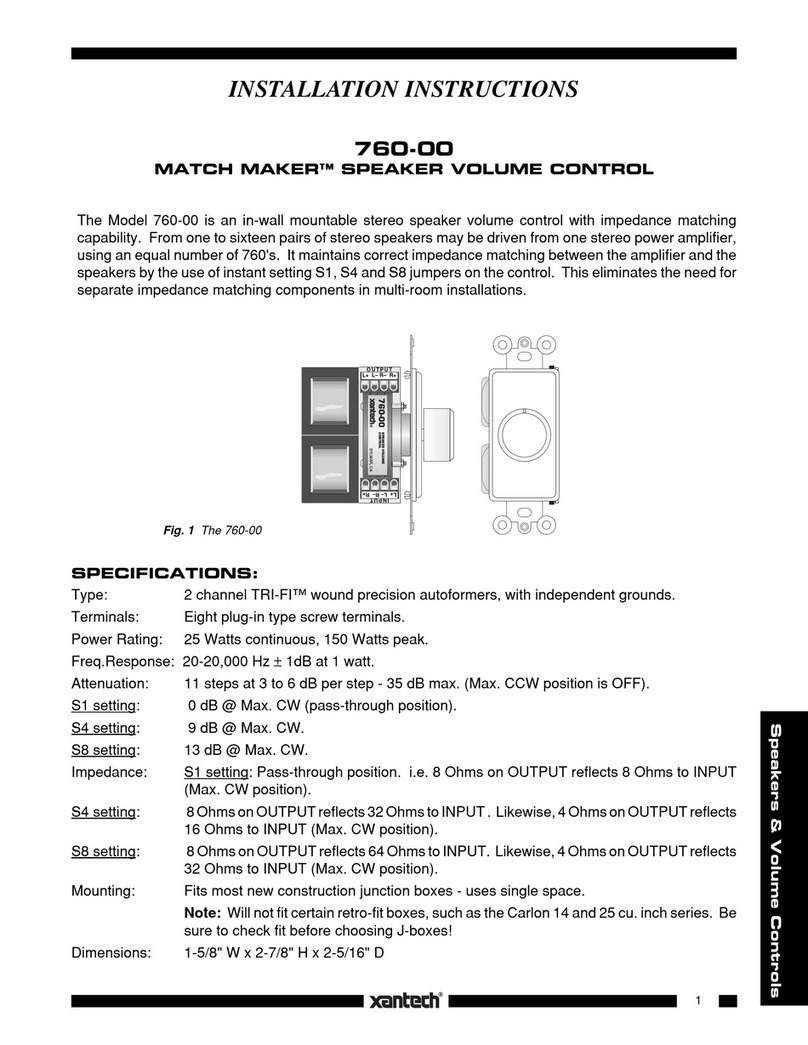
Xantech
Xantech MATCH MAKER 760-00 User manual