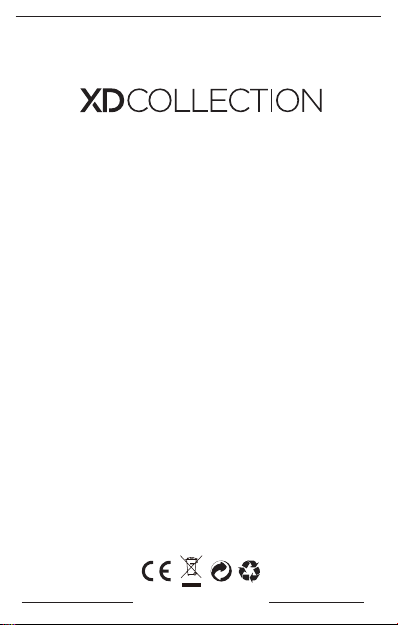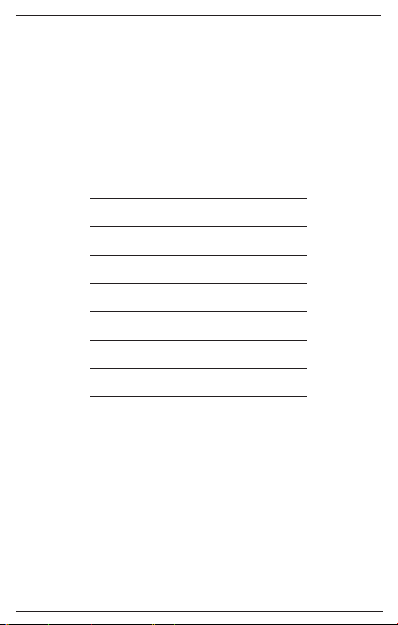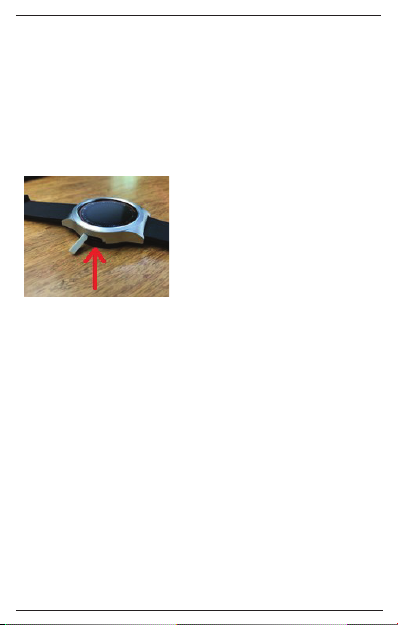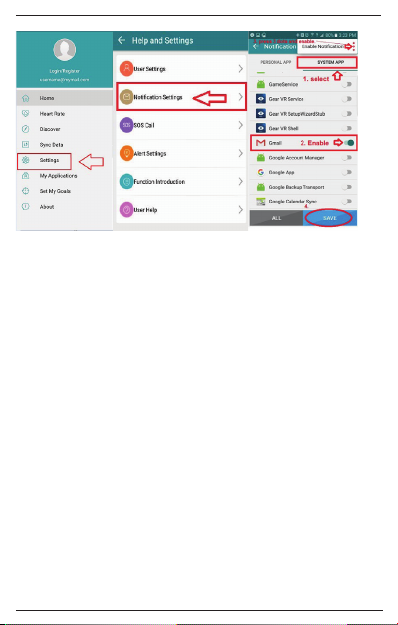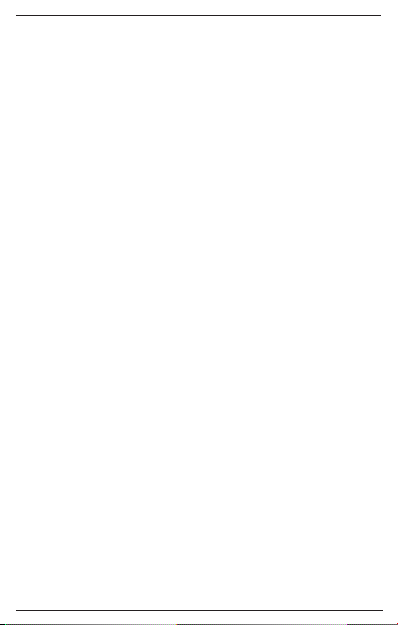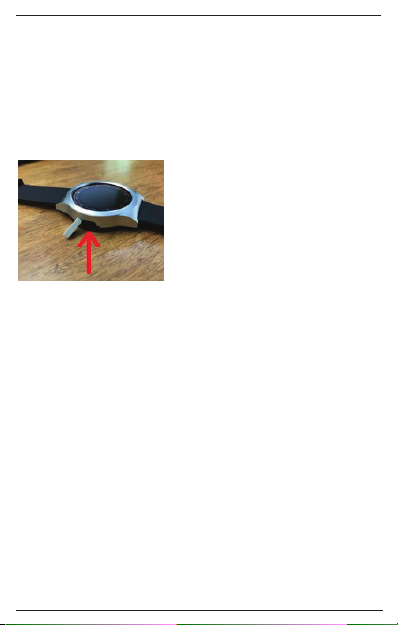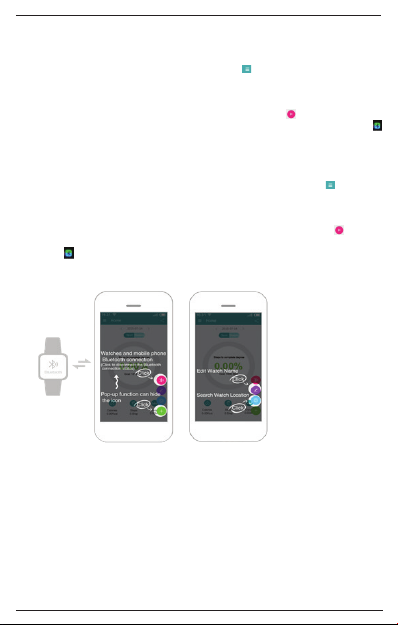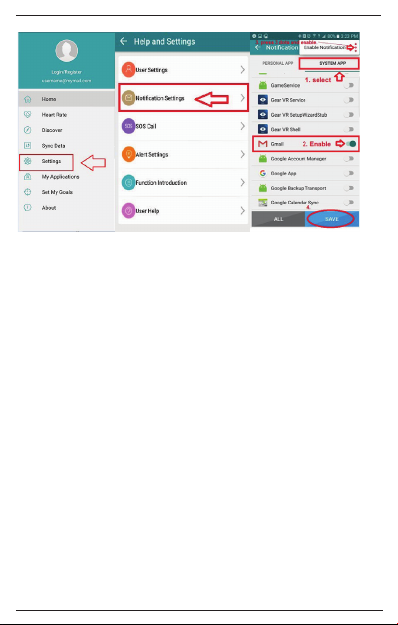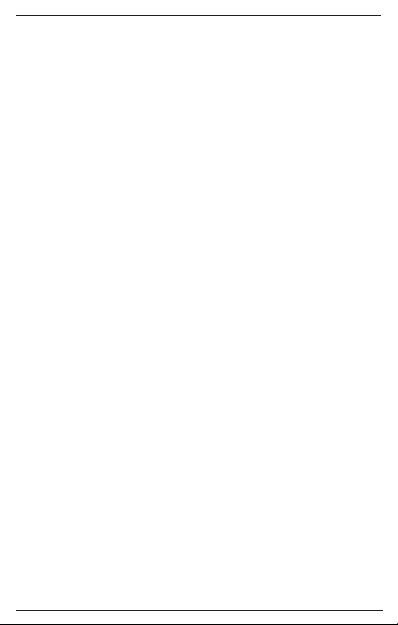8
1. iPhone: Druk op de aan/uit-knop aan de rechterkant om de Smart Watch aan te
zetten. Nadat je de Fundo Wear-app hebt gedownload en geïnstalleerd, verbind je je
iPhone en Smart Watch via BT in de telefooninstellingen. Open de Fundo Wear-app
en maak een Fundo Wear-account aan. Druk op de -knop in de linkerbovenhoek
van het scherm om de instellingen te openen en kies voor login/registeren. Druk
vervolgens op ‘registrer’ in de rechterbovenhoek van het scherm om een nieuw
account aan te maken. Ga na het registreren terug naar het hoofdscherm en druk op
het groene +-icoon en selecteer het icoon voor BT-verbinding om je horloge te
koppelen aan de Fundo Wear-app. Het scherm van je Smart Watch toont dit icoon
als het koppelen gelukt is.
2. Android: Druk op de aan/uit-knop aan de rechterkant om de Smart Watch aan te
zetten. Nadat je de Fundo Wear-app gedownload en geïnstalleerd hebt, open je de
Fundo Wear-app en maak je een Fundo Wear-account aan. Druk op de -knop in
de linkerbovenhoek van het scherm om de instellingen te openen en kies voor login/
registeren. Druk vervolgens op ‘registrer’ in de rechterbovenhoek van het scherm om
een nieuw account aan te maken. Ga na het registreren terug naar het hoofdscherm
en druk op het groene +-icoon en selecteer het icoon voor BT-verbinding om je
horloge te koppelen aan de Fundo Wear-app. Het scherm van je Smart Watch toont
dit icoon als het koppelen succesvol was.
GEGEVENS SYNCHRONISEREN
Open de Fundo Wear-app op je telefoon, druk op instellingen en druk vervolgens
op Sync Data. De app toont dan alle informatie in het hoofdscherm over hoeveel
stappen je die dag gezet hebt, hoeveel calorieën je verbrand hebt etc.
Notificaties inschakelen
Hierdoor toont de Smart Watch notificaties van alle apps die je hebt geïnstalleerd
op je iPhone of Android-apparaat. Voor iPhone: je ontvangt alle notificaties die zijn
ingeschakeld op je iPhone. Voor Android: je kunt kiezen welke notificaties je wilt
ontvangen op de Smart Watch. Zie onderstaande afbeeldingen om notificaties aan/
uit te zetten.