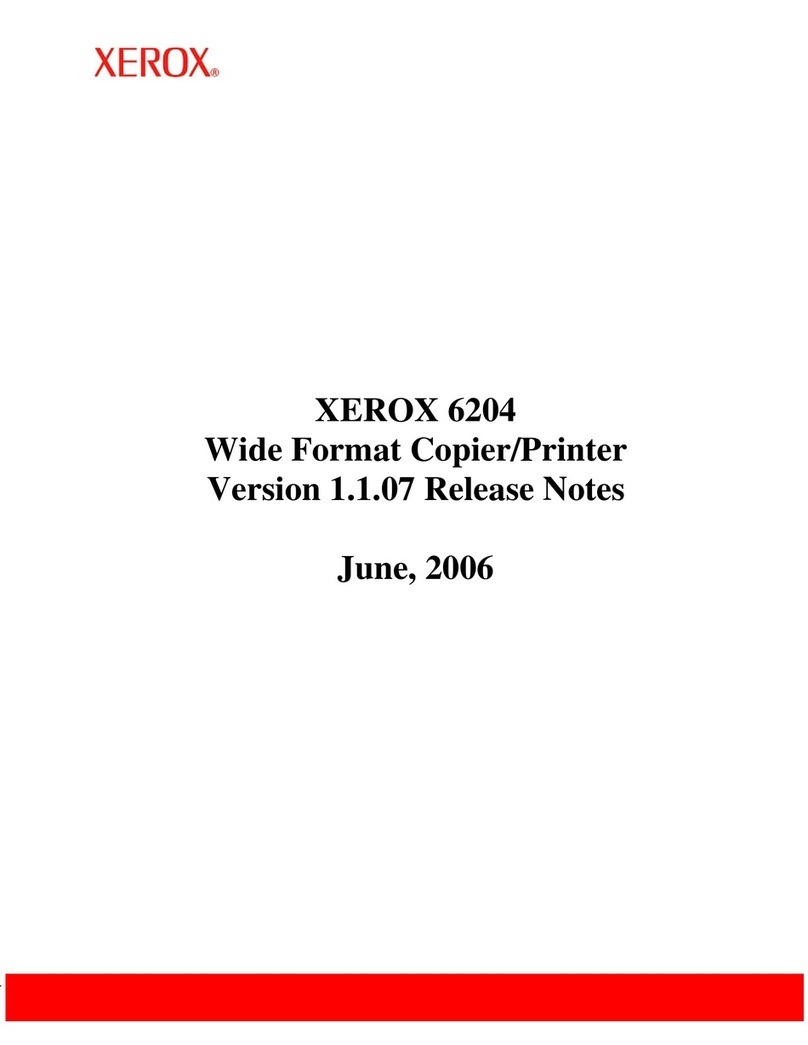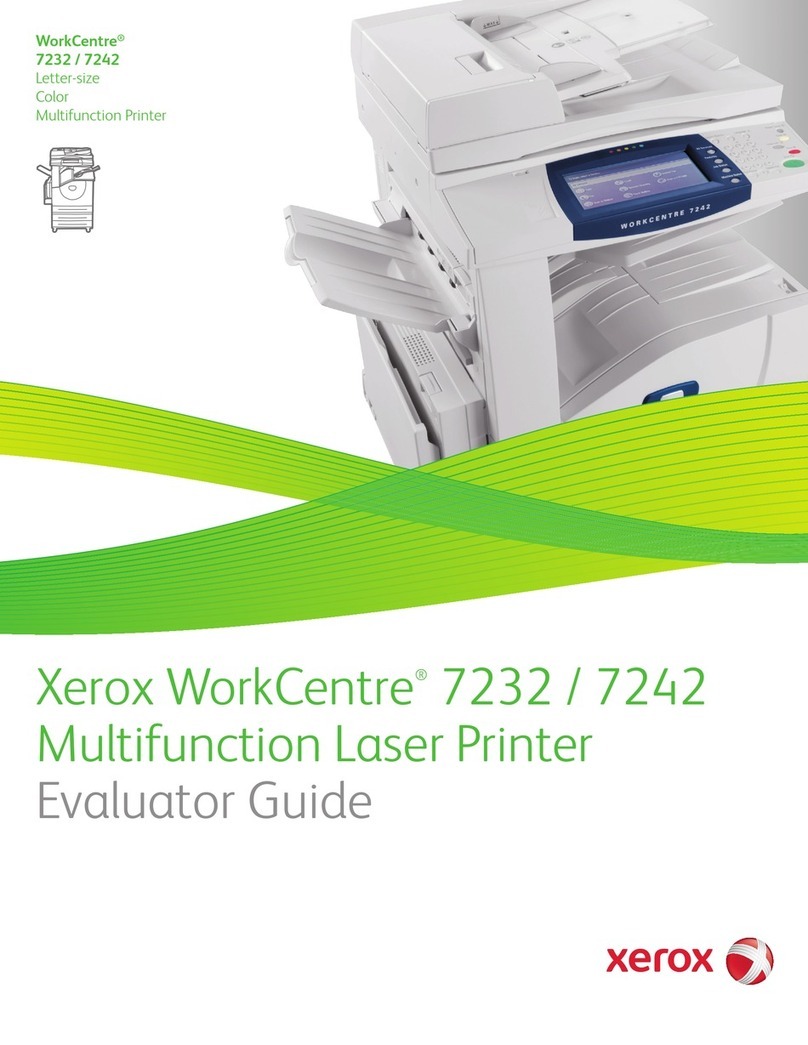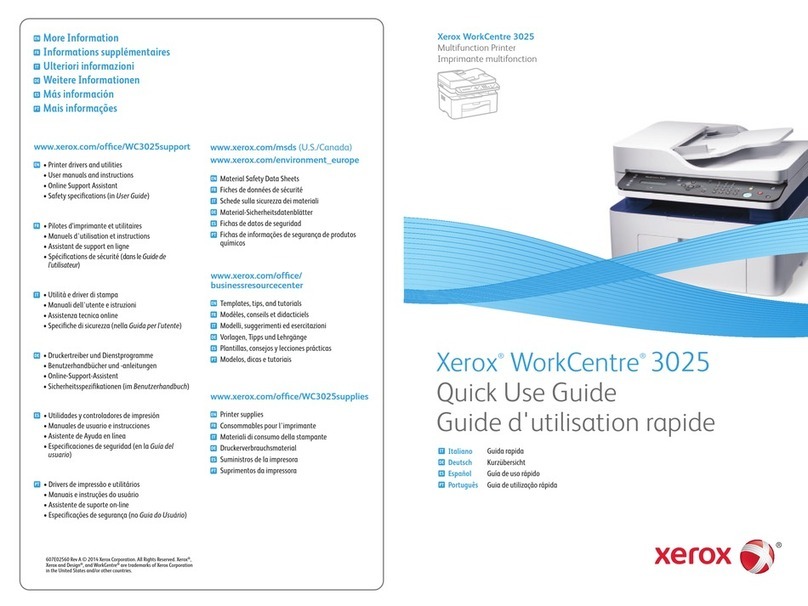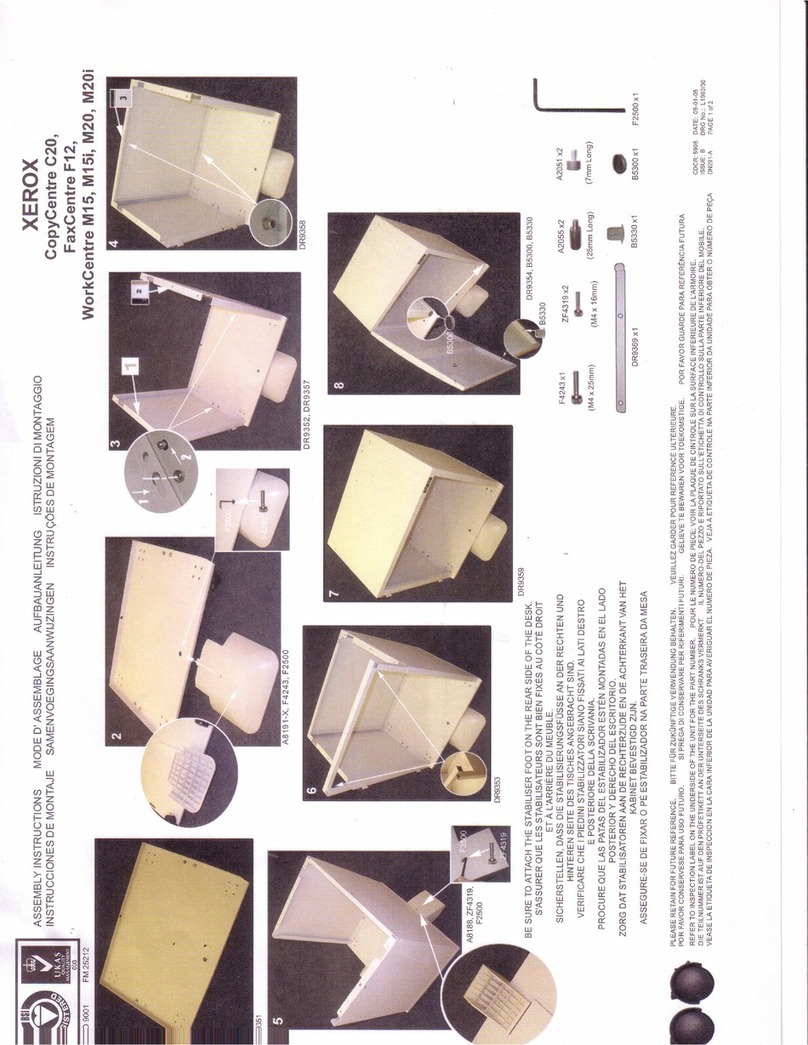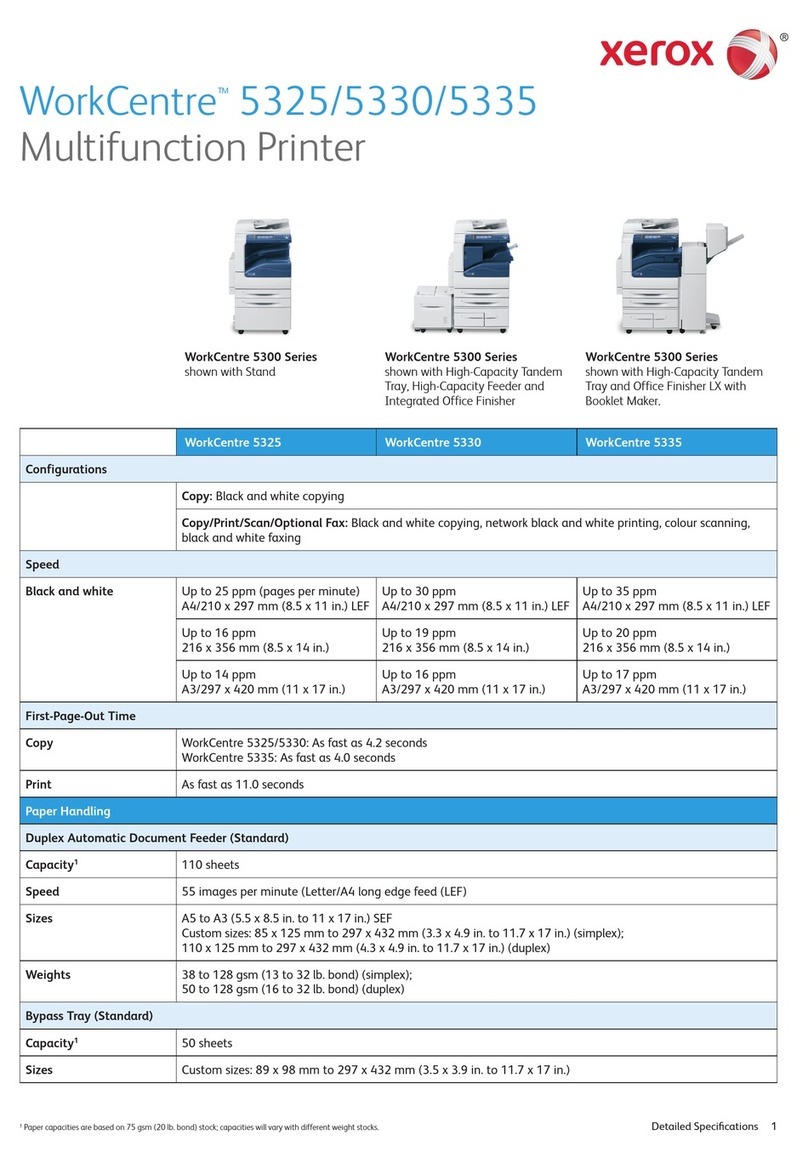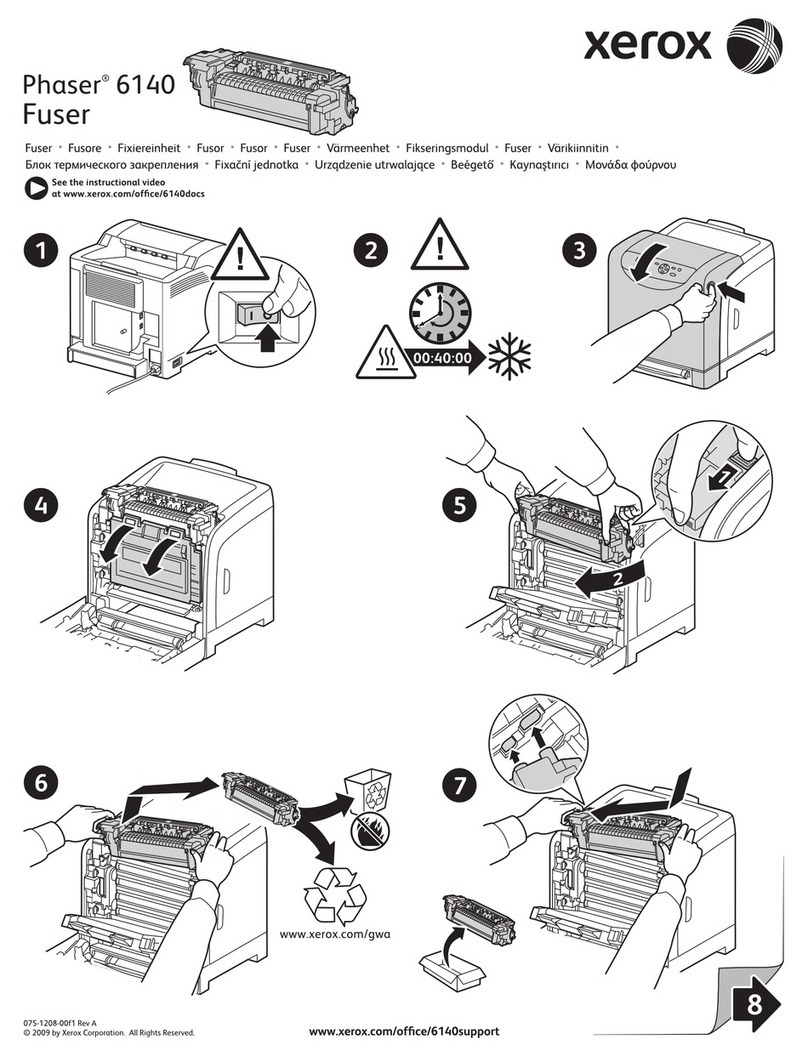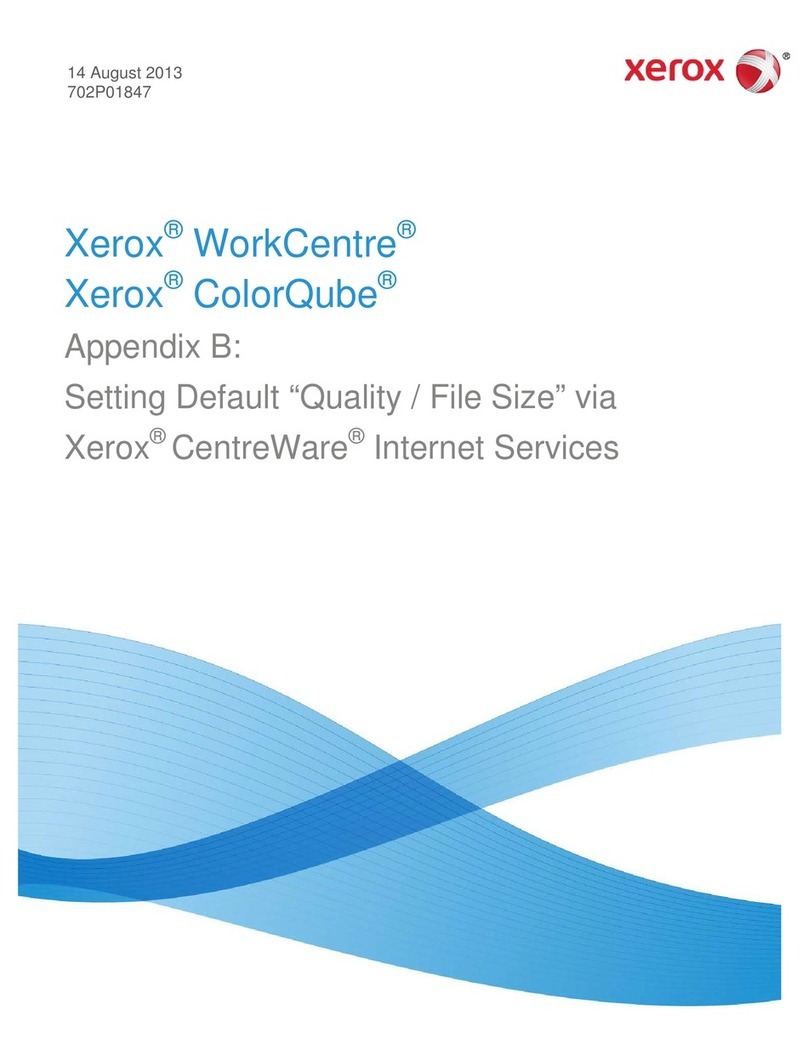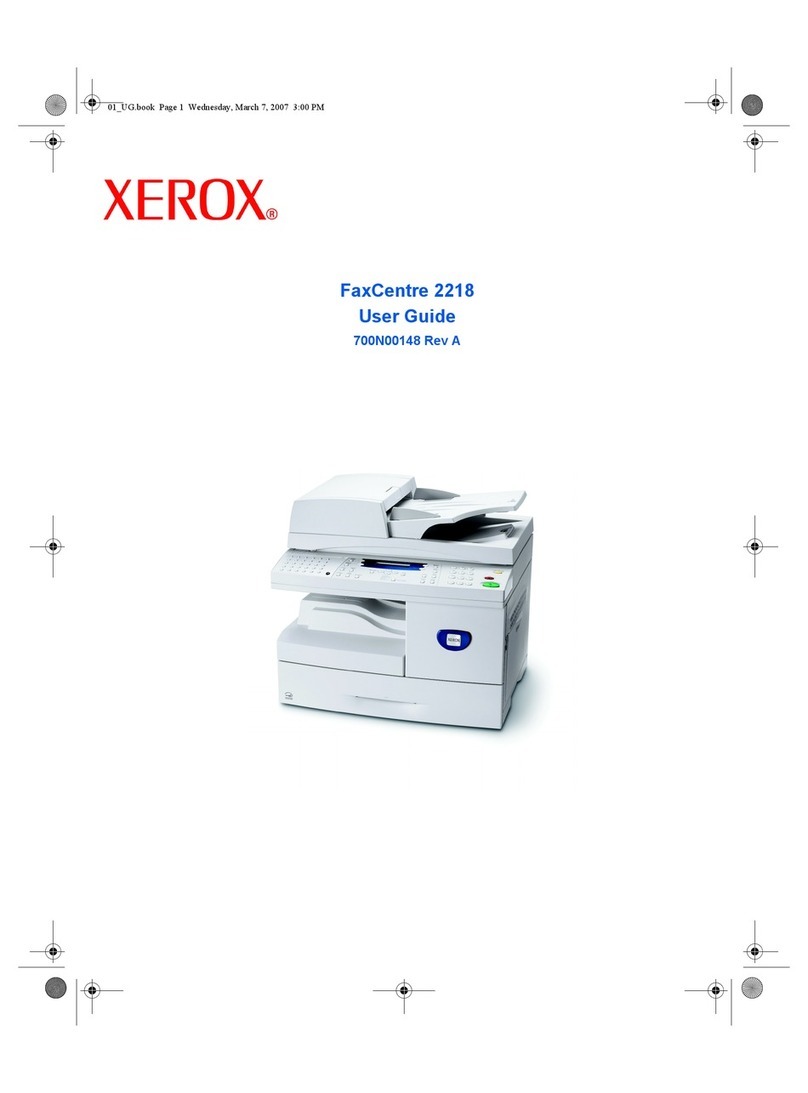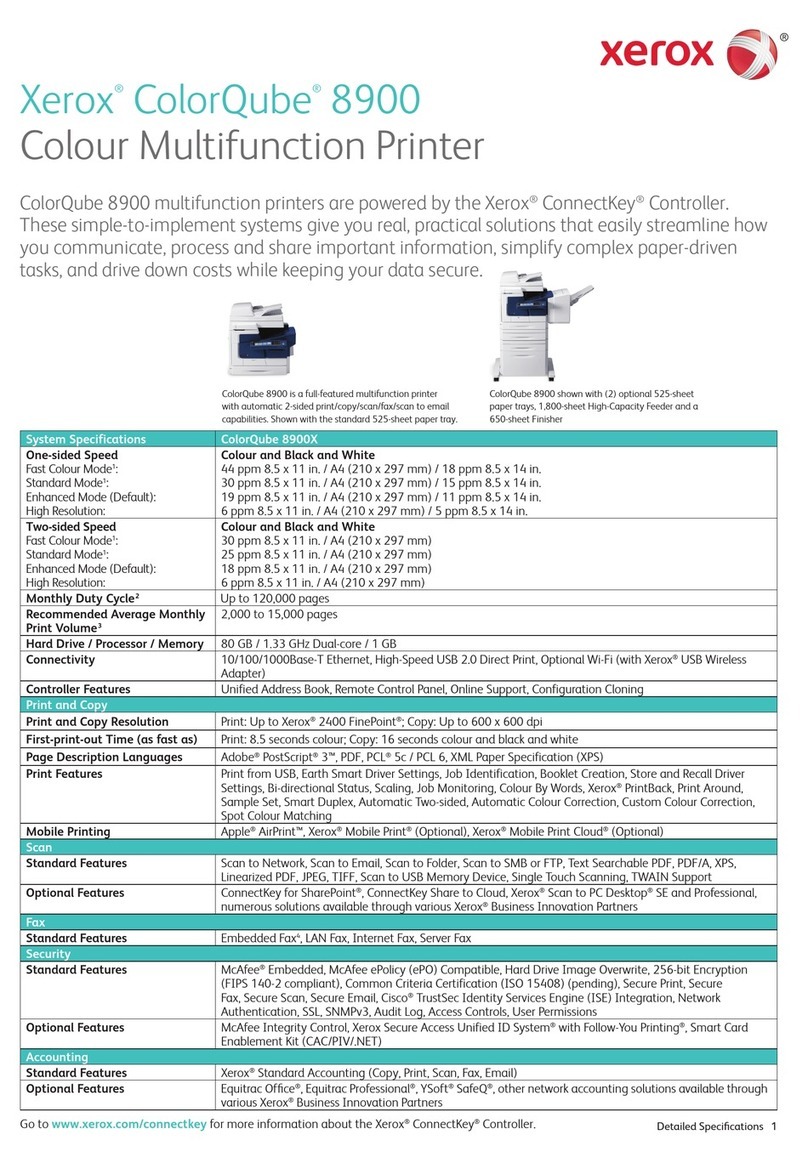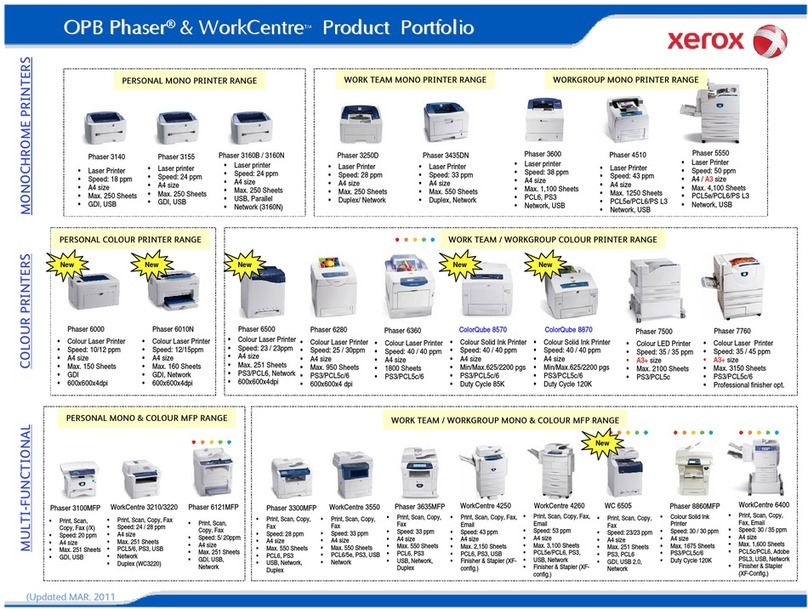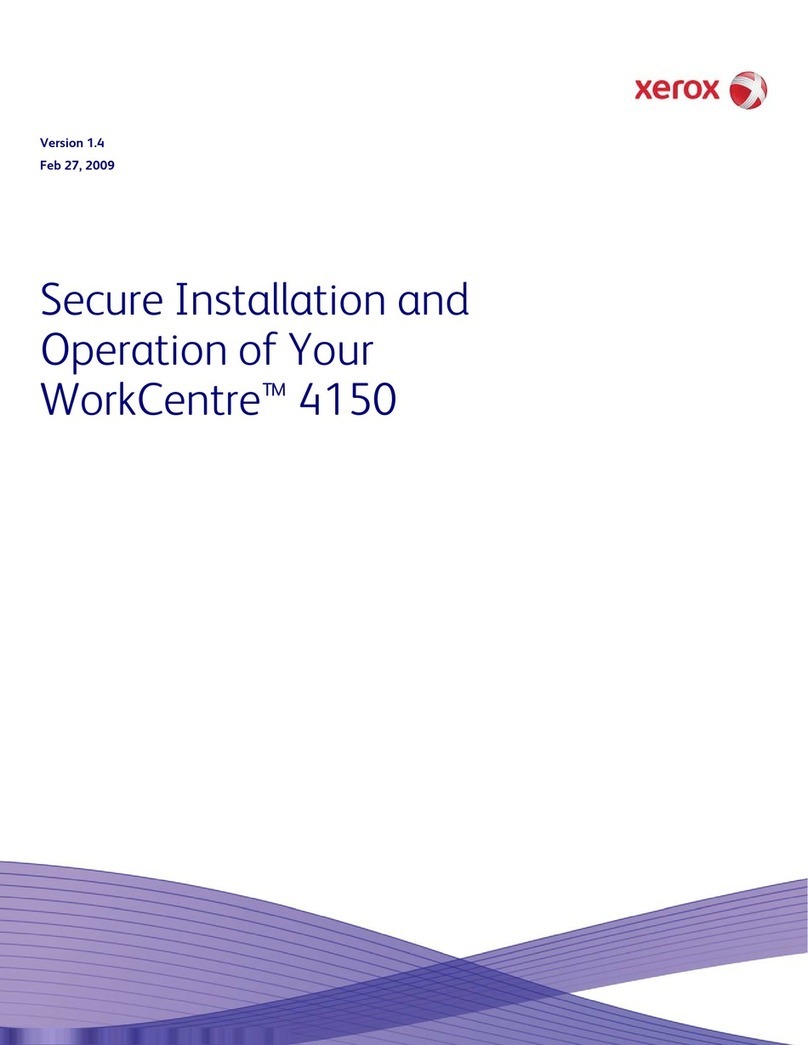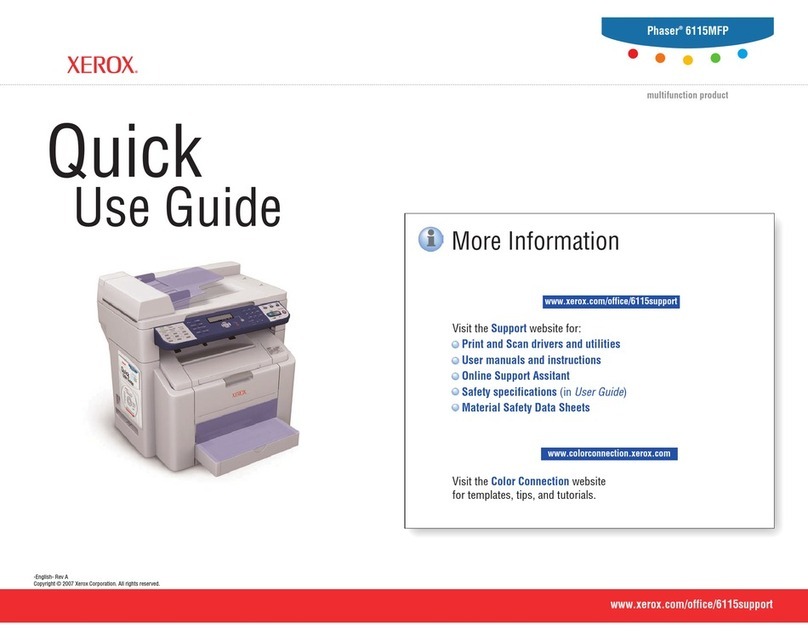8Xerox®B305/B315 Multifunction Printer User Guide
Adjusting the rightness of the printer display .... .. .. .. . . . .. .. .. ... .. .. .. . . . .. .. .. ... .. .. ... .. .. .. . . . .. .. .. ... .. .. .. . . . . 221
Conserving supplies...............................................................................................................221
Moving the Printer to Another Location...........................................................................................222
Trou leshoot a pro lem ......................................................................................................................223
Print quality pro lems ..................................................................................................................224
Printing pro lems........................................................................................................................226
Print quality is poor...............................................................................................................226
Print jo s do not print............................................................................................................254
Slow printing .......................................................................................................................255
Jo prints from the wrong tray or on the wrong paper . . . .. .. .. ... .. .. ... .. .. .. . . . .. .. .. ... .. .. .. . . . .. .. .. ... .. .. ... .. . 257
Confidential and other held documents do not print .. .. .. . . . .. .. .. ... .. .. ... .. .. .. . . . .. .. .. ... .. .. .. . . . .. .. .. ... .. .. .. 258
The printer is not responding.........................................................................................................260
Una le to read flash drive.............................................................................................................262
Ena ling the USB port..................................................................................................................263
Network connection pro lems .......................................................................................................264
Cannot open Em edded We Server........................................................................................264
Cannot connect the printer to the Wi-Fi network .. .. .. .. . .. .. .. .. ... .. .. .. . .. .. .. ... .. .. .. ... .. .. .. . .. .. .. ... .. .. .. .. . .. 265
Issues with supplies .....................................................................................................................267
Replace cartridge, printer region mismatch... .. . . . .. .. .. ... .. .. ... .. .. .. . . . .. .. .. ... .. .. .. . . . .. .. .. ... .. .. ... .. .. .. .. ... .. 267
Non-Xerox Supply.................................................................................................................267
Clearing jams .............................................................................................................................268
Avoiding jams......................................................................................................................268
Identifying jam locations.......................................................................................................269
Paper jam in the automatic document feeder .. .. .. ... .. .. ... .. .. .. . . . .. .. .. ... .. .. .. . . . .. .. .. ... .. .. ... . . .. .. .. ... .. .. .. 269
Paper Jam in the Standard Output Tray .. .. .. ... .. .. .. . . . .. .. .. ... .. .. ... .. .. .. . . . .. .. .. ... .. .. .. . . . .. .. .. ... .. .. ... .. .. .. . 270
Paper Jam in the Multipurpose Feeder......................................................................................271
Paper Jam in Trays................................................................................................................274
Paper Jam in the Duplex Unit..................................................................................................278
Paper Jam in the Rear Door....................................................................................................281
Paper feed pro lems....................................................................................................................285
Envelope seals when printing..................................................................................................285
Collated printing does not work...............................................................................................286
Tray linking does not work......................................................................................................287
Paper frequently jams............................................................................................................288
Jammed pages are not reprinted.............................................................................................289
E-mailing pro lems......................................................................................................................290
Disa ling the “SMTP server not set up” error message... .. .. .. . . ... .. .. ... .. .. .. . .. .. .. .. ... .. .. ... .. .. .. ... .. .. .. ... .. 290
Cannot send e-mails..............................................................................................................290
Faxing pro lems..........................................................................................................................291
Caller ID is not shown............................................................................................................291
Cannot send or receive faxes ..................................................................................................291
Can receive ut not send faxes................................................................................................294
Can send ut not receive faxes................................................................................................294
Poor fax print quality.............................................................................................................295
Scanning pro lems......................................................................................................................296
Contents