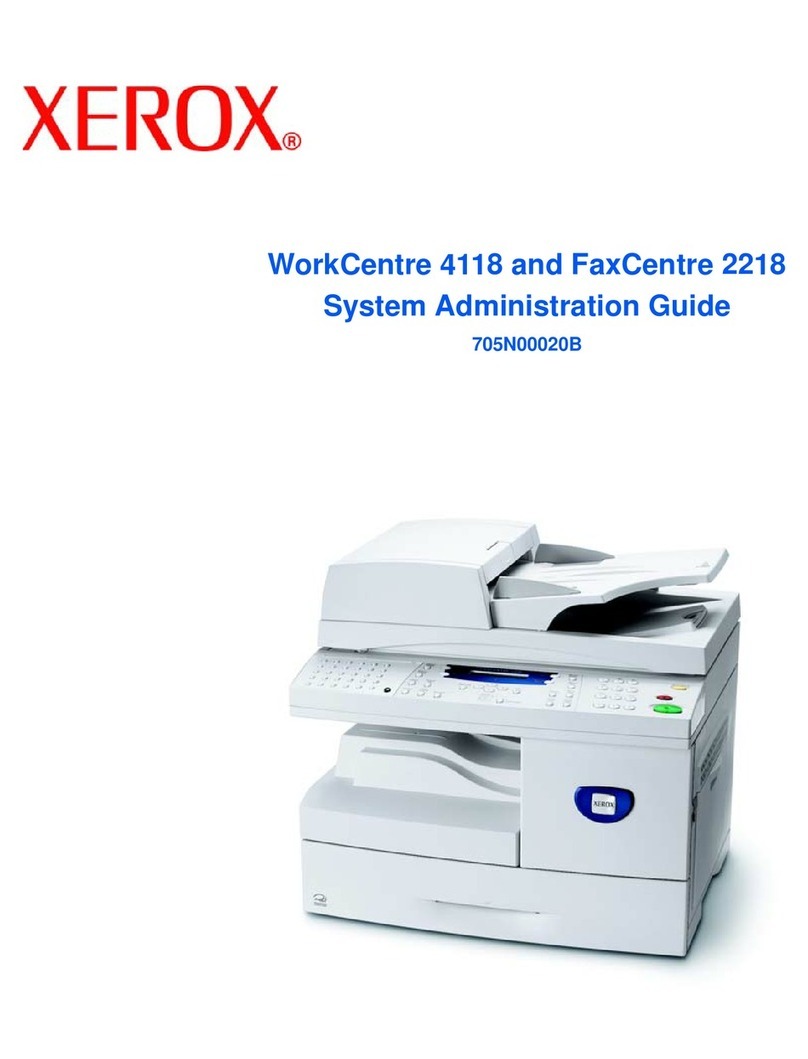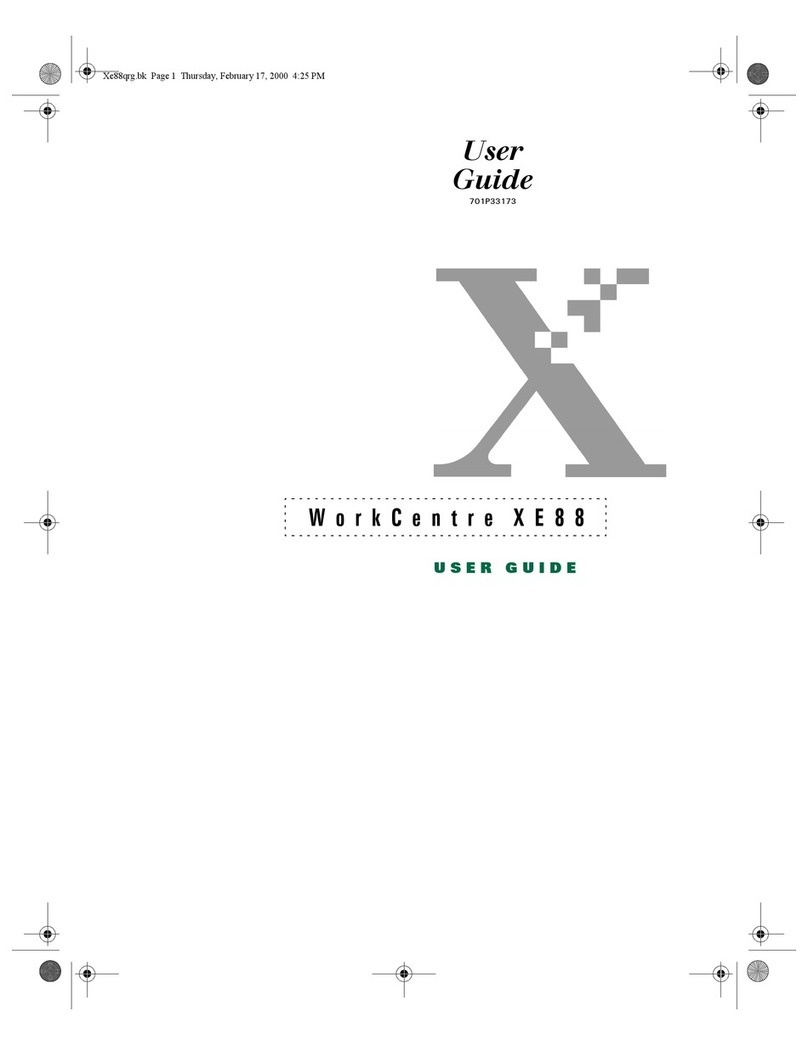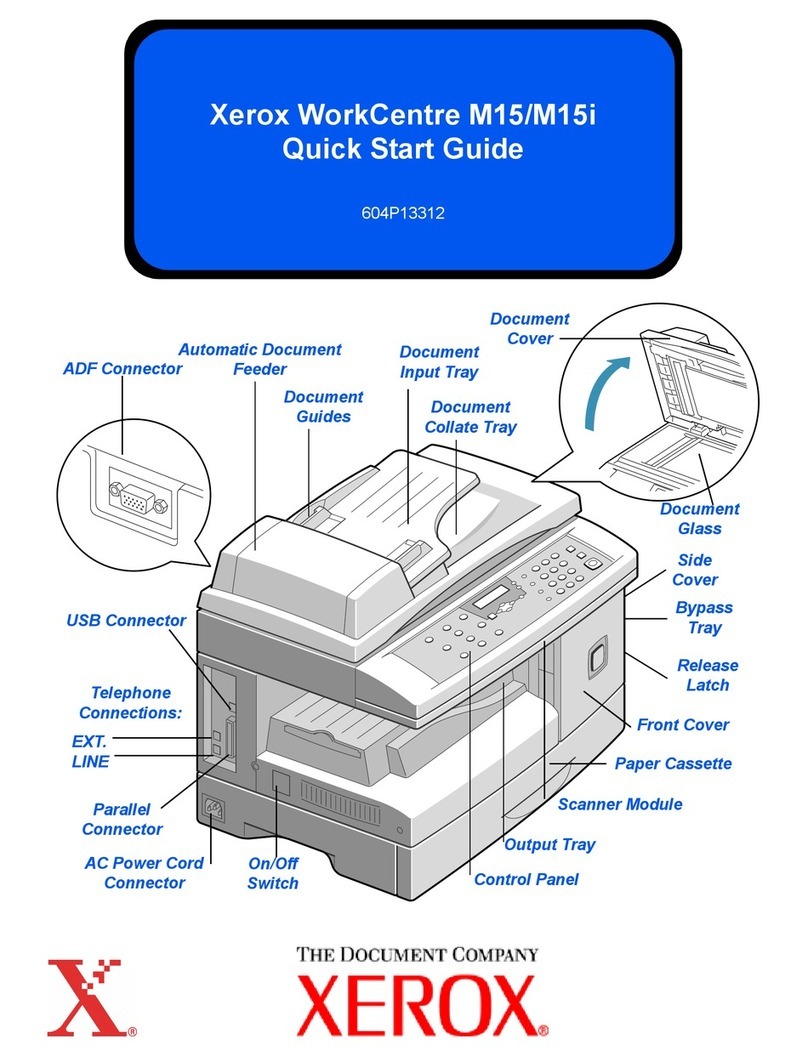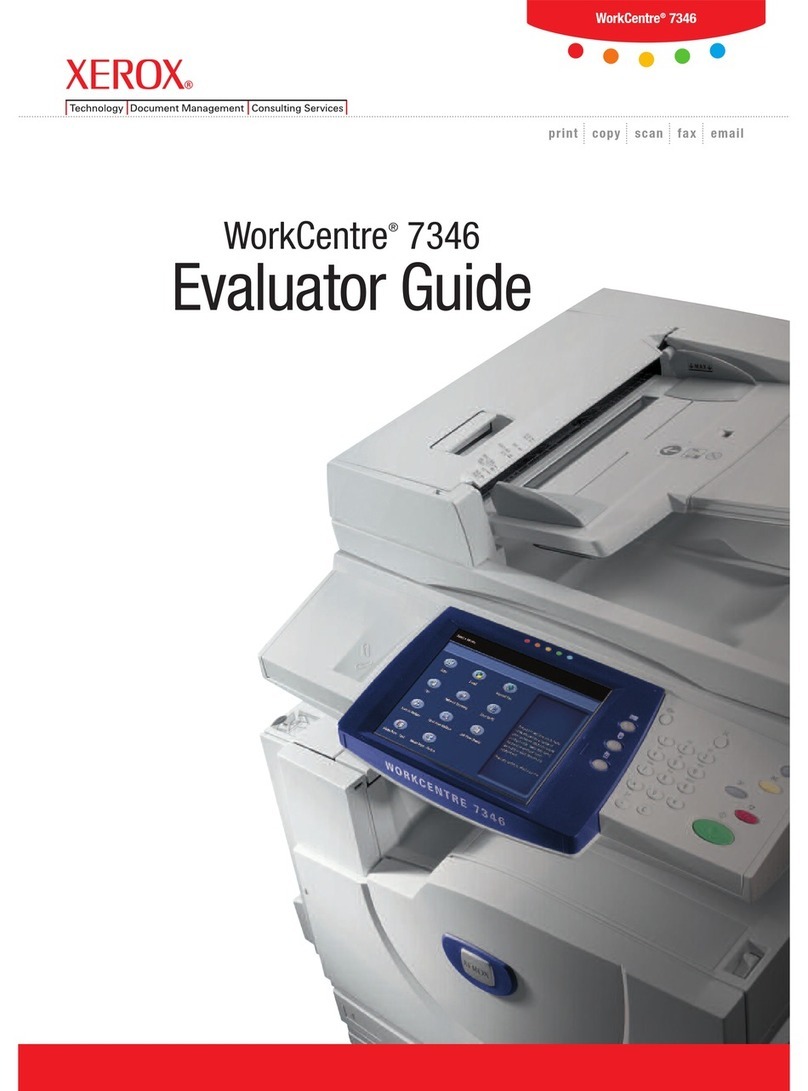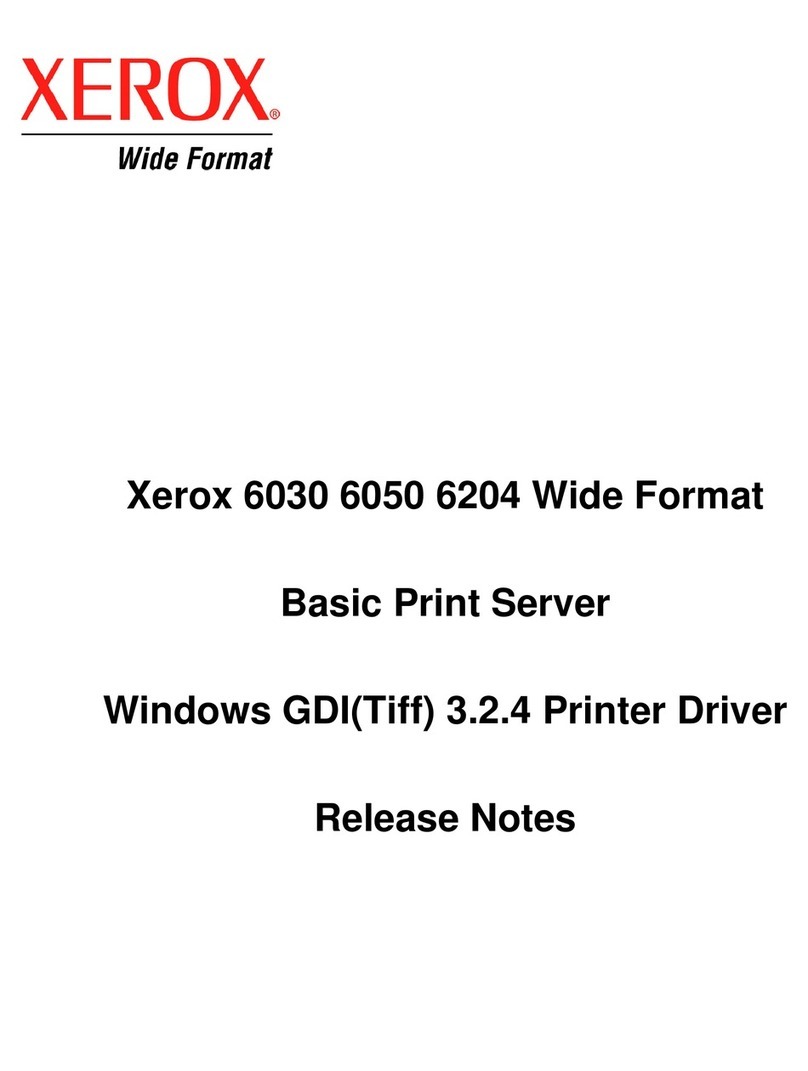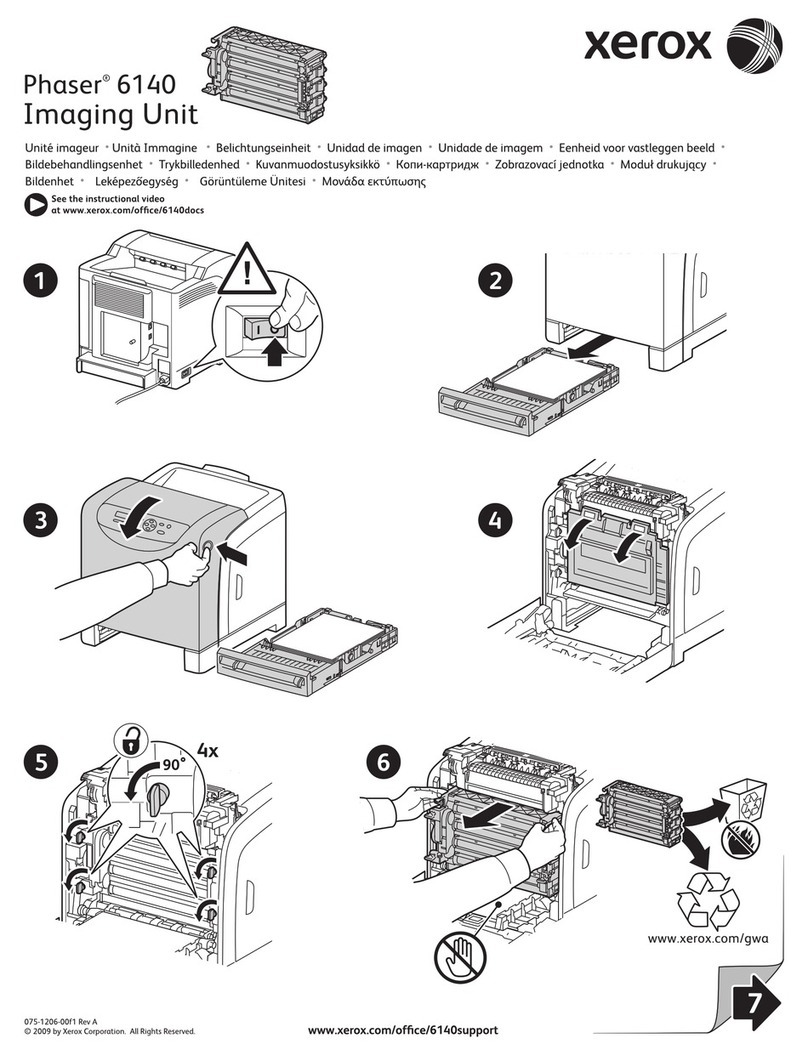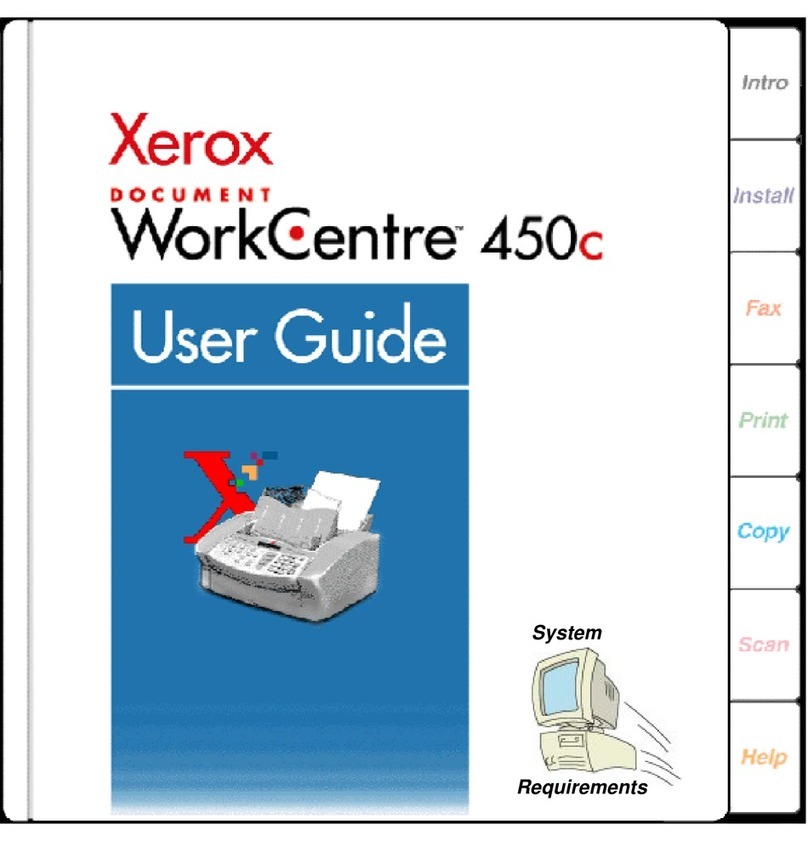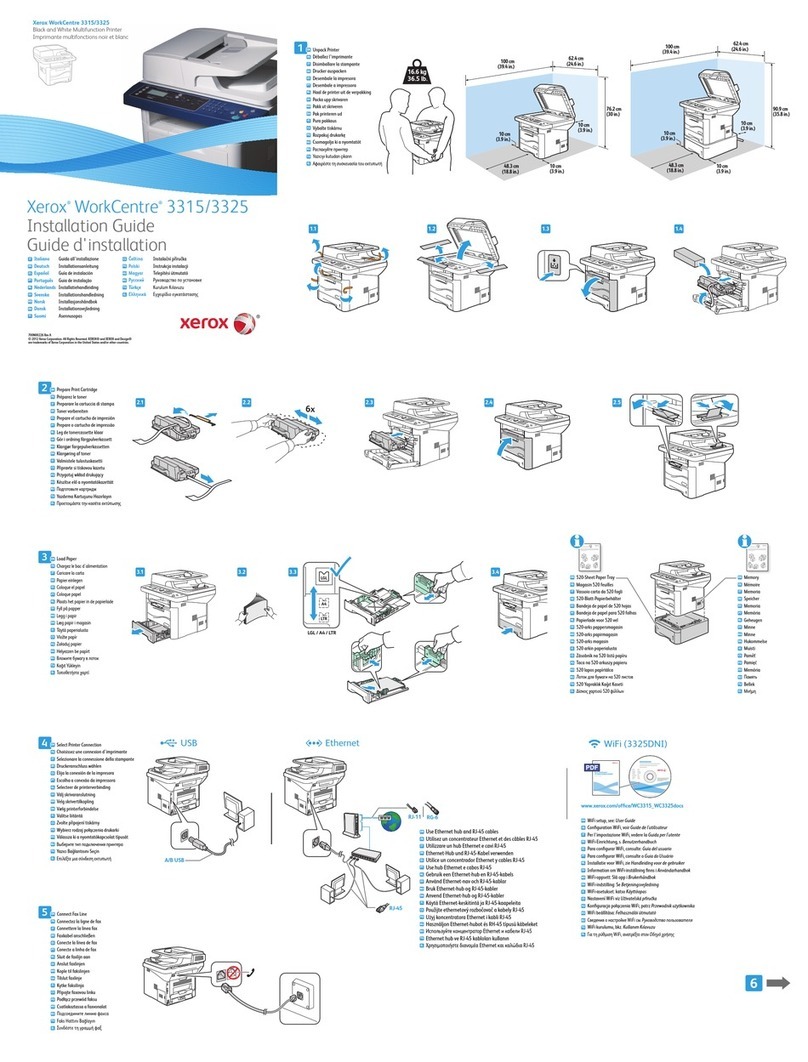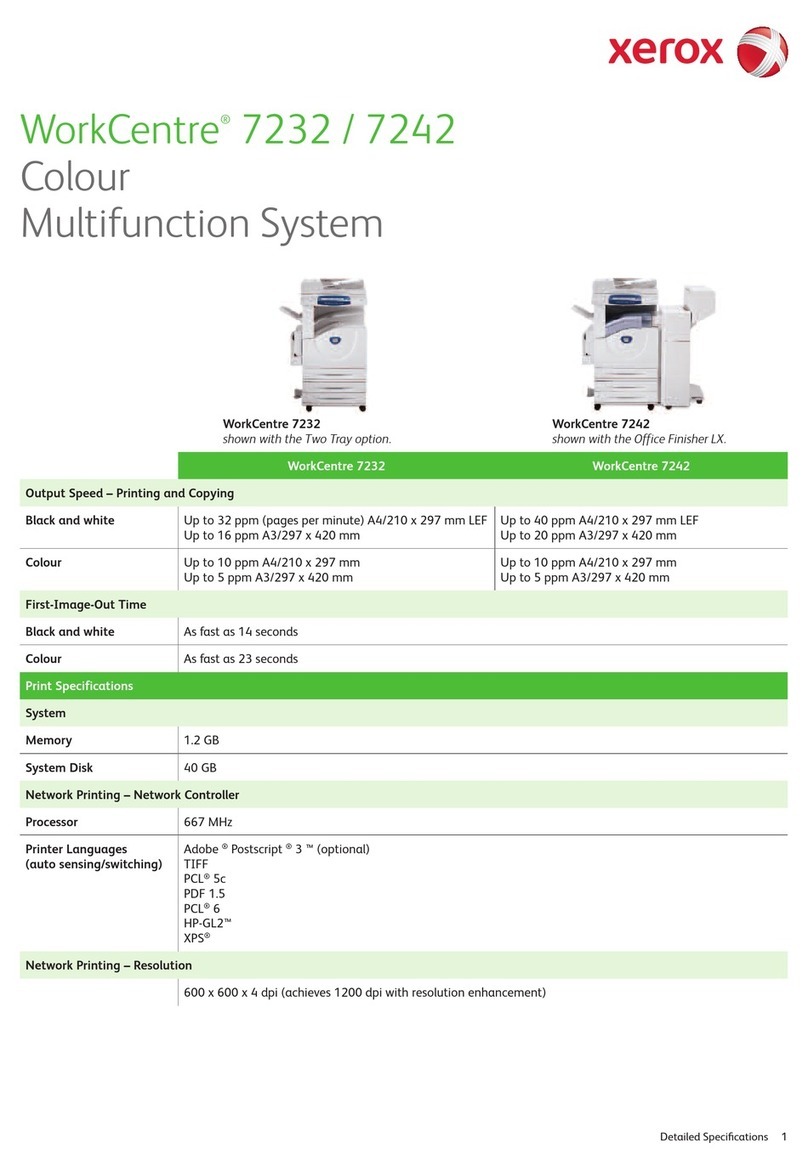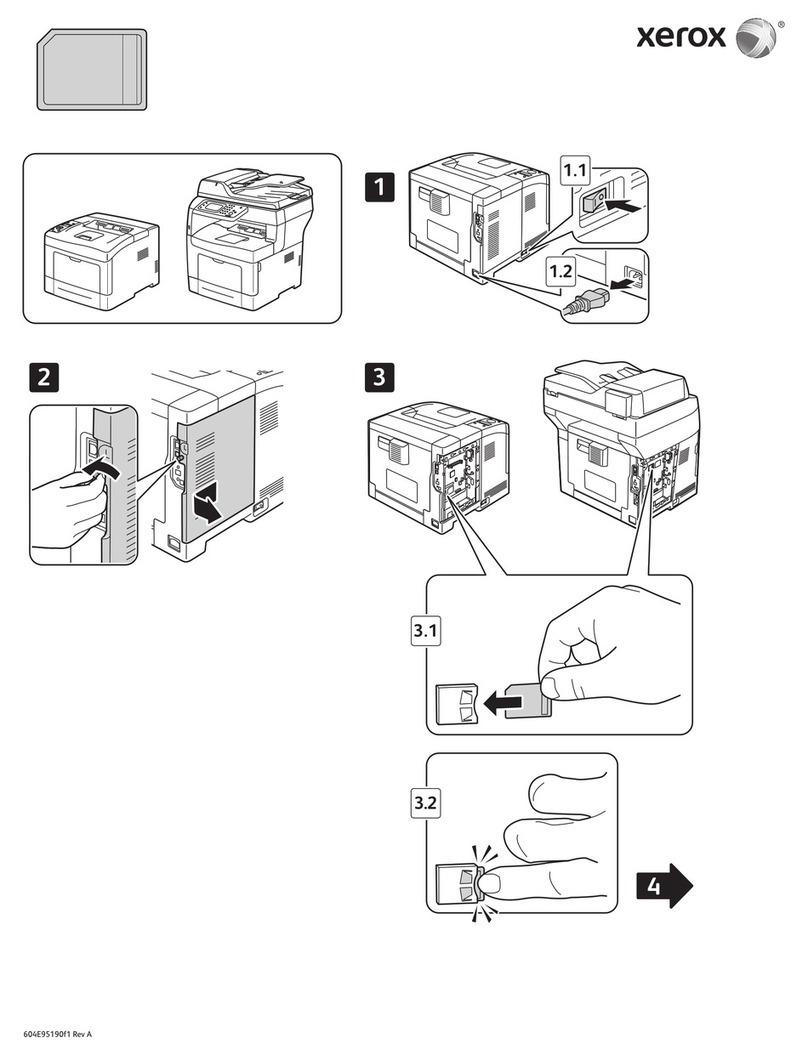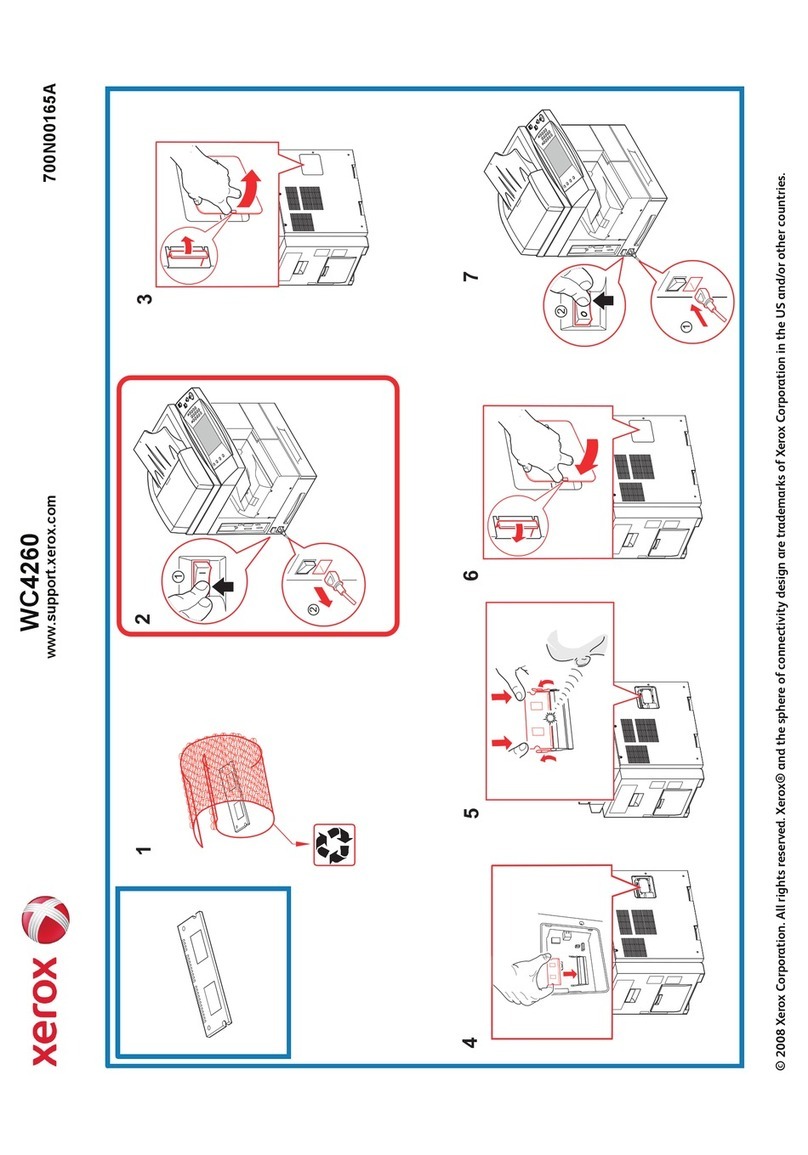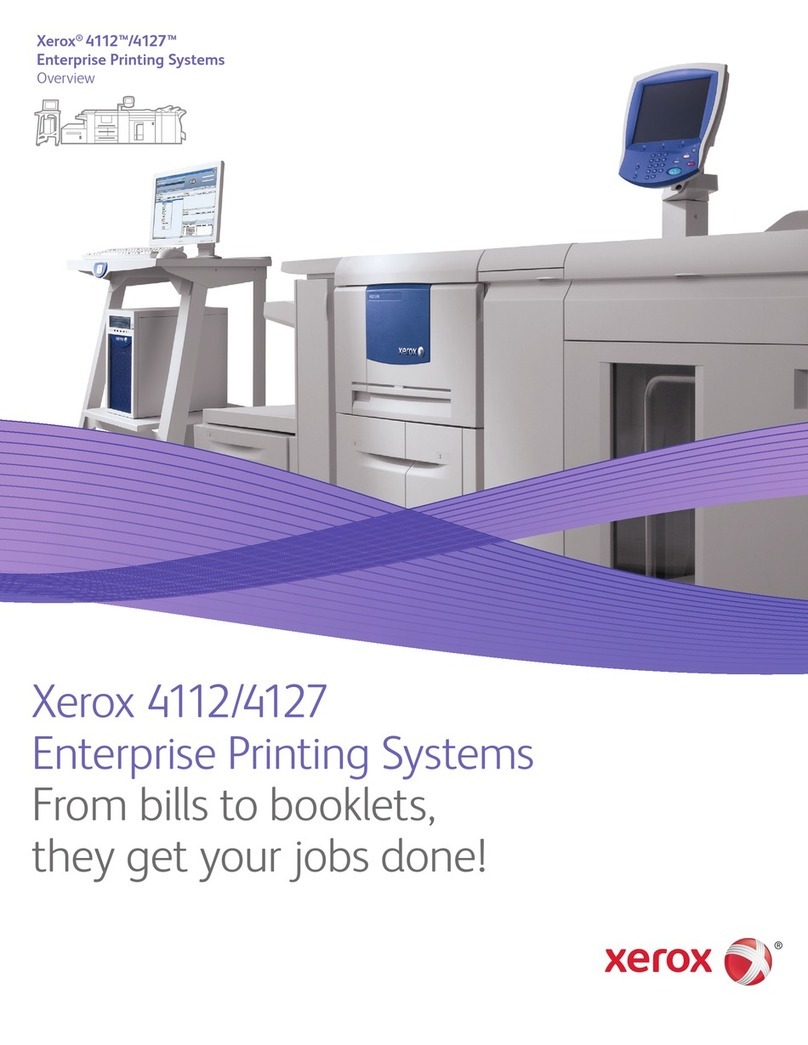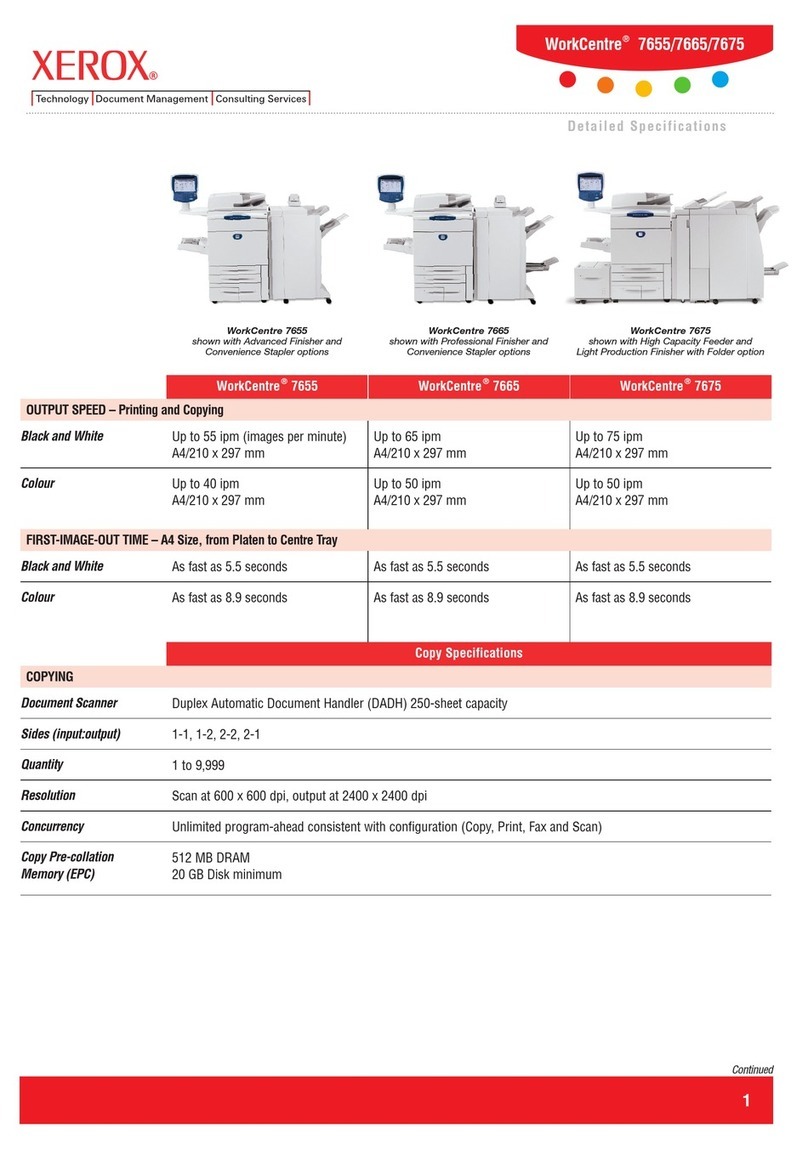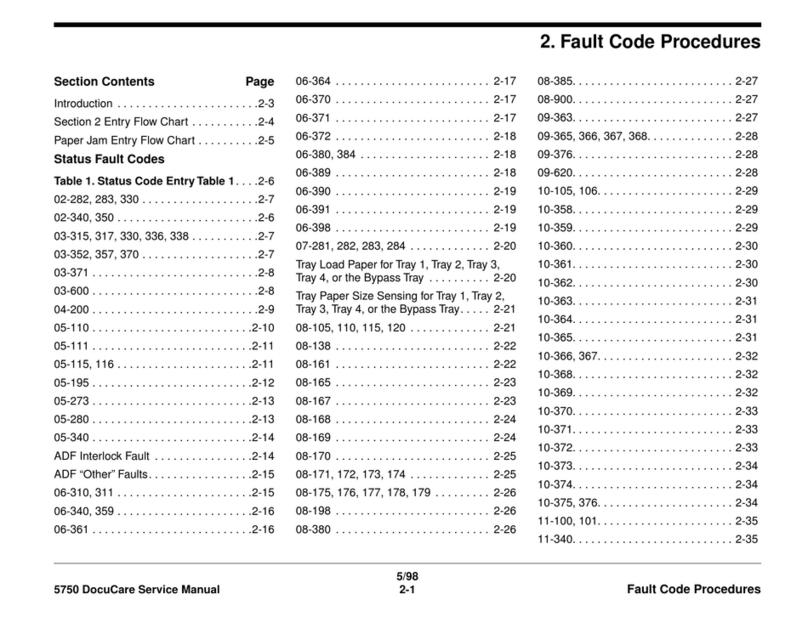6Xerox®VersaLink®B620 Printer User Guide
Finding the IPAddress of Your Printer.........................................................................................45
Accessing the Embedded Web Server.........................................................................................46
Logging In Using the Embedded Web Server . . . .. .. . .. . .. . .. . .. . .. .. . .. . .. . .. . .. . .. .. . . .. .. . .. . .. . .. . .. . .. .. . .. . .. . .. . .. . .. 46
Certificates for the Embedded Web Server. . .. . .. . .. . .. .. . .. . .. . .. . .. . .. .. . .. . .. . .. . .. . .. .. . . .. .. . .. . .. . .. . .. . .. .. . .. . .. . .. . . 47
ownloading the Configuration Report from the Embedded Web Server.. . ...... . . . . . ...... . . . . . ..... . . . . . . ..... . . 47
Using the Remote Control Panel Feature.....................................................................................47
ownloading the Print rivers from the Embedded Web Server. .. . . .. .. . .. . .. . .. . .. . .. .. . .. . .. . .. . .. . .. .. . .. . .. . .. . .. 48
Using Xerox®Workplace Cloud to Manage your evice . .. . .. . .. . .. . .. .. . .. . .. . .. . .. . .. . .. . .. .. . .. . .. . .. . .. . .. .. . .. . .. . . 48
Installation and Setup....................................................................................................................50
Installation and Setup Overview................................................................................................50
Selecting a Location for the Printer.............................................................................................50
Updating the Printer System Software........................................................................................50
Removing the Internal Packing Materials ....... . . . . ....... . . . . ....... . . . . ...... . . . . . ...... . . . . . ...... . . . . . ..... . . . . . . ..... . . 51
Connecting the Printer ...................................................................................................................54
Selecting a Connection Method.................................................................................................54
Connecting to a Computer Using a USB Cable . . . . . ...... . . . . . ...... . . . . . ..... . . . . . ...... . . . . . ...... . . . . . ..... . . . . . . ..... . . 54
Connecting to a Wired Network.................................................................................................55
Wireless Network Adapter with Bluetooth.. . .. . .. . .. . .. . .. .. . .. . .. . .. . .. . .. .. . .. . .. . .. . .. . .. . .. . .. .. . .. . .. . .. . .. . .. .. . .. . .. . . 55
Connecting with Wi-Fi irect.....................................................................................................56
Connecting with Near Field Communication (NFC) . . .. . .. .. . .. . .. . .. . .. . .. .. . . .. .. . .. . .. . .. . .. . .. .. . .. . .. . .. . .. . .. .. . .. . . 57
Configuring AirPrint.................................................................................................................59
Configuring a evice for Universal Print . .. . .. . .. .. . .. . .. . .. . .. . .. .. . .. . .. . .. . .. . .. .. . .. . .. . .. . .. . .. . .. . .. .. . .. . .. . .. . .. . .. .. . 59
Initial Printer Setup........................................................................................................................61
Configuration Watchdog..........................................................................................................61
Fleet Orchestrator...................................................................................................................61
Xerox®Easy Assist Application...................................................................................................62
Installing the Print river Software ...................................................................................................63
Operating System Requirements................................................................................................63
Installing the Print rivers for a Windows Network Printer... . . . ........ . . . ........ . . . ........ . . . ........ . . . ........ . . . . . 63
Installing the Windows Print river .zip File. .. . .. . .. . .. . .. . .. .. . .. . .. . .. . .. . .. .. . . .. .. . .. . .. . .. . .. . .. . .. .. . .. . .. . .. . .. . .. .. . . 64
Installing the Print rivers for a Windows USB Printer . . . .. . .. . .. .. . .. . .. . .. . .. . .. .. . . .. .. . .. . .. . .. . .. . .. . .. .. . .. . .. . .. . .. 64
Installing the Printer as a Web Service on evices. .. . . .. .. . .. . .. . .. . .. . .. .. . .. . .. . .. . .. . .. . .. .. . . .. .. . .. . .. . .. . .. . .. .. . .. . 65
Installing the rivers and Utilities for Macintosh OS (MacOS) . . .. . .. .. . .. . .. . .. . .. . .. . .. . .. .. . .. . .. . .. . .. . .. . .. .. . .. . . 65
Installing Print rivers and Utilities for UNIX and Linux Printing.. . .. .. . .. . .. . .. . .. . .. . .. . .. .. . .. . .. . .. . .. . .. . .. .. . .. . . 67
More Information..........................................................................................................................68
Locating the Serial Number ......................................................................................................68
Personalize..........................................................................................................................................69
Personalize Overview......................................................................................................................70
Personalization by the User.............................................................................................................71
Personalizing the Home Screen .................................................................................................71
Personalizing Entry Screen efaults............................................................................................72
Removing App Personalization Using the Control Panel.. . .. .. . . .. .. . .. . .. . .. . .. . .. .. . .. . .. . .. . .. . .. . .. .. . .. . .. . .. . .. . .. . 73
Personalizing the Language......................................................................................................73
Personalization from Adaptive Learning. .. . .. . .. . .. . .. .. . .. . .. . .. . .. . .. .. . . .. .. . .. . .. . .. . .. . .. . .. .. . .. . .. . .. . .. . .. .. . .. . .. . .. . .. . .. . 74
Personalized Language Suggestions...........................................................................................74
Managing your Personalization Suggestions . .. . .. . .. .. . .. . .. . .. . .. . .. . .. . .. . .. .. . .. . .. . .. . .. . .. .. . .. . .. . .. . .. . .. .. . . .. . .. .. 74
Contents