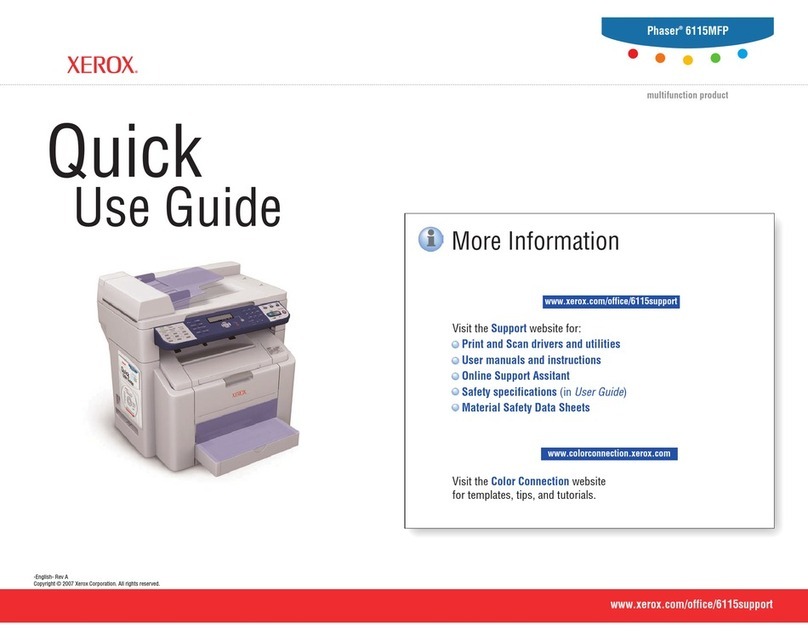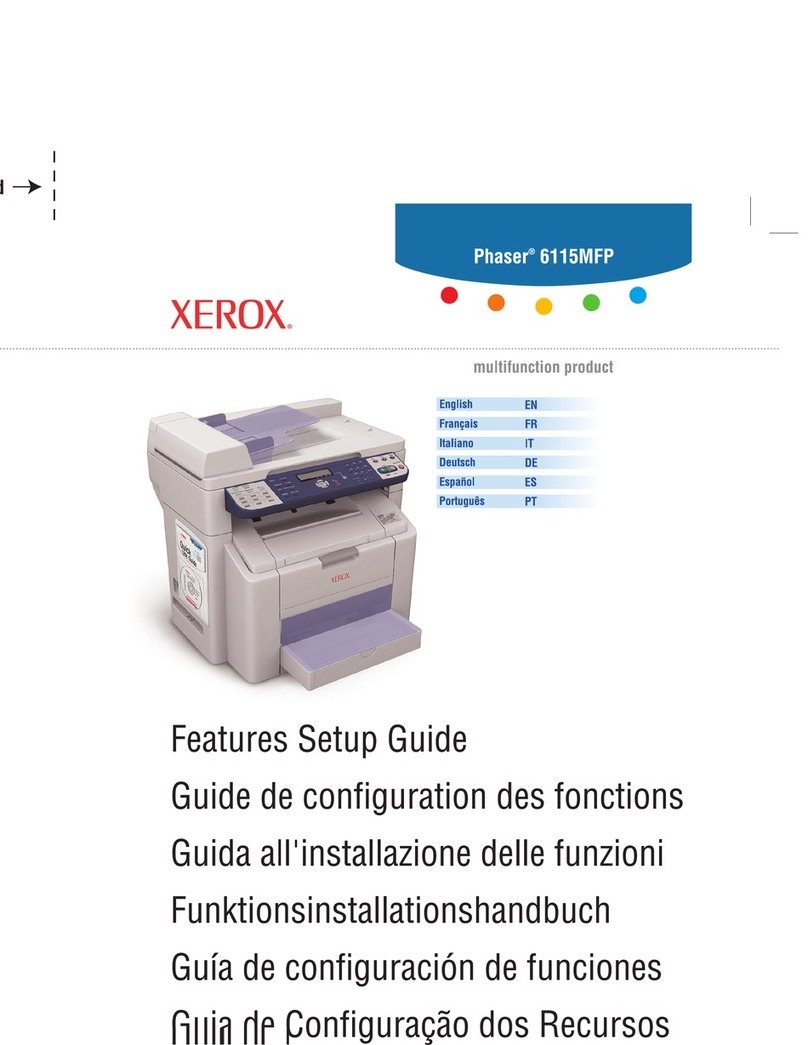Xerox Versant 180 Press User manual
Other Xerox All In One Printer manuals
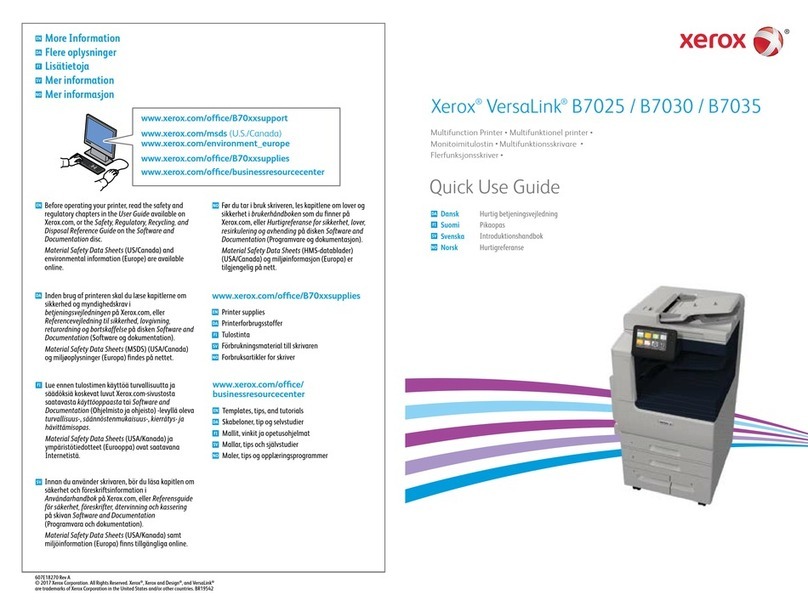
Xerox
Xerox VersaLink B7025 Operating manual

Xerox
Xerox Phaser 7400 User manual
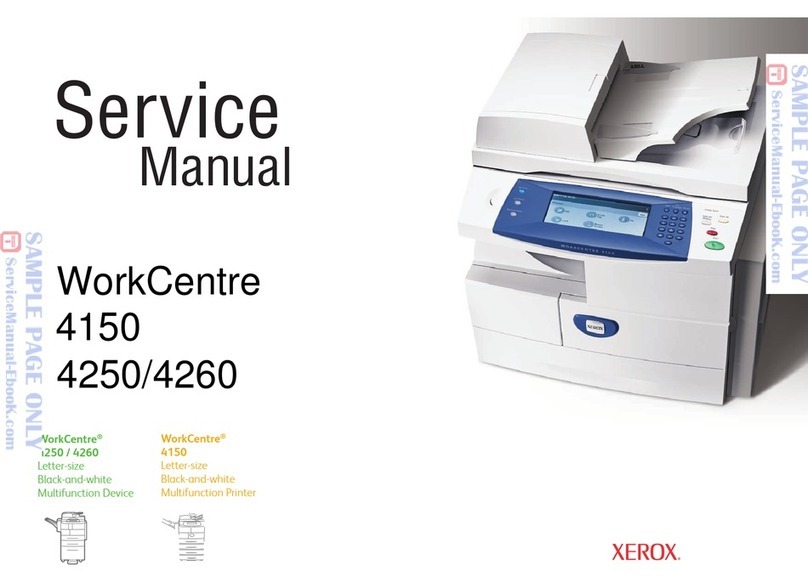
Xerox
Xerox 4150 - WorkCentre B/W Laser User manual

Xerox
Xerox WorkCentre Pro 423 Installation and maintenance instructions

Xerox
Xerox WorkCentre 4260S User manual

Xerox
Xerox WorkCentre 3220 User manual

Xerox
Xerox DocuMate 700 Manual
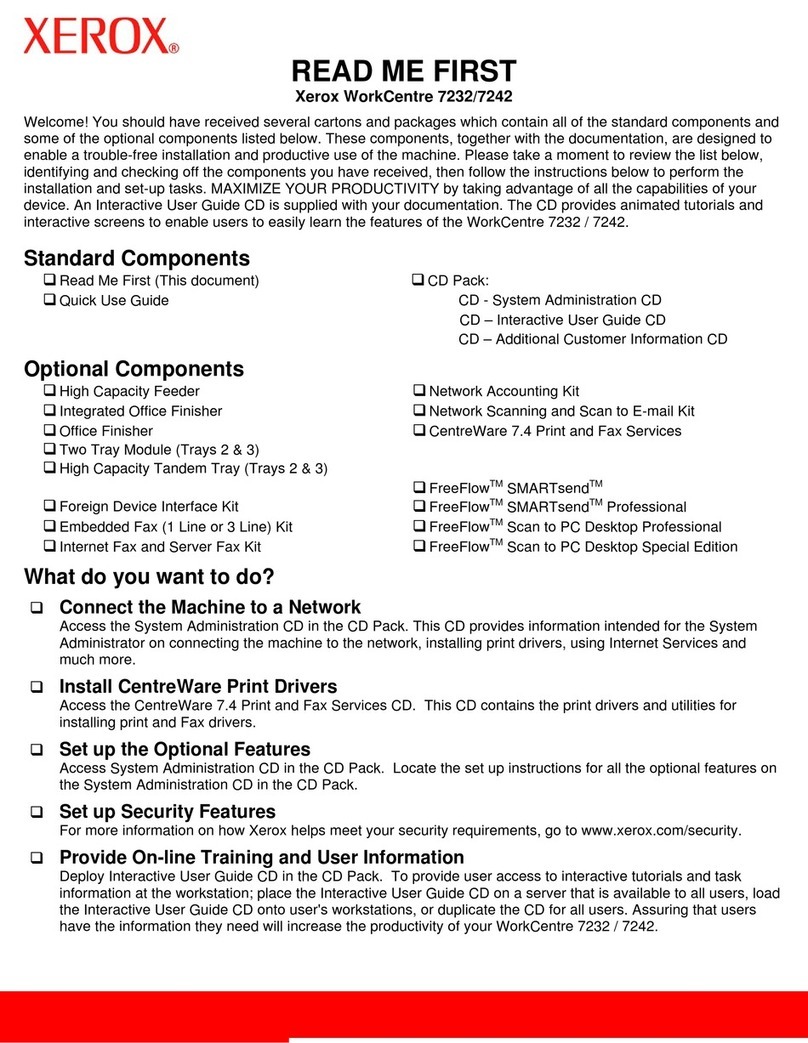
Xerox
Xerox WorkCentre 7232 Manual

Xerox
Xerox WorkCentre 5945 Operating and maintenance manual

Xerox
Xerox PrimeLink B9100 User manual
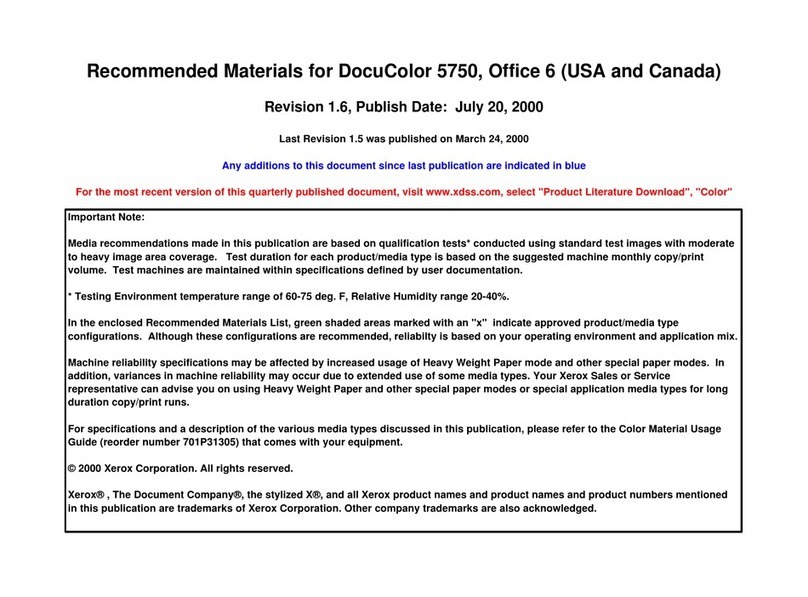
Xerox
Xerox DocuColor 5750 User manual

Xerox
Xerox WorkCentre 5845 Operation manual

Xerox
Xerox WorkCentre 4265 Operating manual

Xerox
Xerox FaxCentre F2121 User manual

Xerox
Xerox WorkCentre 7545 User manual
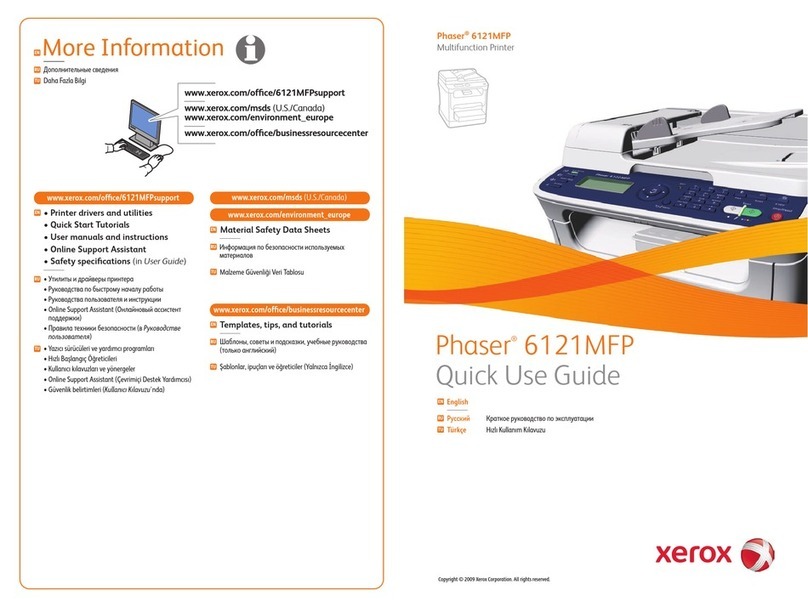
Xerox
Xerox PHASER 6121MFP Operating manual

Xerox
Xerox WorkCentre 5845 User manual

Xerox
Xerox 8860MFP - Phaser Color Solid Ink User manual
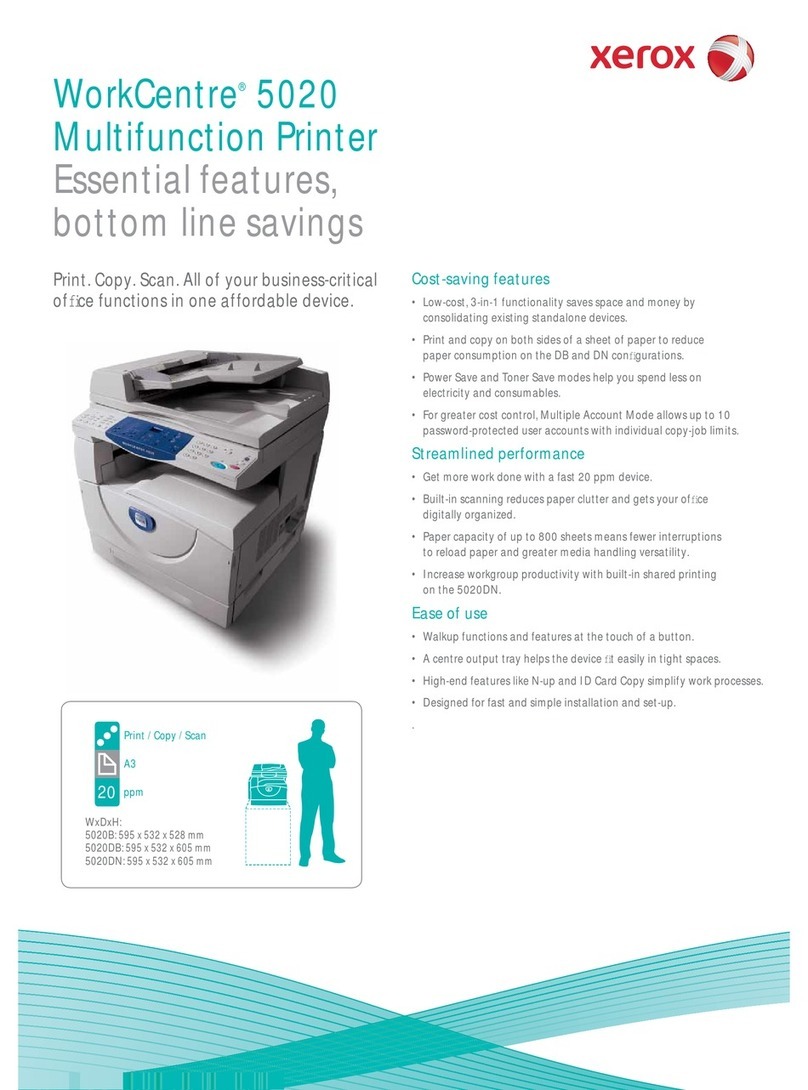
Xerox
Xerox WorkCentre 5020B User manual
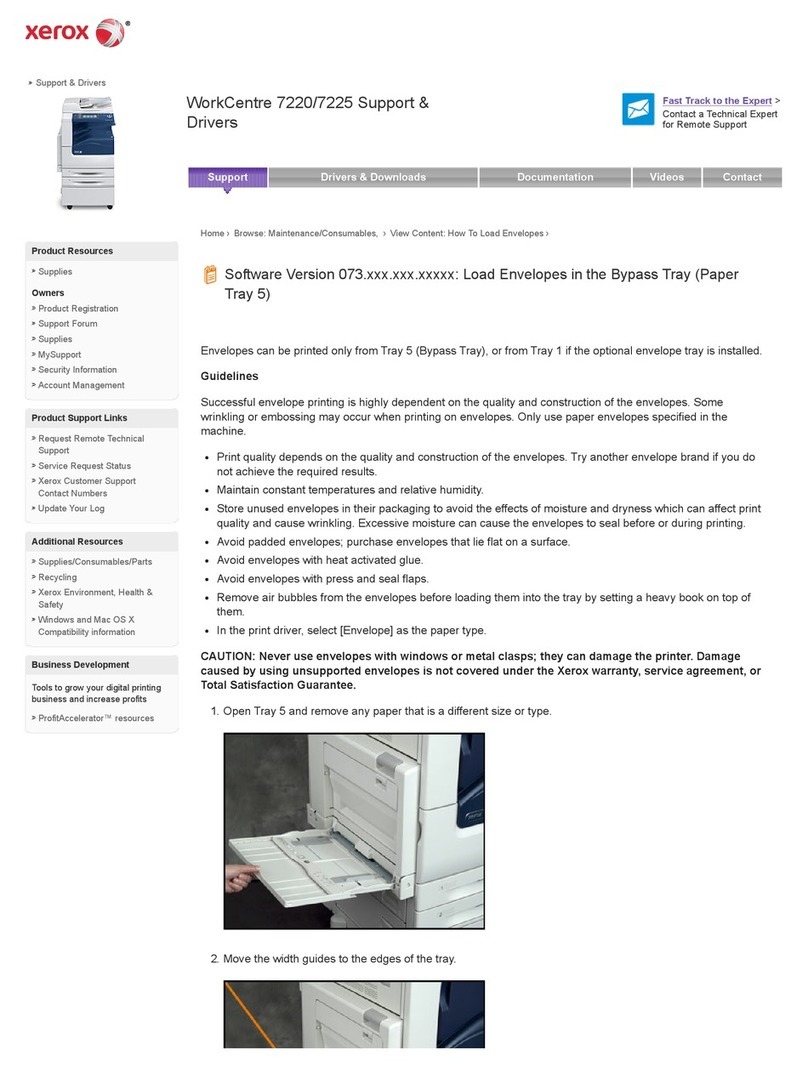
Xerox
Xerox WorkCentre 7220 User manual