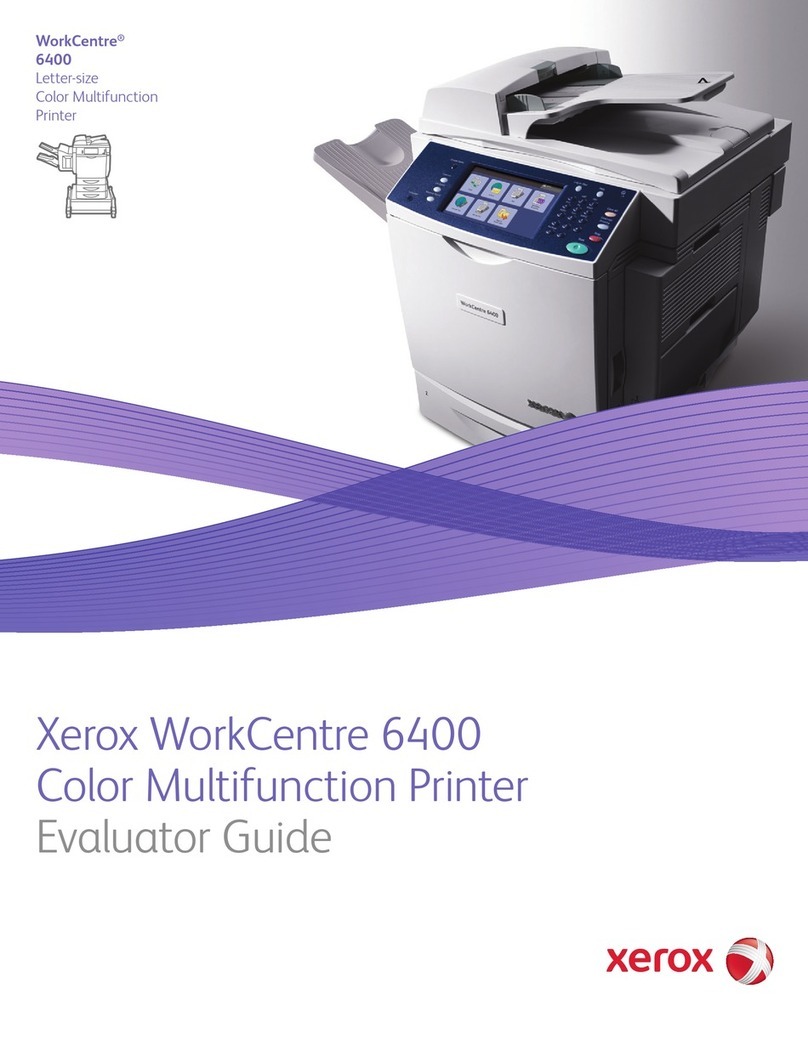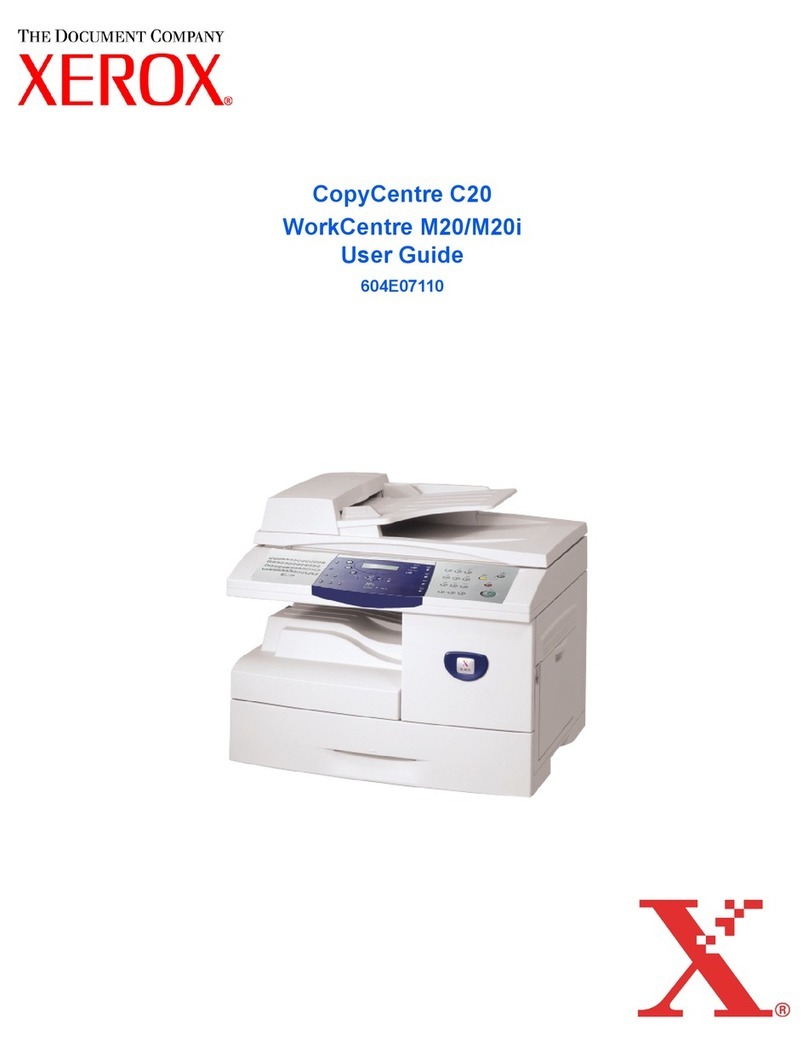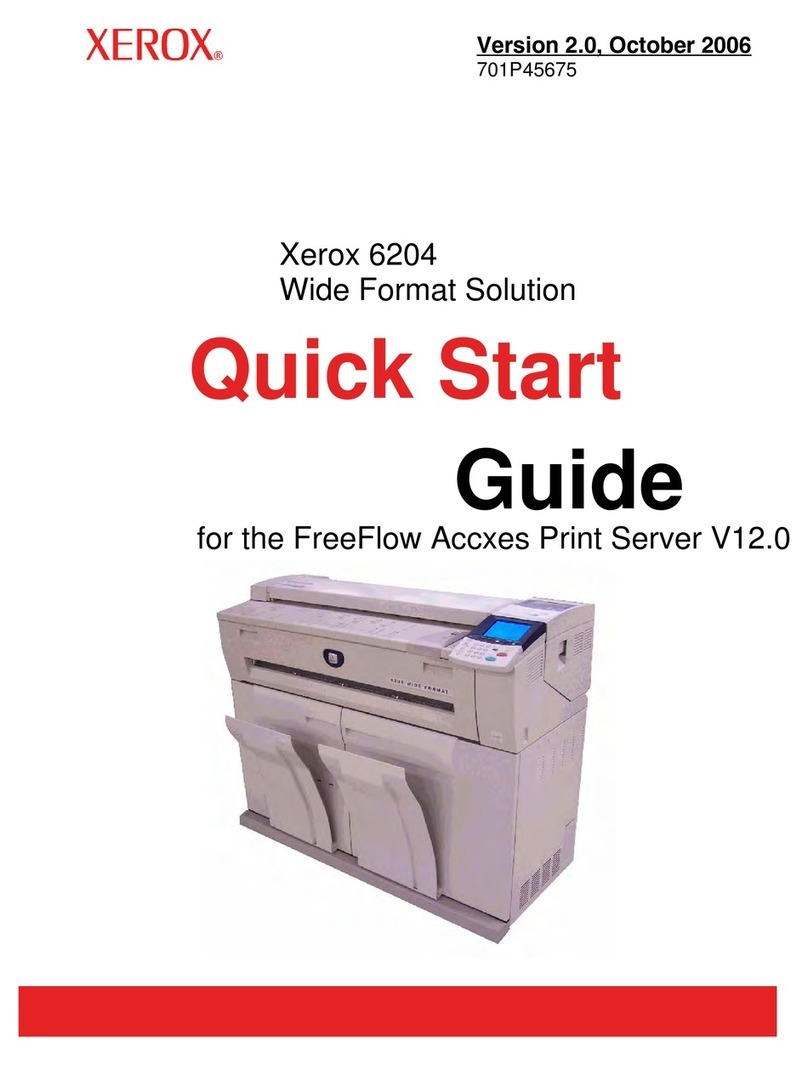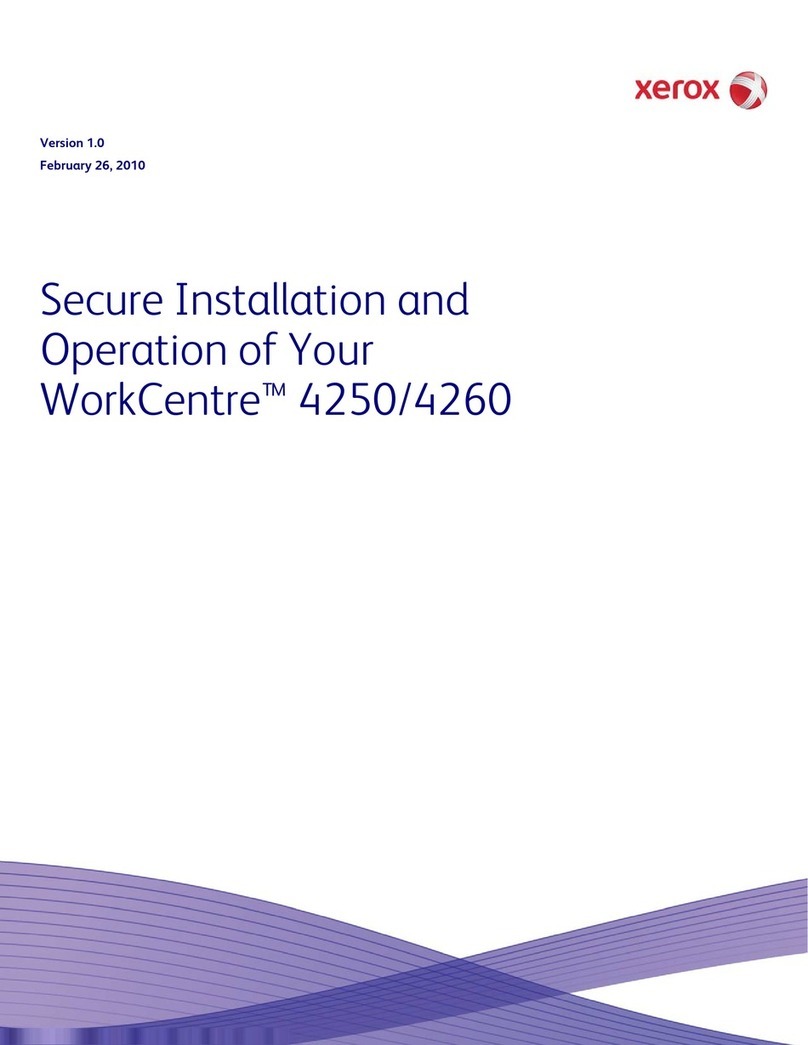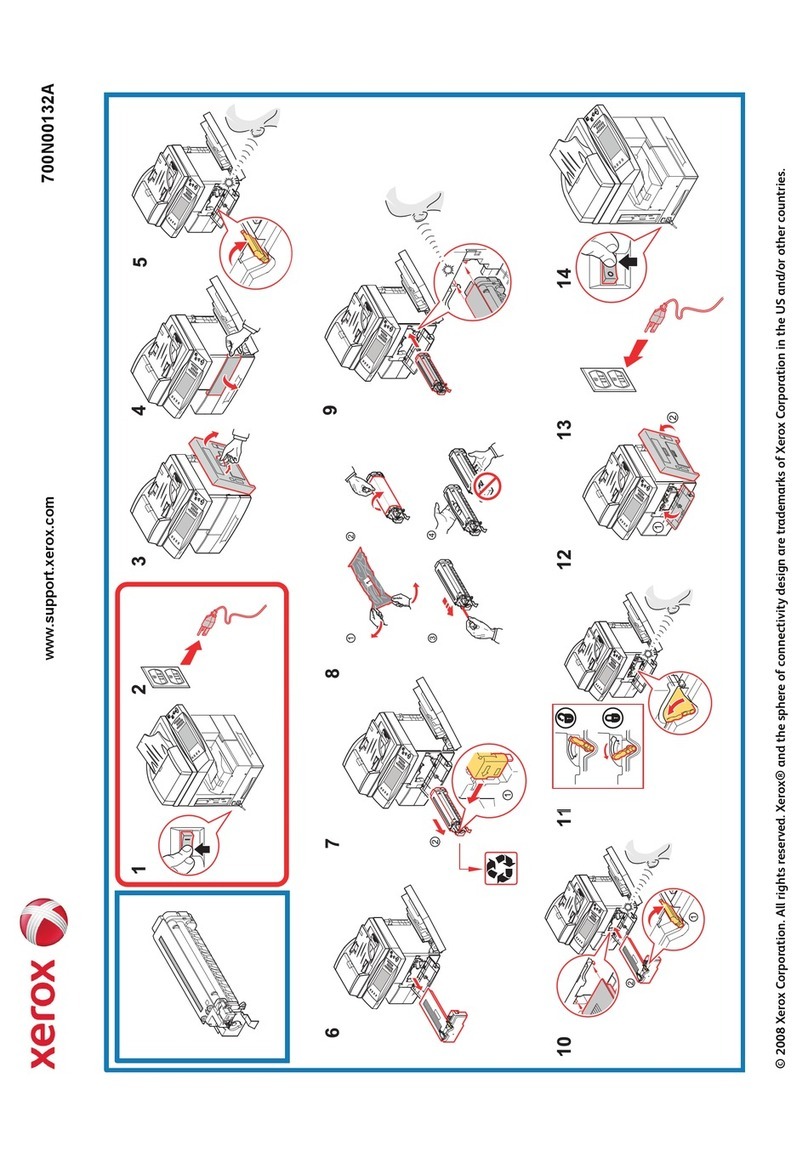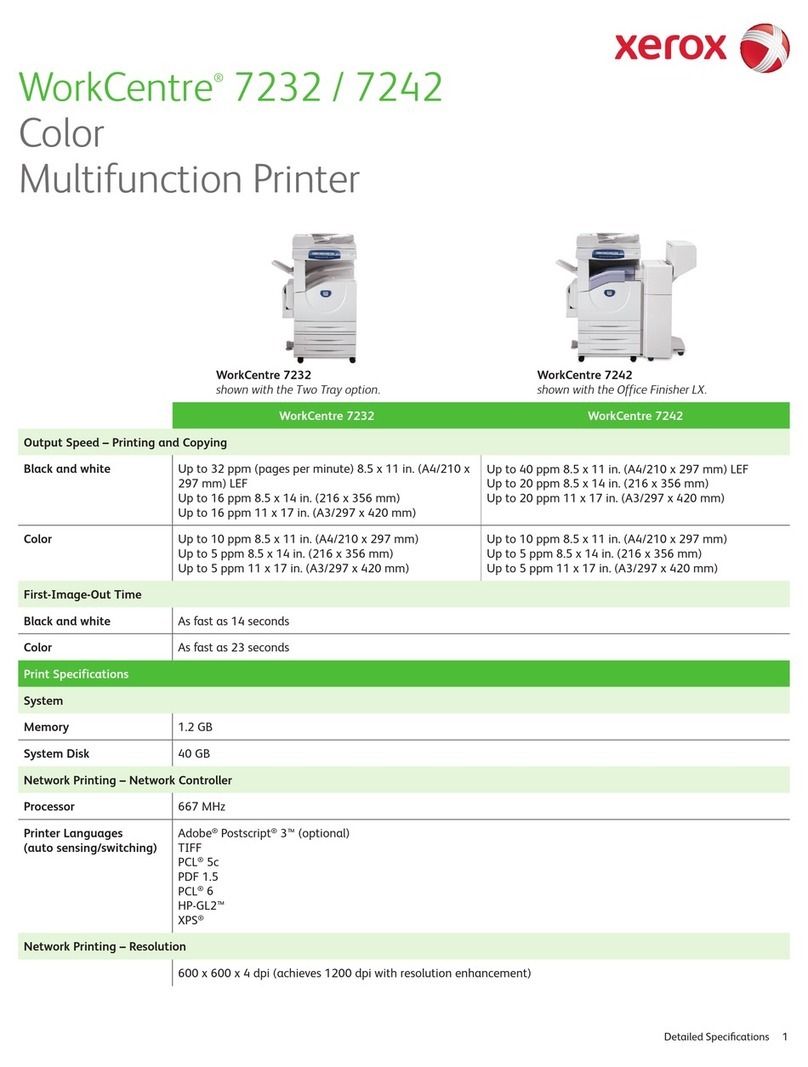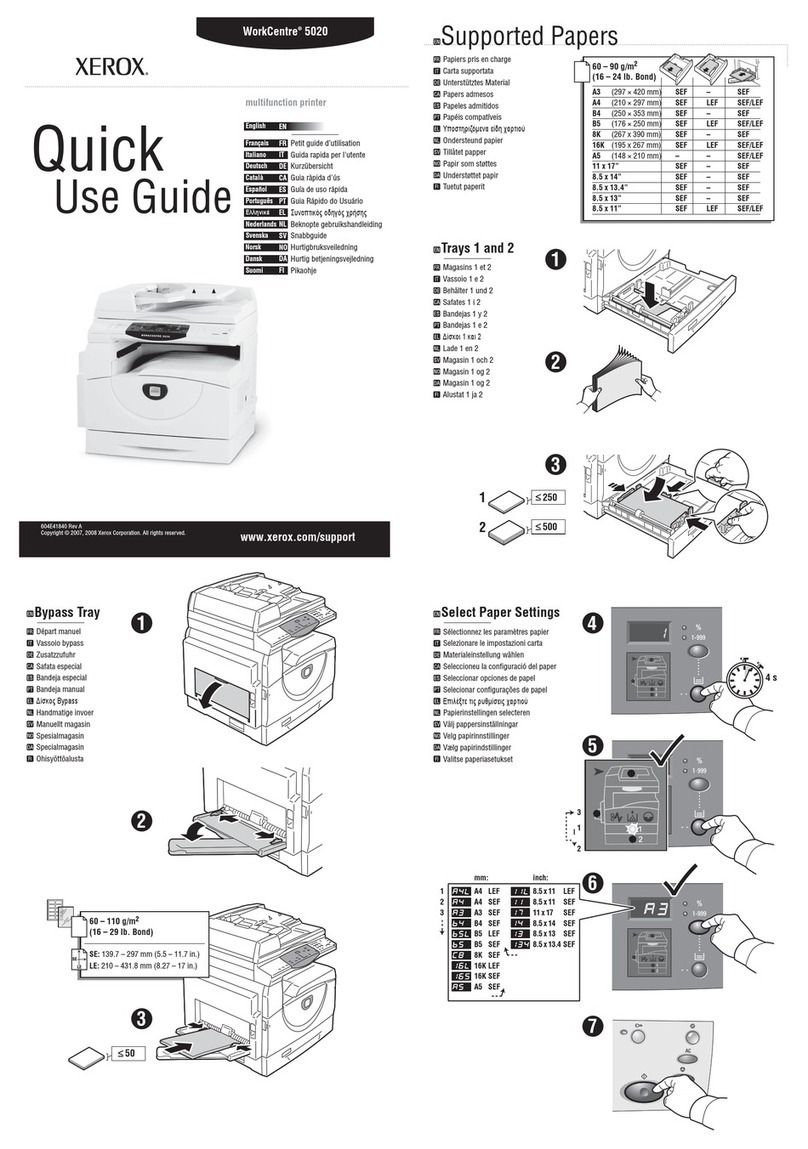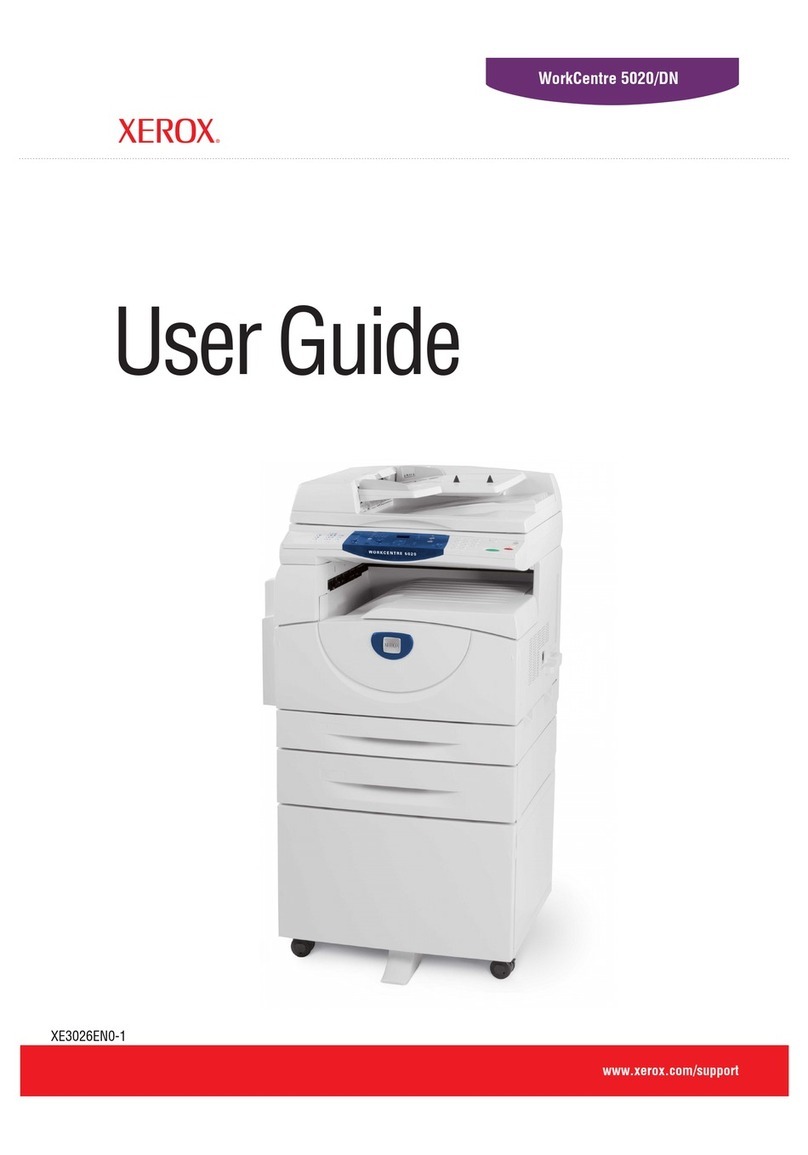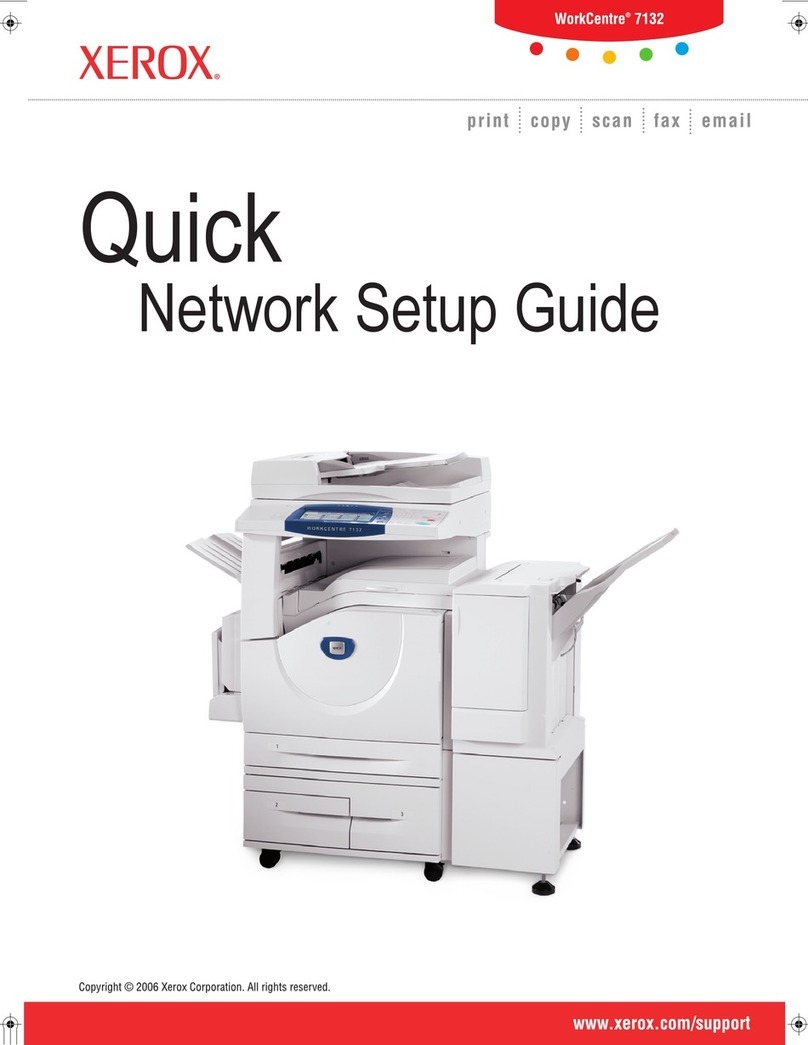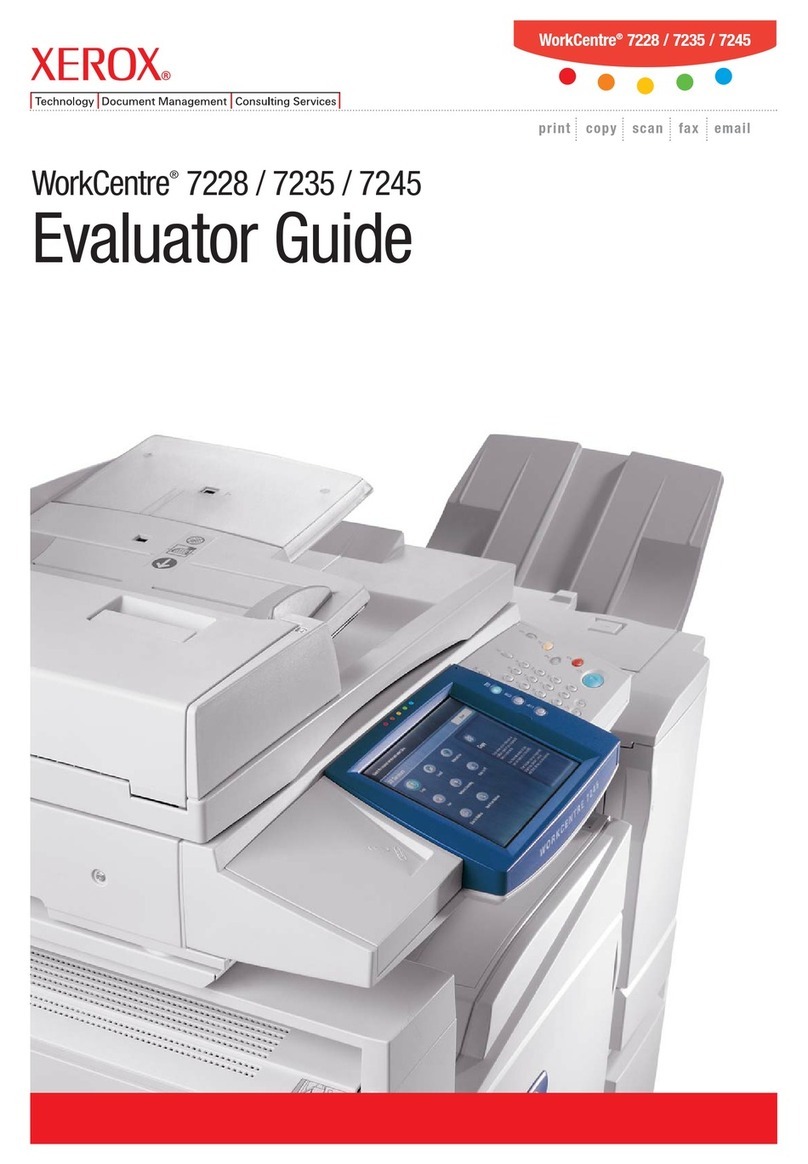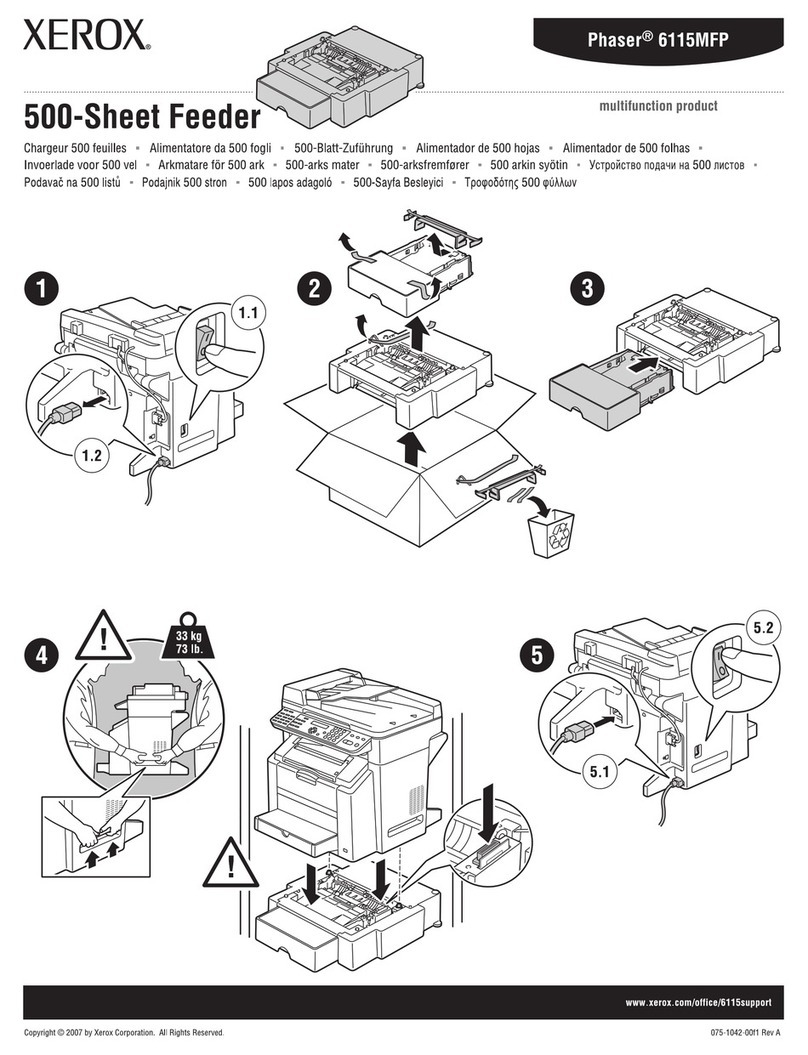Support&Drivers
WorkCentre7220/7225Support&
Drivers
FastTracktotheExpert>
ContactaTechnicalExpert
forRemoteSupport
Support Drivers&Downloads Documentation Videos Contact
EnvelopescanbeprintedonlyfromTray5(BypassTray),orfromTray1iftheoptionalenvelopetrayisinstalled.
Guidelines
Successfulenvelopeprintingishighlydependentonthequalityandconstructionoftheenvelopes.Some
wrinklingorembossingmayoccurwhenprintingonenvelopes.Onlyusepaperenvelopesspecifiedinthe
machine.
Printqualitydependsonthequalityandconstructionoftheenvelopes.Tryanotherenvelopebrandifyoudo
notachievetherequiredresults.
Maintainconstanttemperaturesandrelativehumidity.
Storeunusedenvelopesintheirpackagingtoavoidtheeffectsofmoistureanddrynesswhichcanaffectprint
qualityandcausewrinkling.Excessivemoisturecancausetheenvelopestosealbeforeorduringprinting.
Avoidpaddedenvelopes;purchaseenvelopesthatlieflatonasurface.
Avoidenvelopeswithheatactivatedglue.
Avoidenvelopeswithpressandsealflaps.
Removeairbubblesfromtheenvelopesbeforeloadingthemintothetraybysettingaheavybookontopof
them.
Intheprintdriver,select[Envelope]asthepapertype.
CAUTION:Neveruseenvelopeswithwindowsormetalclasps;theycandamagetheprinter.Damage
causedbyusingunsupportedenvelopesisnotcoveredundertheXeroxwarranty,serviceagreement,or
TotalSatisfactionGuarantee.
1.PullopentheEnvelopeTrayuntilitstops.
2.Loadtheenvelopesintheenvelopetraywiththeflapsclosed,flapsdown,andontheleadingedge(toward
theleft).
SoftwareVersion073.xxx.xxx.xxxxx:LoadEnvelopesintheOptionalEnvelopeTray
(PaperTray1)
ProductResources
Supplies
Owners
ProductRegistration
SupportForum
Supplies
MySupport
SecurityInformation
AccountManagement
ProductSupportLinks
RequestRemoteTechnical
Support
ServiceRequestStatus
XeroxCustomerSupport
ContactNumbers
UpdateYourLog
AdditionalResources
Supplies/Consumables/Parts
Recycling
XeroxEnvironment,Health&
Safety
WindowsandMacOSX
Compatibilityinformation
BusinessDevelopment
Toolstogrowyourdigitalprinting
businessandincreaseprofits
ProfitAccelerator™resources