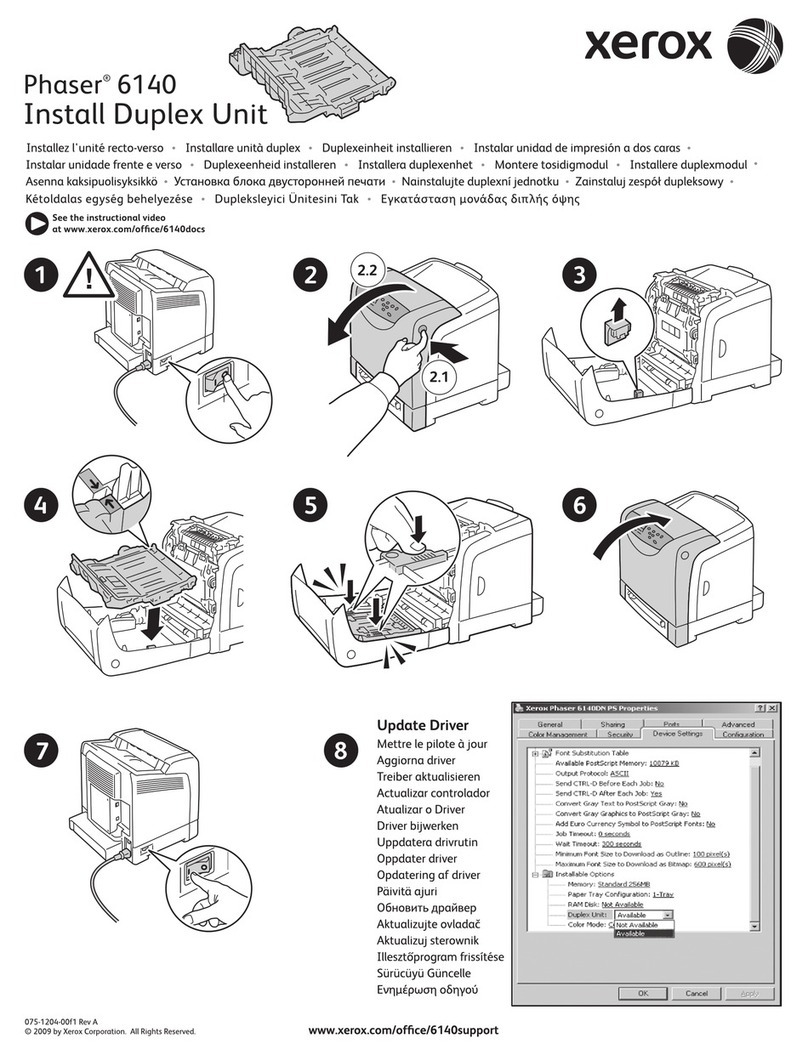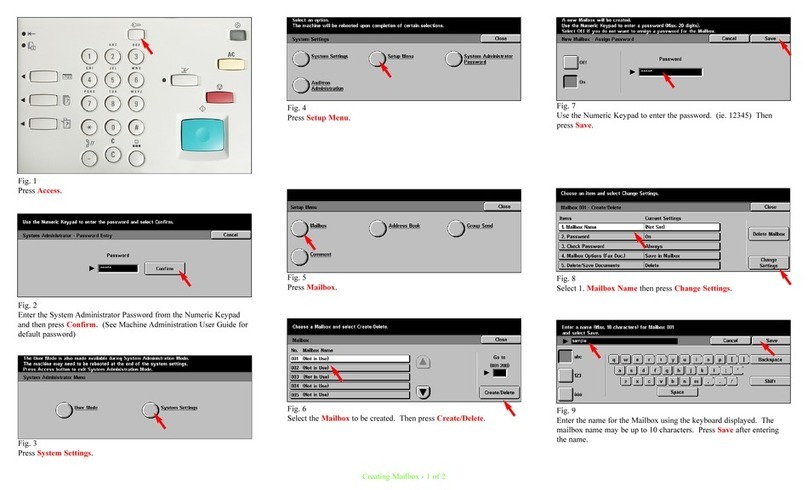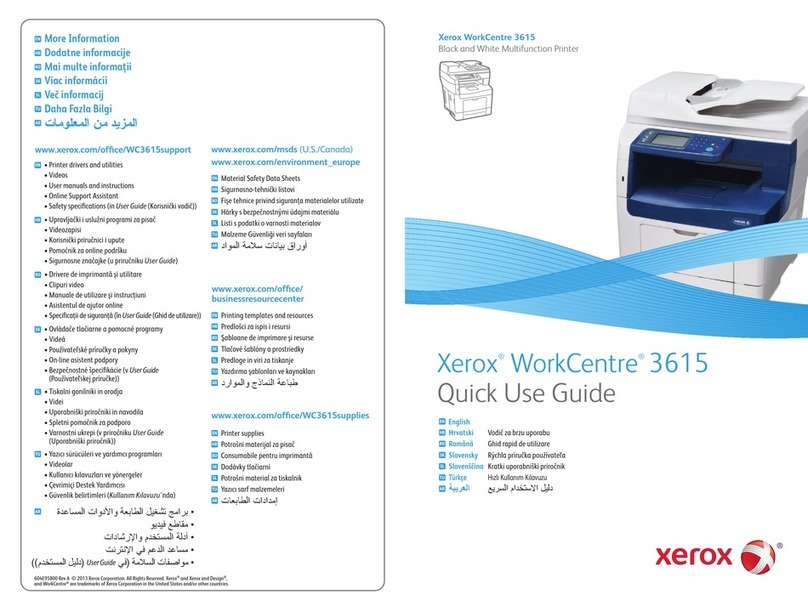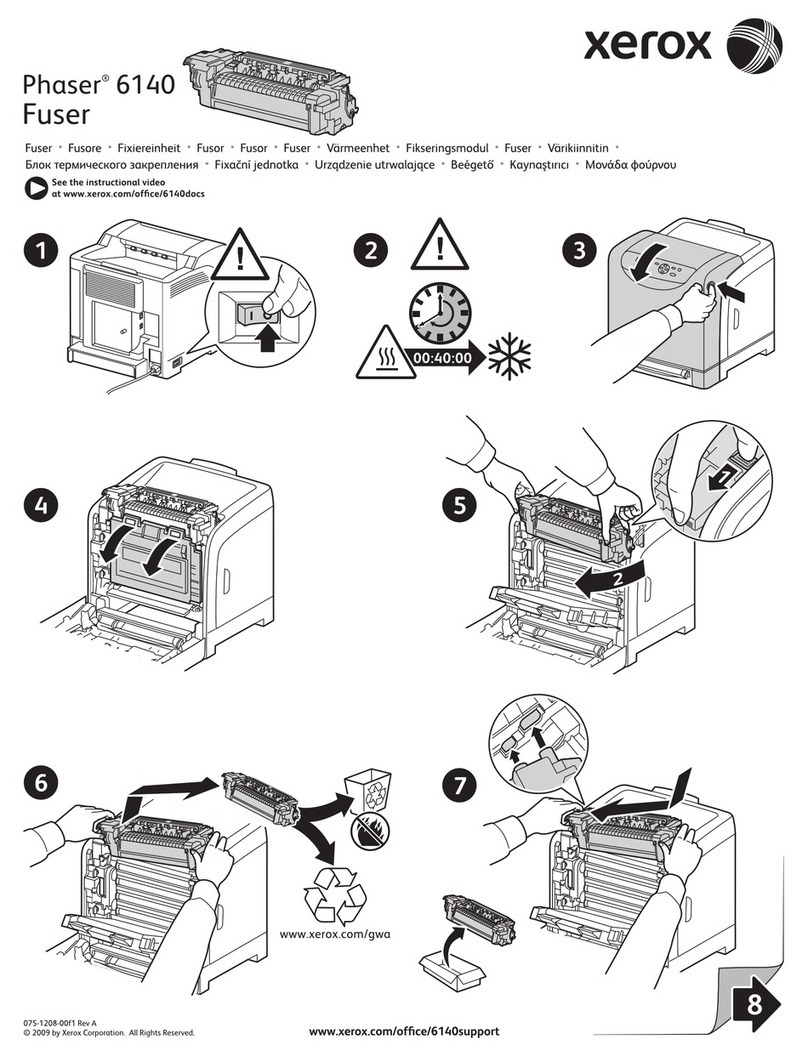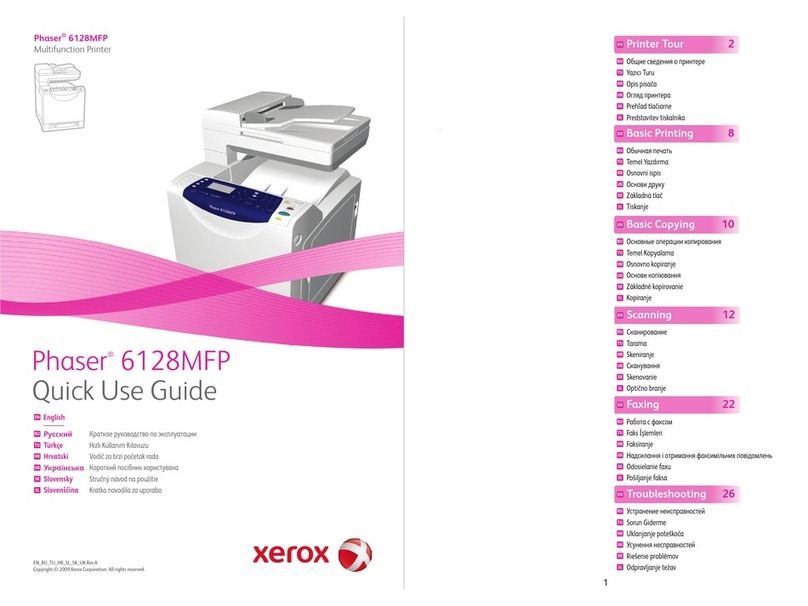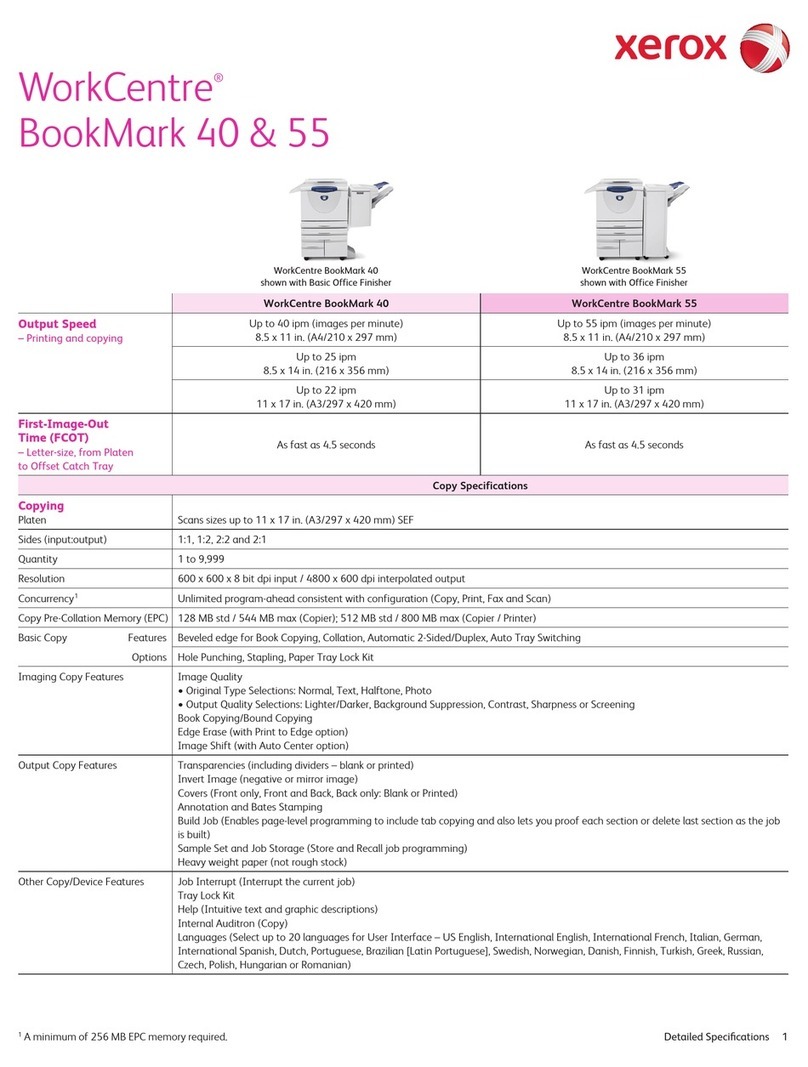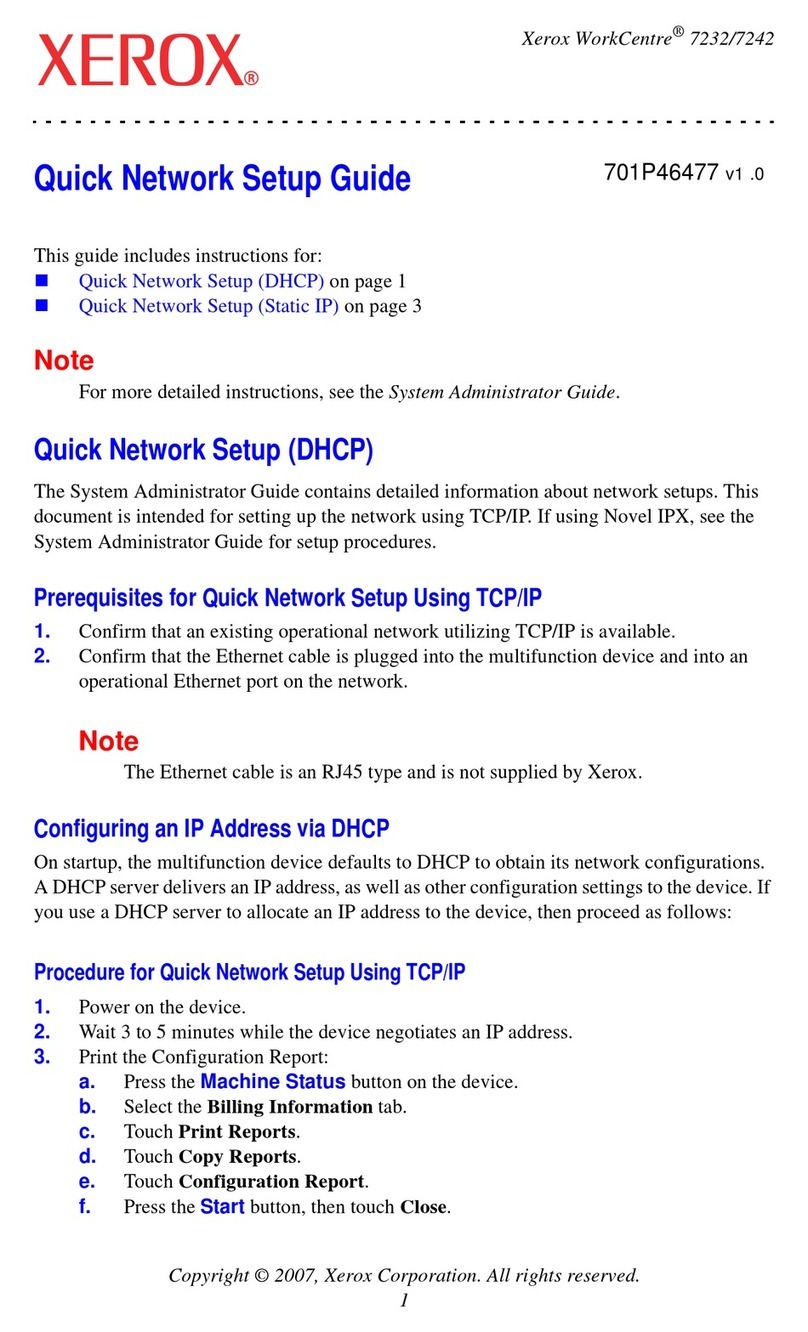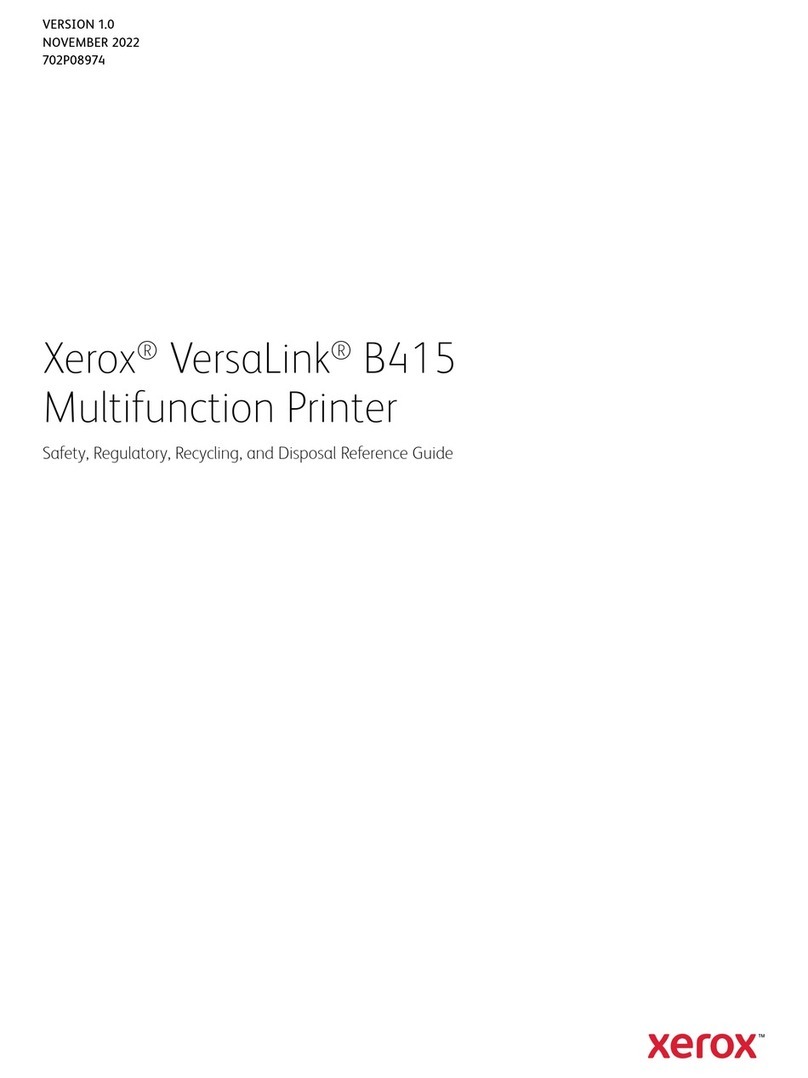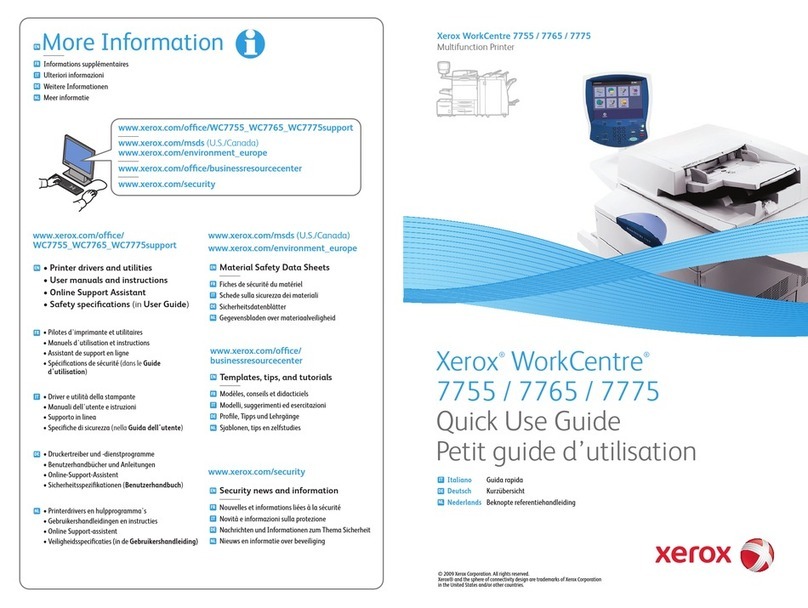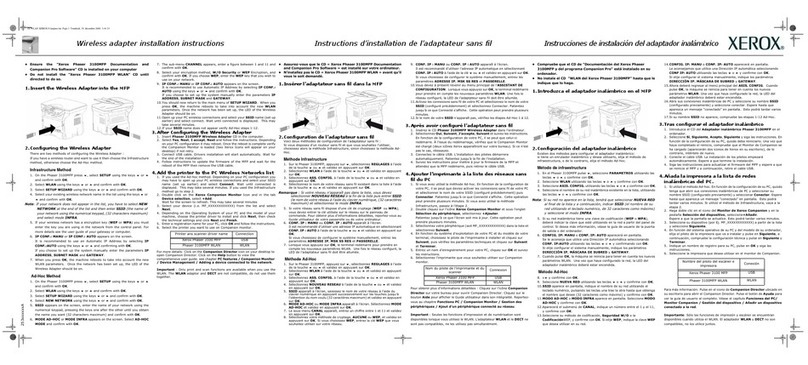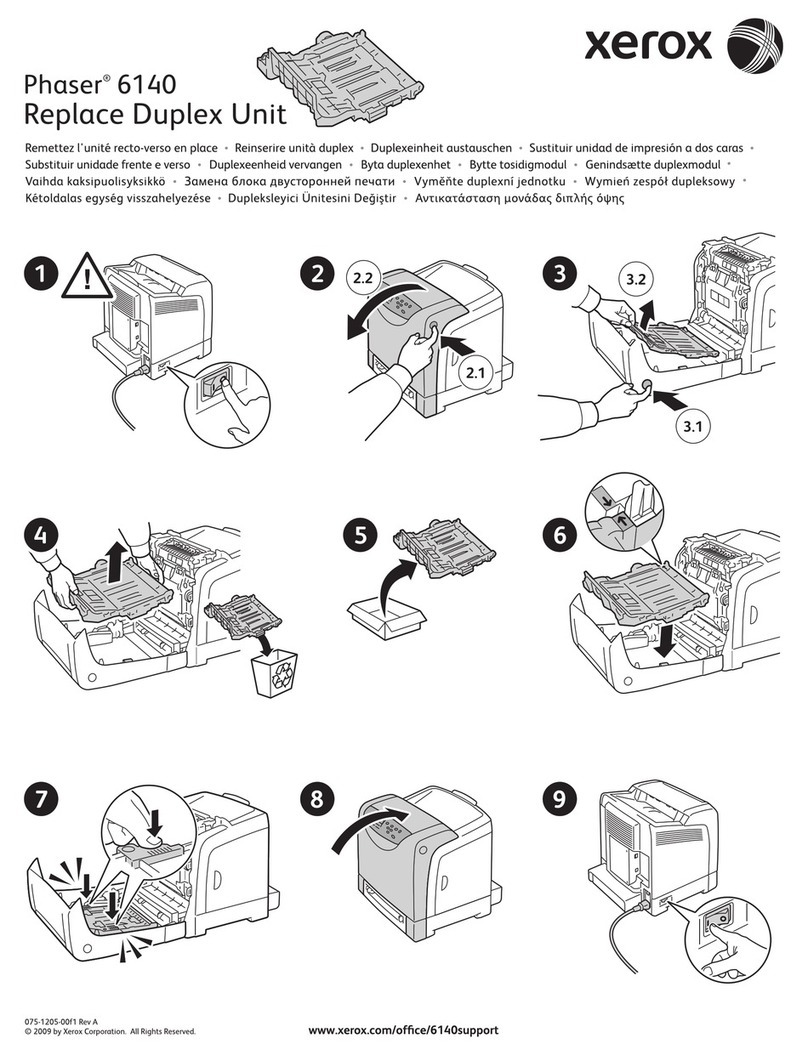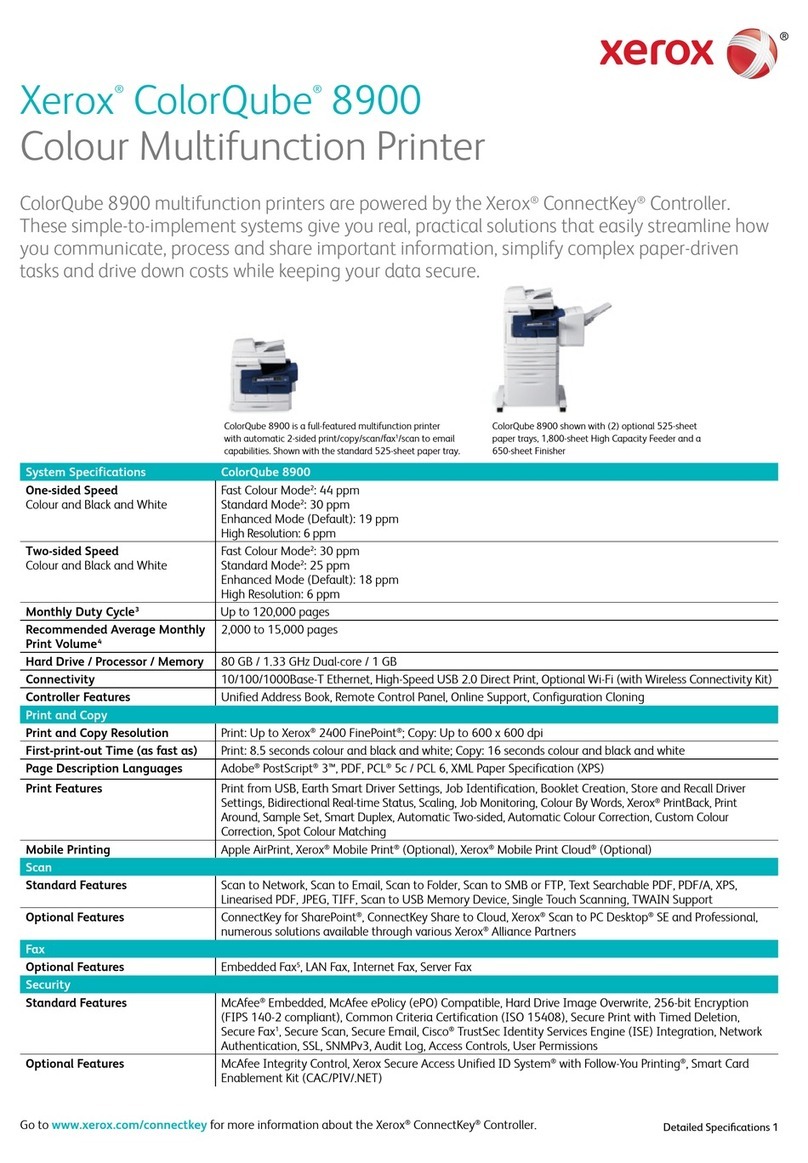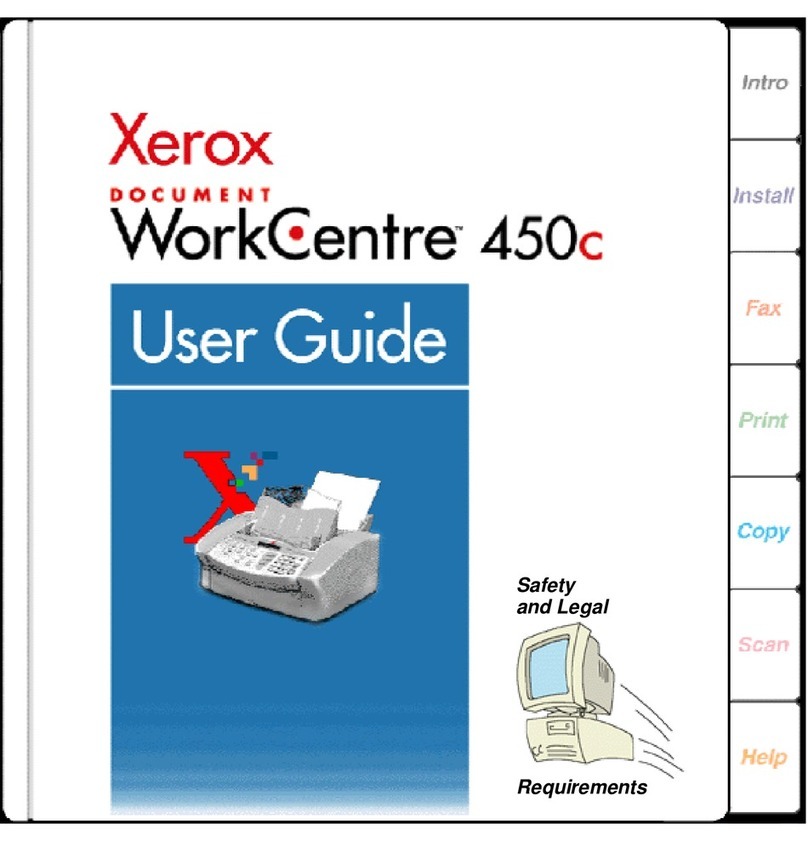Secure Installation and Operation of
Your WorkCentreTM M35/M45/M55 or
WorkCentreTM Pro 35/45/55
Document version 1.13
Last revised: 12/20/04
© 2004 Xerox Corporation. All rights reserved. Page 2 of 3
• Immediate Image Overwrite of a delayed print job will not occur until after the machine has printed the job.
• If an Immediate Image Overwrite fails, an informational Immediate Image Overwrite Error screen will appear on
the graphical user interface on the WorkCentre™ M35/M45/M55 Copier-Printer or WorkCentre™ Pro 35/45/55
Advanced Multifunction System machine. This screen tells the user that (1) an Immediate Image Overwrite in
the network controller has failed for a completed job, (2) the system administrator should be notified that this
error has occurred, and (3) an On Demand Image Overwrite should be run. The user closes this informational
screen by pressing the Confirm button.
• If there is a power failure or system crash of the network controller while processing a large print job, residual
data might still reside on the Network Controller hard drive. In that case an error sheet will be printed indicating
that there is an Immediate Overwrite Failure and requesting that an On Demand Image Overwrite be run.
• On Demand Image Overwrite, once enabled, is manually invoked. Follow the instructions in the Installation Æ
OptionsÆInstallation ÆOn Demand Image Overwrite tab in the SA CD1 for invoking an On Demand Image
Overwrite from either the Local User Interface or the Web User Interface. Before invoking On Demand Image
Overwrite verify that there are no active or pending print or scan jobs.
• If a System Administrator aborts an On Demand Image Overwrite, Xerox recommends that the machine be
allowed to complete its system reboot before a Software Reset is attempted from the Tools Pathway via the
Local User Interface. Otherwise, the Local UI will become unavailable. The machine will have to be powered off
and then powered on again to allow the system to properly resynchronize.
3. The Embedded Fax Card must be installed in accordance with the instructions in the Installation ÆOptionsÆ
Installation ÆEmbedded Fax tab in the SA CD1. The System Administrator can then set Embedded Fax
parameters and options via the Local User Interface on the machine. Follow the instructions in the Tutorials Æ
Machine Administration ÆTools Pathway ÆFax Setups tabs in the User Guide2.
4. The certified configuration includes four patches, two for the Network Controller and two for HTTP, to Network
Controller software versions 1.02.166.01, 1.02.266.01 and 1.02.366.01. The four patches can be obtained from
http://www.xerox.com/security by linking to Xerox Security Bulletins XRX04-006, XRX04-007, XRX04-009 and
XRX04-010, respectively. The four patches should be installed in the following order – the Network Controller patch
documented in Xerox Security Bulletin XRX04-006 first, the HTTP patch documented in Xerox Security Bulletin
XRX04-007 second, the HTTP patch documented in Xerox Security Bulletin XRX04-009 third and finally the Network
Controller patch documented in Xerox Security Bulletin XRX04-010 last. After loading these four patches, please
check the system Configuration Report to confirm that the Net Controller Software Version line lists
1.02.166.01.P8.P10.P17.P18, 1.02.266.01.P8.P10.P17.P18, or 1.02.366.01.P8.P10.P17.P18. If the System
Configuration Report does not confirm that the Network Controller Software Version is one of these three versions,
please contact Xerox Customer Support for assistance in getting your machine to the secure configuration. Further
information about the issues resolved by the three patches can be found at http://www.xerox.com/security.
5. Before upgrading software on a WorkCentre™ M35/M45/M55 Copier-Printer or WorkCentre™ Pro 35/45/55
Advanced Multifunction System machine via the Manual/Automatic Customer Software Upgrade or, please check for
the latest certified software versions. Otherwise, the machine may not remain in its certified configuration. To
maintain the certified configuration, it is recommended that acceptance of customer software upgrades via the
network be turned off/disabled on both the Local UI (Customer Software Upgrade screen) and the Web UI (Auto
Upgrade web page).
6. System Administrator login is required when accessing the security features of a WorkCentre™ M35/M45/M55
Copier-Printer or WorkCentre™ Pro 35/45/55 Advanced Multifunction System machine via the Web User Interface.
Xerox recommends that the ‘Remember my password’ option not be checked so the password is not saved in the
client machines Web Browser.