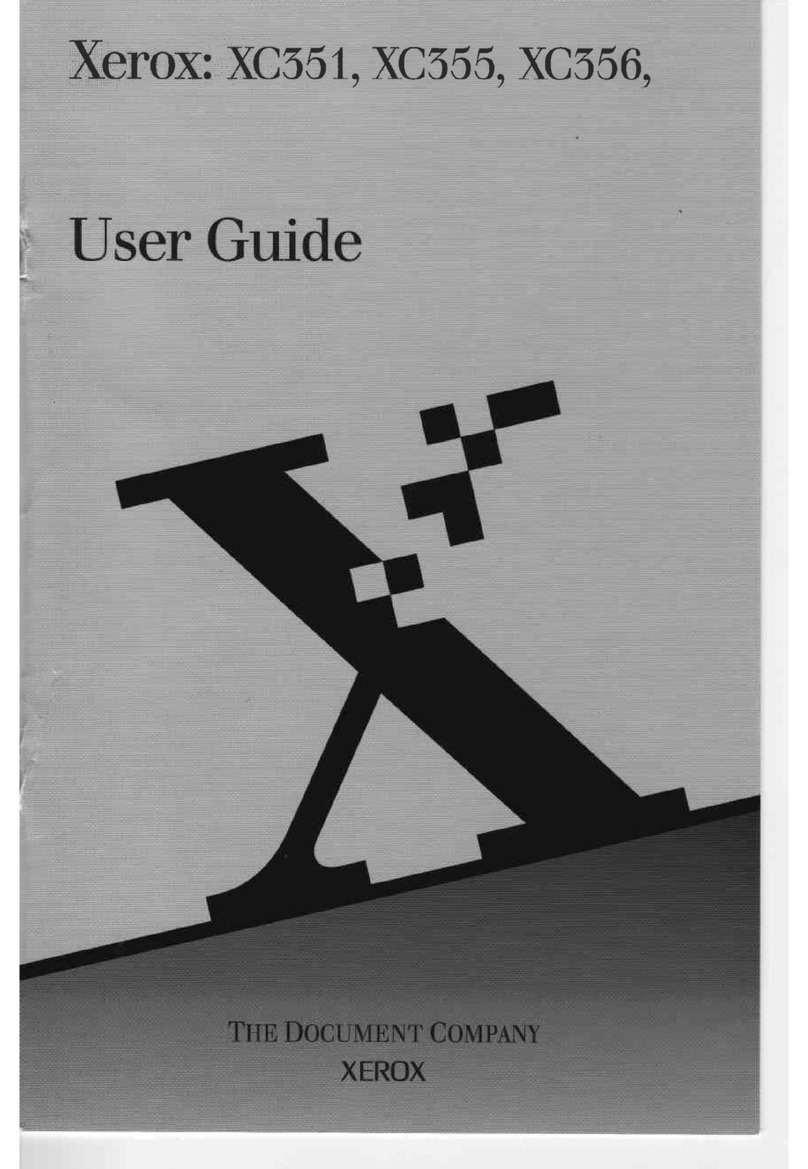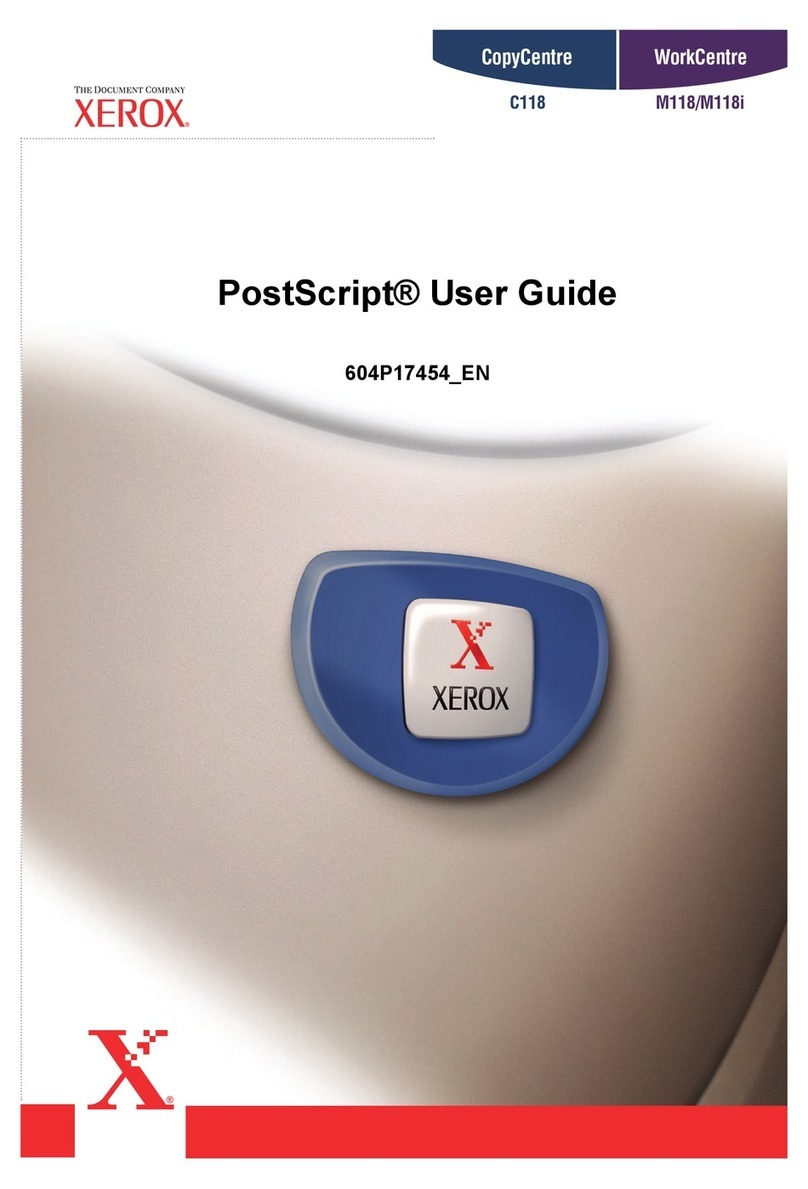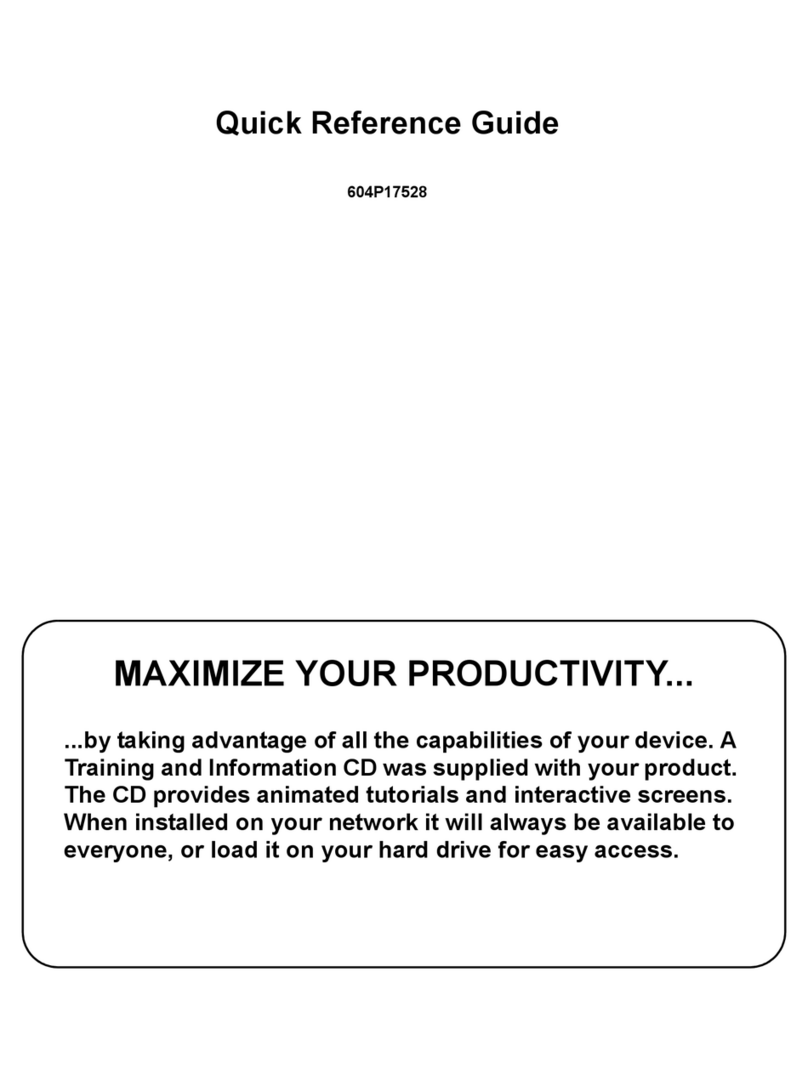Xerox DOCUCOLOR 12 Manual
Other Xerox Copier manuals
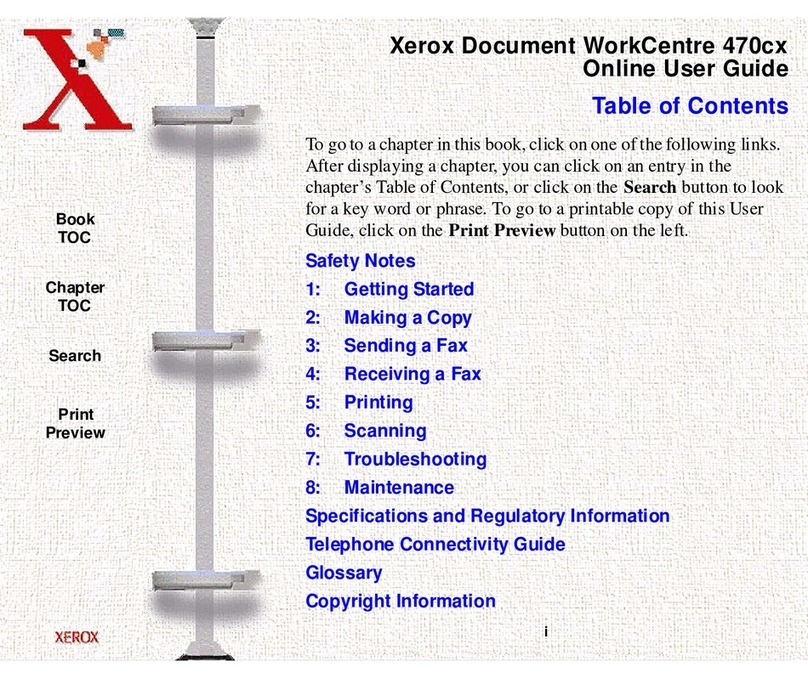
Xerox
Xerox Document Centre 470cx Technical manual
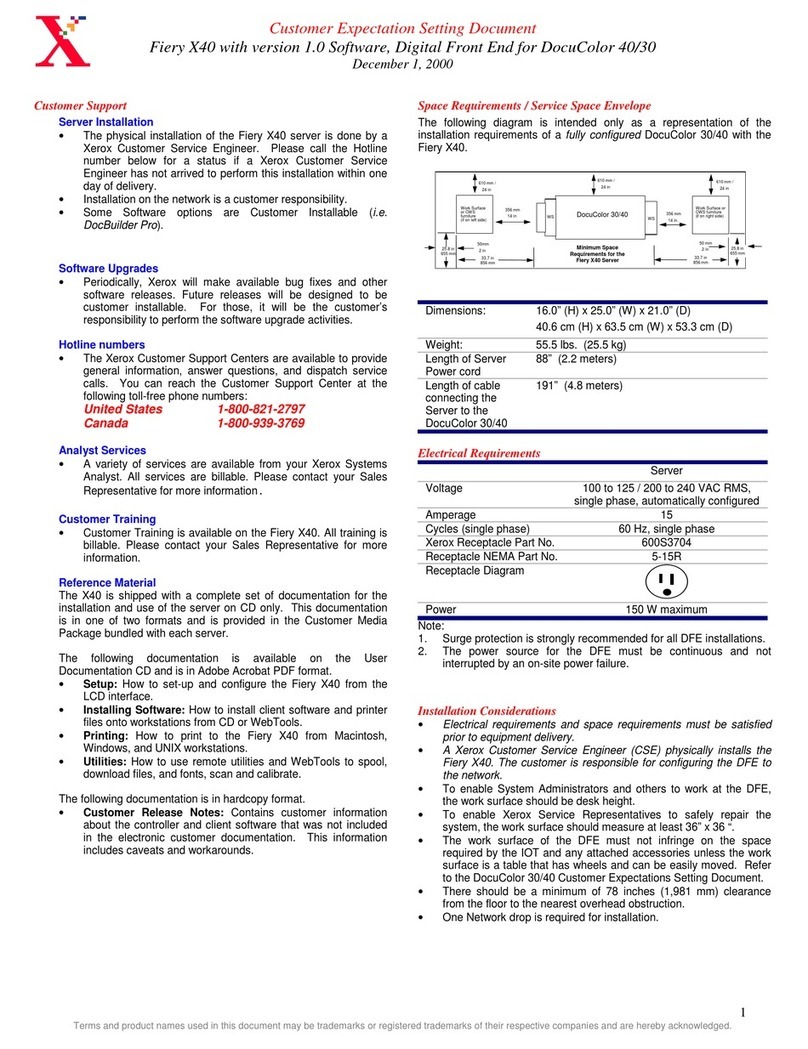
Xerox
Xerox DocuColor 30 Service manual
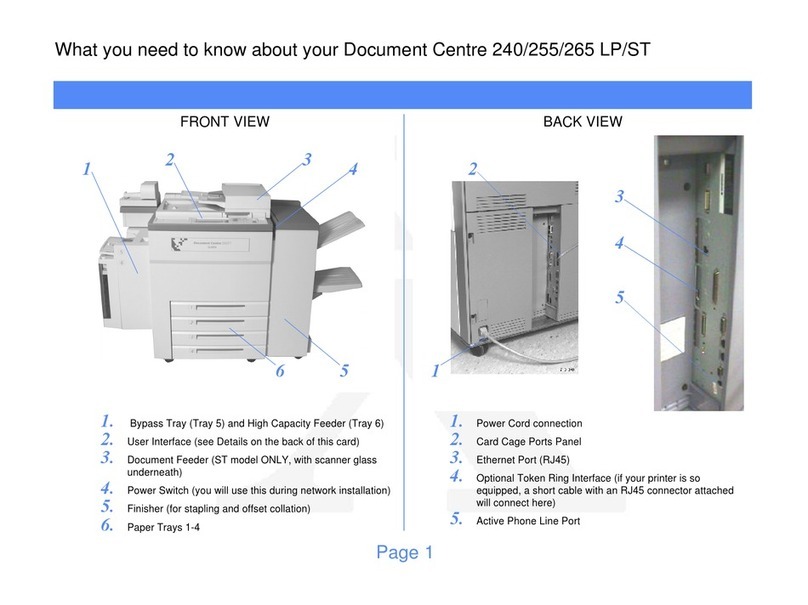
Xerox
Xerox Document Centre 240 Manual

Xerox
Xerox DocuColor 250 Mounting instructions
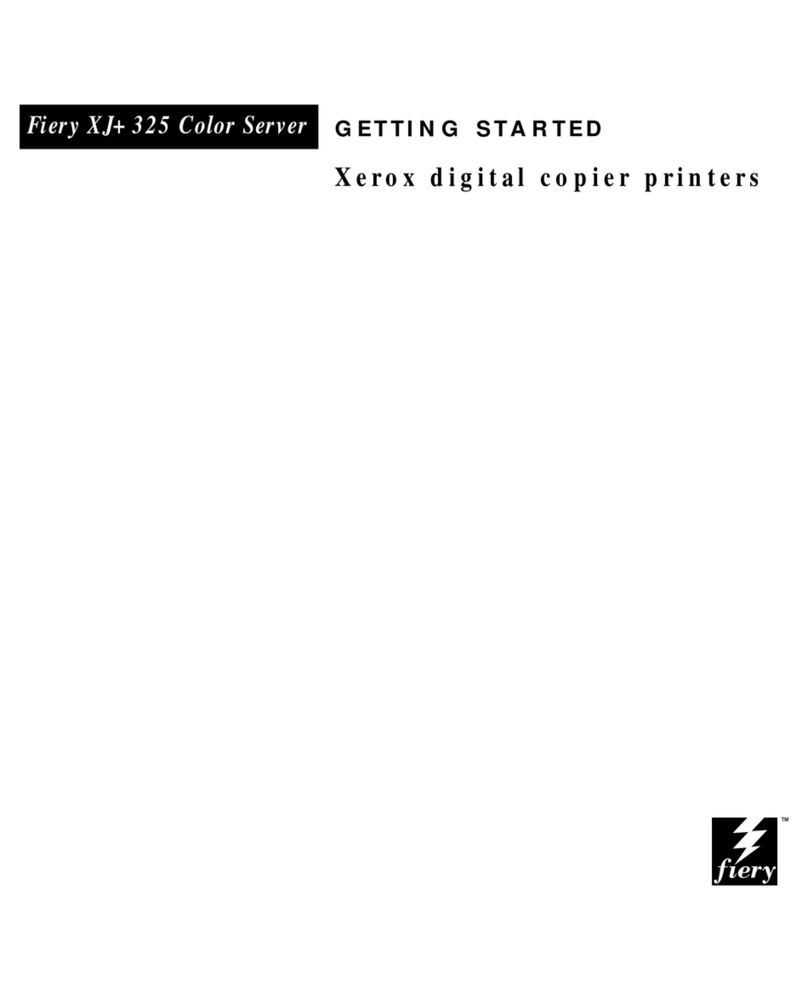
Xerox
Xerox DocuColor 5750 Manual
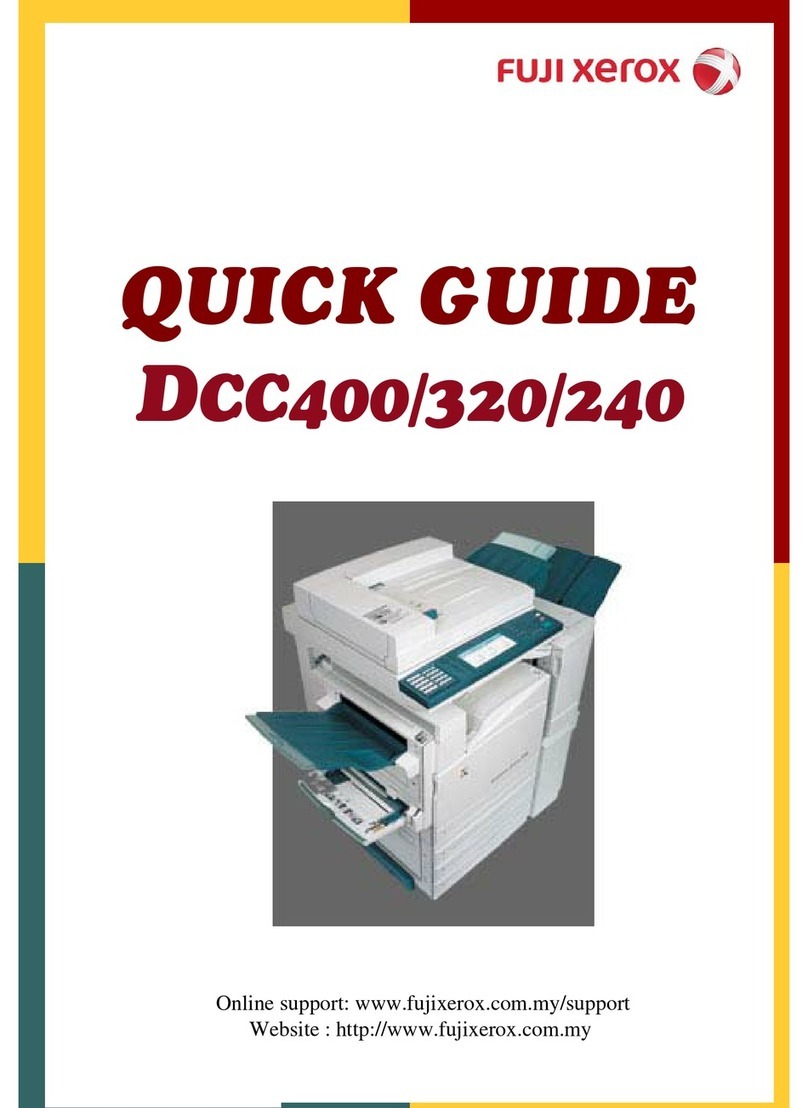
Xerox
Xerox Dcc320 User manual
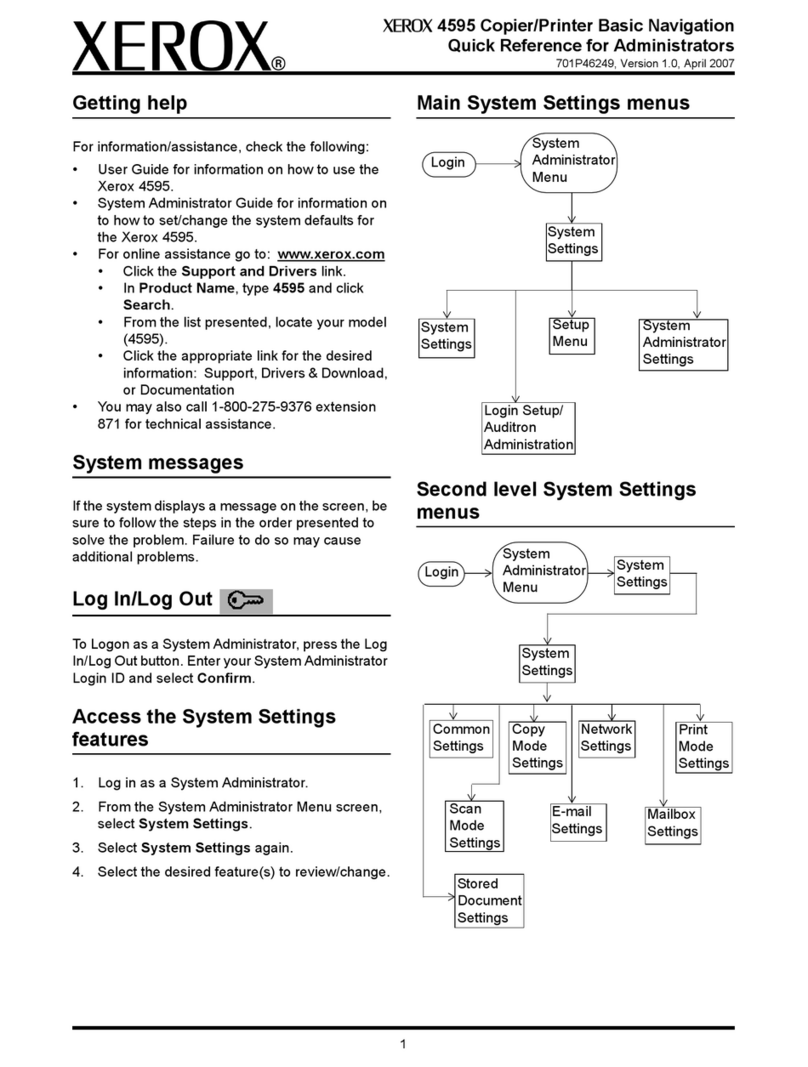
Xerox
Xerox 4595 User manual

Xerox
Xerox WorkCentre Pro 128 User manual
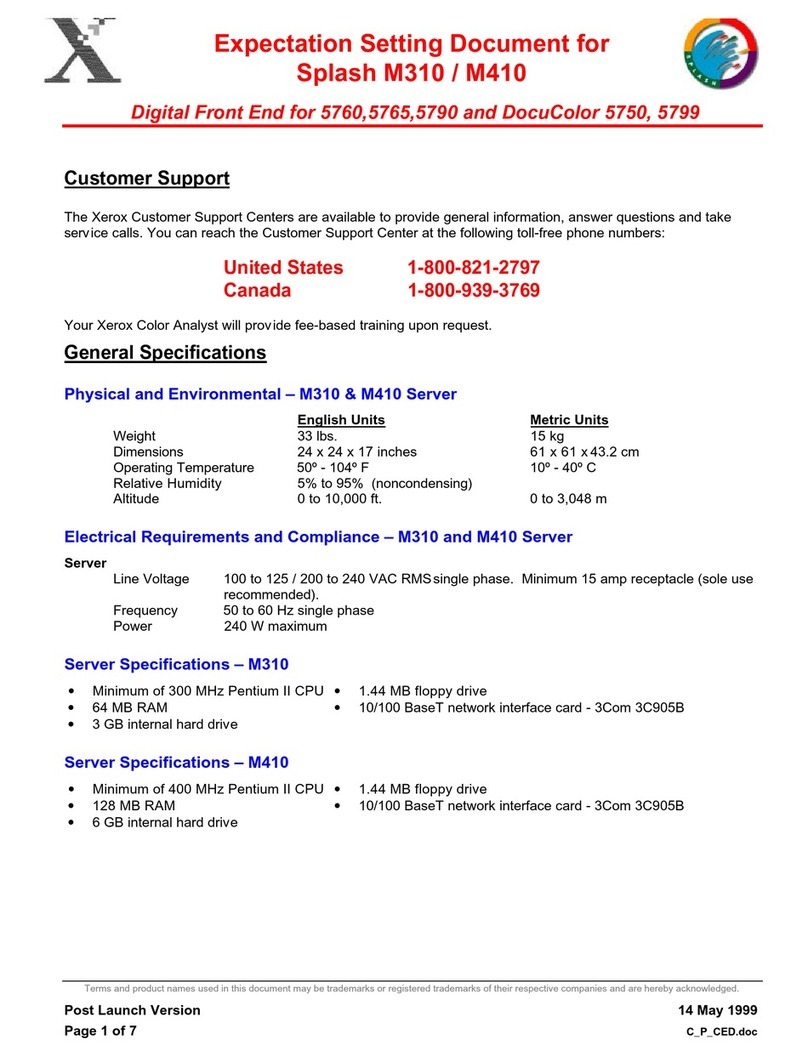
Xerox
Xerox DocuColor 5750 User manual
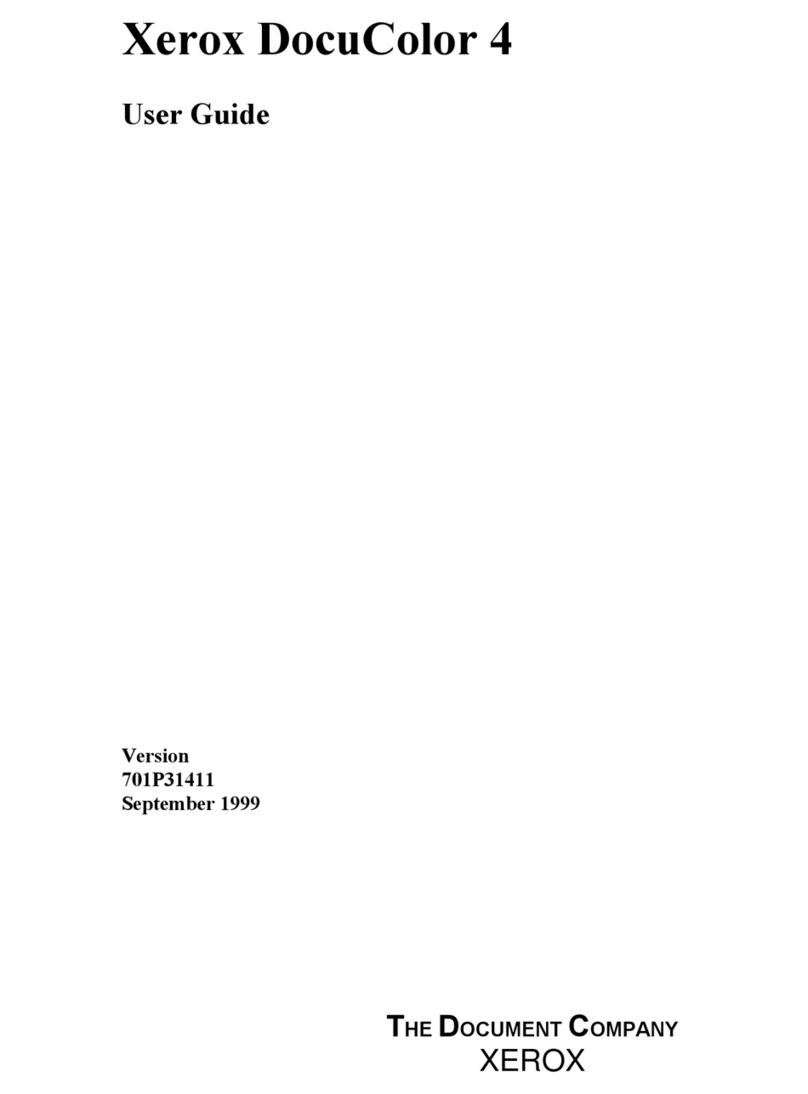
Xerox
Xerox DocuColor DocuColor 4 User manual

Xerox
Xerox CopyCentre C35 User manual
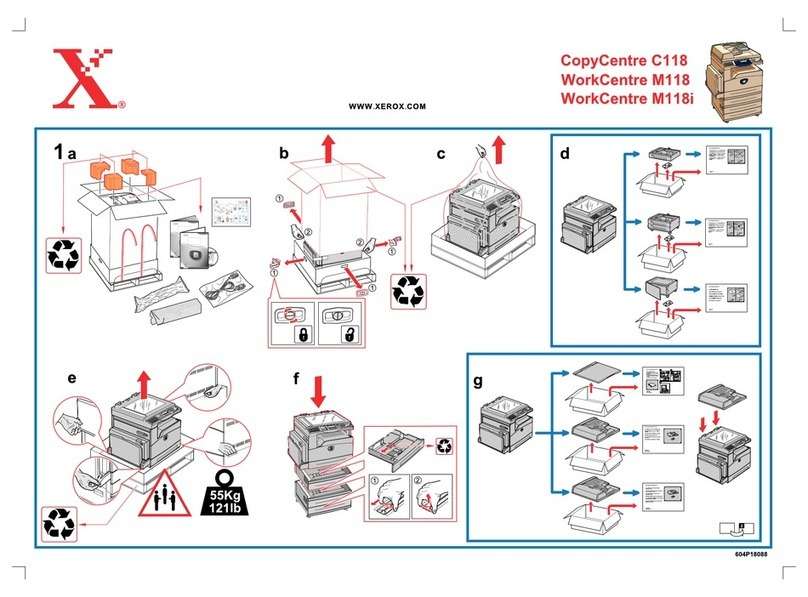
Xerox
Xerox Copycentre C118 Parts list manual

Xerox
Xerox DocuColor 242 User manual

Xerox
Xerox CopyCentre C35 Installation and operation manual
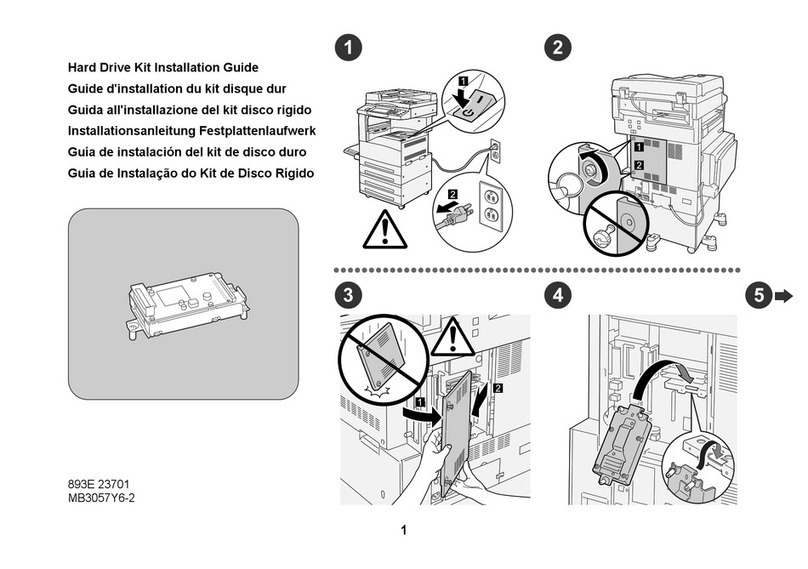
Xerox
Xerox C123 Copycentre Manual

Xerox
Xerox DocuColor 240 Manual
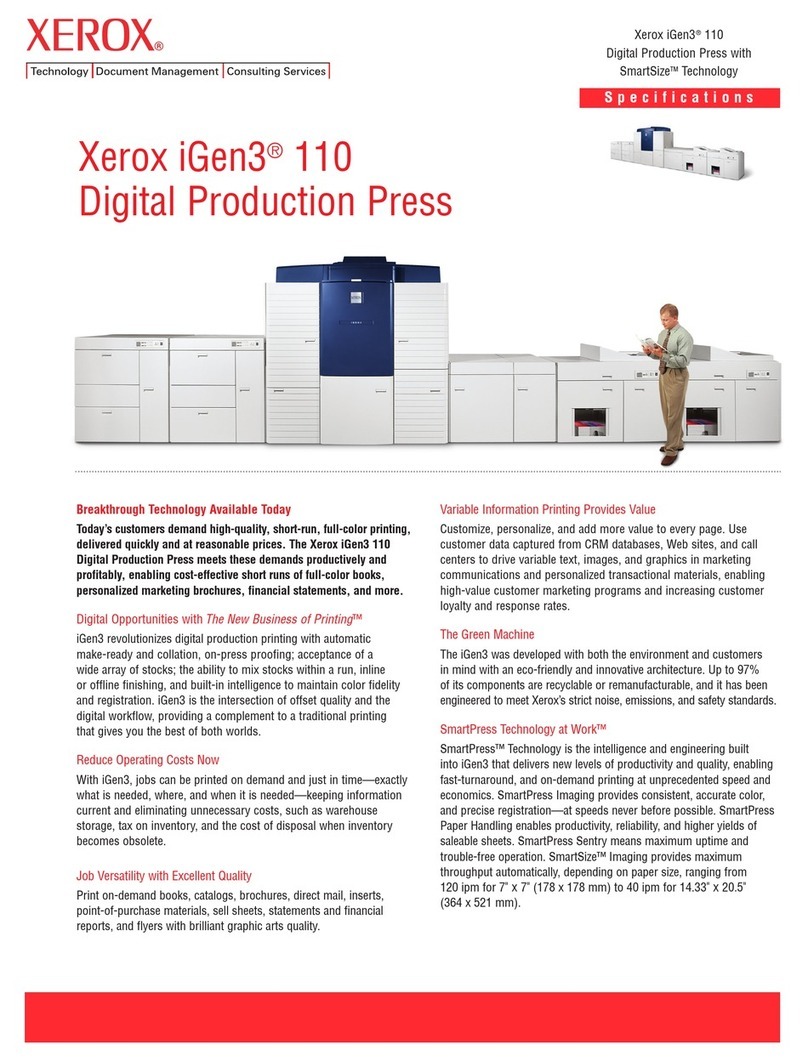
Xerox
Xerox iGen3 110 User manual

Xerox
Xerox DocuColor 3535 User manual

Xerox
Xerox DocuColor DocuColor 4 User manual
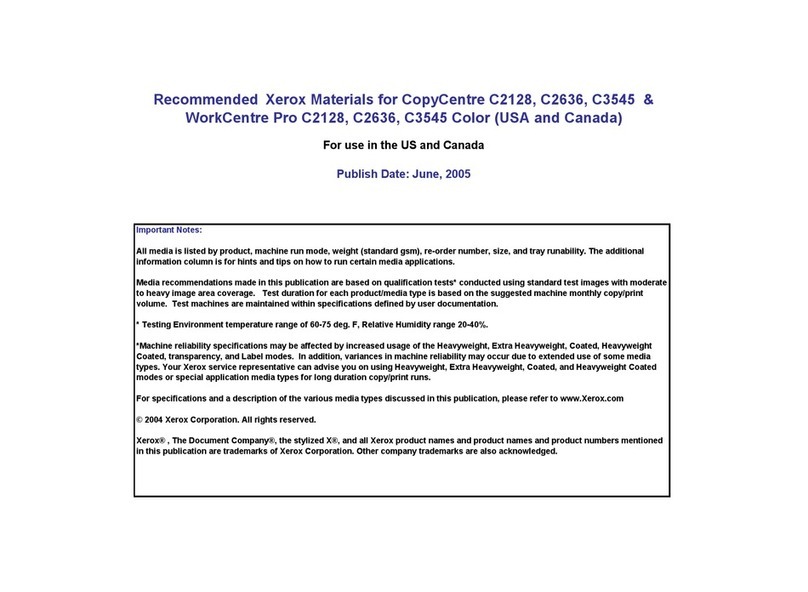
Xerox
Xerox CopyCentre C2128 Manual
Popular Copier manuals by other brands

Triumph Adler
Triumph Adler DCC 2526 Instruction handbook

Kyocera Mita
Kyocera Mita KM-2030 Instruction handbook

Triumph Adler
Triumph Adler DC 2222 Instruction handbook

Triumph Adler
Triumph Adler DC 2075 Instruction handbook

Triumph Adler
Triumph Adler DC 2115 Instruction handbook

Triumph Adler
Triumph Adler DC 2215 Instruction handbook