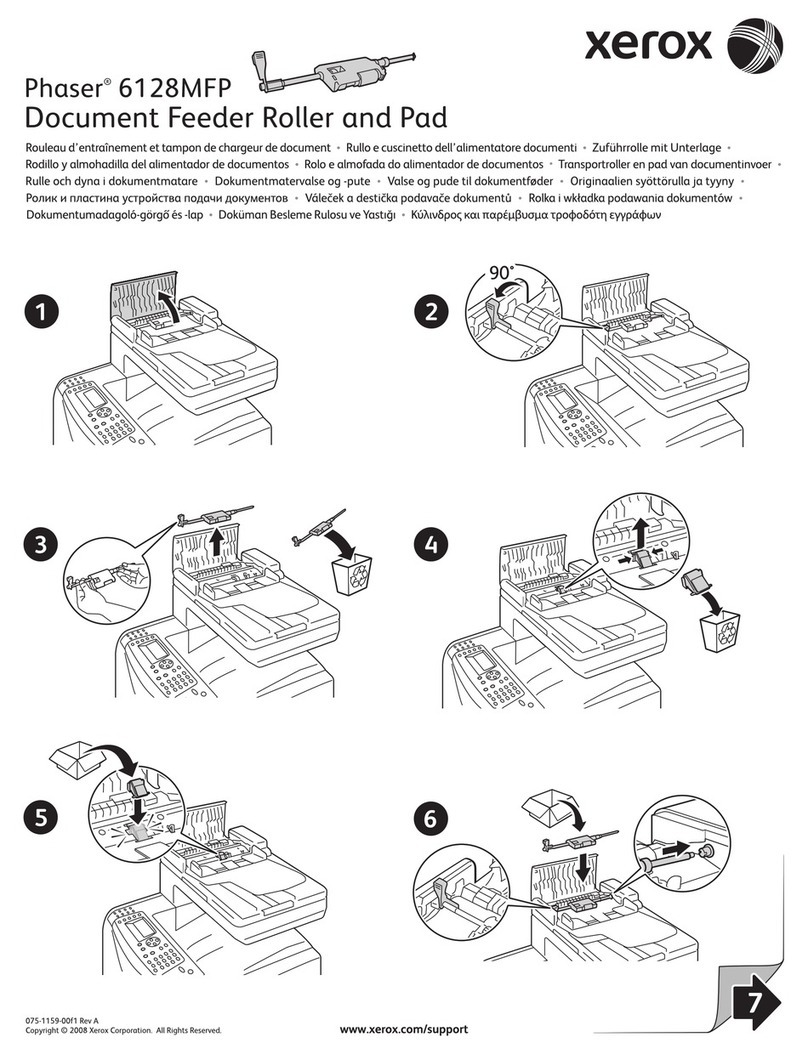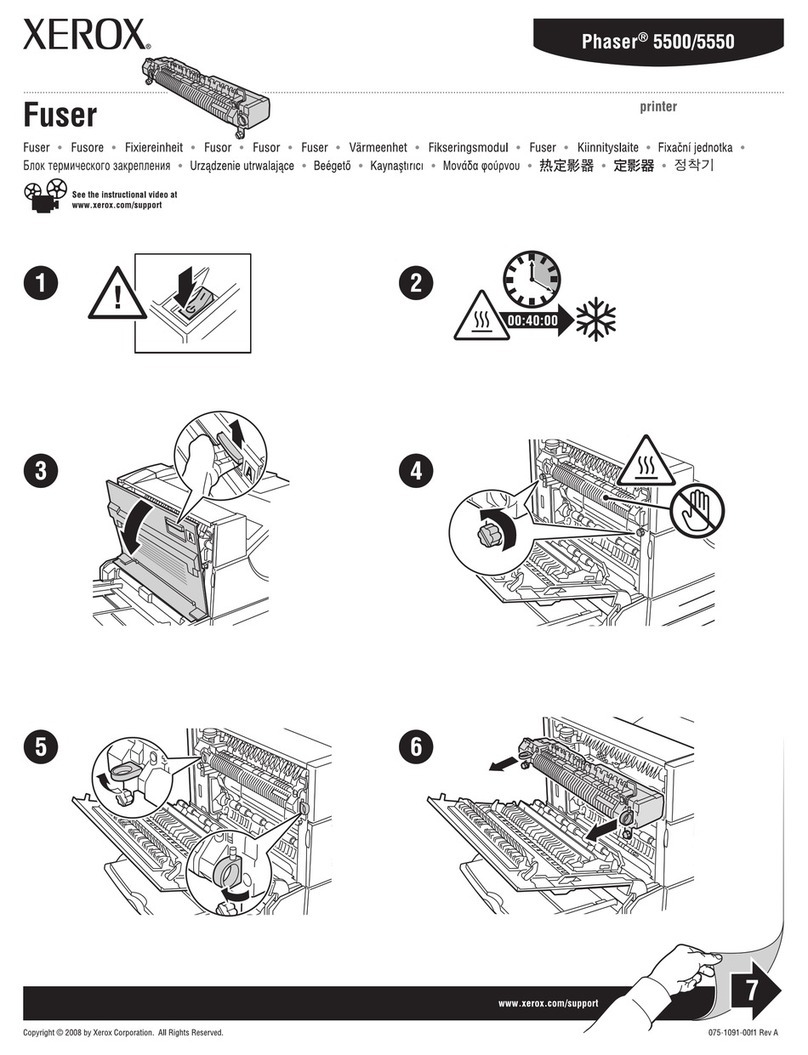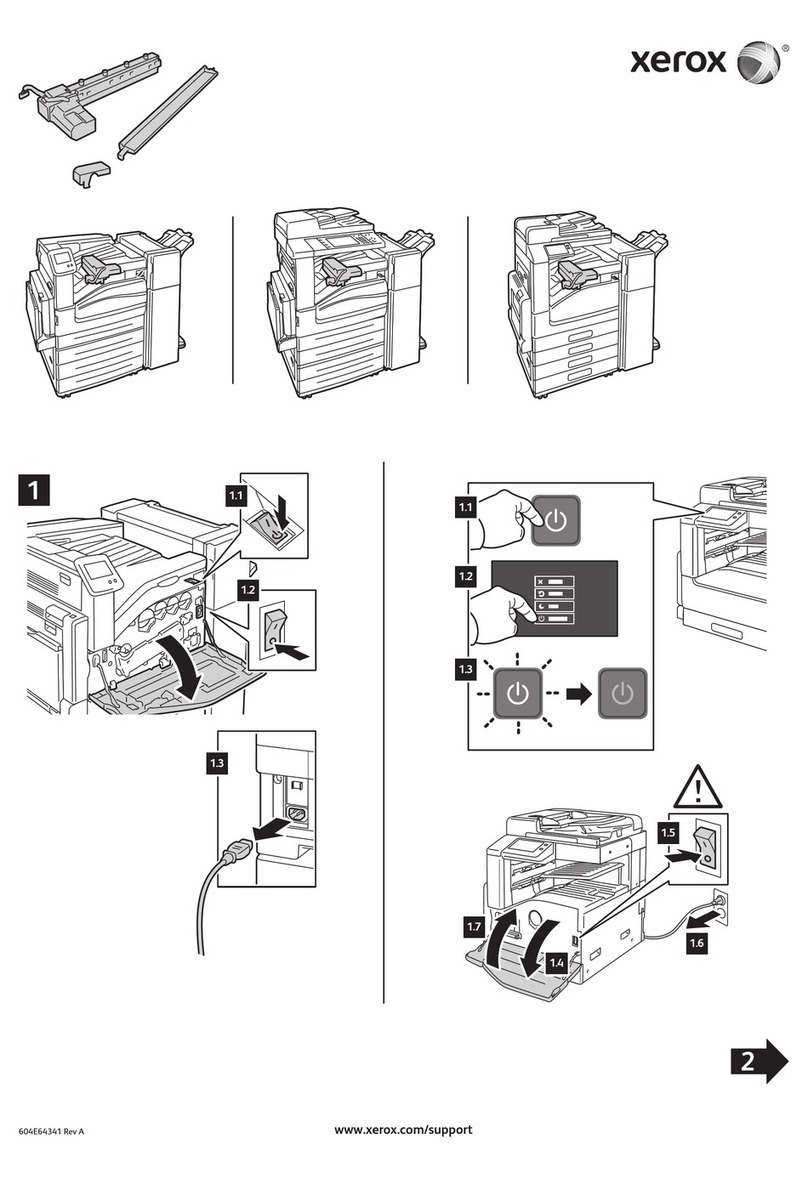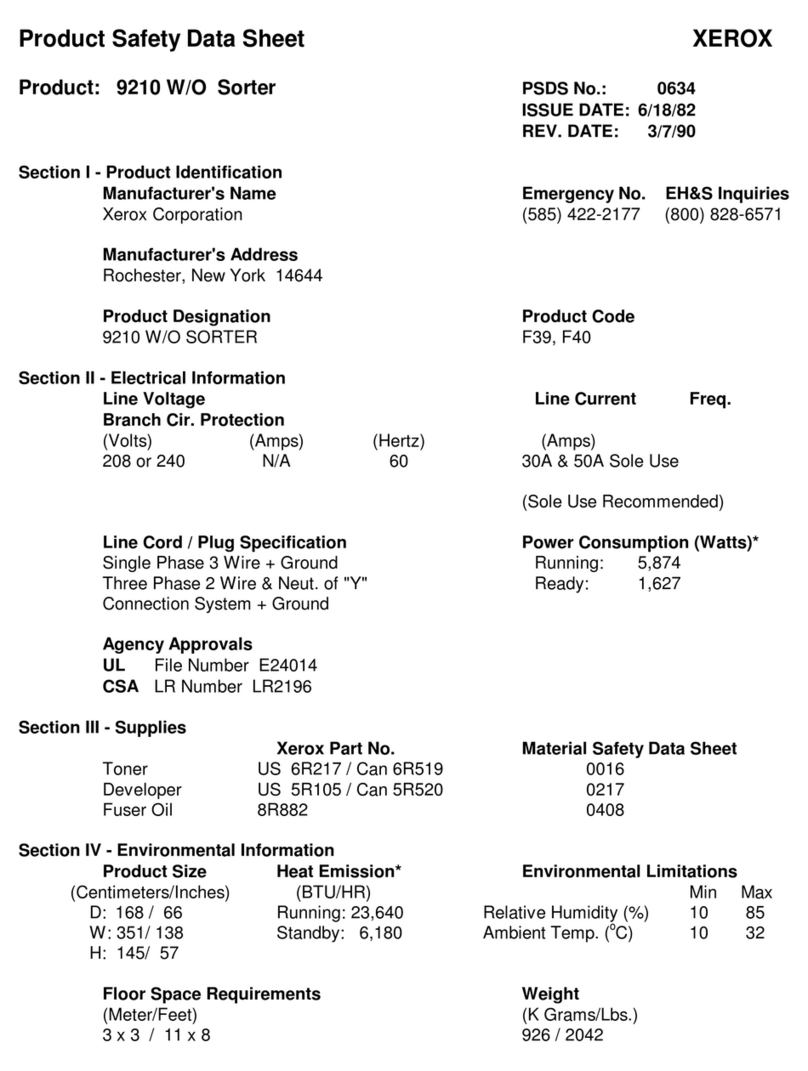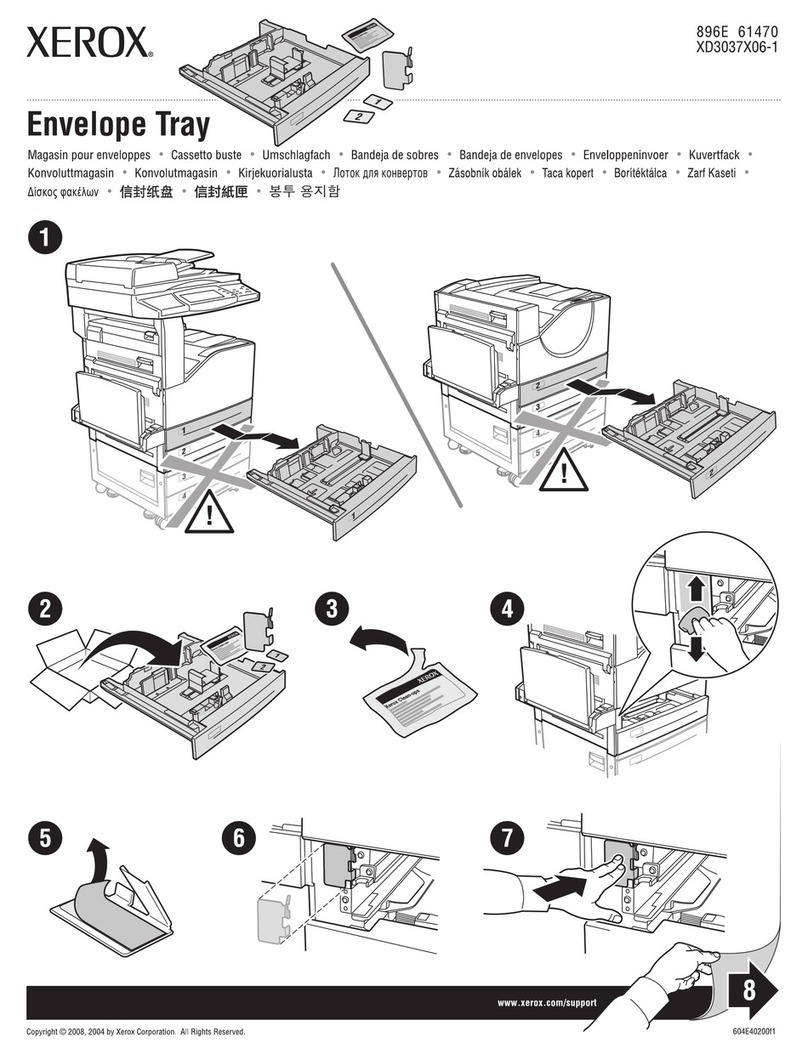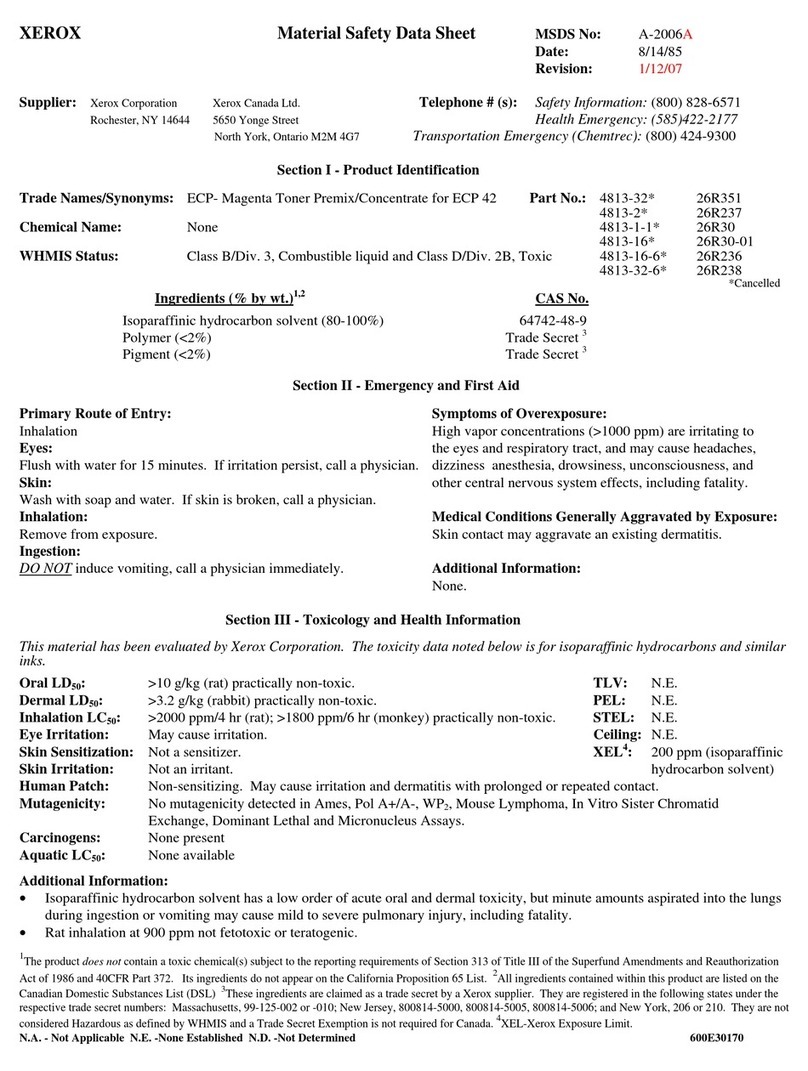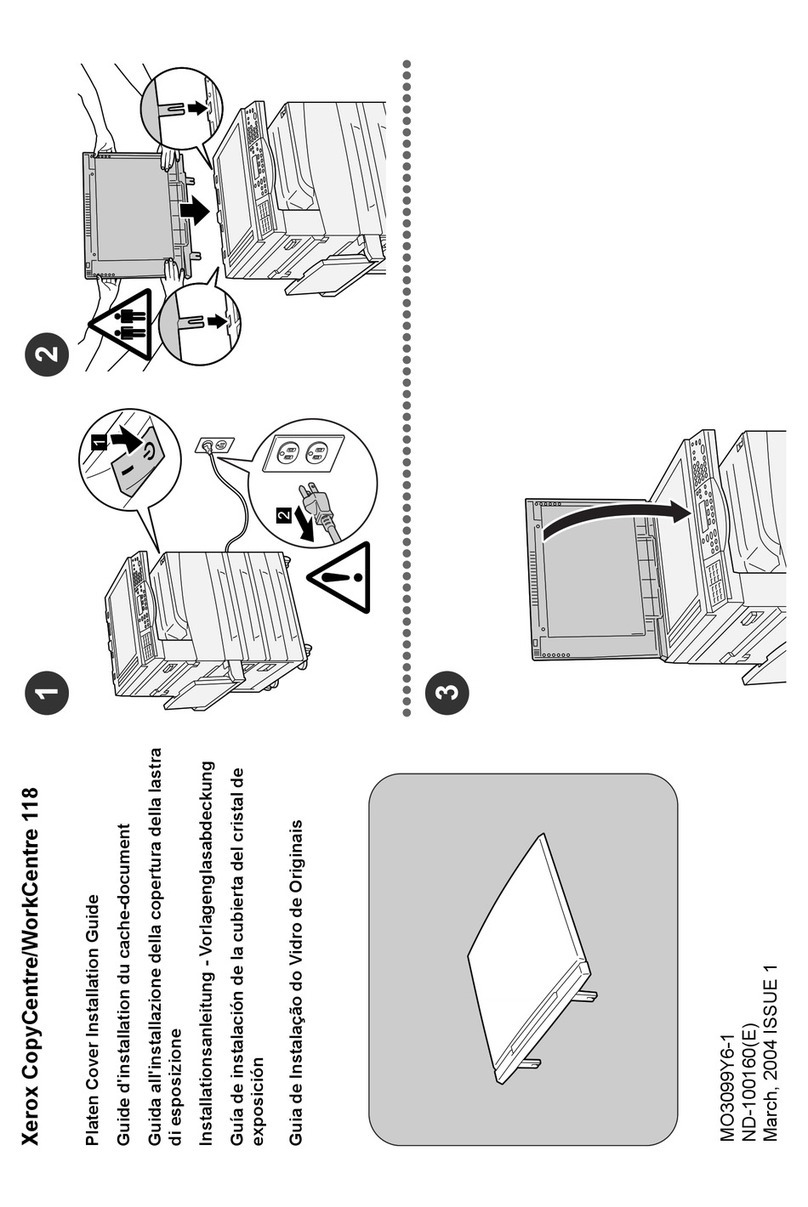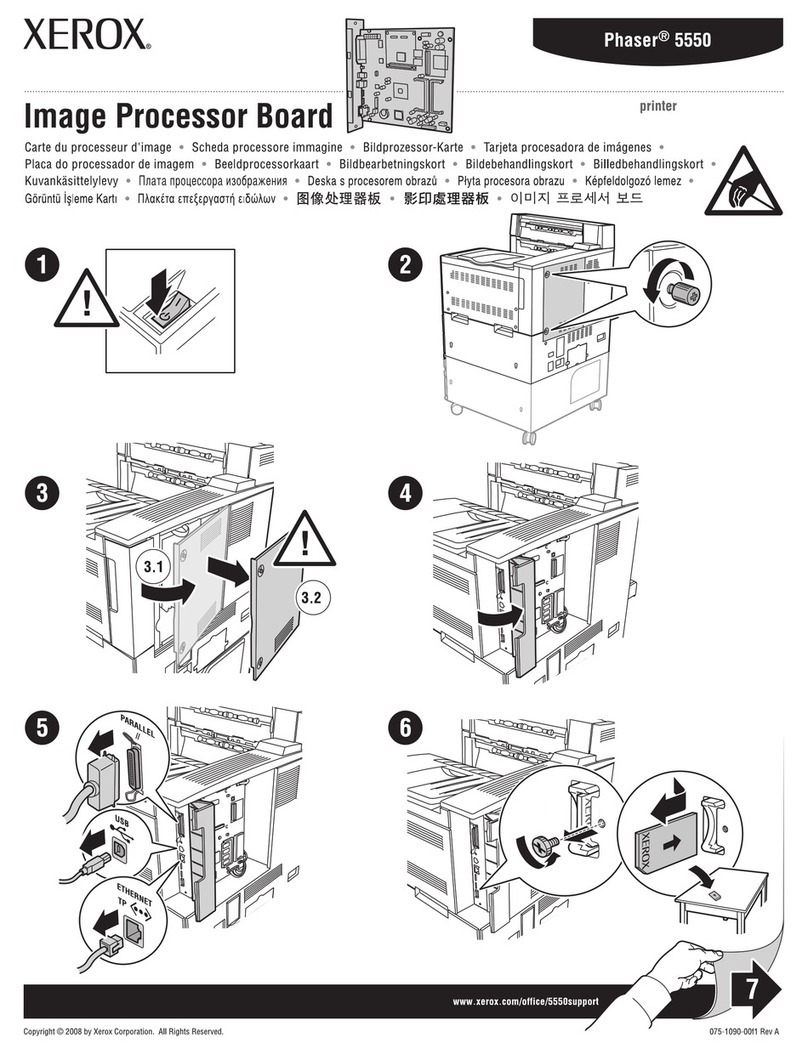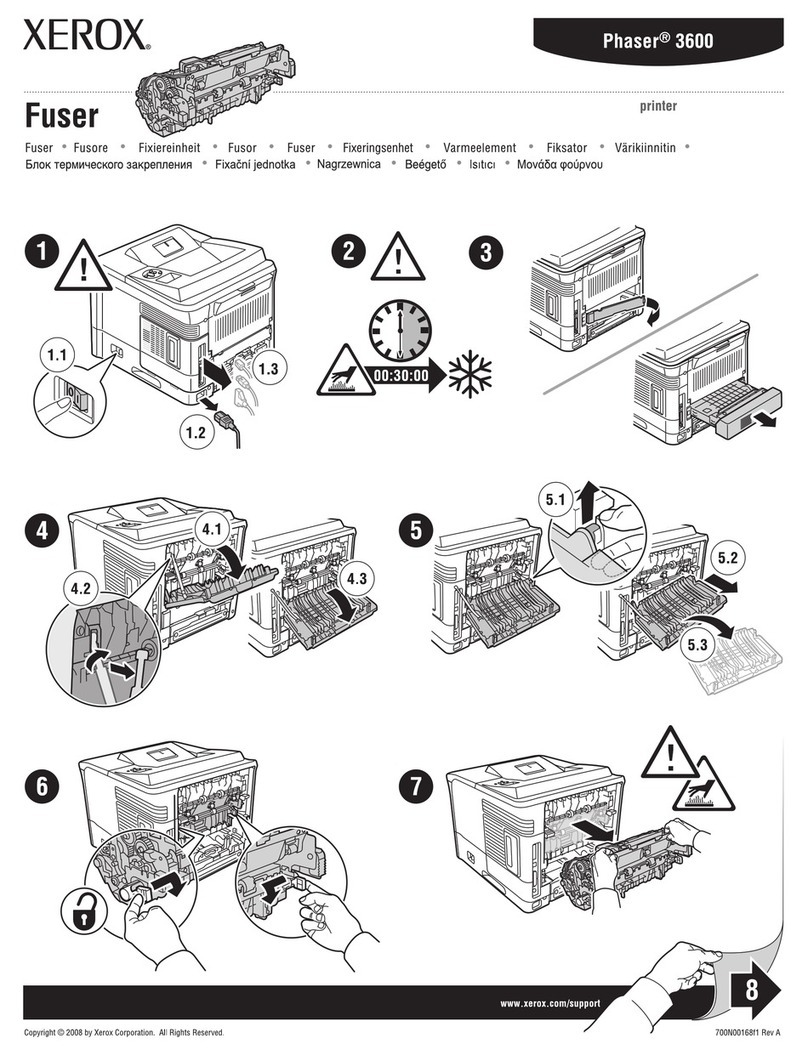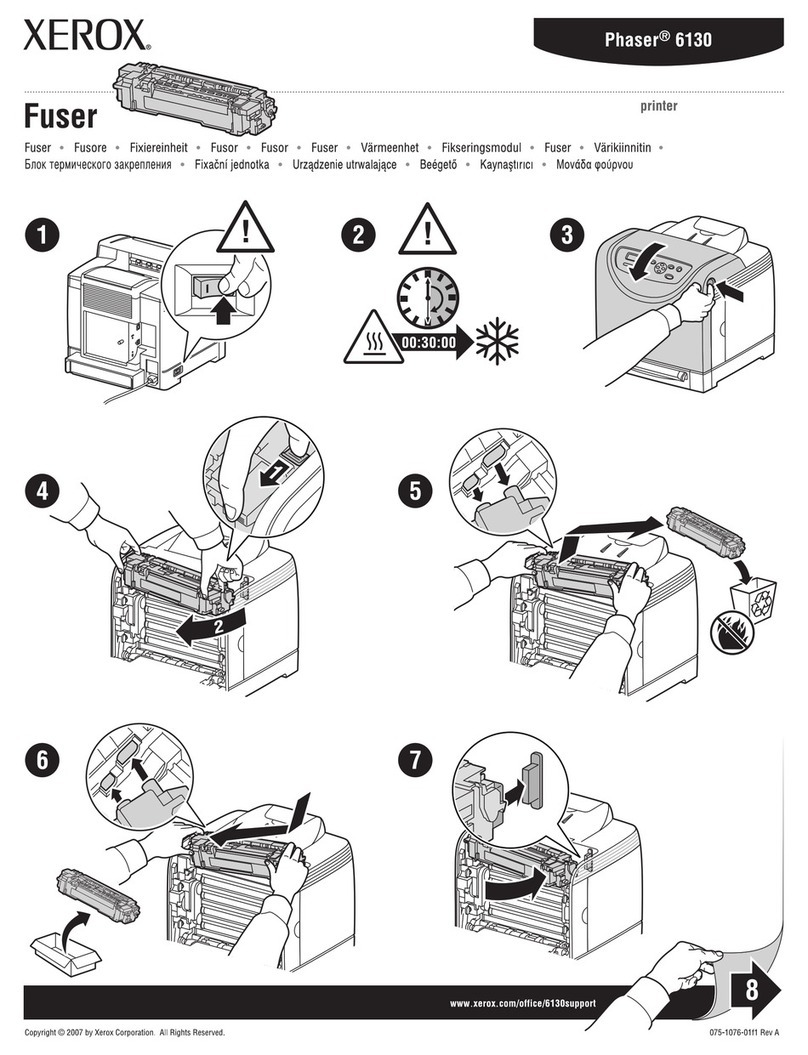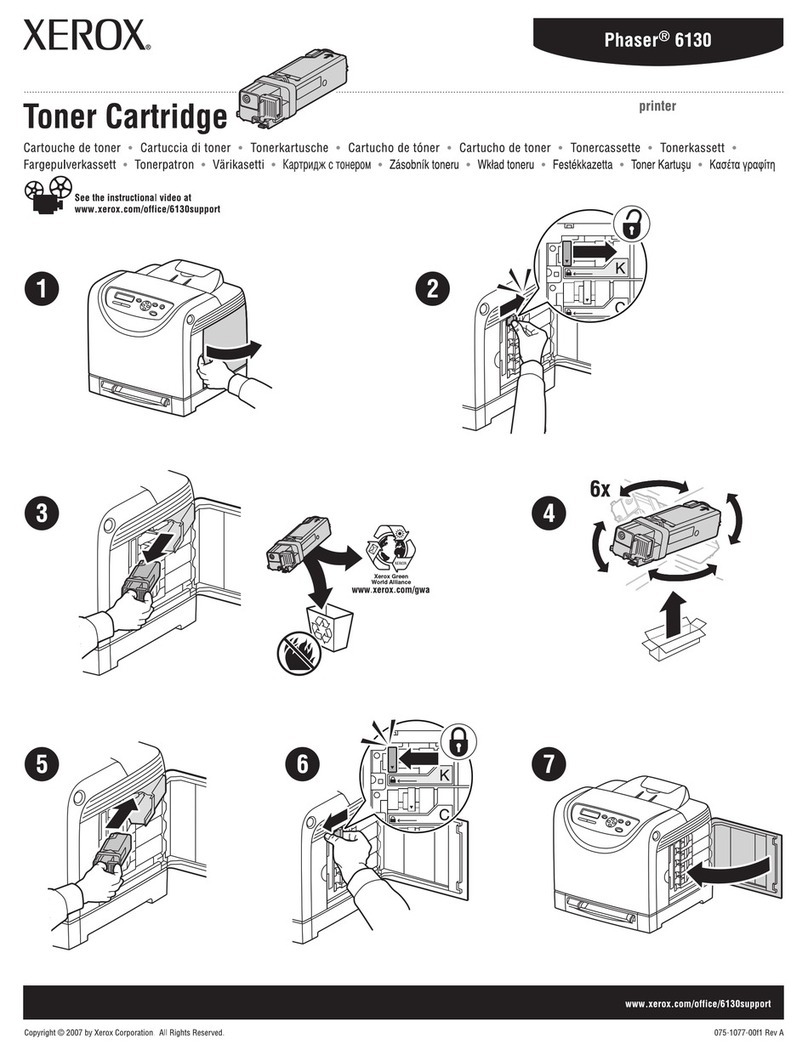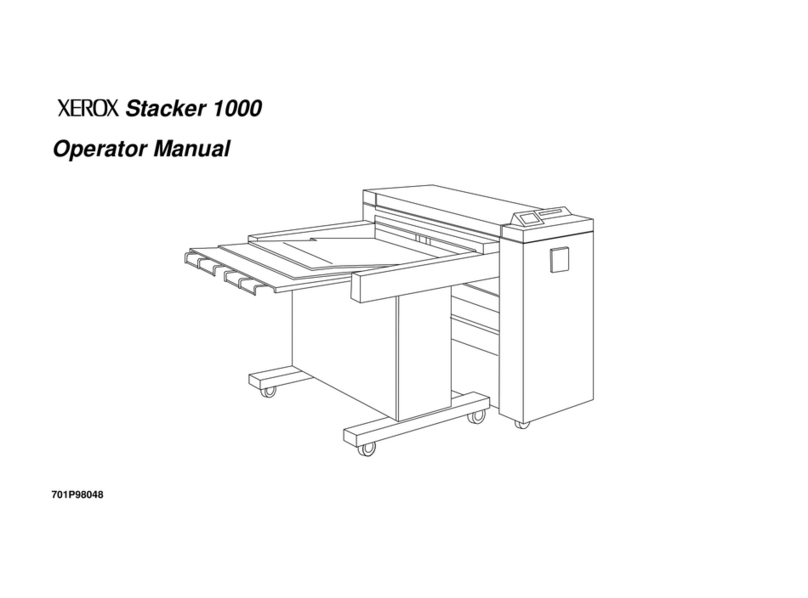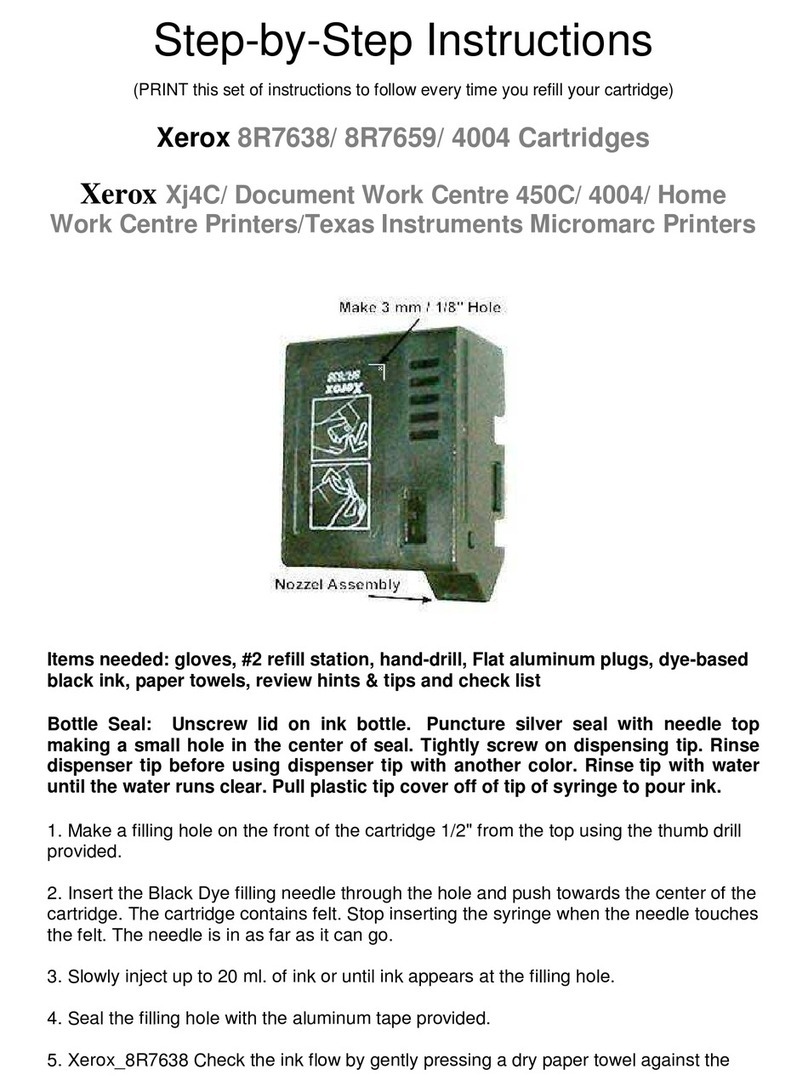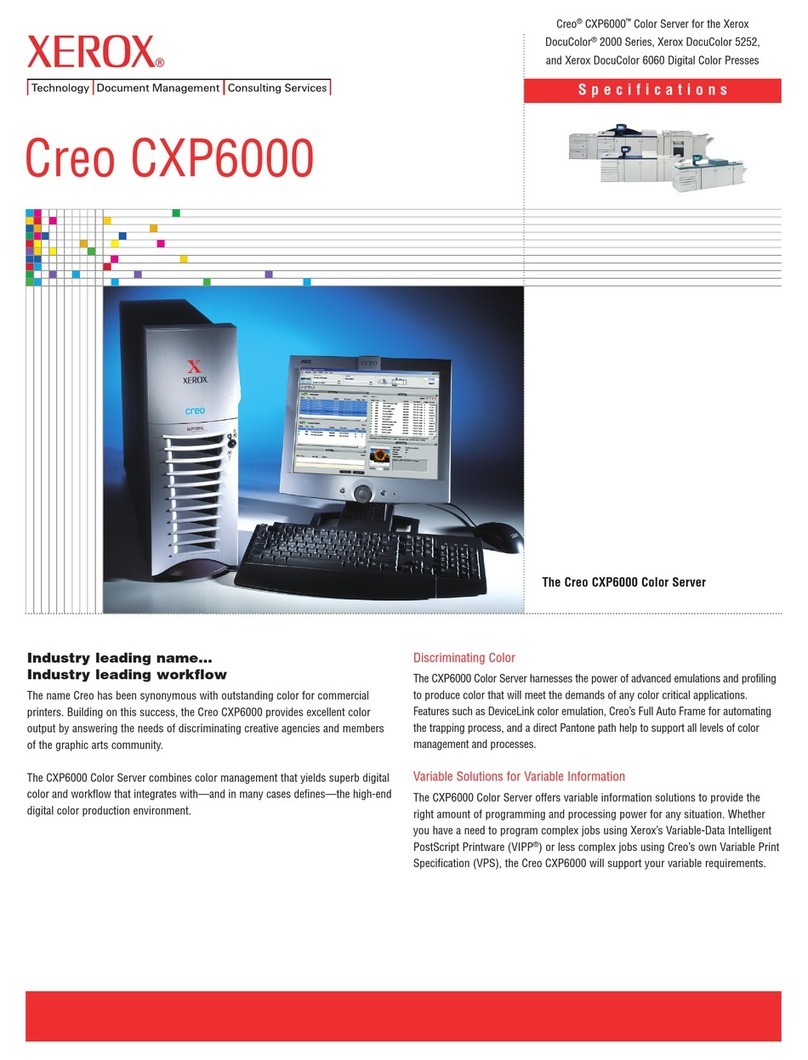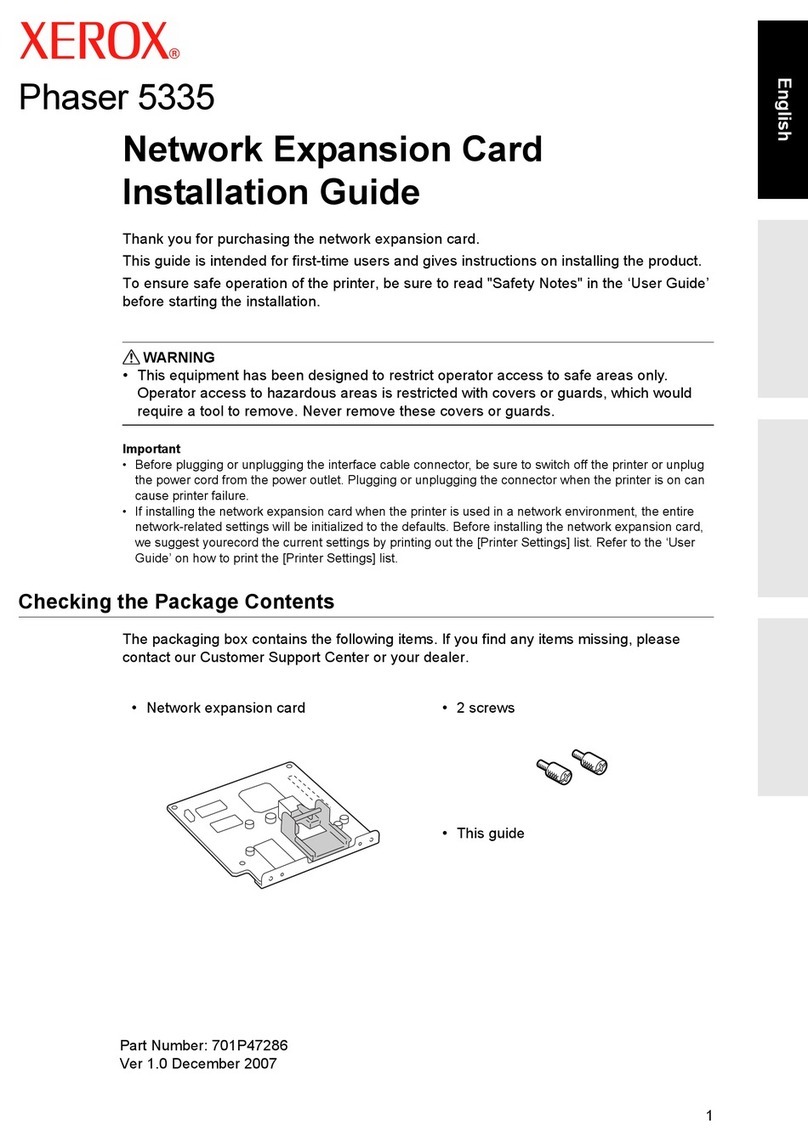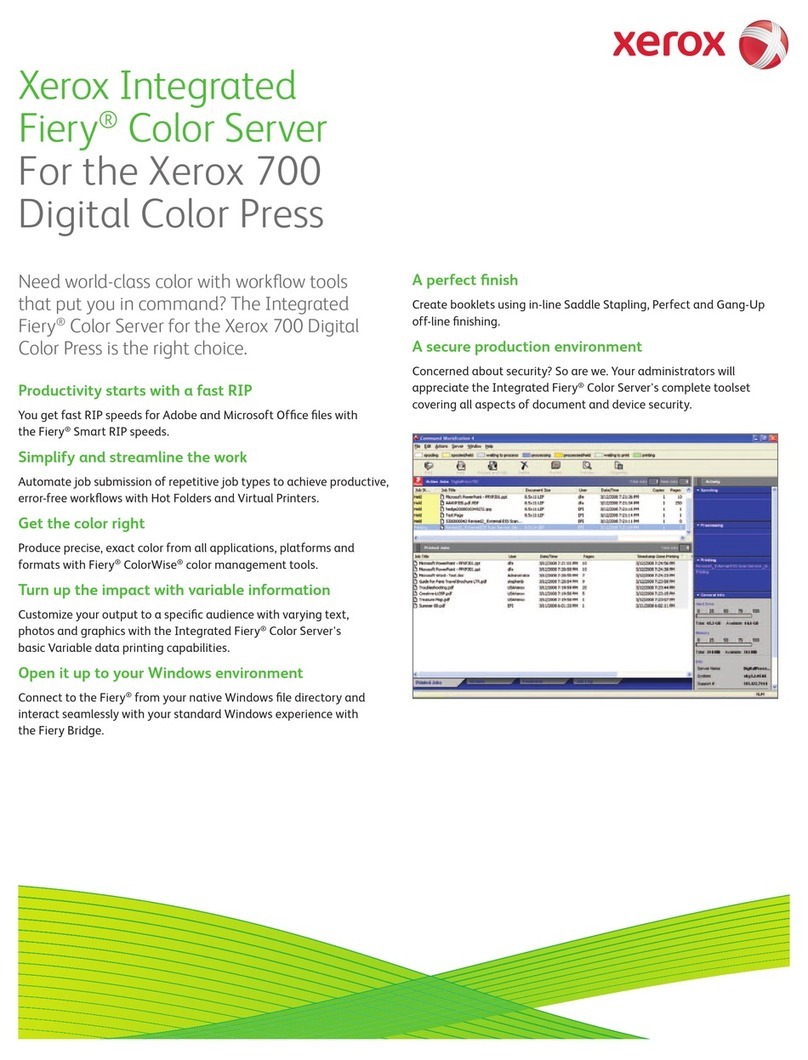8
Wide Format Scanner
Copy Templates lost after reboot
The copy and scan templates defined on a Wide Format Scan system ill be lost after a po er cycle.
Clear Last Image
When the “Clear Last Image” feature is selected on the Xerox Wide Format Scan System, it may take a fe
minutes for a Photo or Color mode scanned document to clear out. After scanning a document, this feature is
accessed by selecting the “C” key on the scanner. It ill bring up the “CLEAR SCANNED IMAGE” screen. Use the
“Next” button to select “CLEAR LAST IMAGE”, and then press “ENTER”
Invert Feature and Recall Last Job
Scan a document. Press the Transform key. Select “Recall Last Job”. If the Invert feature (changes dark to light
and vice versa) is selected before printing the recalled document, the document ill not be inverted. It ill need
to be rescanned to get the inverted image.
Scan to Print and Margins
When performing a scan-to-print operation the scanned image is printed using the current printer processing
defaults including margins. If the image scanned is exactly the idth of the paper, then the processing default
margins should be set to zero to prevent the image from being clipped or placed on a larger sheet of paper.
Width Detection Sensors and Finishing
When using the idth detection sensors, if the document is a little bit off-center, this could cause problems for
folding, as the document printed may be square. This is most problematic ith A, B, and C sizes. Documents must
be centered hen using the sensors for idth detection.
Bac ground Suppression
The scanner uses the first fe inches of a document to determine the background suppression. If the first fe
inches of the document being scanned are not representative of the entire document, either too much or too little
of the background ill be removed. If this occurs, try physically turning the document 90 degrees and scan it
again. Continue ith this until an edge is found that produces a good scan.
Scaling Shaded Documents
Scaling documents ith error diffused shaded areas should be done in a photo mode to produce the best image
quality. Line and normal modes tend to exaggerate the shading dots making them more visible.
50000015 errors while copying
Occasional 50000015 errors have been seen hile scanning more than 128 documents on the 6030/6050 system.
This happens hen an experienced operator gets a significant number of pages ahead of the printer causing a
queue that is larger than the system can hold. The solution is to ait for several of the pages to complete
printing before copying any additional documents.
Recalling sets
When a set is recalled, the scanner UI settings are not set to reflect their state for the last page scaled, but are in
a “neutral” state to prevent unintentional overriding of setting for the set. If a setting (like scale, page size, etc) is
changed it ill affect the entire document set.
Washed out documents when scanning/copying
When scanning/copying documents ith very lo contrast (like poor blue line or sepia documents) ith dynamic
background removal set to OFF can cause the system to threshold the document and produce a very ashed out
document. Enabling background removal ill actually remove less of the background in this case.