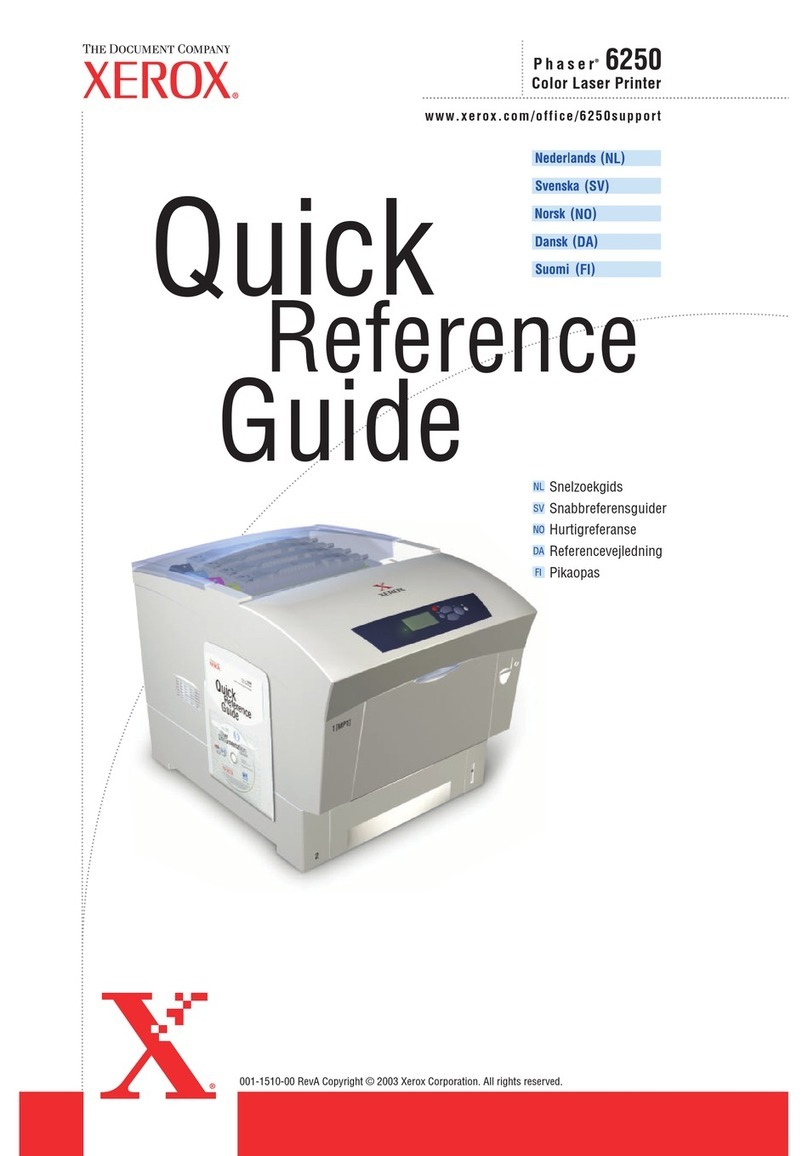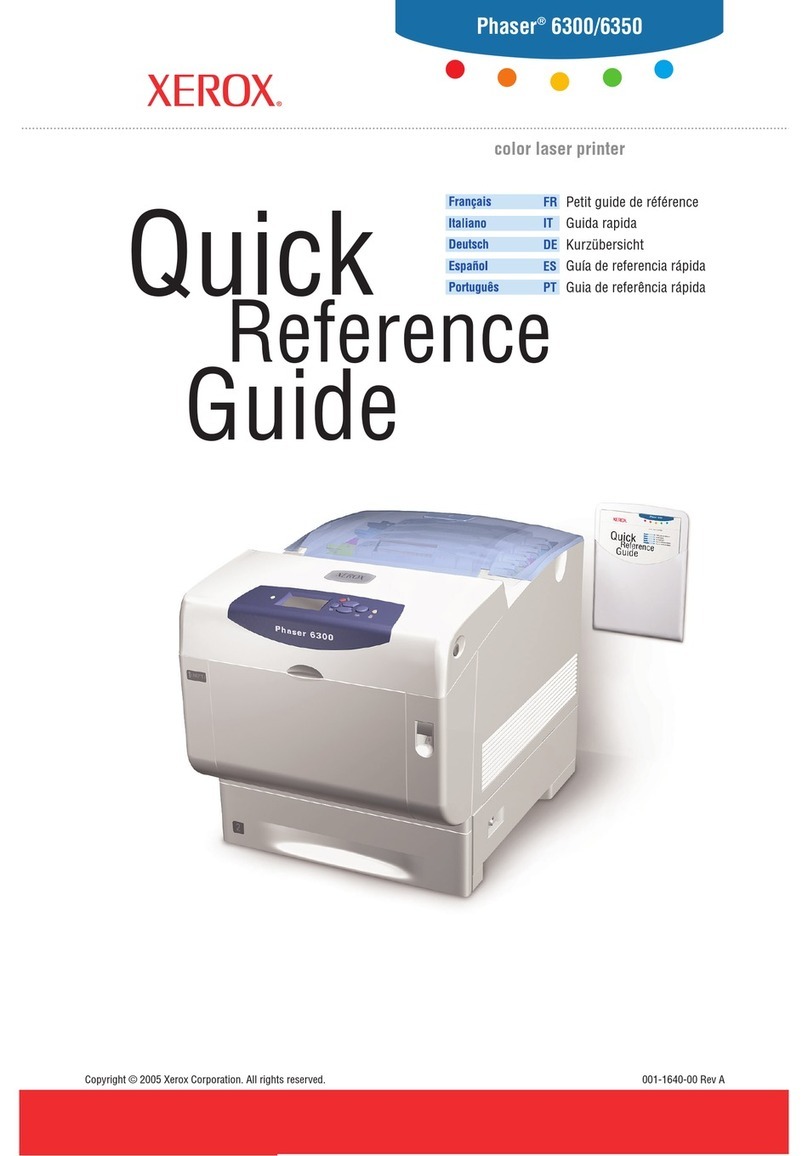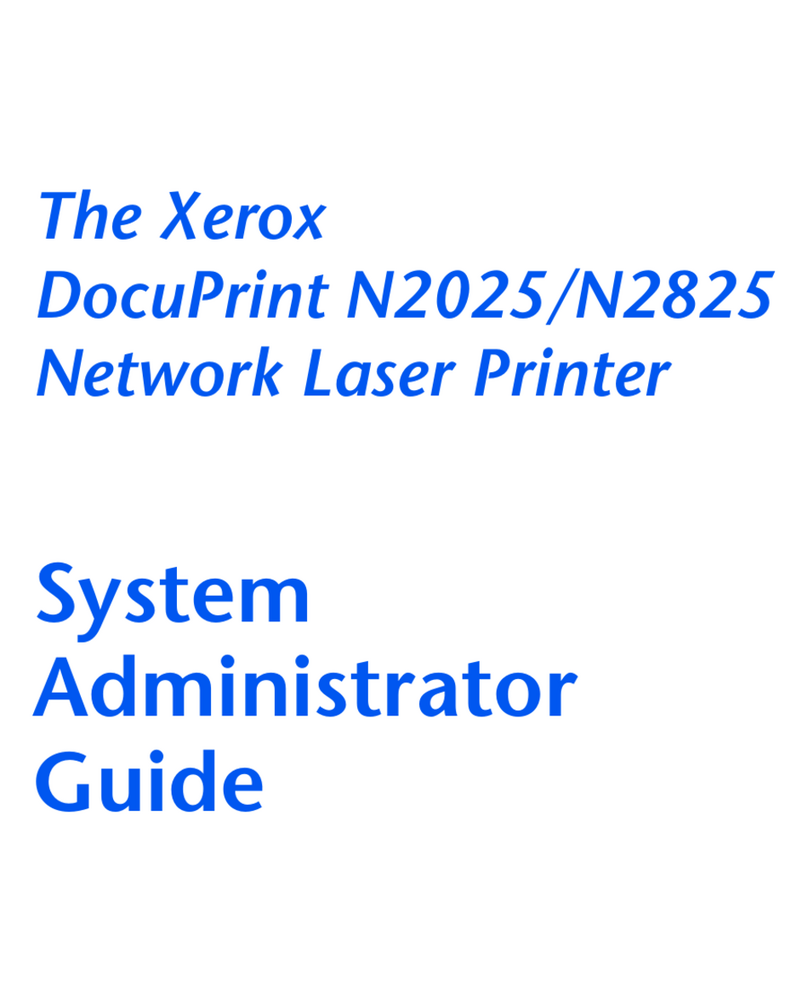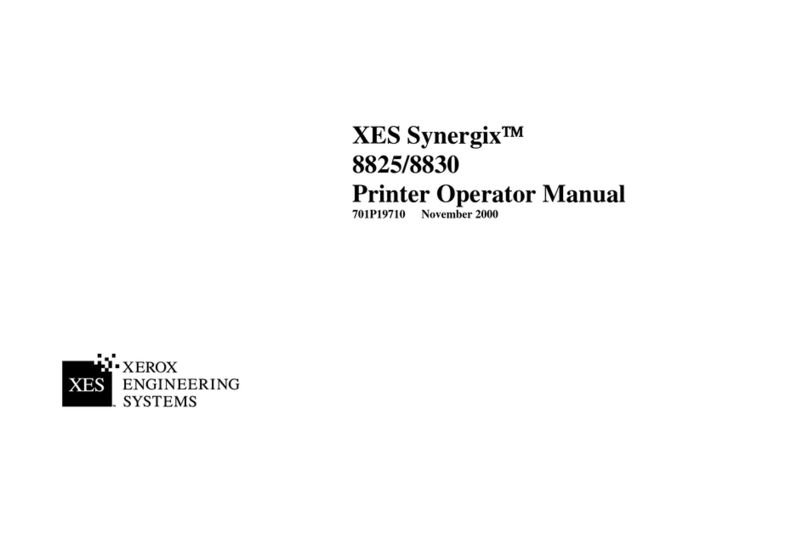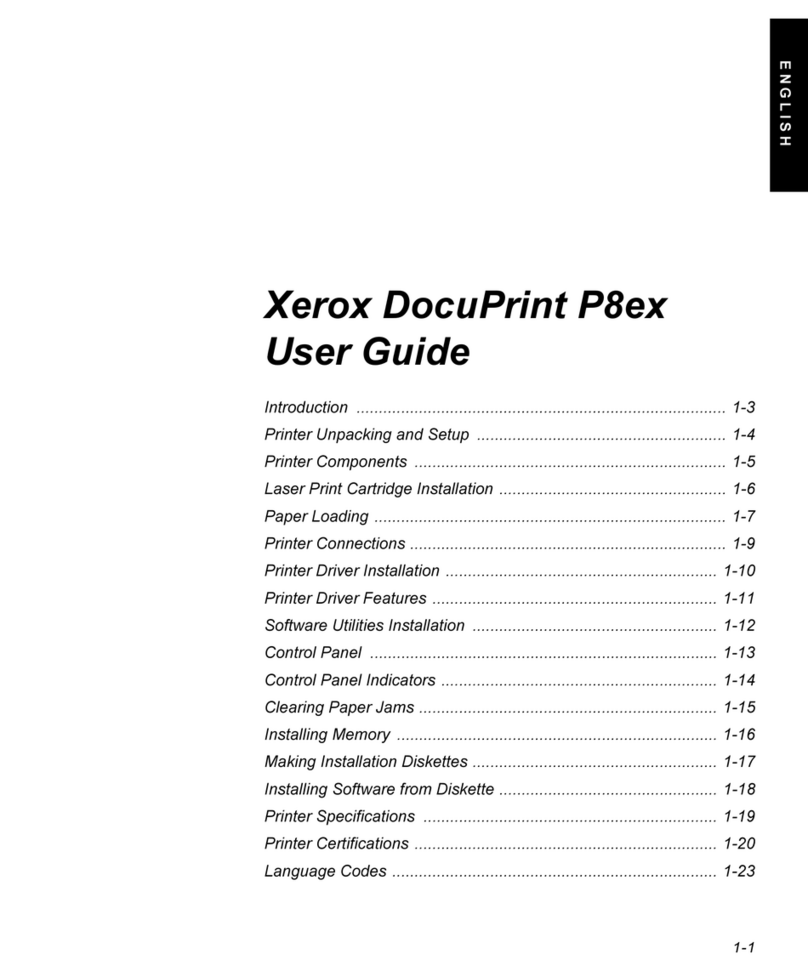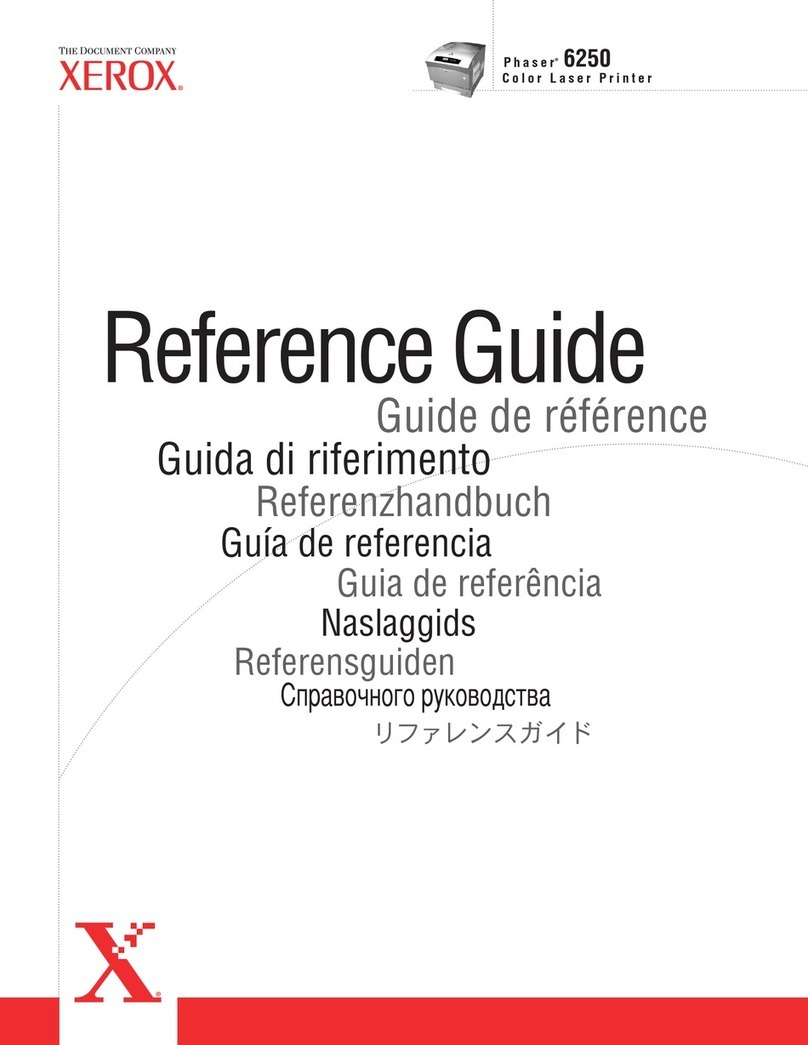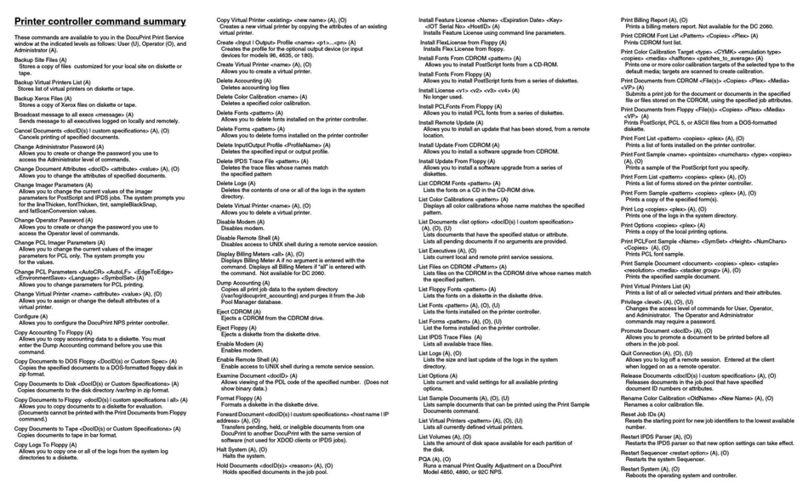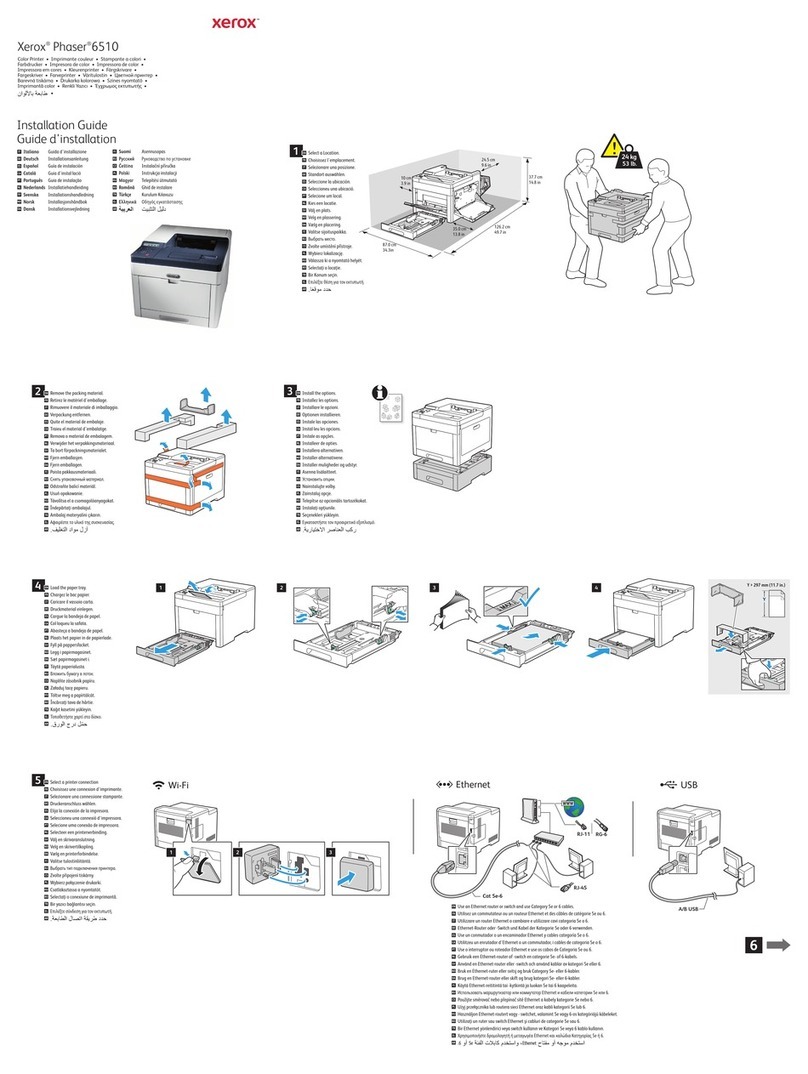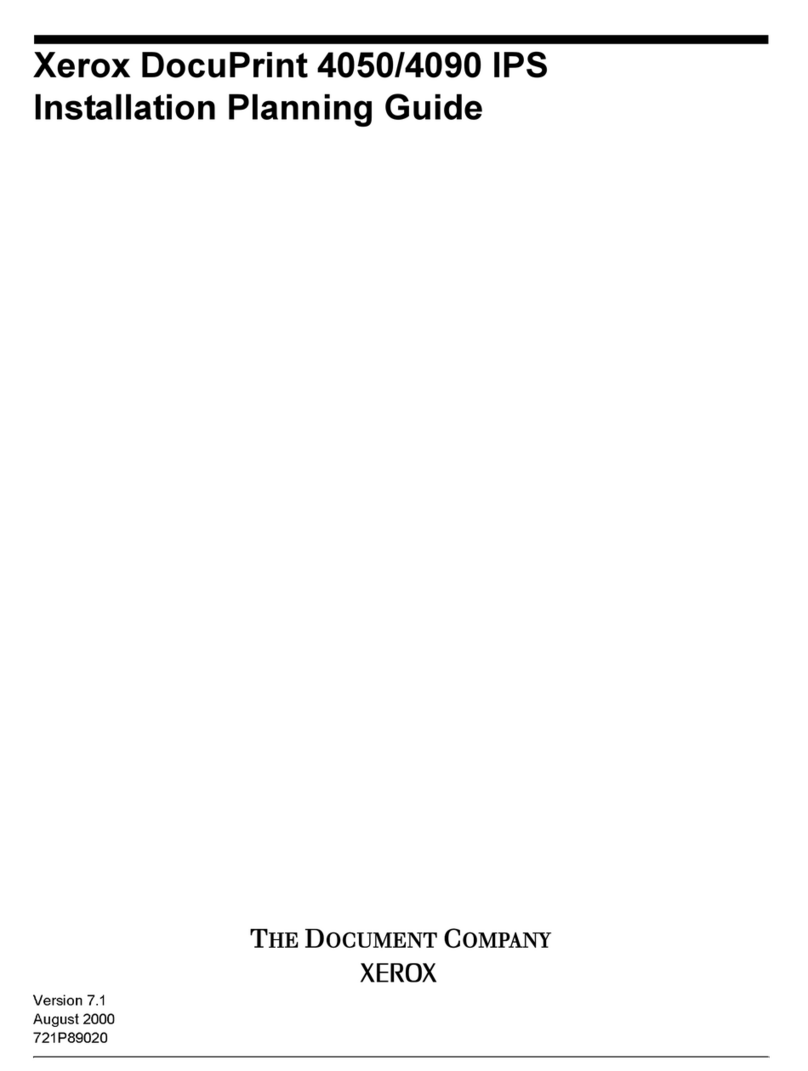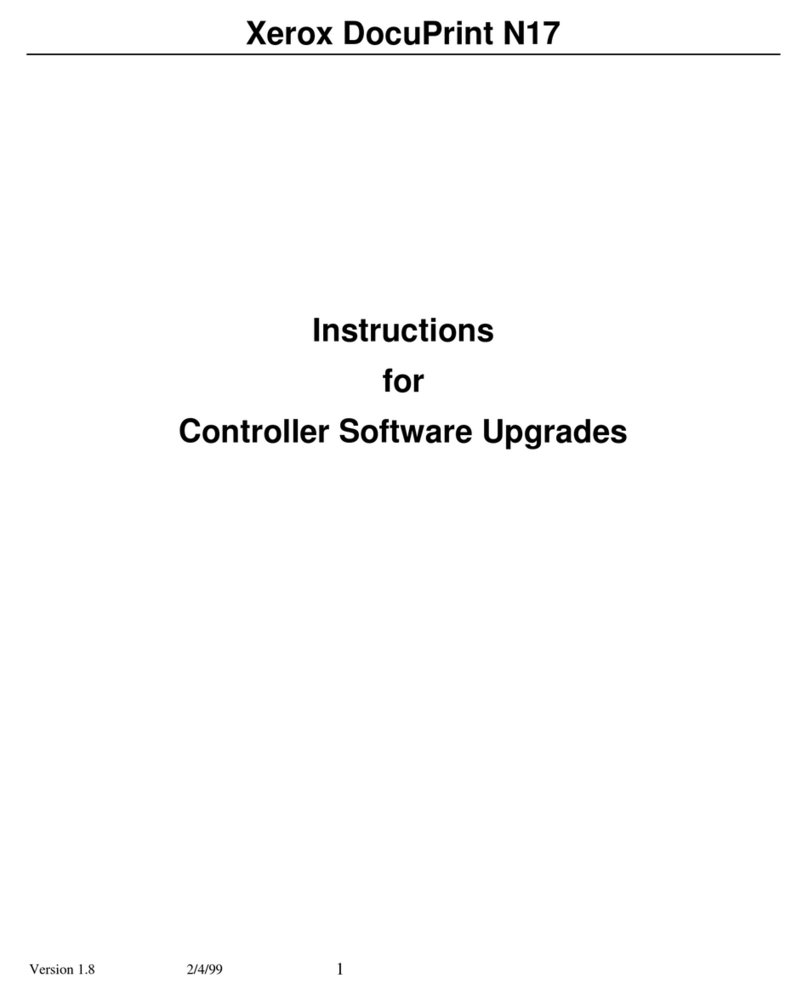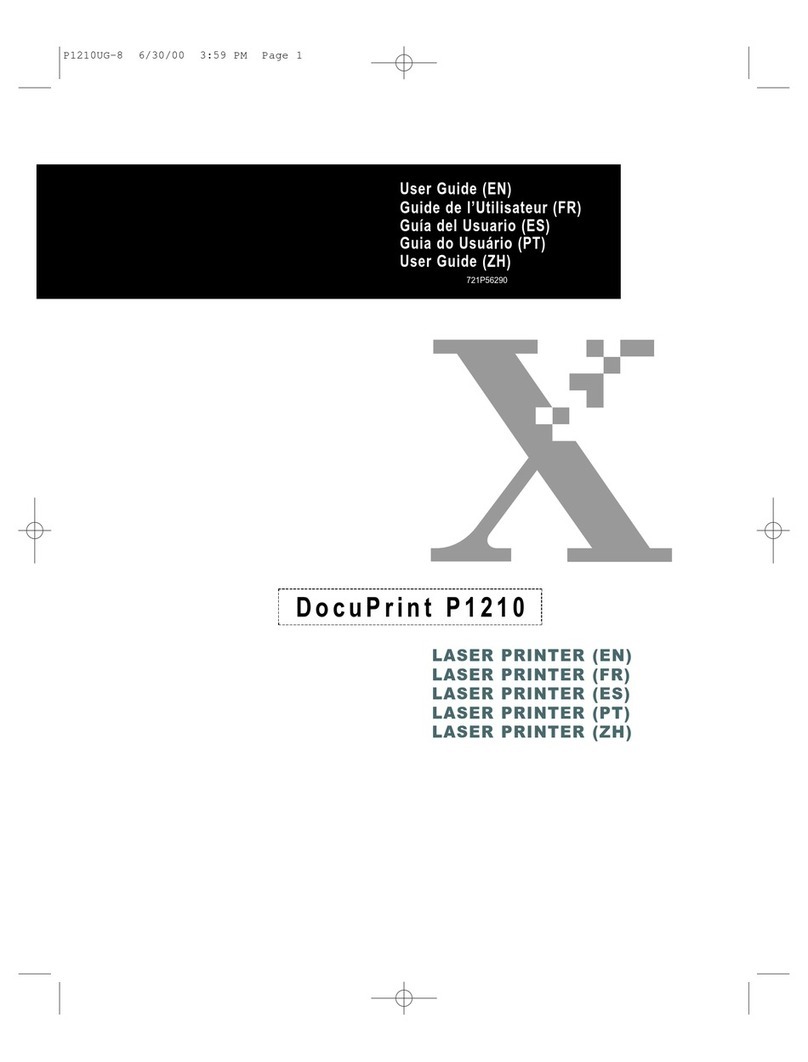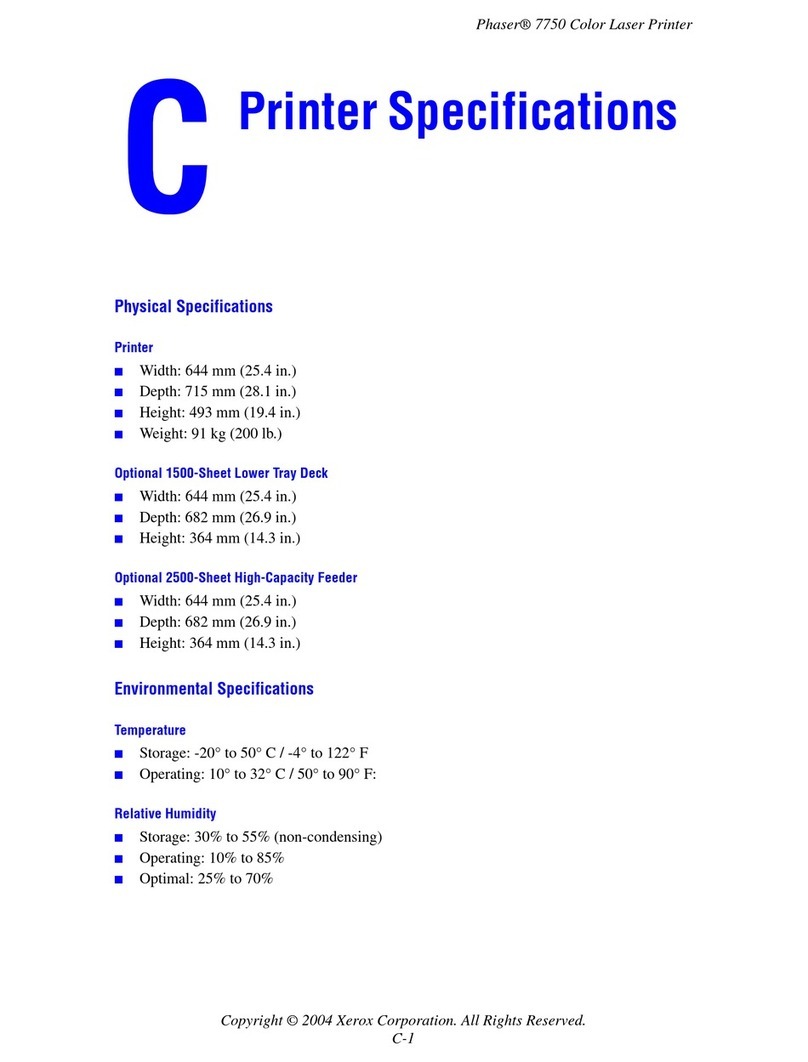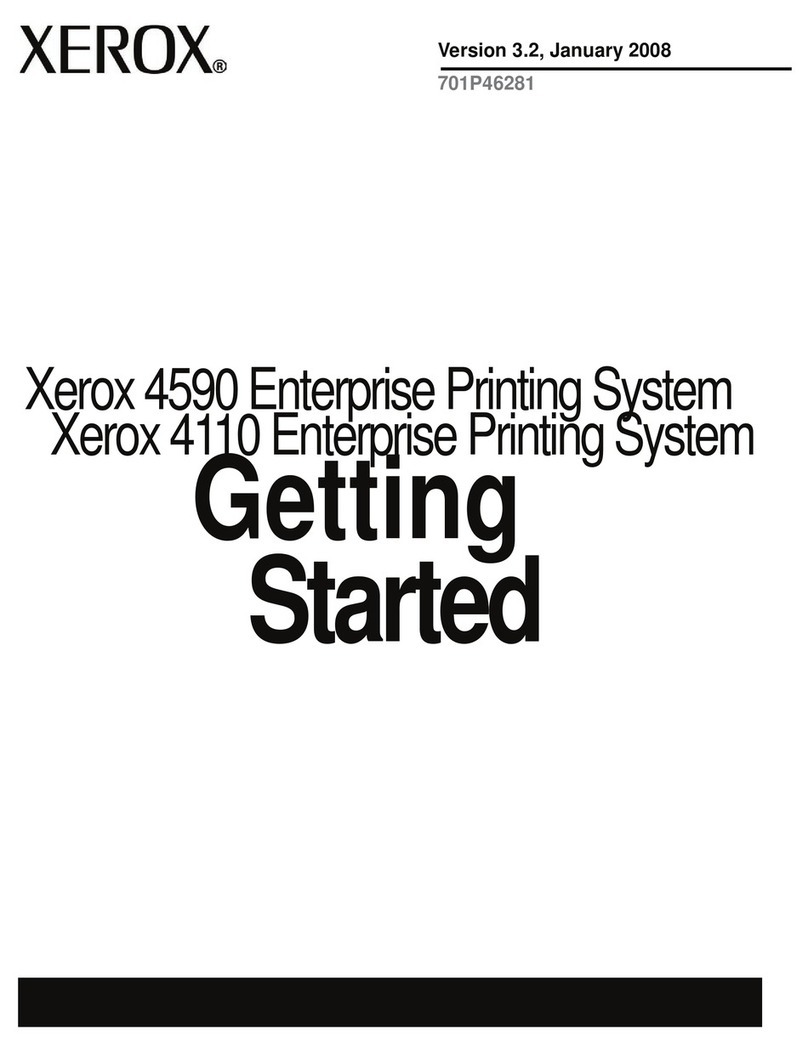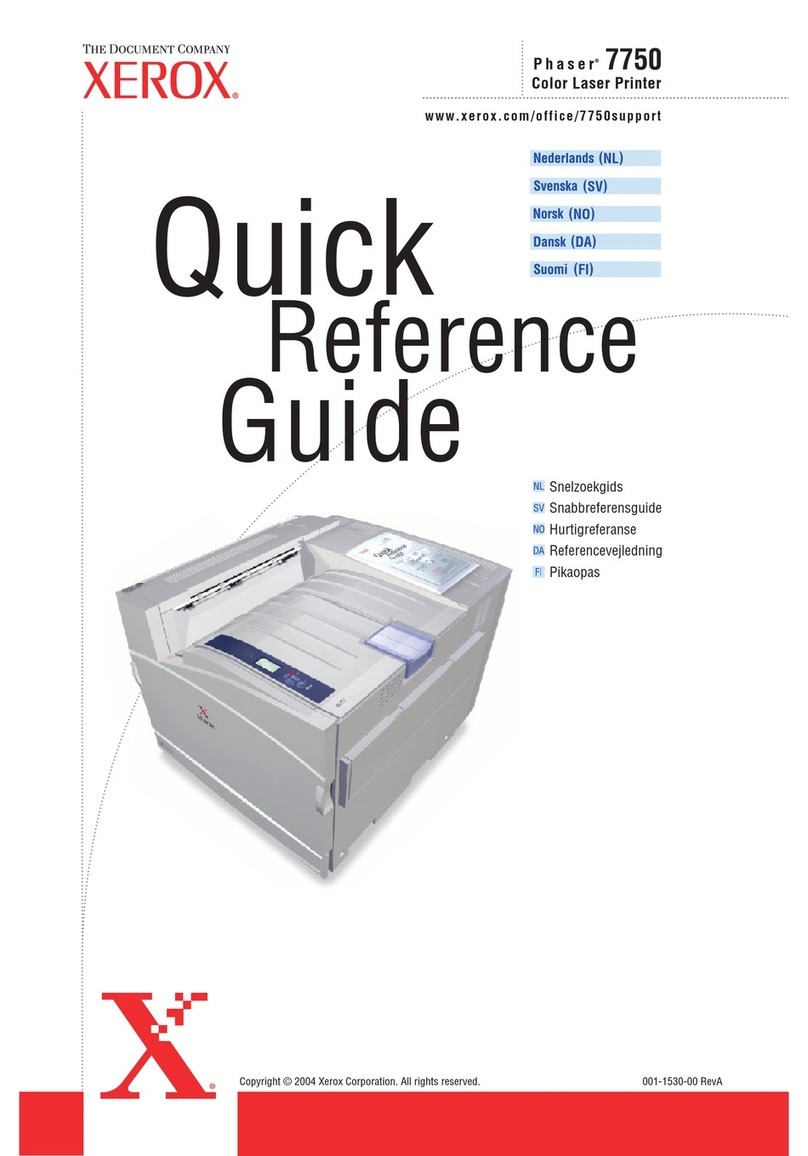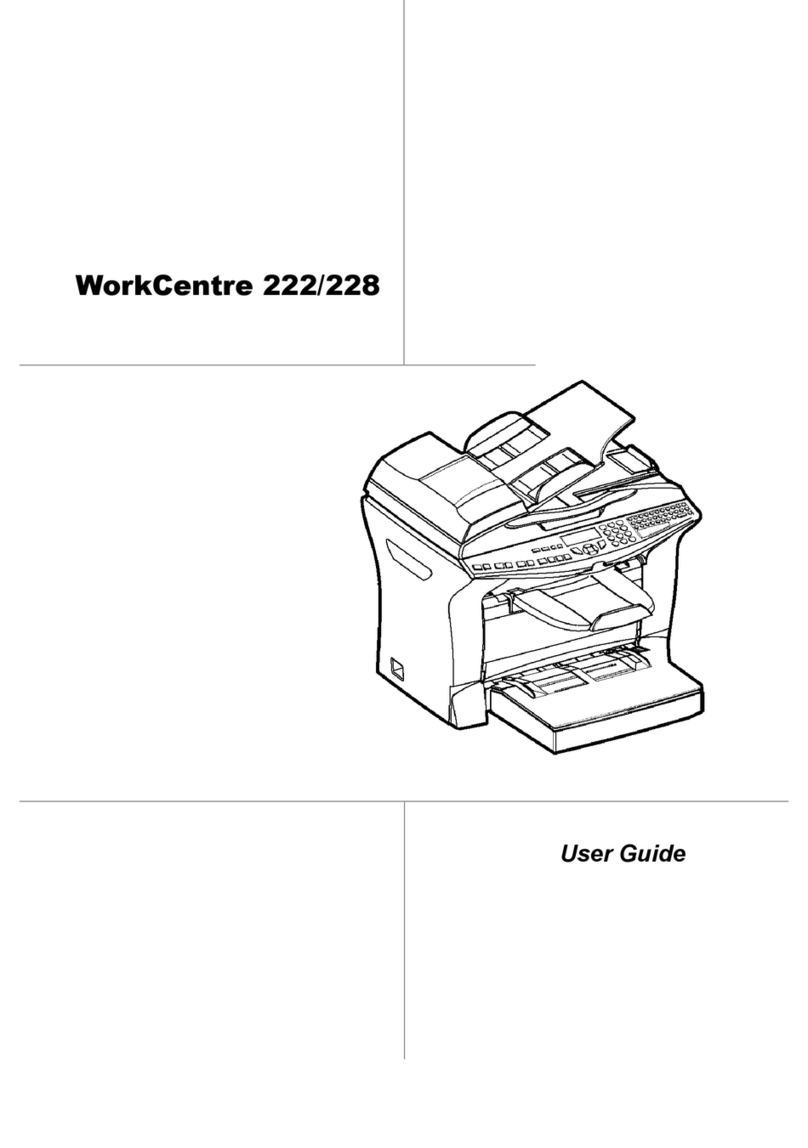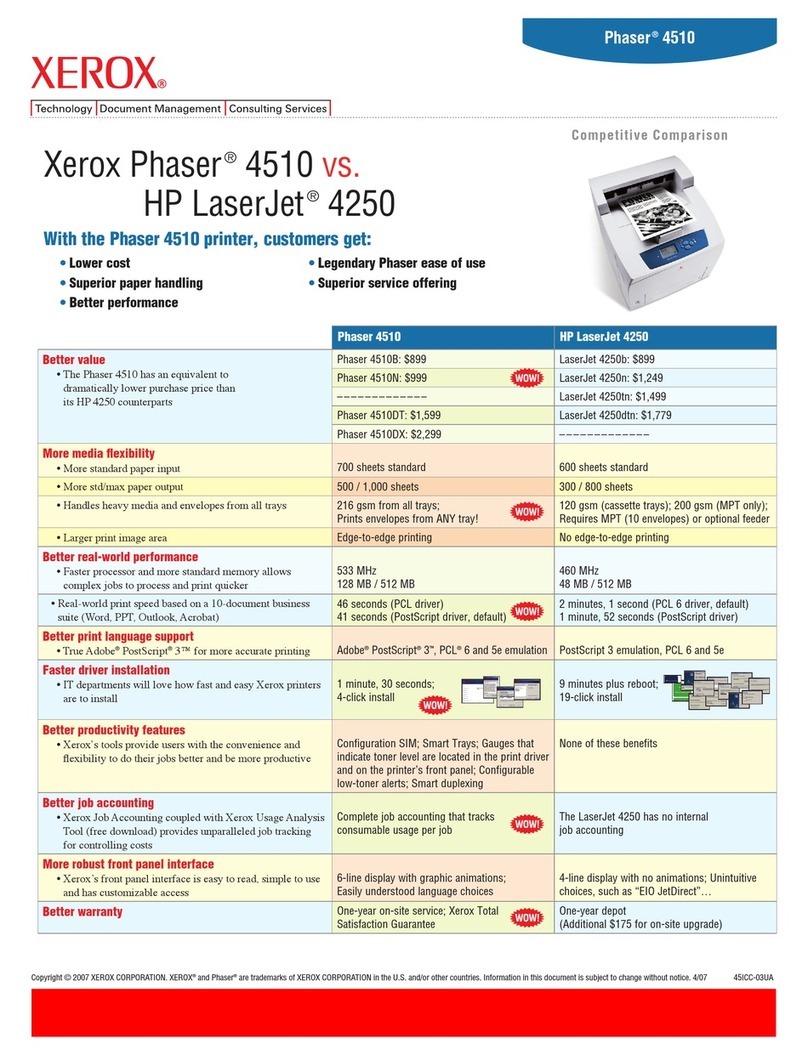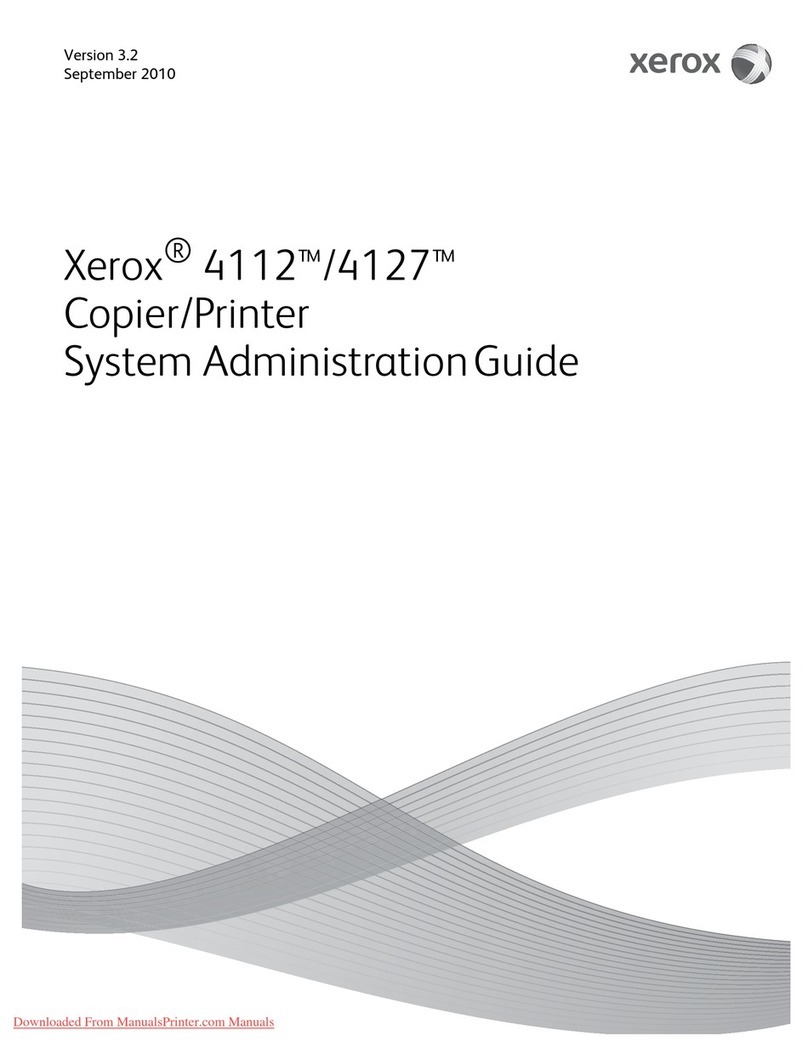The Document Company
XEROX
DC220/230ST CentreWare®Internet Services Quick Install
1. Connect the DC220/230 to your network
outlet or cable.
2. Enter System Administrator Setups:
a) Press the [Access] button on the
Control Panel.
b) Enter the System Administrator
password by typing #22222
(# key and 22222) on the keypad and
pressing [Enter] on the screen.
Note: #22222 is the factory default
password and may be changed by
your Xerox service representative to
suit your needs.
3. Access the TCP/IP Network Setups
screen:
a) On the screen display, press [Print
Setups].
b) Press [Network Setups].
c) Press [TCP/IP]. If TCP/IP has been
enabled and configured, skip to step 4.
d) IP Address setup (skip this step if
using RARP): Press [IP Address],
then press [Edit] and use the key-
board on the display screen to enter
the static IP address for the DC220/
230. This number is assigned by the
System Administrator
OR
d) RARP setup (skip this step if
using a static IP address): Press
[RARP], then press [Enabled].
e) Press [Save].
f) Press [GatewayAddress], then press
[Edit] and use the keyboard on the
display screen to enter the Gateway
address of your network.
g) Press [Save].
h) Press [Subnet Mask], then press
[Edit], and use the keyboard on the
display screen to enter the Subnet
Mask for your network (default is
255.255.255.0.
i) Press [Save].
Over
The Xerox DC220/230ST contains an
embedded Web Server. CentreWare Internet
Services contains tools within the Web Page
that allow users to check the status of the
queue, submit print ready files as print jobs,
scan jobs, configure scanning templates, etc.
In addition, after Internet Services is enabled,
machine network configuration and setup can be
accomplished from the System Administrator’s
desktop (password required).
Before Installation:
Record the following information for use during
setup at the DC220/230:
TCP/IP Address:_________________________
Gateway Address:_______________________
Subnet Address:_________________________
Broadcast Address:______________________
Host Name:_____________________________
A minimum configuration of Microsoft Internet
Explorer®4.x or higher, or Netscape Navigator®
3.x or higher should be used. Other browsers
may work, but may not produce expected
results.
For assistance, contact your local Xerox Customer Support Center:
USA: 1-800-821-2797 Canada: 1-800-939-3769