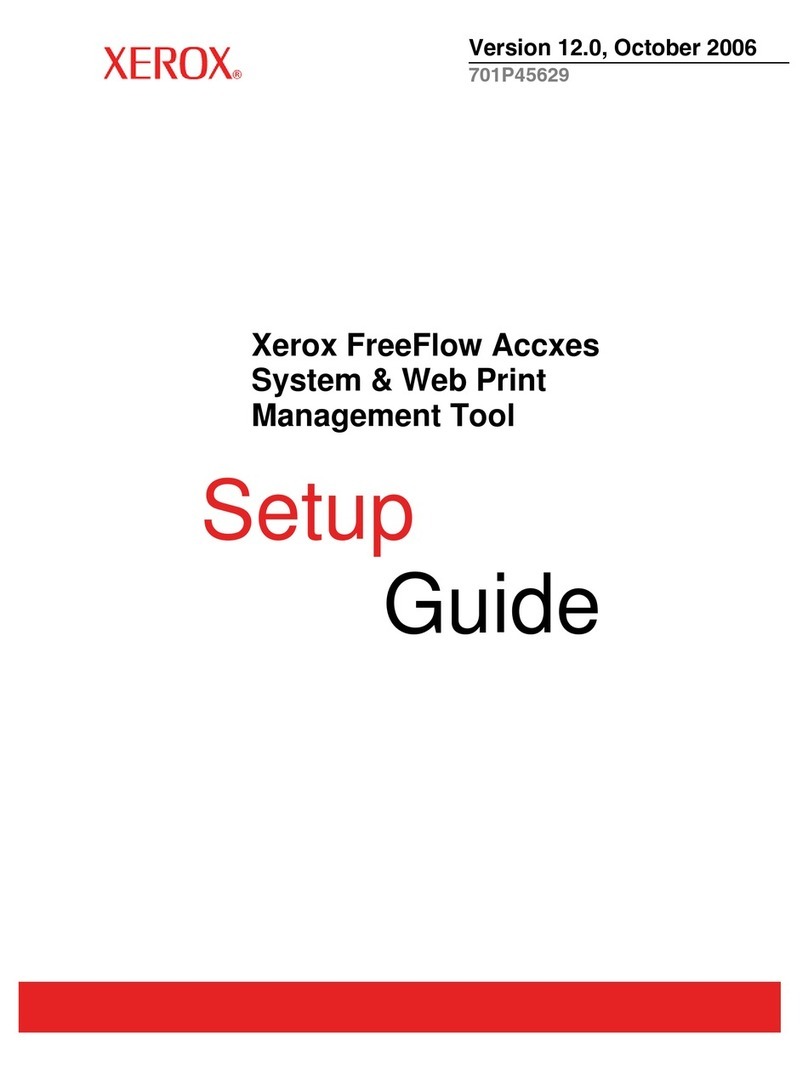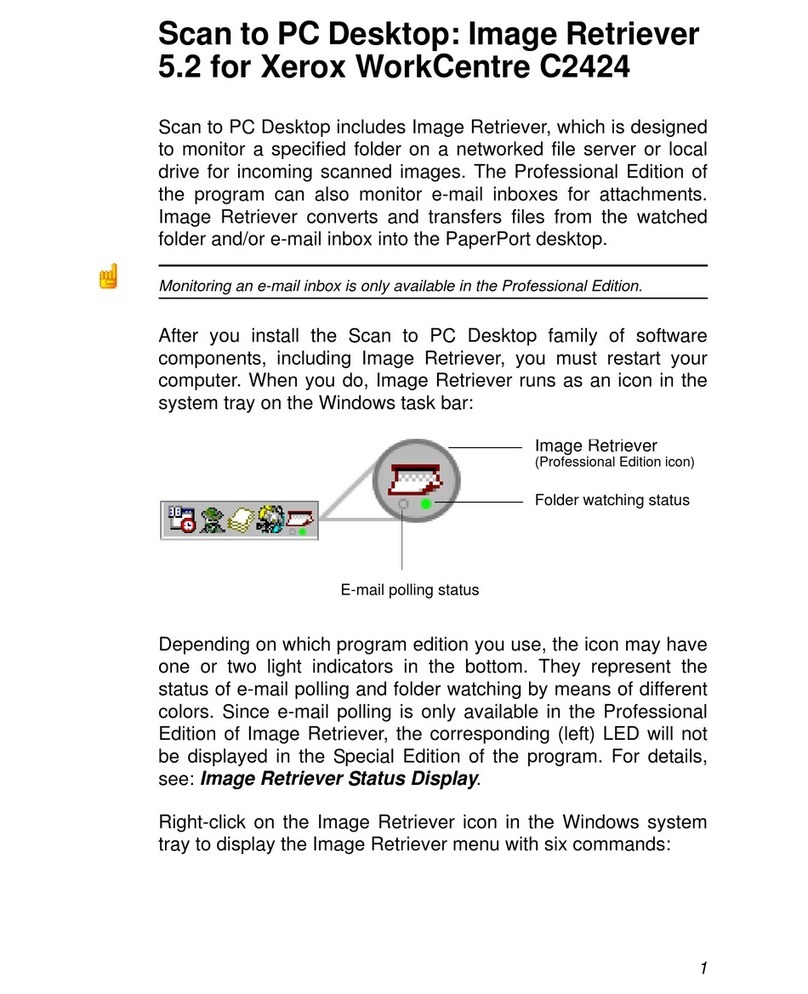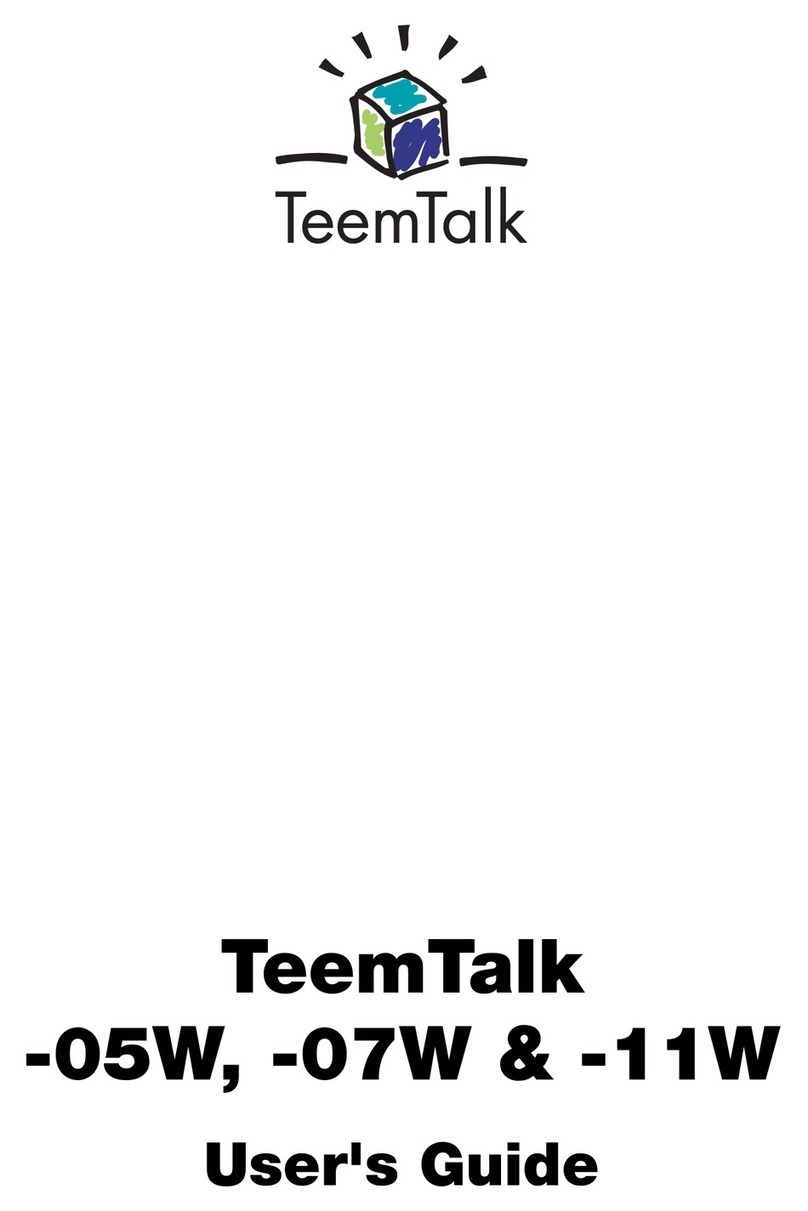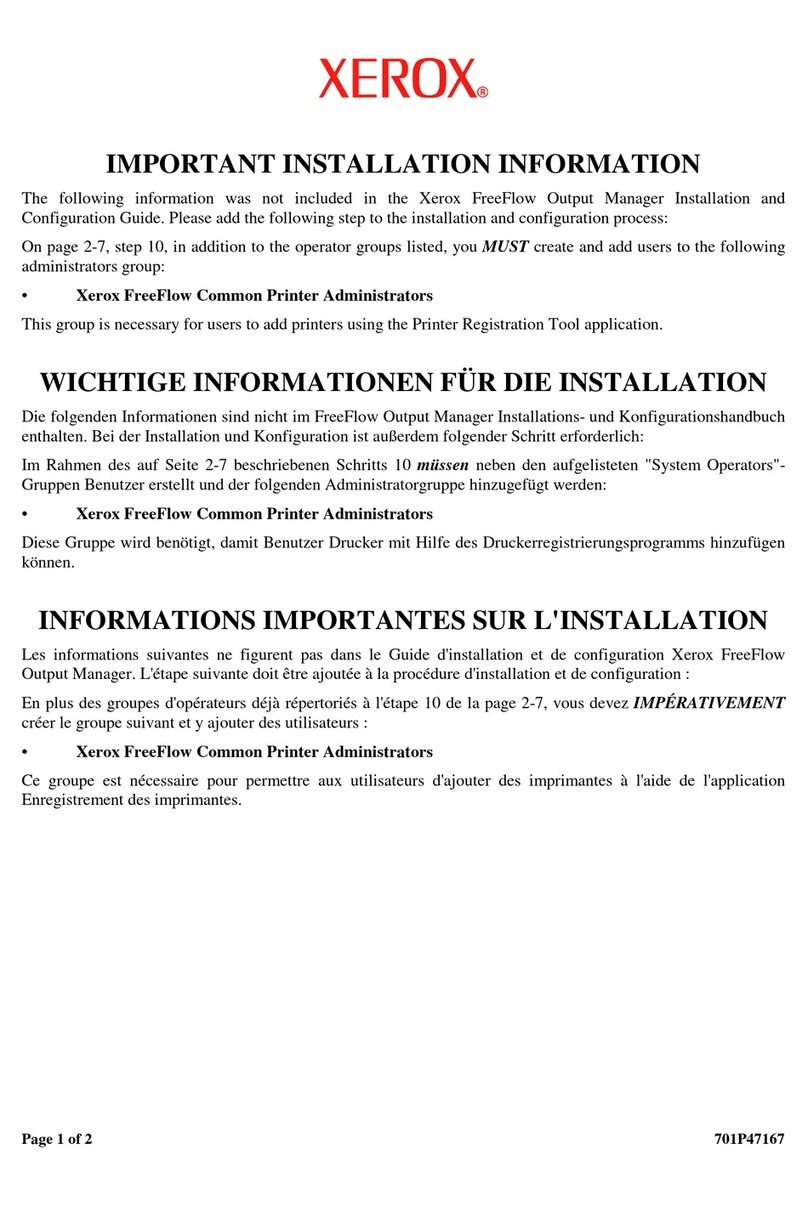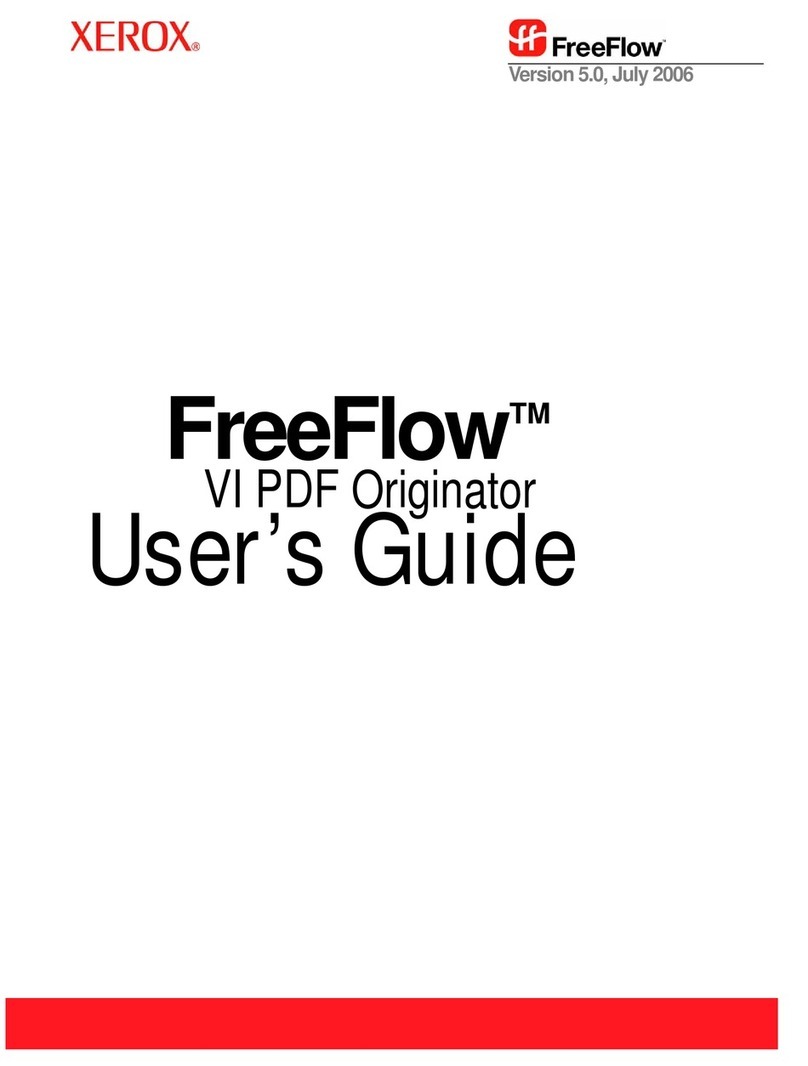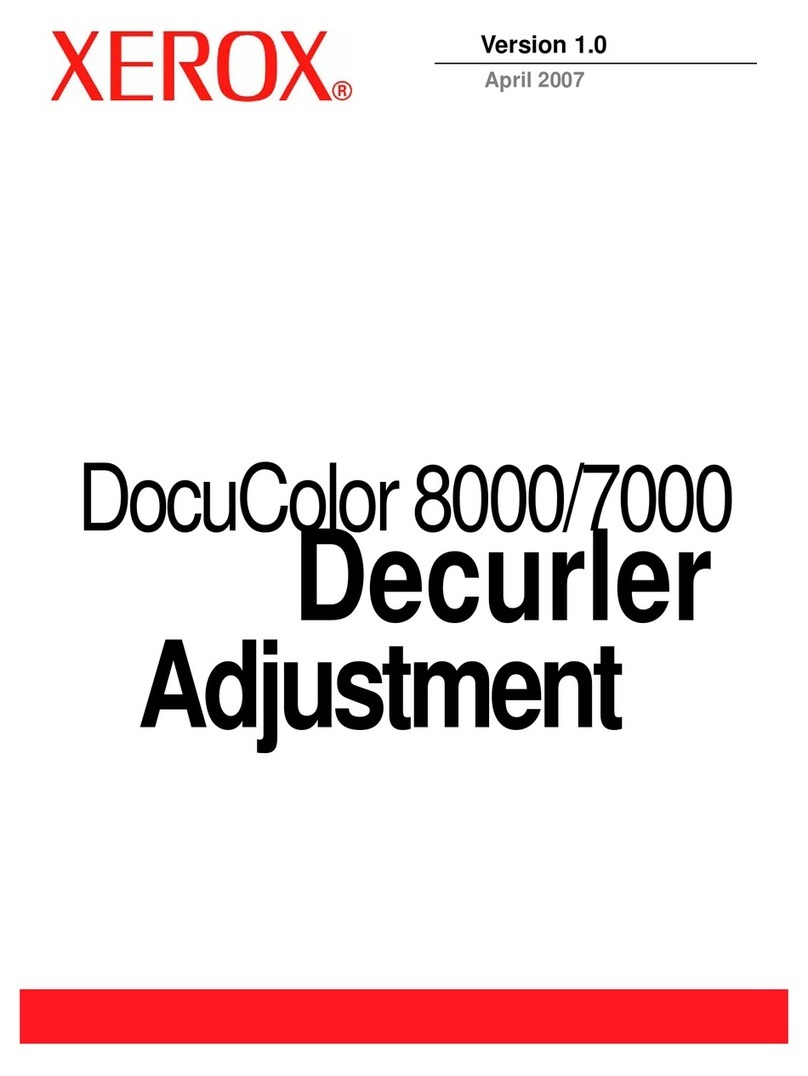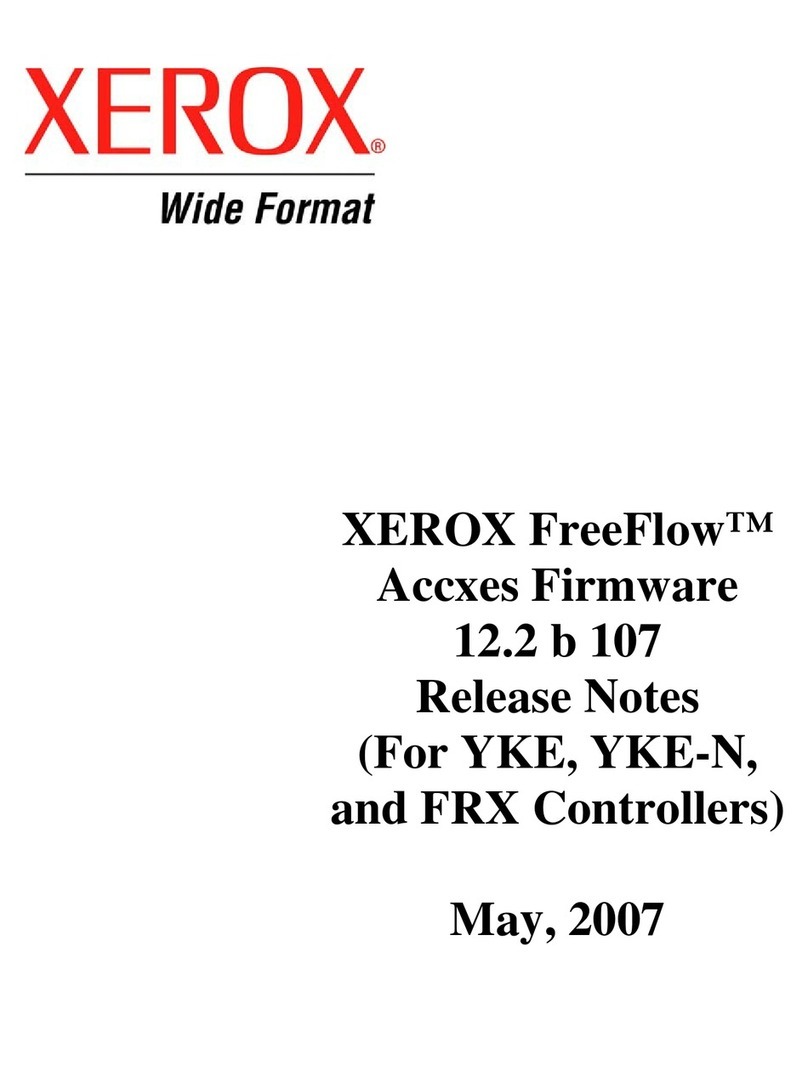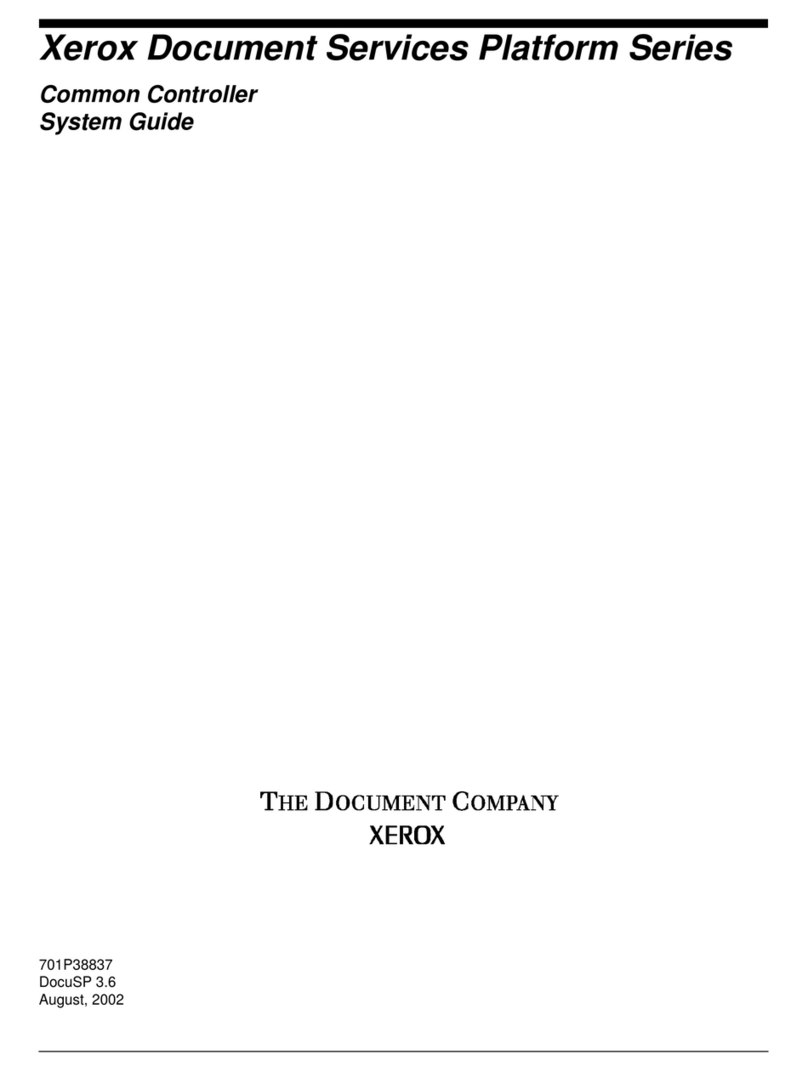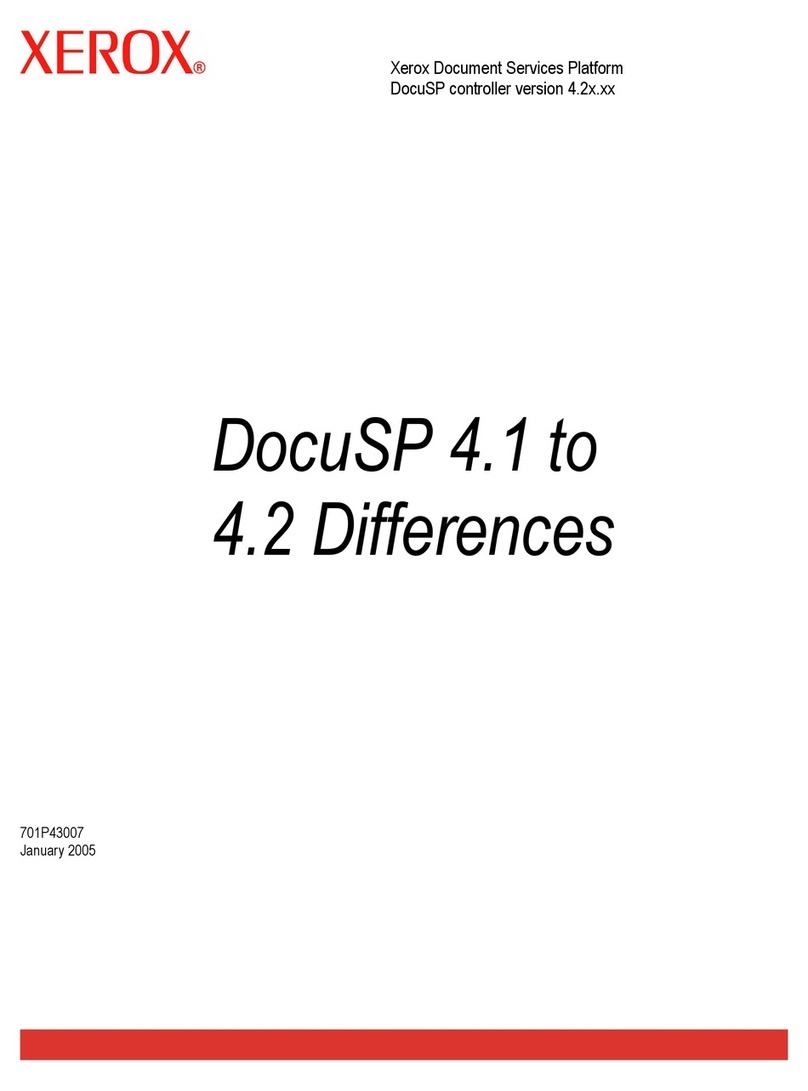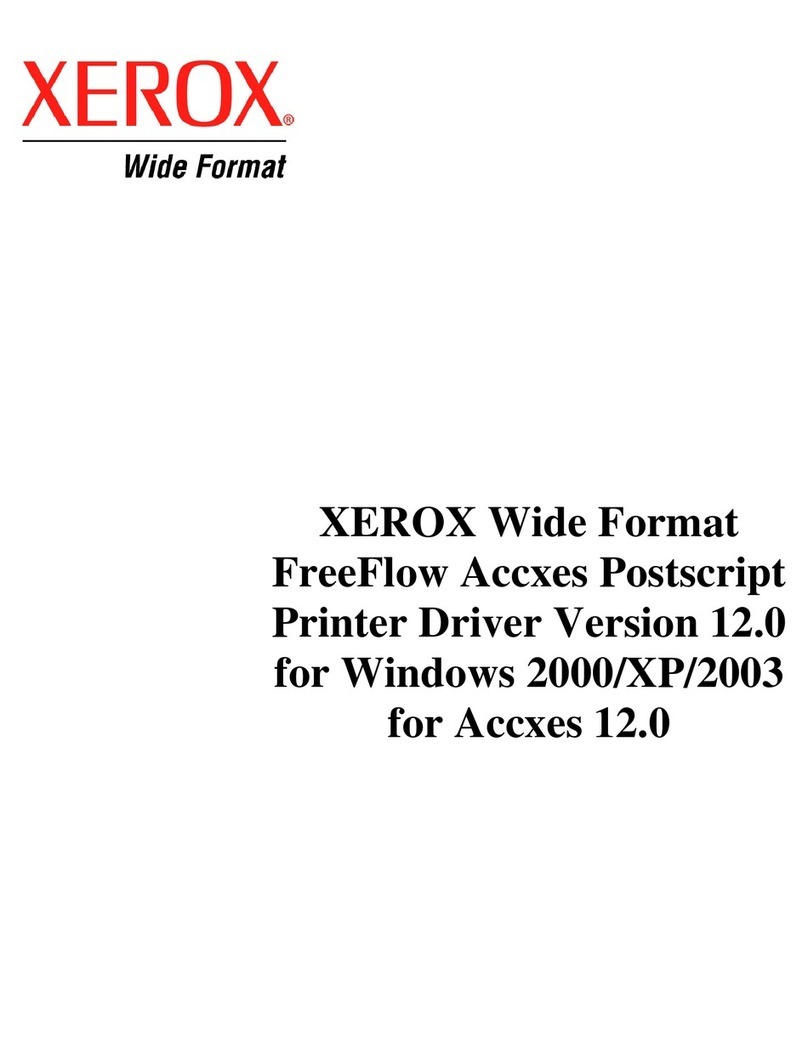• FreeFlow Scan to PC™
Desktop Professional
Provides automatic device to desktop
scanned image delivery, Secure PDF
workflow, professional desktop OCR
and direct integration with enterprise
content management applications.
• DocuShare
An intuitive, cost-efficient software
solution for capturing, managing,
retrieving and distributing information
globally in a secure, web-based
environment.
• FreeFlow Office Fax Pro
Provides integrated, server-based
fax functionality, extending powerful
fax capabilities to the desktop and
enabling walk-up fax capabilities in
Xerox multifunctional systems.
Not available in all markets.
• Xerox business partners offer a wide
range of server and client-based
software solutions that extend the
value of Xerox products by providing
advanced solutions for:
– document distribution
and management
– access and usage control
– job tracking/reporting and output
– fleet management
© 2006 Xerox Corporation. All rights reserved. Contents of this publication may not be reproduced without permission of Xerox Corporation. Xerox®is a registered trademark of Xerox Corporation. FreeFlow™, Scan to PC™and SMARTsend™are trademarks of Xerox Corporation.
Microsoft®and Windows®are registered trademarks of Microsoft Corporation. Novell®and NetWare®are registered trademarks of Novell, Incorporated. VMware®is a trademark of VMware, Inc. The information in this brochure is subject to change without notice.
5/06 610P720300C SFTBR-04UD
FreeFlow™SMARTsend™Key Features
• Web based software application that automates the digital
transformation, conversion and distribution of hardcopy docu-
ments…making more information accessible to more people
• Scanning workflow creation via web browser wizards
• Send to multiple destinations with a single scan
• Add indexing information (metadata) to scanned documents
• Convert scanned documents into a variety of industry
standard formats
• Vary the scanned image format by destination
• Scan to Home feature allows easy set up of scan destinations
(email address, FTP site or network folder) for walk-up users
• Secure encrypted transmission of scanned data via HTTPS
• Private Workflows (with MFP Network Authentication)
• Delivery confirmations via email or printed at MFP scan source
FreeFlow™SMARTsend™Pro Key Features
Everything in FreeFlow SMARTsend, plus:
• Workflow initiation using PaperWare (scan cover sheets)
enables scan destinations to be modified at the scan source
• Integrated Optical Character Recognition (OmniPage Capture
SDK 12) facilitates automatic digital archiving and easy
document repurposing
• TrueMatch Search and Retrieval Workflow to retrieve
documents from DocuShare and Microsoft SharePoint
repositories. The search is conducted in the English
language only.
System Specifications
For best performance it is recommended that SMARTsend
software be installed on a dedicated server/computer. The
minimum requirements are:
• CPU: 1.0 GHz or faster
• Hard Drive: 750MB or more free disk space
• RAM: 512 MB or more
• Network Protocol: TCP/IP (also supports HTTP/HTTPS)
SMARTsend software may also be installed on a shared print
or file server with the above minimum available specifications.
Operating Systems Supported
• Windows 2000 Server or Advanced Server with SP4
with all critical updates and Internet Information
Services (IIS) 5.0 or higher installed
• Windows 2003 Server with ASP.NET enabled, all
service packs and critical updates, and Internet
Information Services (IIS) installed
• Windows XP Professional Workstation SP2 Platform
SMARTsend software may also be installed on the above
operating systems in conjunction with VMware®Virtual
Infrastructure or Microsoft Virtual PC / Virtual Server.
Client Requirements
The SMARTsend client interface is web browser-based
and can be accessed through the following supported
web browsers:
Windows Clients
Microsoft Internet Explorer version 5.5 and higher
Windows/Mac Clients
Netscape Navigator version 7.0 and higher
Mac OS X v10.2 or later
Mozilla version 1.7 and later
Mozilla FireFox version 1.0.6 and higher
Linux/Unix Clients
Mozilla version 1.7 and later
Mozilla FireFox version 1.0.6 and higher
Capture Devices
WorkCentre Pro 32/40
WorkCentre Pro C2128/C2636/C3545
WorkCentre Pro 35/45/55
WorkCentre Pro 65/75/90
WorkCentre Pro 165/175
WorkCentre Pro 123/128/133
WorkCentre Pro 232/238/245/255/265/275
Document Centre 555/545/535
Document Centre 490/480/470/460
Document Centre 440/432/425/420
Document Centre 426/430
Document Centre 265/255/240
(software level 18.6 must be installed)
Xerox 4110 Copier/Printer
Xerox 4590 Copier/Printer
Internet fax or email enabled device (via PaperWare
coversheets – Professional version only)
– WorkCentre Pro 685/785
– WorkCentre M20i
– WorkCentre M118i
– WorkCentre M24
WorkCentre Pro and
Document Centre Requirements
• Scan to File enabled
• TCP/IP enabled
• lpr enabled
• DNS host name or static IP address assigned
Output Destinations and
Repositories Supported
• Email
• FTP
• Microsoft Network Folder
• NetWare Folder (Novell®NetWare – version 5.x or 6.x)
• Remote Printer
• Web URL
• Domino.doc (version 3.1)
• Domino (version 5.x or 6.0)
• DocuShare 3.x, and 4.0
• Microsoft SharePoint Portal Server 2001 and 2003
• Microsoft Exchange 2000 Web Folder
• Hummingbird DM 5.1.0.5 (optional)
• Interwoven WorkSite 8.0 (optional)
• Documentum 5.2.5.SP3 (optional)
• Live Link Enterprise Server 9.5 (optional)
Other Xerox offerings for
business
transformation:
Call today. For more information,
call 1-800-ASK-XEROX. Or visit
us at www.xerox.com/office
SMARTsend™2.0