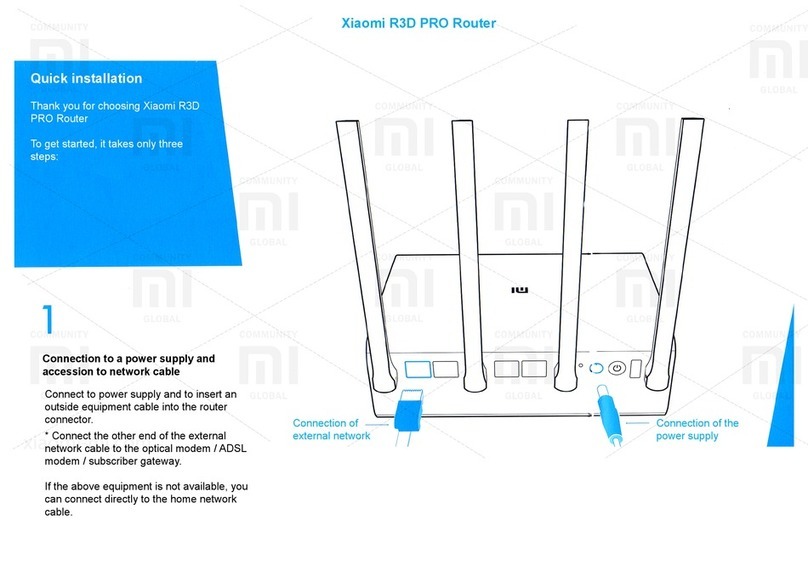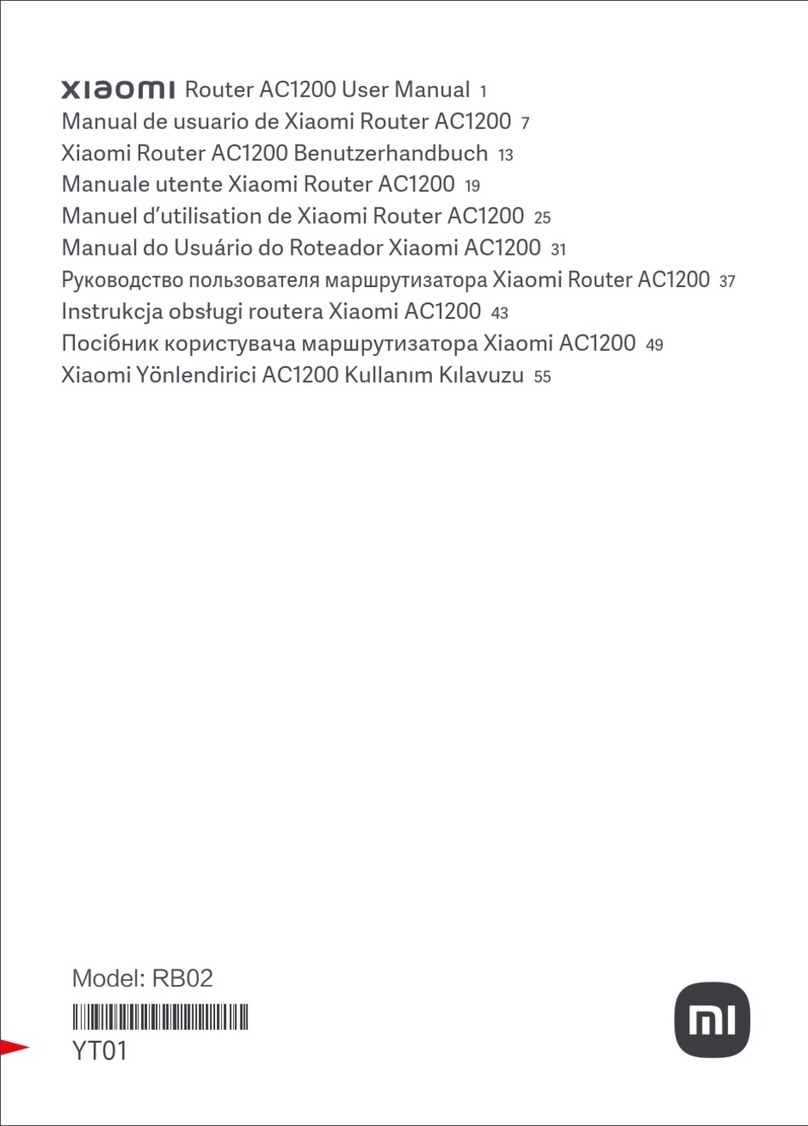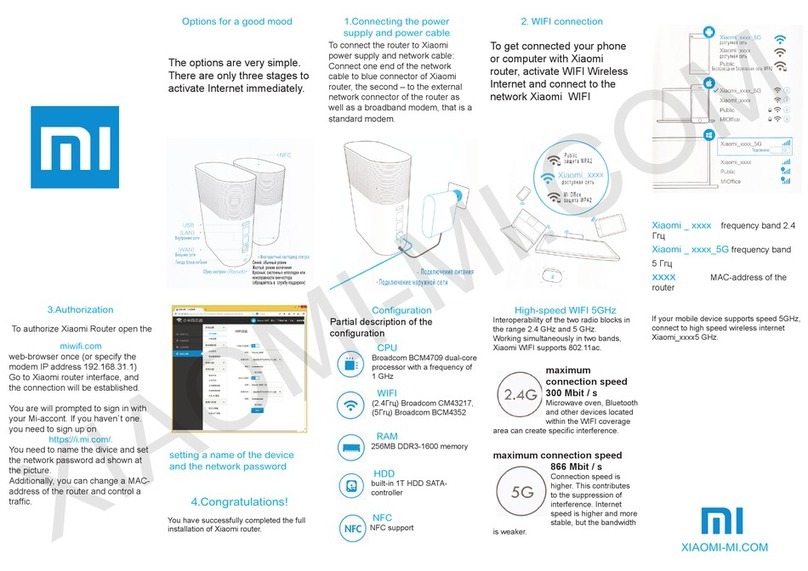6
FAQ
English
The network cable is not plugged into the WAN port
Constant: The network cable is plugged into the WAN port
but the upstream network is not available
Off
Orange
Blue
Off
Orange
Blue
two colors (blue and orange)
System status indicator System two colors (blue and orange)
Not connected to power supply
flashing: System update in progress
Constant (turns blue aer approx. 1 minute): The system is starting
Constant (does not turn blue aer approx. 2 minutes): System fault
Constant: Working normally
Off
Blue
AIoT status indicator Single color light (blue)
AIoT Intelligent Antenna Automatic Scan OFF
AIoT Intelligent Antenna Automatic Scan ON
Off
Green
Network port indicator one color (green)
The network port has no physical connection
The network port has a physical connection
Constant: The network cable is plugged into the WAN port
and the upstream network is available
Network status indicator Internet
I have finished seing up my network. Why can't I connect to the Internet?
Step 1: Use your phone to search for the Wi-Fi network set by your router. If you can’t find it, make sure that
the router is connected to the power and has finished booting up
Step 2: Connect your phone to your router's Wi-Fi network, go to router.miwifi.com", and try to fix the
problem based on the network diagnostics results
I've forgoen the administrator password for my router. What should I do?
If you haven’t set a specific password, your administrator password will be the same as your Wi-Fi password,
so try using this to log in. If the problem persists, it is recommended that you restore your router to the factory
seings, then set up the network again
How do I restore my router to the factory seings?
First make sure that the router has finished booting up, then hold down the Reset buon at the base of the
router for more than 5 seconds and let go when the system status light turns orange. When the router finishes
booting up again, the reset was successful
What do the different indicator lights mean on the router?
What should I do if the Mi Home app fails to automatically detect my Mi Smart Home device?
Step 1: Check that you have configured the network seings on your router and that the router is connected to
the Internet. The Internet indicator should be constant blue.
Step 2: Check that the router has been added to the Mi Home app, and that the Mi Home app is logged in to
the same Mi account as the Mi WiFi app.
Step 3: Make sure the "AIoT Intelligent Antenna Automatic Scan" option has been enabled on the router. This
option can be configured in the Mi WiFi app.
Step 4: Check that your Mi Smart Home device is a Wi-Fi-enabled device and that it is running the latest
version. The device must be placed within range of the Mi Wi-Fi router. Some devices with built-in Internet
connectivity are not supported.
Network status light
System status light
AIoT status indicator
MiAloT Router AX3600
INTENET
SYSTEM