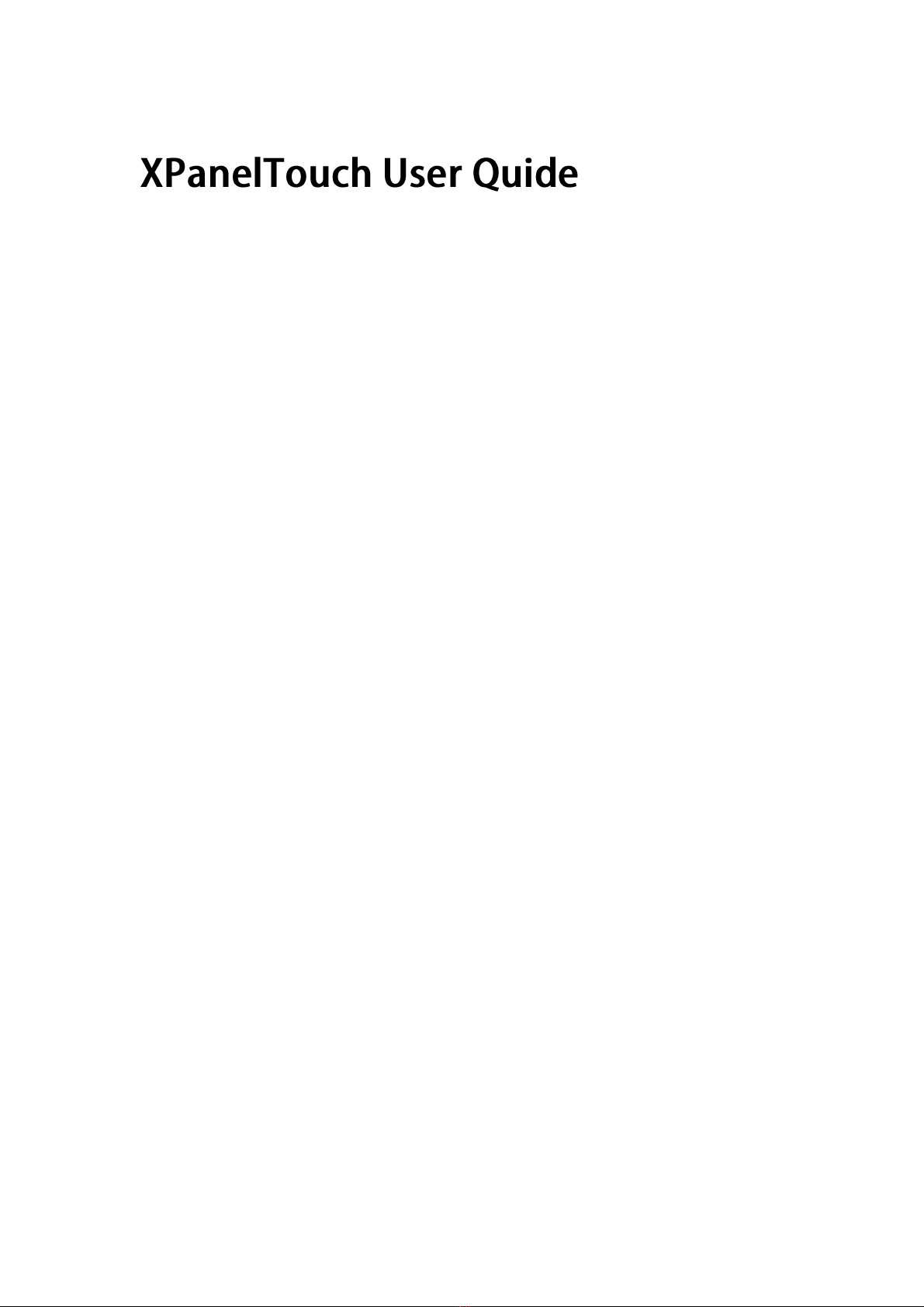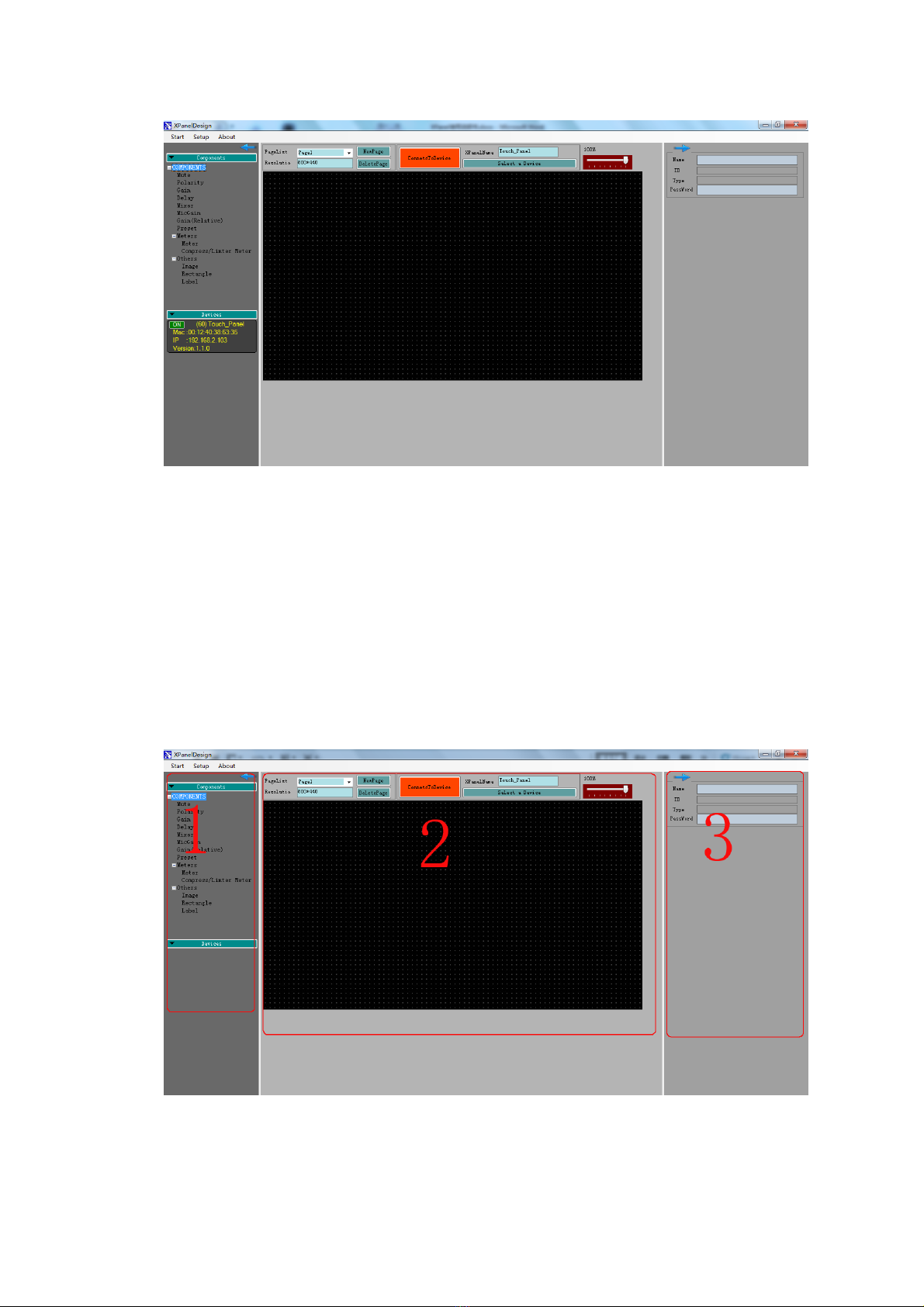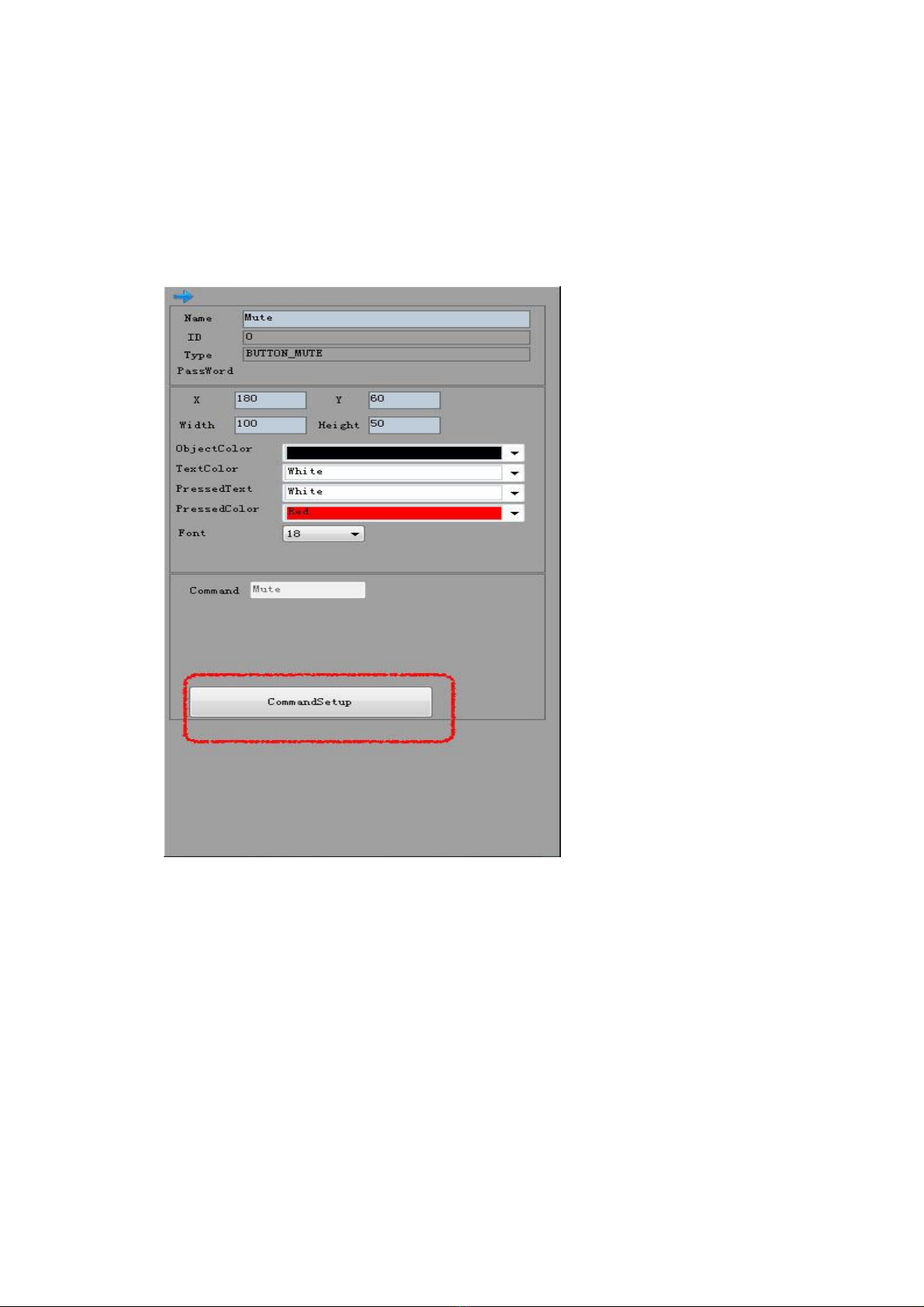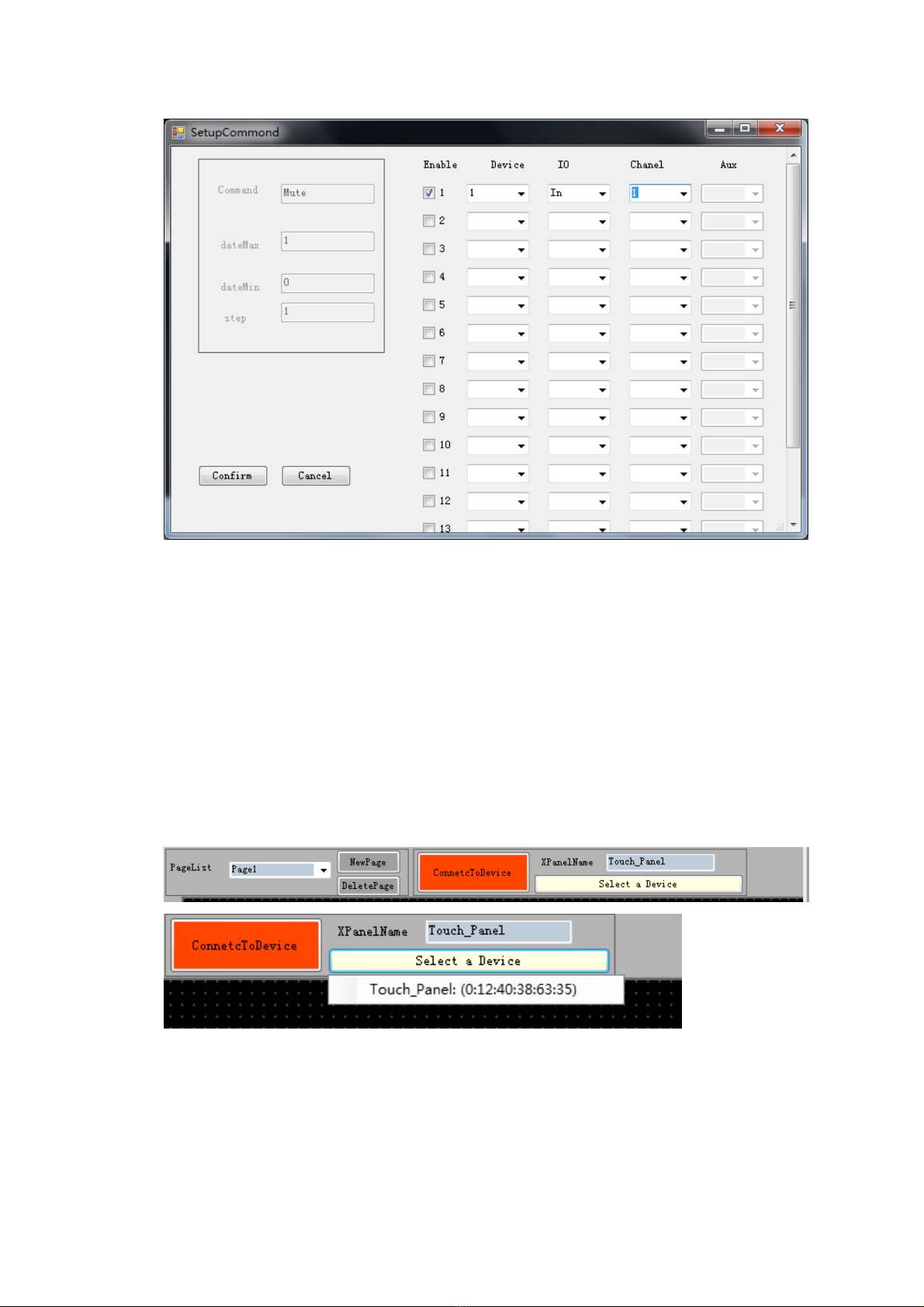9. PROTECT THE POWER CORD FROM BEING WALKED ON OR PINCHED
PARTICULARLY AT PLUGS, CONVENIENCE RECEPTACLES, AND THE
POINT WHERE THEY EXIT FROM THE APPARATUS.
10. ONLY USE ATTACHMENTS/ACCESSORIES SPECIFIED BY THE
MANUFACTURER.
11. USE ONLY WITH CART, STAND, TRIPOD, BRACKET, OR TABLE SPECIFIED
BY THE MANUFACTURER, OR SOLD WITH THE APPARATUS. WHEN A
CART IS USED, USE CAUTION WHEN MOVING THE CART/APPARATUS TO
AVOID INJURY FROM TIP-OVER.
Do not place this unit on an unstable cart, stand, tripod, bracket, or table. The unit
may fall, causing serious injury to someone, and serious damage to the appliance.
A unit and cart combination should be moved with care. Quick stops, excessive
force, and uneven surfaces may cause the product and cart combination to
overturn.
12. UNPLUG THIS APPARATUS DURING LIGHTNING STORMS OR WHEN
UNUSED FOR LONG PERIODS OF TIME.
For added protection for this unit during a lightning storm, or when it is left
unattended and unused for long periods of time, unplug it from the wall outlet and
disconnect the antenna or cable system. This will prevent damage to the unit due
to lightning and power line surges.
13. REFER ALL SERVICING TO QUALIFIED SERVICE PERSONNEL. SERVICING
IS REQUIRED WHEN THE APPARATUS HAS BEEN DAMAGED IN ANYWAY,
SUCH AS WHEN THE POWER SUPPLY CORD OR PLUG IS DAMAGED,
LIQUID HAS BEEN SPILLED OR OBJECTS HAVE FALLEN INTO THE
APPARATUS, THE APPARATUS HAS BEEN EXPOSED TO RAIN OR
MOISTURE, DOES NOT OPERATE NORMALLY, OR HAS BEEN DROPPED.
14. WARNING: TO REDUCE THE RISK OF FIRE OR ELECTRIC SHOCK, DO NOT
EXPOSE THIS APPARATUS TO RAIN OR MOISTURE.
15. APPARATUS SHALL NOT BE EXPOSED TO DRIPPING OR SPLASHING AND
NO OBJECTS FILLED WITH LIQUIDS, SUCH AS VASES, SHALL BE PLACED
ON THEAPPARATUS.