Xirrus XD2 Series User manual
Other Xirrus Wireless Access Point manuals
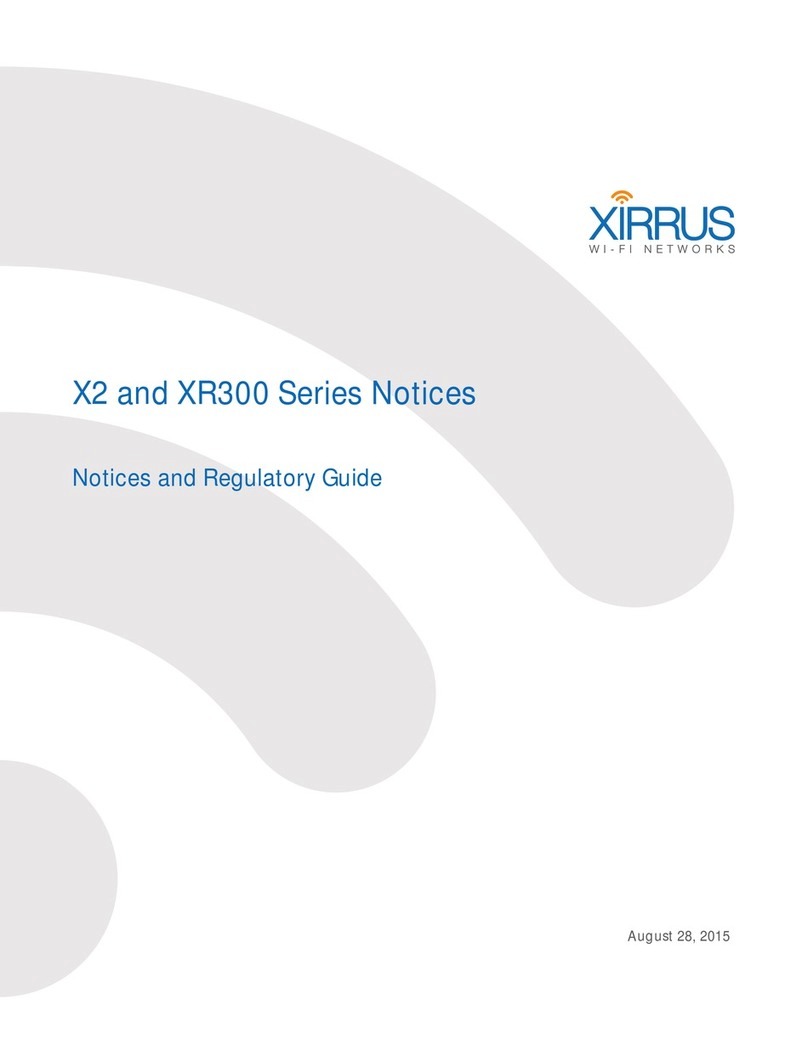
Xirrus
Xirrus X2 Series Owner's manual

Xirrus
Xirrus X2 Series User manual

Xirrus
Xirrus XR-520 User manual
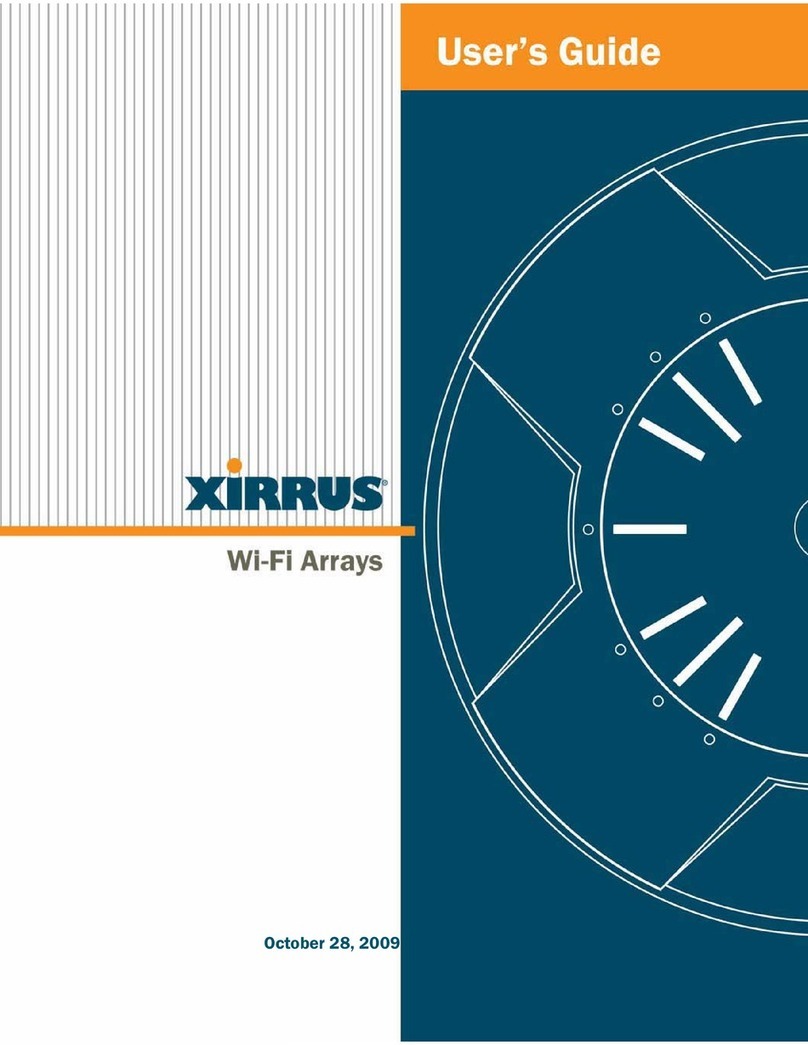
Xirrus
Xirrus Wi-Fi Array XN16 User manual
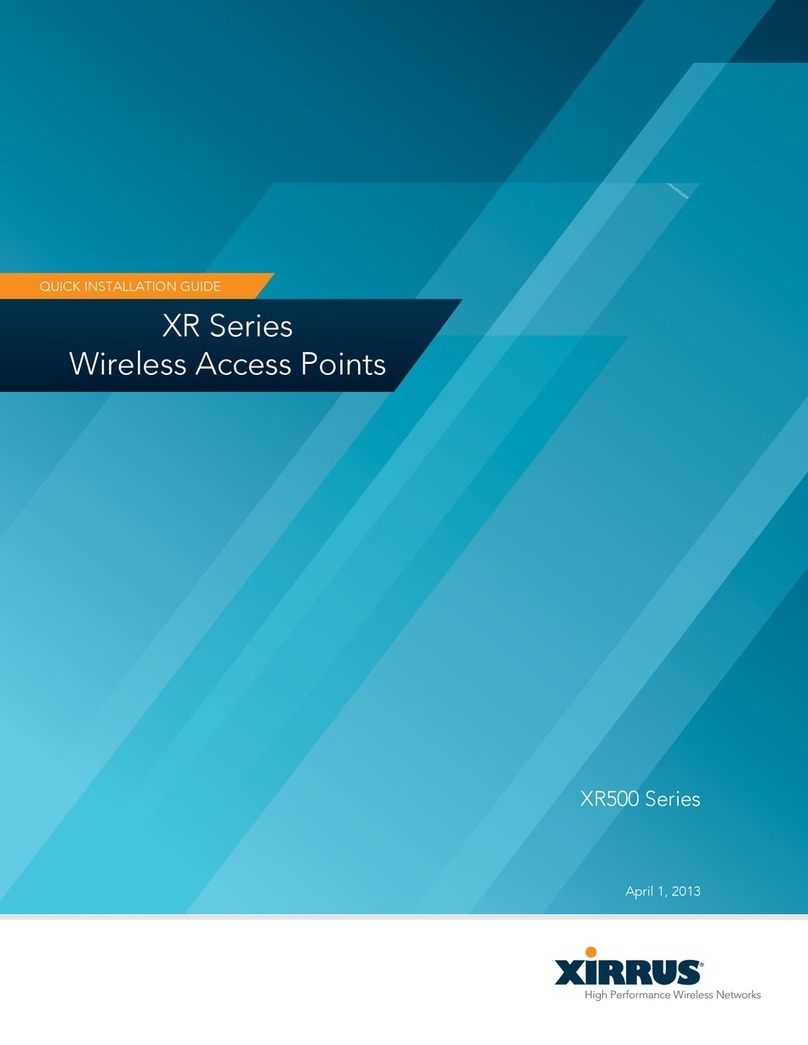
Xirrus
Xirrus XR-520 User manual

Xirrus
Xirrus XD2-230 User manual

Xirrus
Xirrus XR300 User manual

Xirrus
Xirrus XR-320 User manual
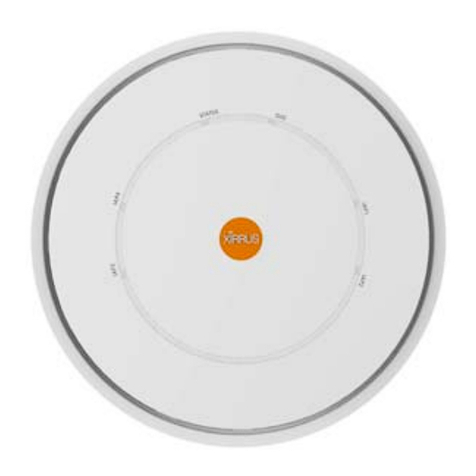
Xirrus
Xirrus XD4 Series User manual
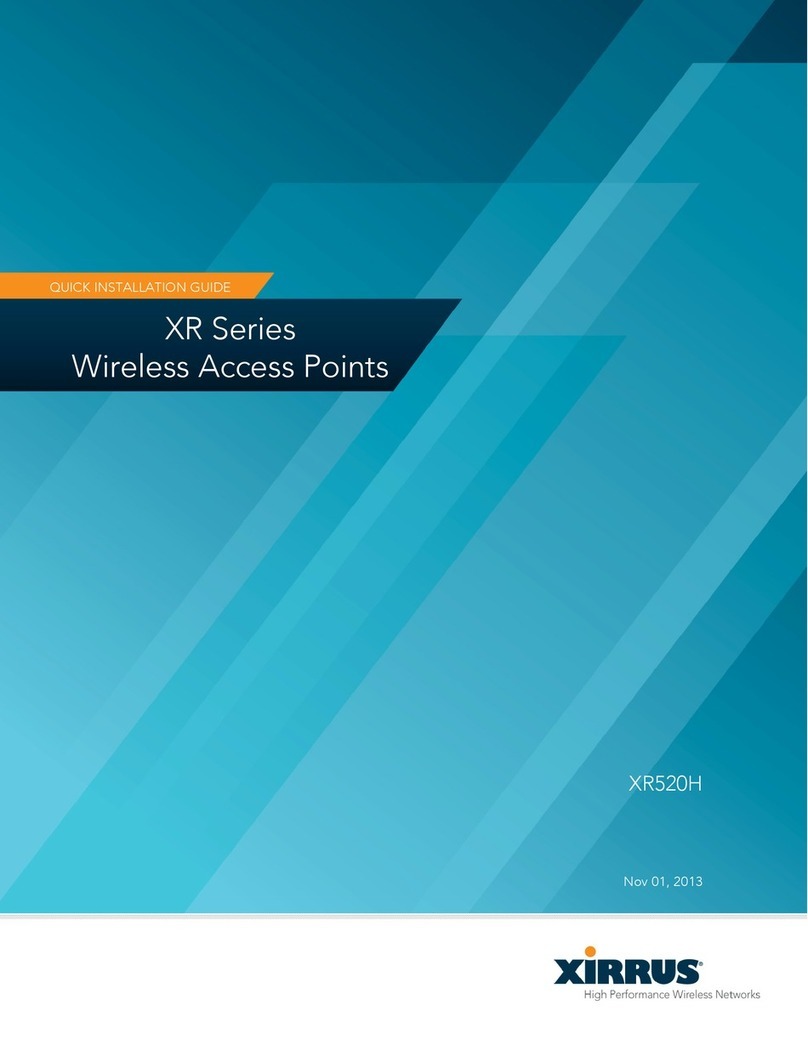
Xirrus
Xirrus XR-520H User manual

Xirrus
Xirrus XD Series User manual
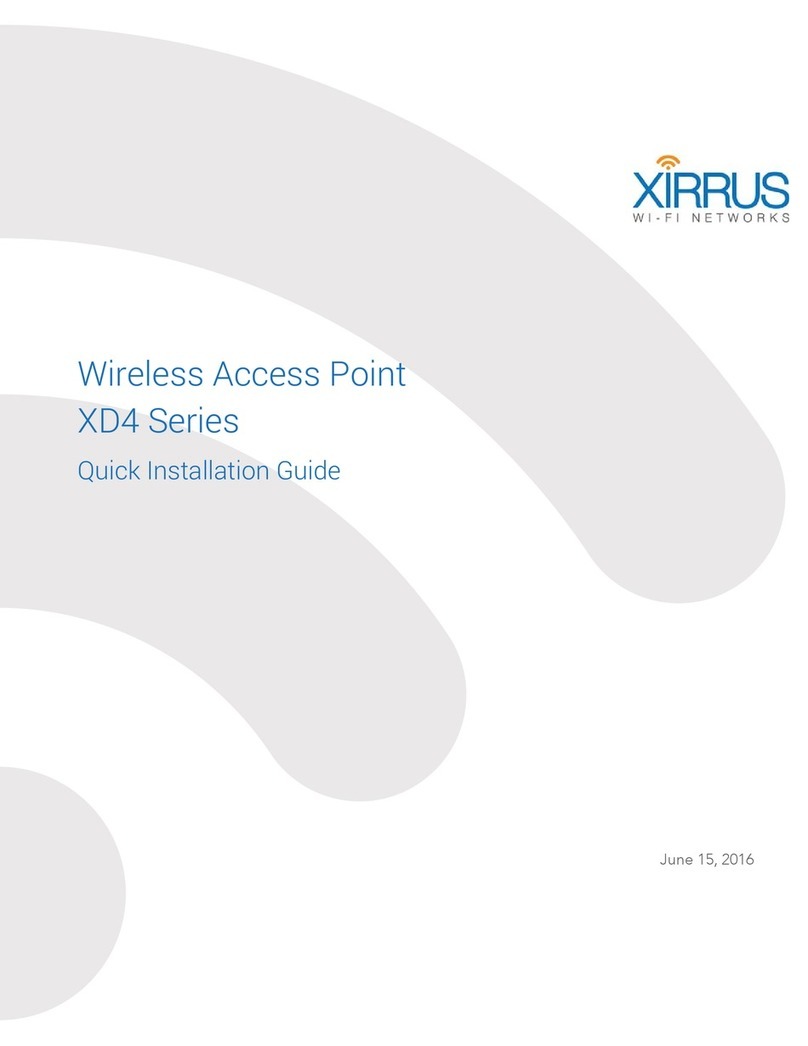
Xirrus
Xirrus XD4 Series User manual
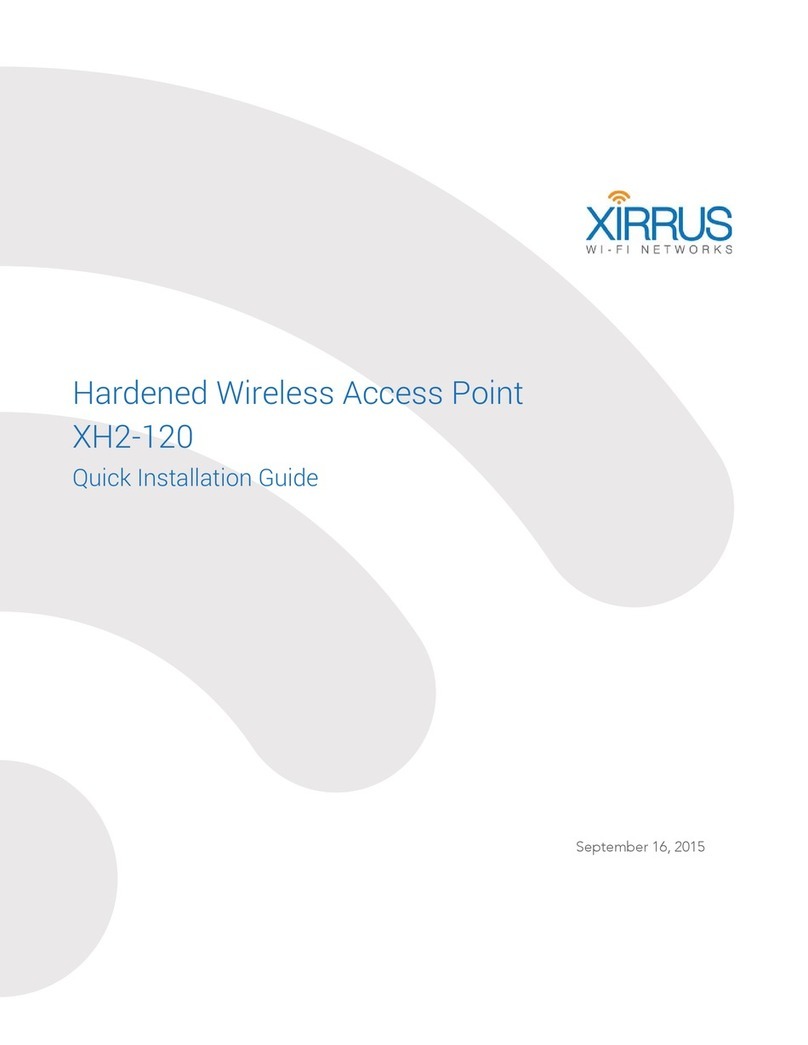
Xirrus
Xirrus XH2-120 User manual
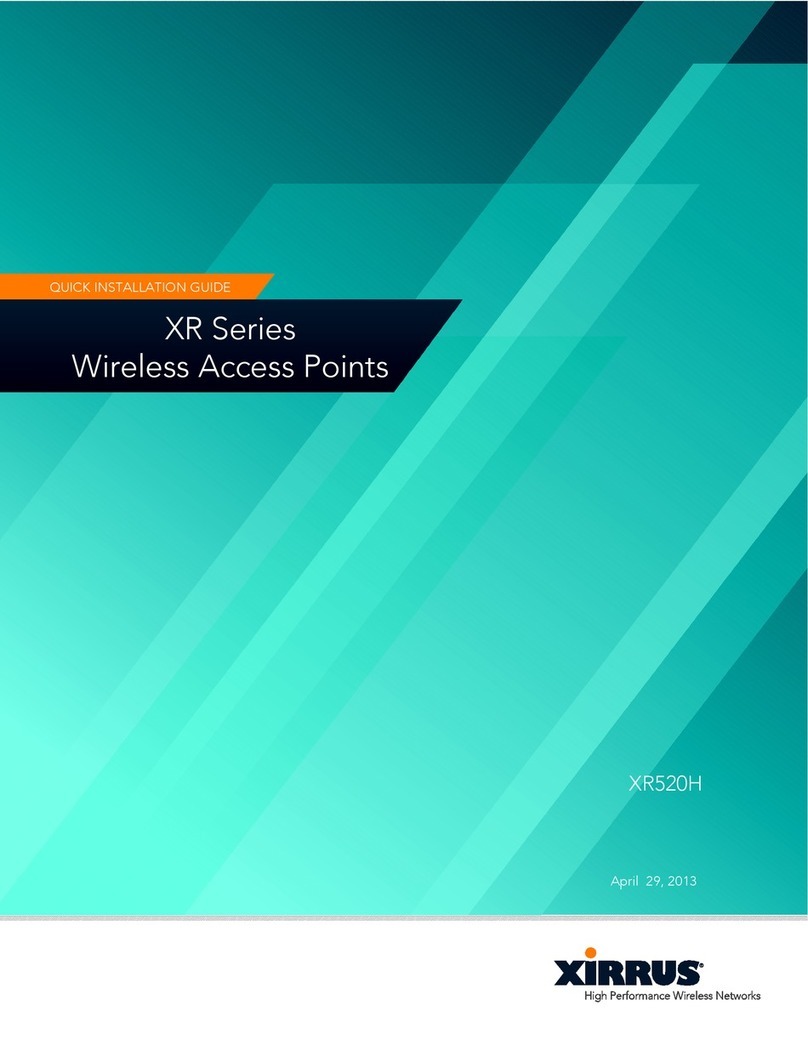
Xirrus
Xirrus XR-520H User manual

Xirrus
Xirrus X2120 User manual
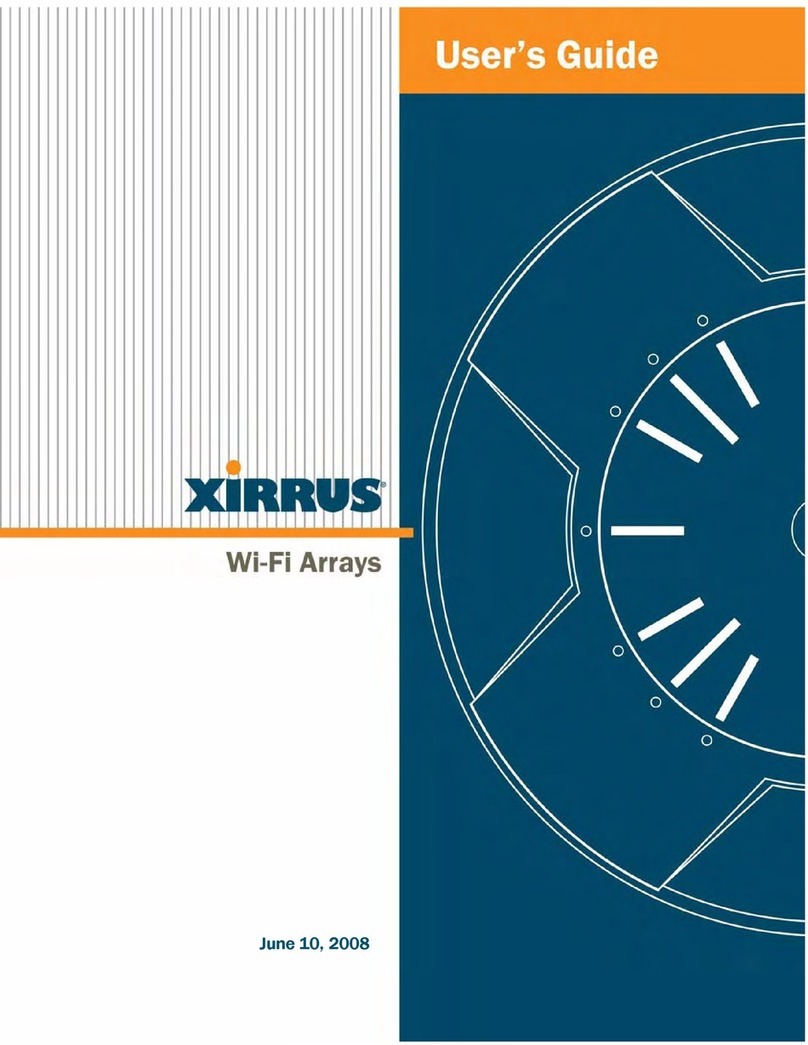
Xirrus
Xirrus Wi-Fi Array XN16 User manual

Xirrus
Xirrus XR-1220 User manual

Xirrus
Xirrus XR-2425H User manual

Xirrus
Xirrus XA4 Series User manual
Popular Wireless Access Point manuals by other brands

Monoprice
Monoprice MW301A user guide

D-Link
D-Link DWL-2700AP - AirPremier Outdoor Wireless Access... user manual

D-Link
D-Link DWL-2100AP - AirPlus Xtreme G Quick installation guide

TP-Link
TP-Link Auranet EAP225 Quick installation guide

D-Link
D-Link DWL-2100AP - AirPlus Xtreme G Quick installation guide

Ubiquiti
Ubiquiti NanoStation NSM2 quick start guide



















