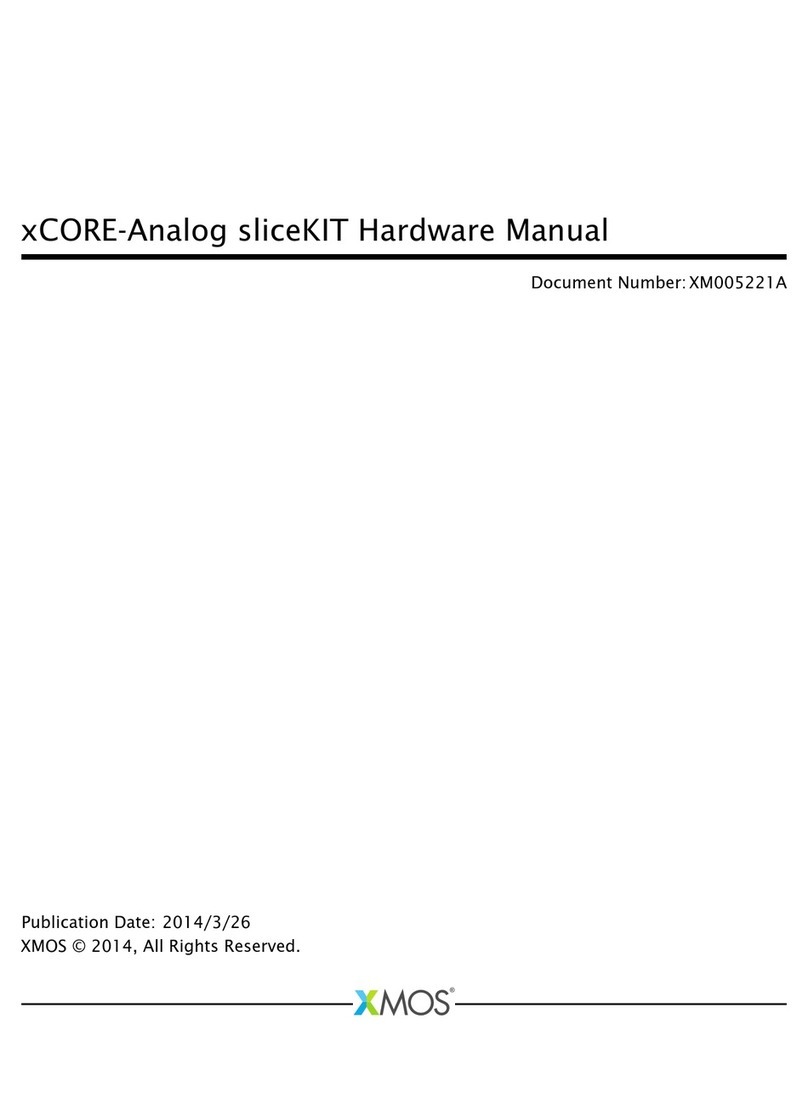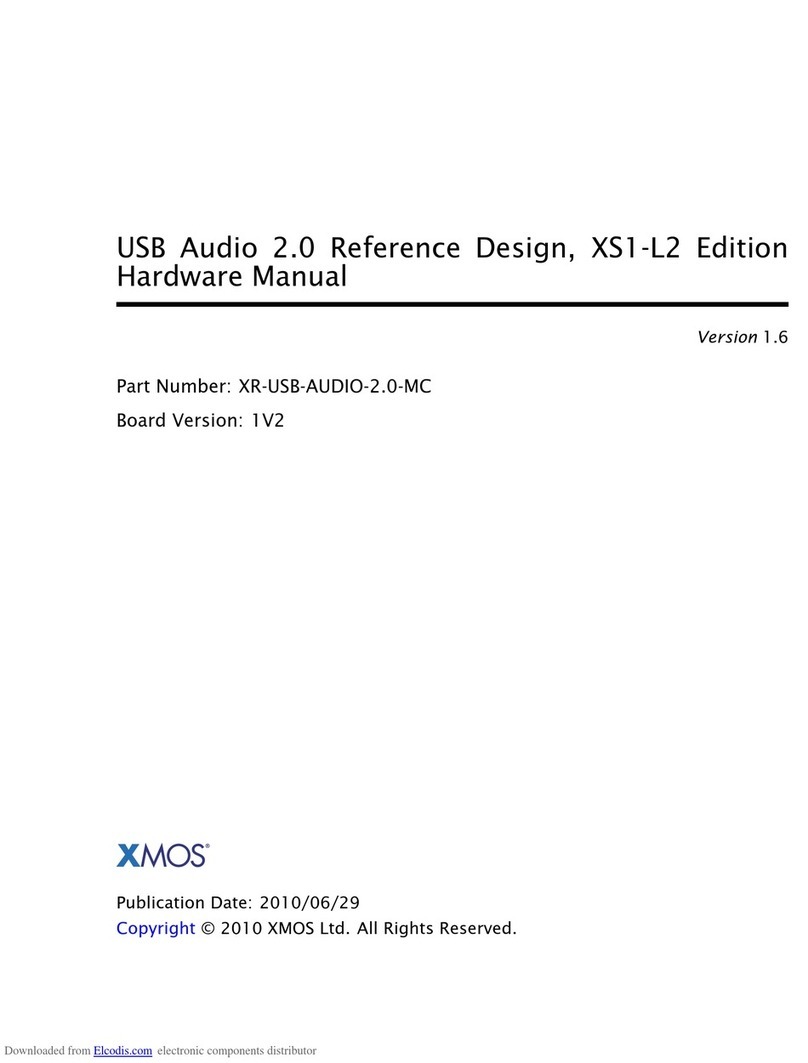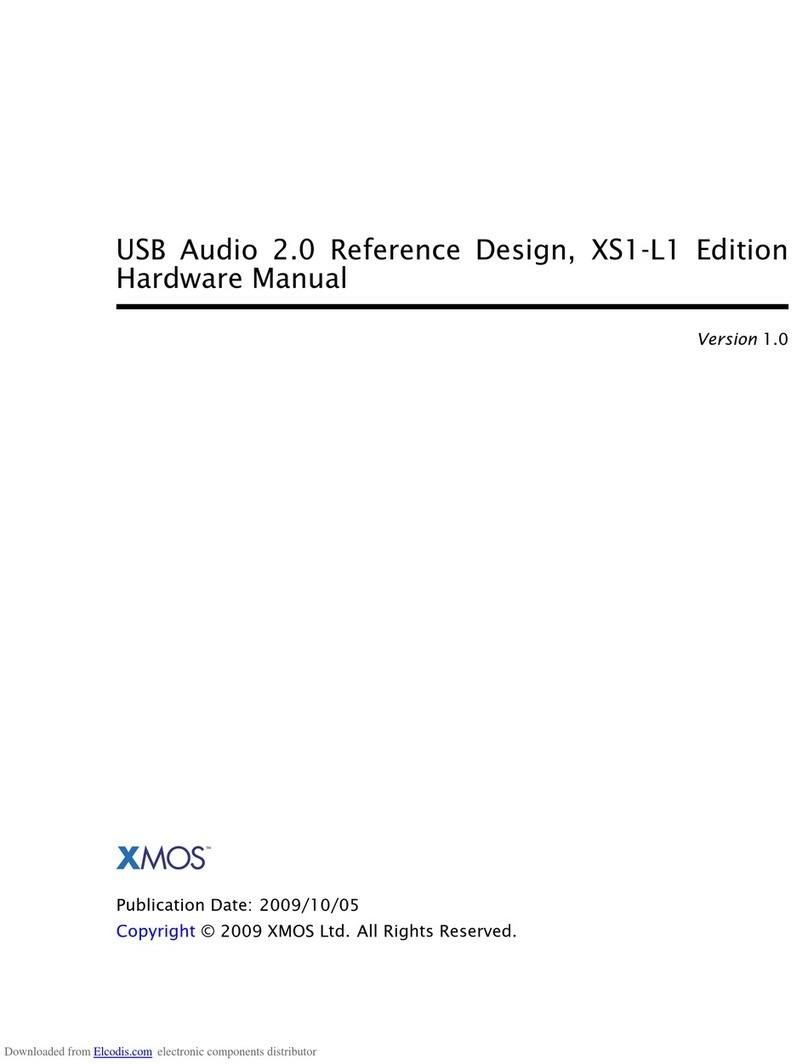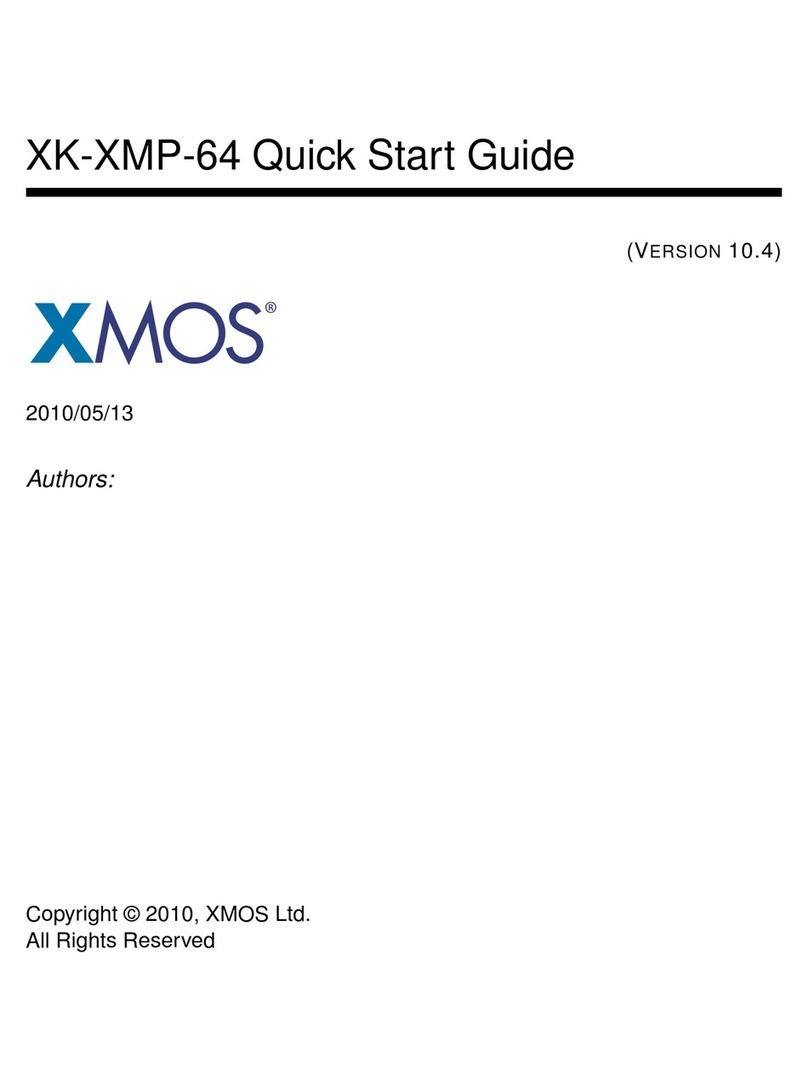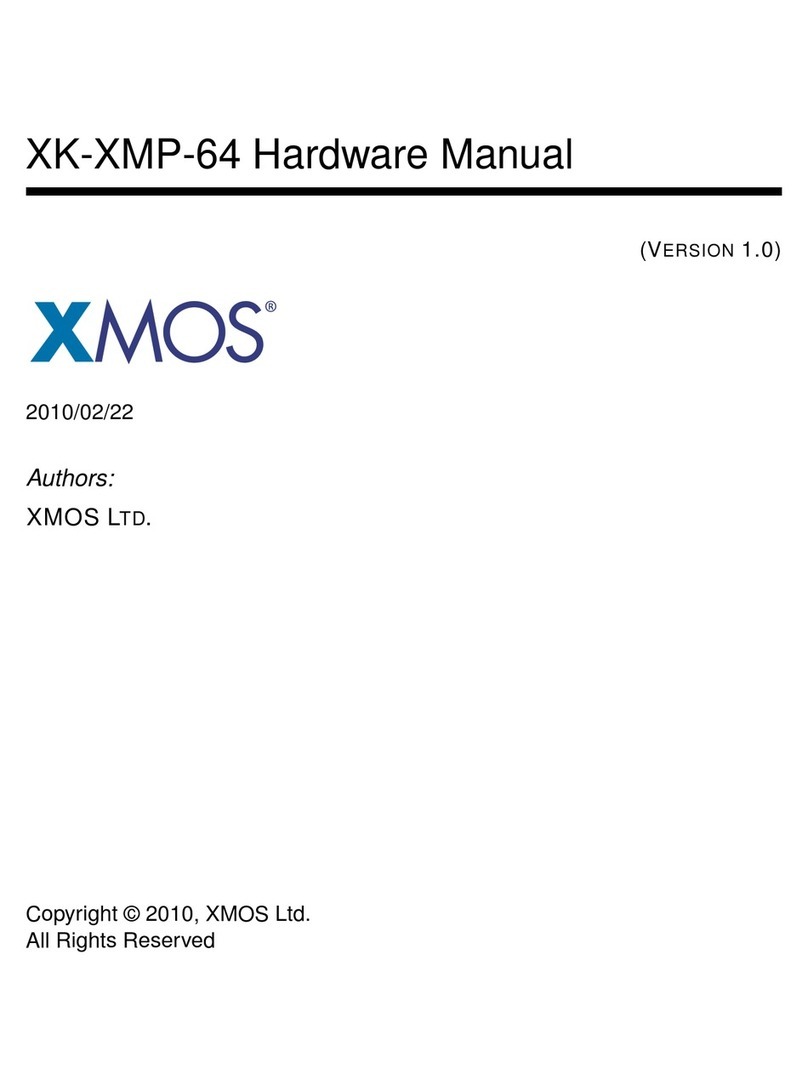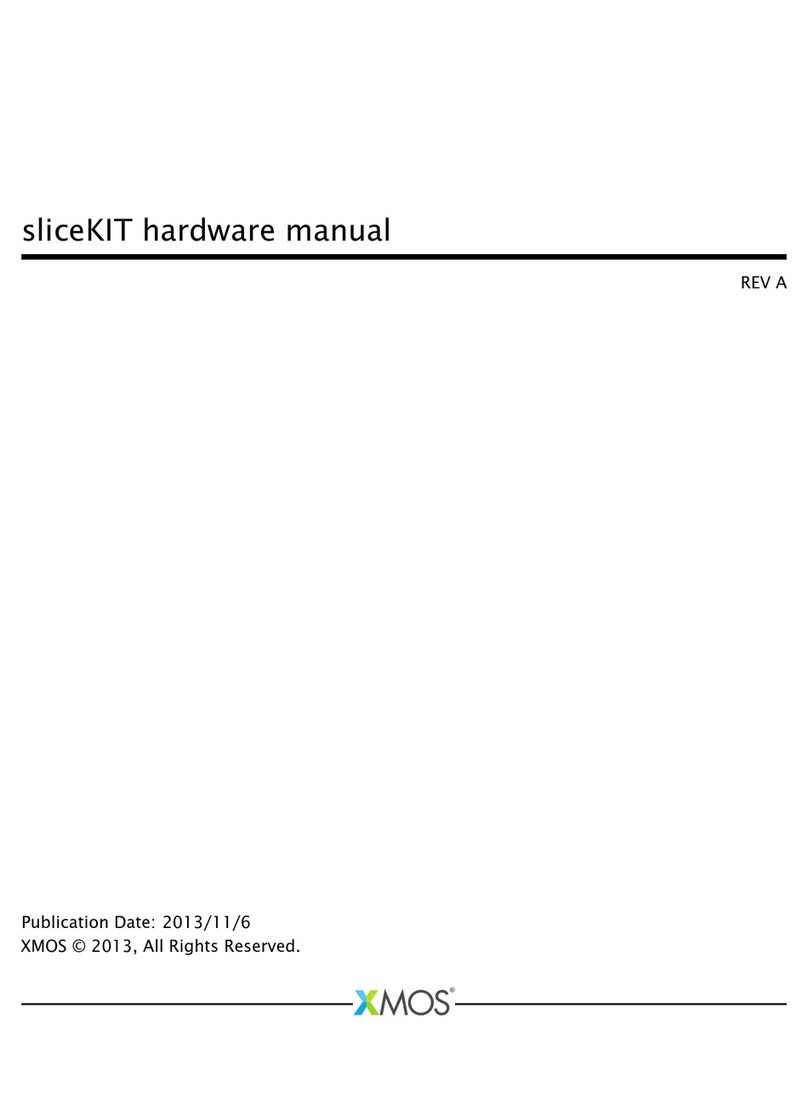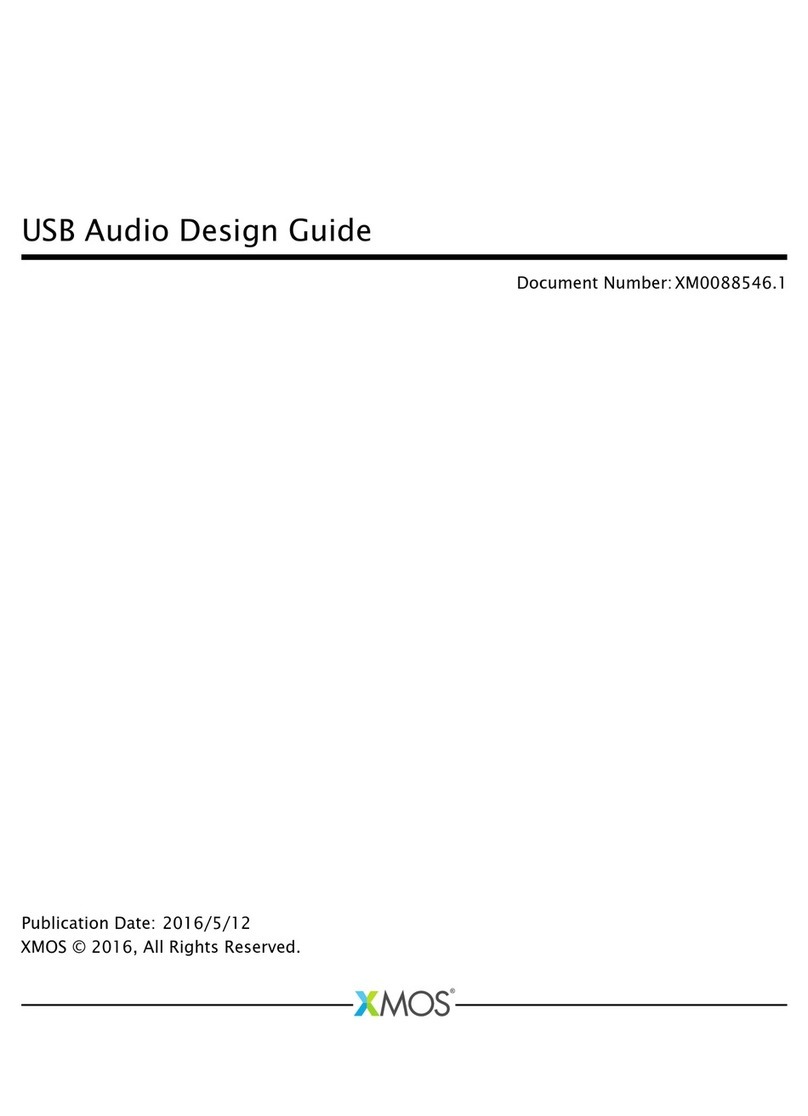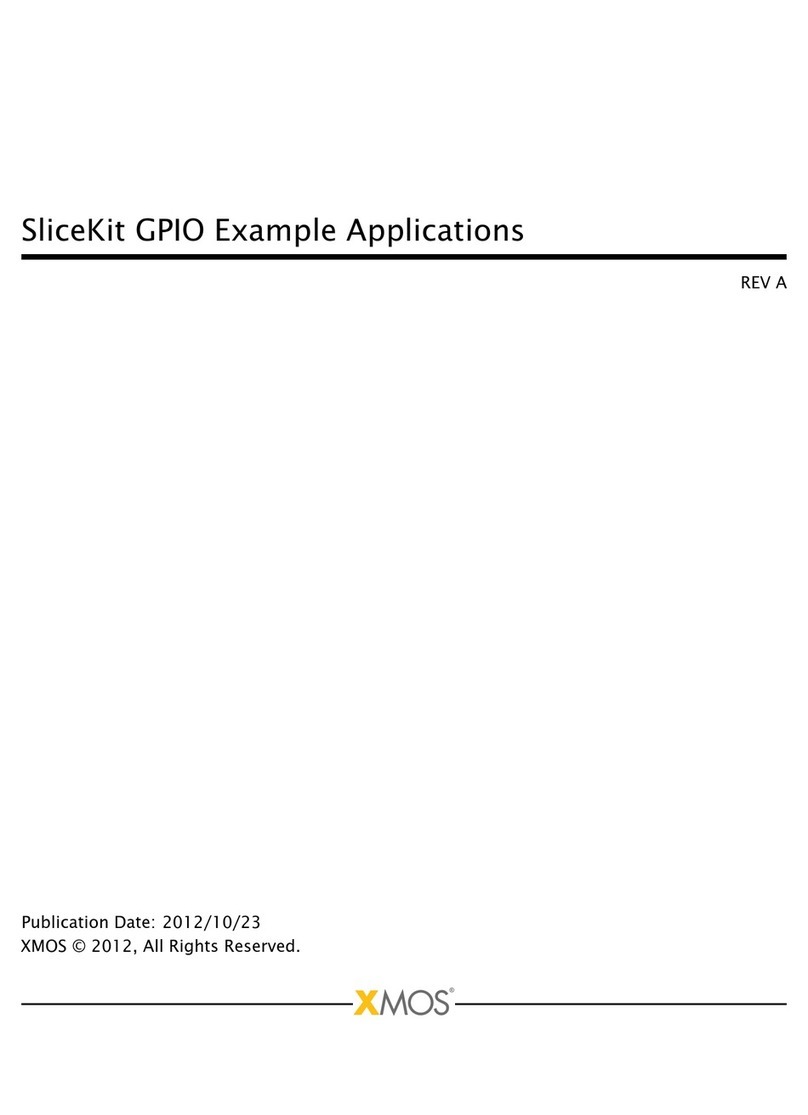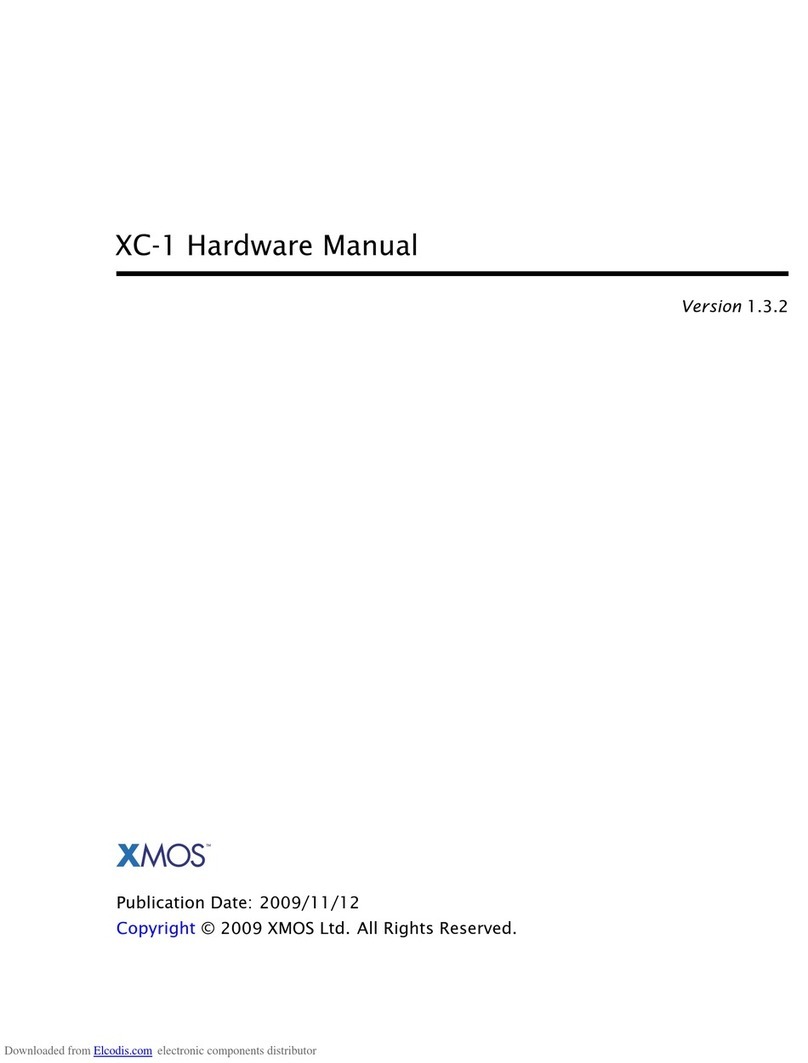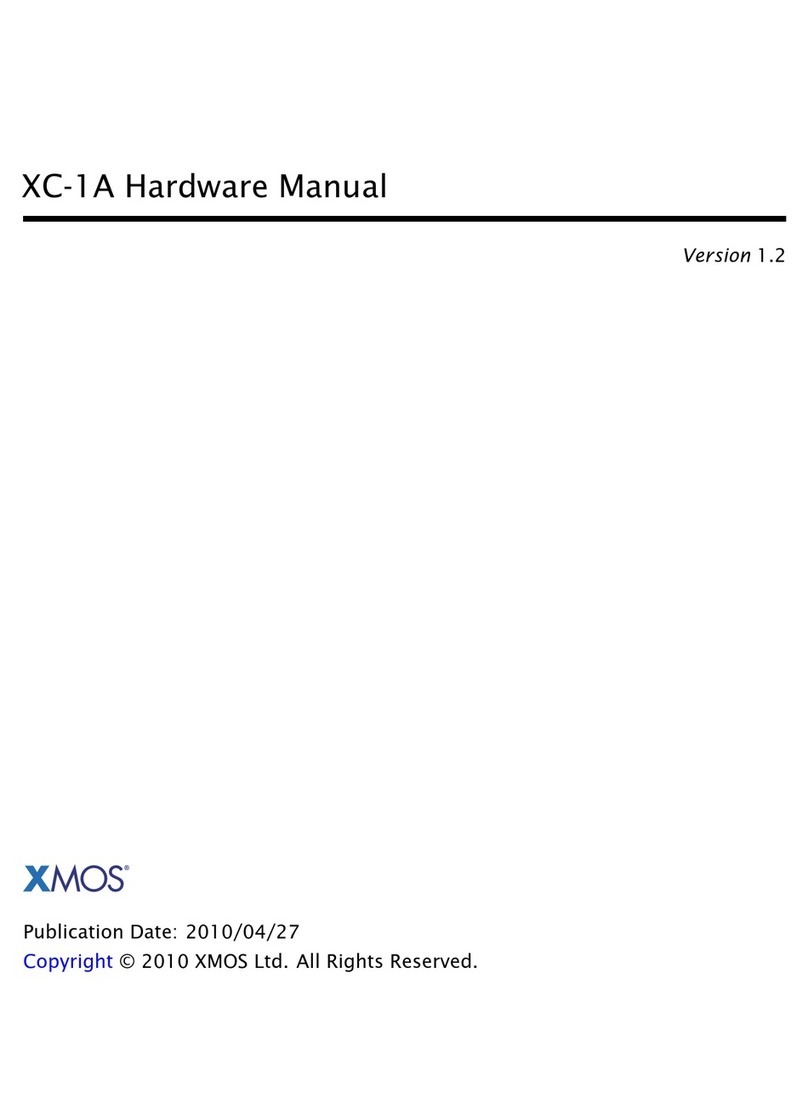MultiUART COM port demo quickstart guide 5/8
1.2.2 Setting up the system
1.
Connect the XA-SK-MUART sliceCARD to the XP-SKC-L16 sliceKIT using the
connector marked with SQUARE.
2.
Connect the XTAG-2 sliceCARD to sliceKIT core board, and connect XTAG-2 to
the adapter. Turn the XLINK switch on the debug adapater to the “ON” position.
3.
Connect a null serial cable to DB-9 connector on XA-SK-MUART sliceCARD. The
cable will need a cross over between the UART RX and TX pins at each end.
4.
Connect the other end of cable to the host computer DB-9 connector slot. If
the host does not have an DB-9 connector slot then any other USB-UART bridge
should do just as well (See
http://www.bafo.com/products_bf-810_S.asp
(Part
number : BF-810) for a reference)
5.
Identify the serial (COM) port number provided by the host or the USB-UART
adapter and open a suitable terminal software for the selected serial port (refer
to the Hercules or SecureCRT documentation above).
6.
Configure the host terminal console program as follows: 115200 baud, 8 bit
character length, even parity, 1 stop bit, no hardware flow control. The transmit
End-of-Line character should be set to
CR
(other options presented will probably
be LF and CR\LF).
7.
Connect the XA-SK-XTAG2 sliceCARD to the sliceKIT and connect XTAG-2 to the
adapter. Switch on the power supply to the sliceKIT core board.
8. Open the serial device on the host console program
1.3 Import and build the application
1.
Open xTIMEcomposer Studio then open the edit perspective (Window->Open
Perspective->XMOS Edit).
2.
Locate the
MultiUART COM port demo
item in the xSOFTip pane on the bottom
left of the window and drag it into the Project Explorer window in the xTIMEcom-
poser Studio. This will cause the modules on which this application depends (in
this case module_xc_ptr of sc_util repository) to be imported as well.
3.
Click on the sliceKIT COM port MultiUART demo item in the Explorer pane then
click on the build icon (hammer) in xTIMEcomposer Studio. Check the console
window to verify that the application has built successfully.
For help in using xTIMEcomposer Studio, try the xTIMEcomposer tutorial (see
Help->Tutorials).
Note that the Developer Column in the xTIMEcomposer on the right hand side of
your screen provides information on the xSOFTip components you are using, when
the component is selected in the xSOFTip browser pane.
REV A