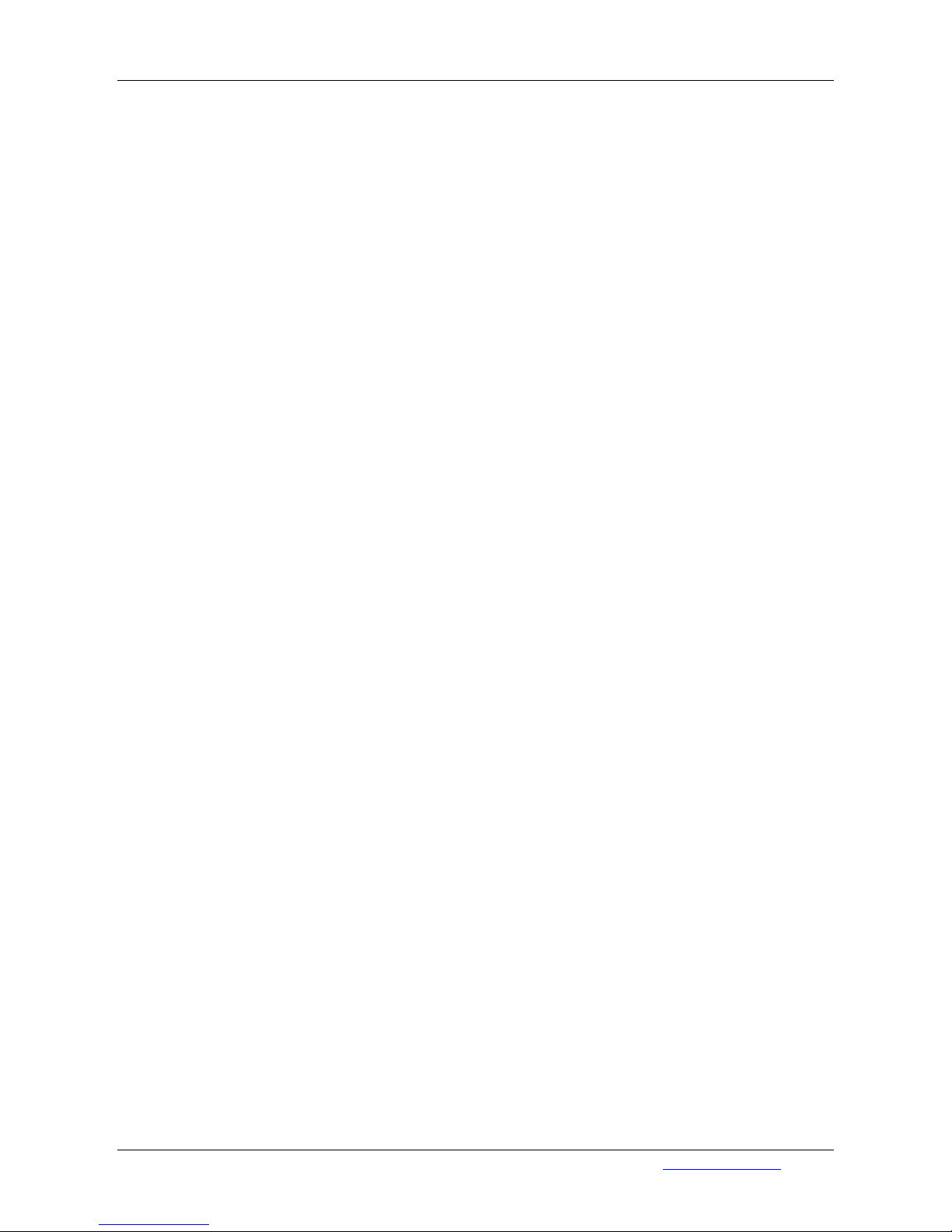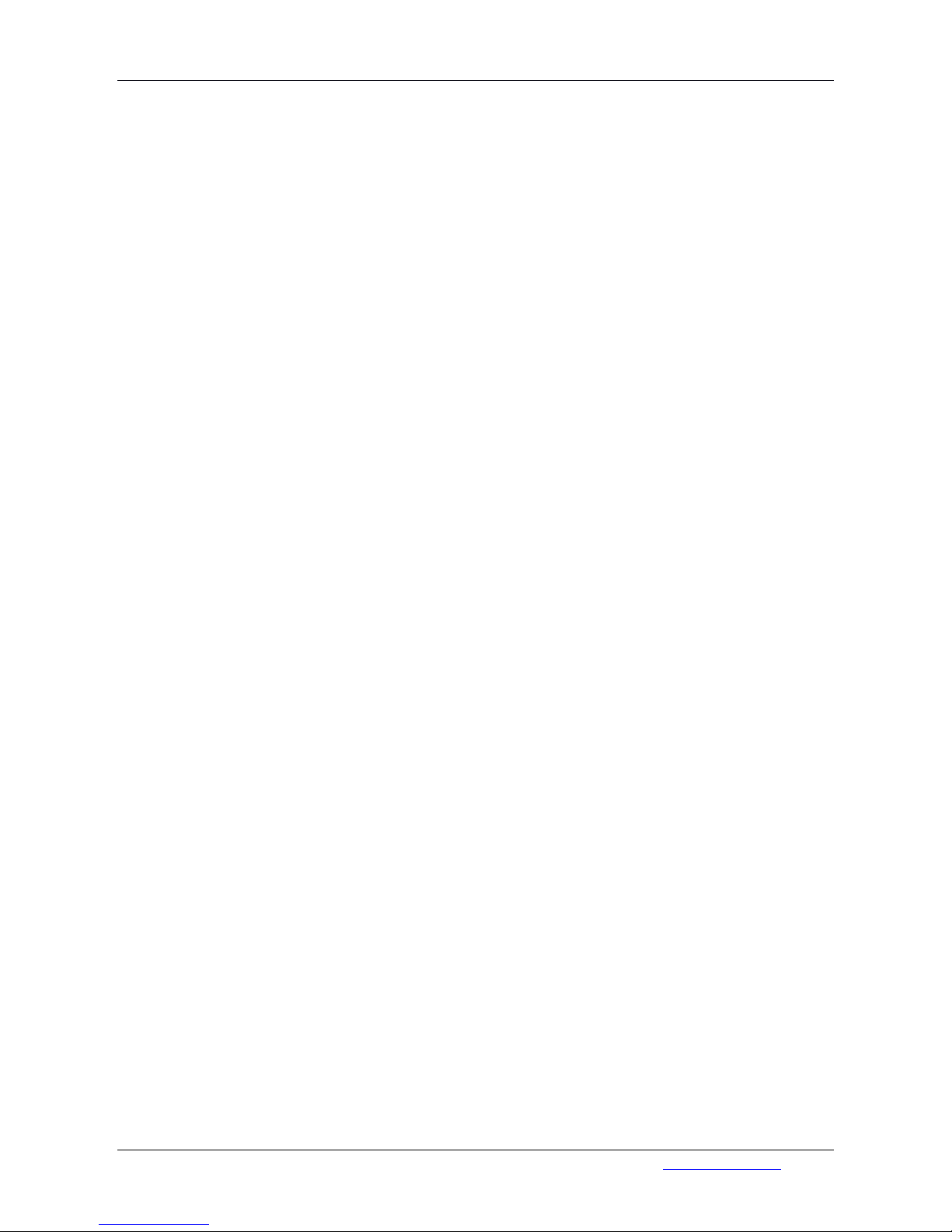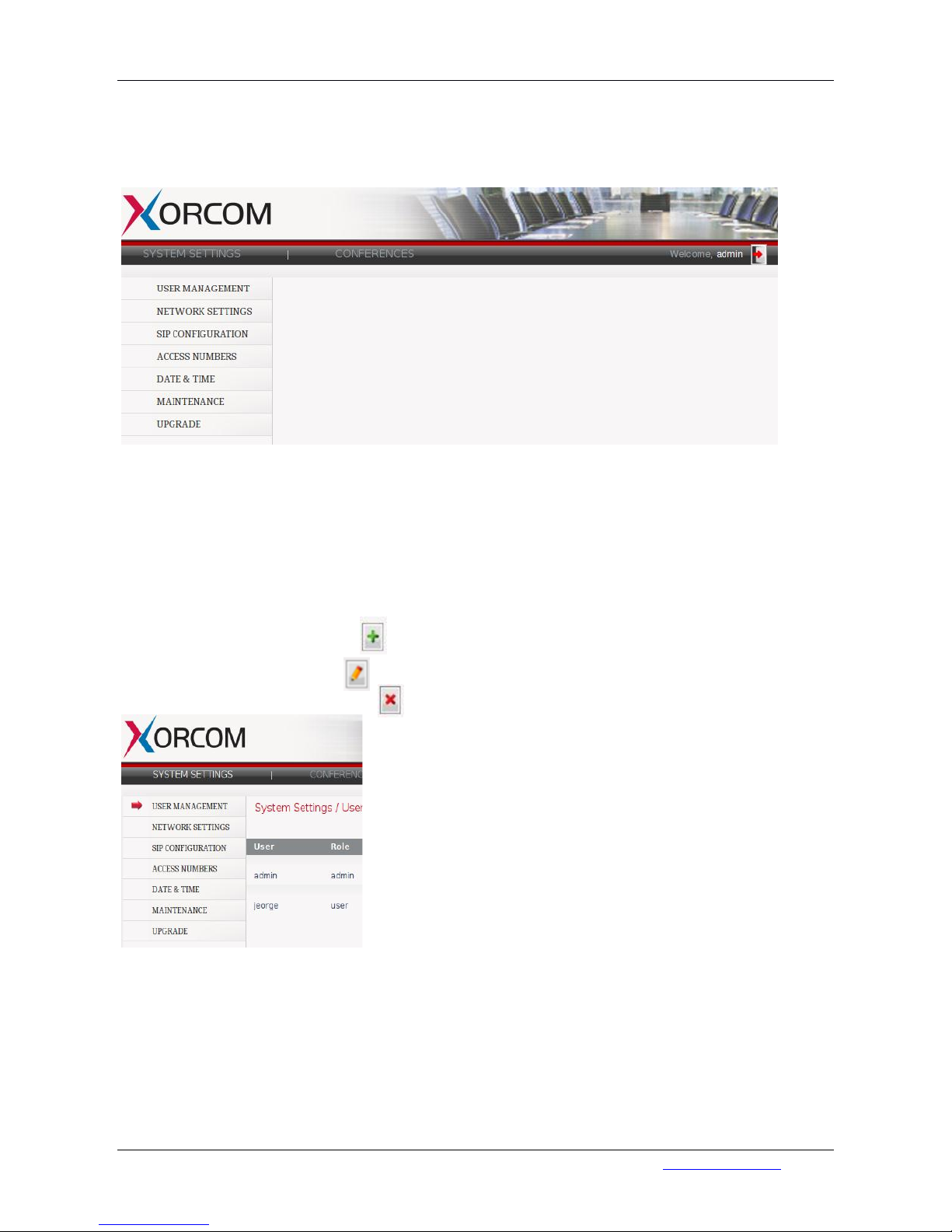XV0500 Video MCU User's Guide Page 2 of 30
Xorcom Ltd. ●P.O. Box 60, Misgav Industrial Park 20174 ●Tel: +972 4 995-1999 ●www.xorcom.com
Table of Contents
Product Description............................................................................................................................................. 4
Product Components........................................................................................................................................... 4
XV0500 Video MCU Communication Scheme ..................................................................................................... 5
Methods to Call the MCU ................................................................................................................................ 5
PBX Users Call the XV0500 via a SIP Trunk ...................................................................................................... 6
PBX Users Call the MCU Just Like Regular IP-PBX SIP Extensions .................................................................... 7
Users Call the XV0500 Video MCU Directly ..................................................................................................... 7
IP Settings ............................................................................................................................................................ 8
IP Settings of the MCU-DSP ............................................................................................................................. 8
IP Settings of the XV0500 ................................................................................................................................ 8
Configuring the MCU-CS IP Settings ................................................................................................................ 9
MCU Administration and Configuration .............................................................................................................. 9
Overview.......................................................................................................................................................... 9
Login ................................................................................................................................................................ 9
Main Menu ...................................................................................................................................................... 9
System Settings.............................................................................................................................................. 10
User Management..................................................................................................................................... 10
Network Settings ....................................................................................................................................... 11
SIP Settings ................................................................................................................................................ 11
Access Numbers ........................................................................................................................................ 15
Date/Time Settings.................................................................................................................................... 16
Maintenance.............................................................................................................................................. 17
Software Upgrade...................................................................................................................................... 18
Conference Management.............................................................................................................................. 19
Add/Remove a Conference........................................................................................................................ 19
Conference Roles....................................................................................................................................... 21
Content Sharing................................................................................................................................................. 21
MCU Monitoring................................................................................................................................................ 22
Conference Leader Dashboard Operations ....................................................................................................... 22
Main Screen................................................................................................................................................... 23
Inviting Participants ....................................................................................................................................... 24
Modifying Conference Layout Mode ............................................................................................................. 24
Show Statistics ............................................................................................................................................... 25