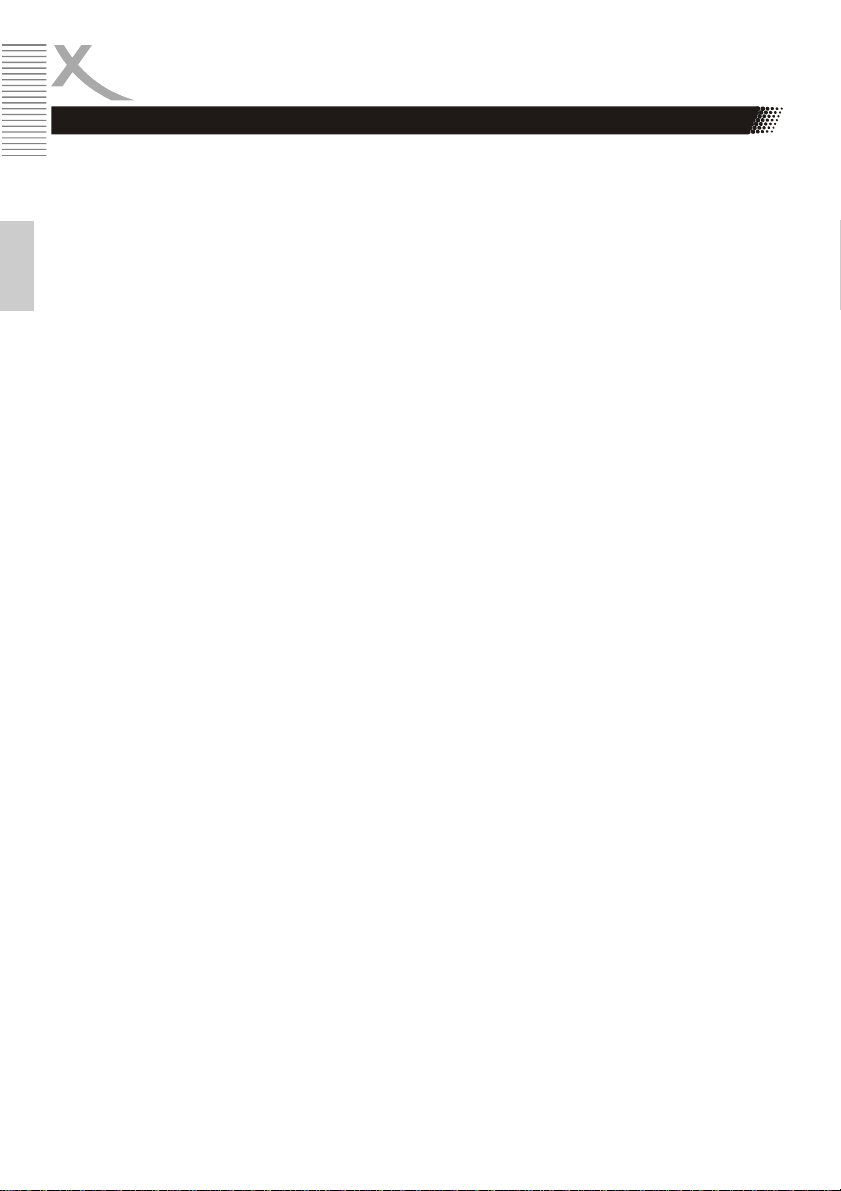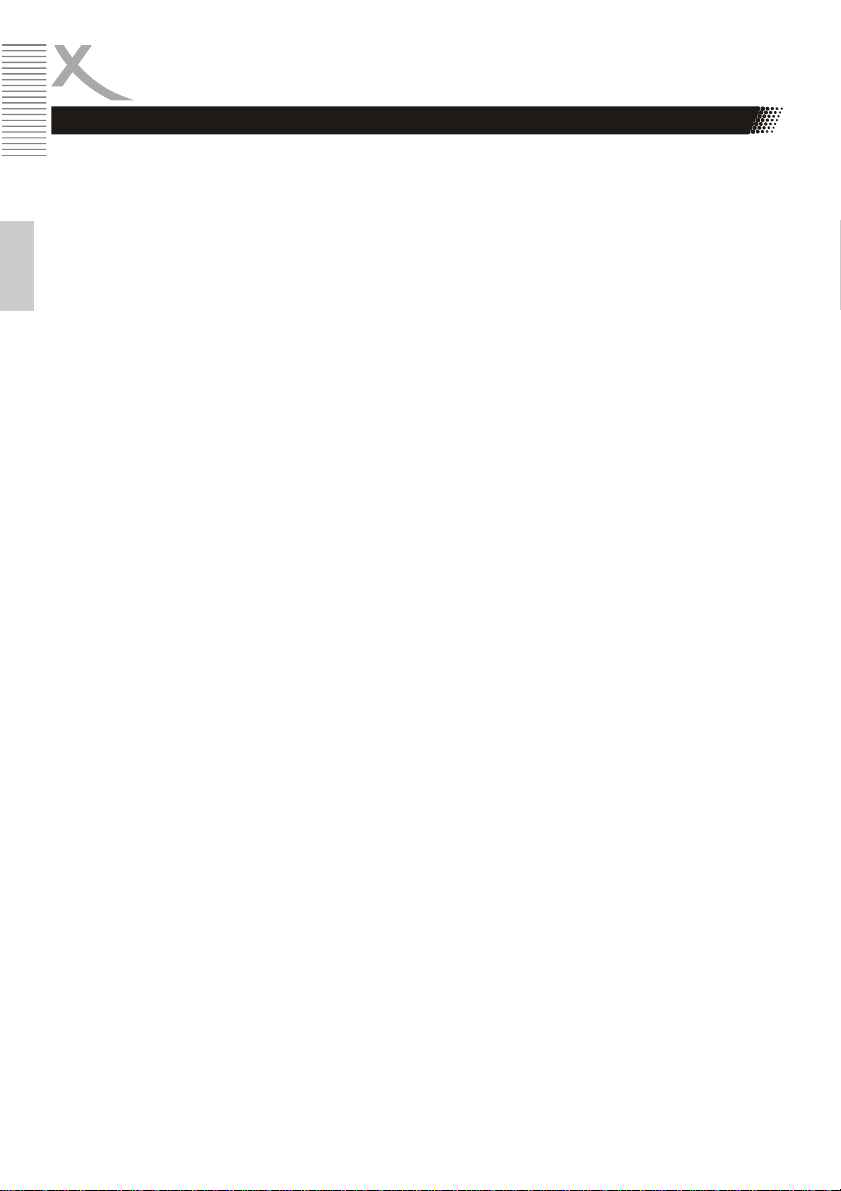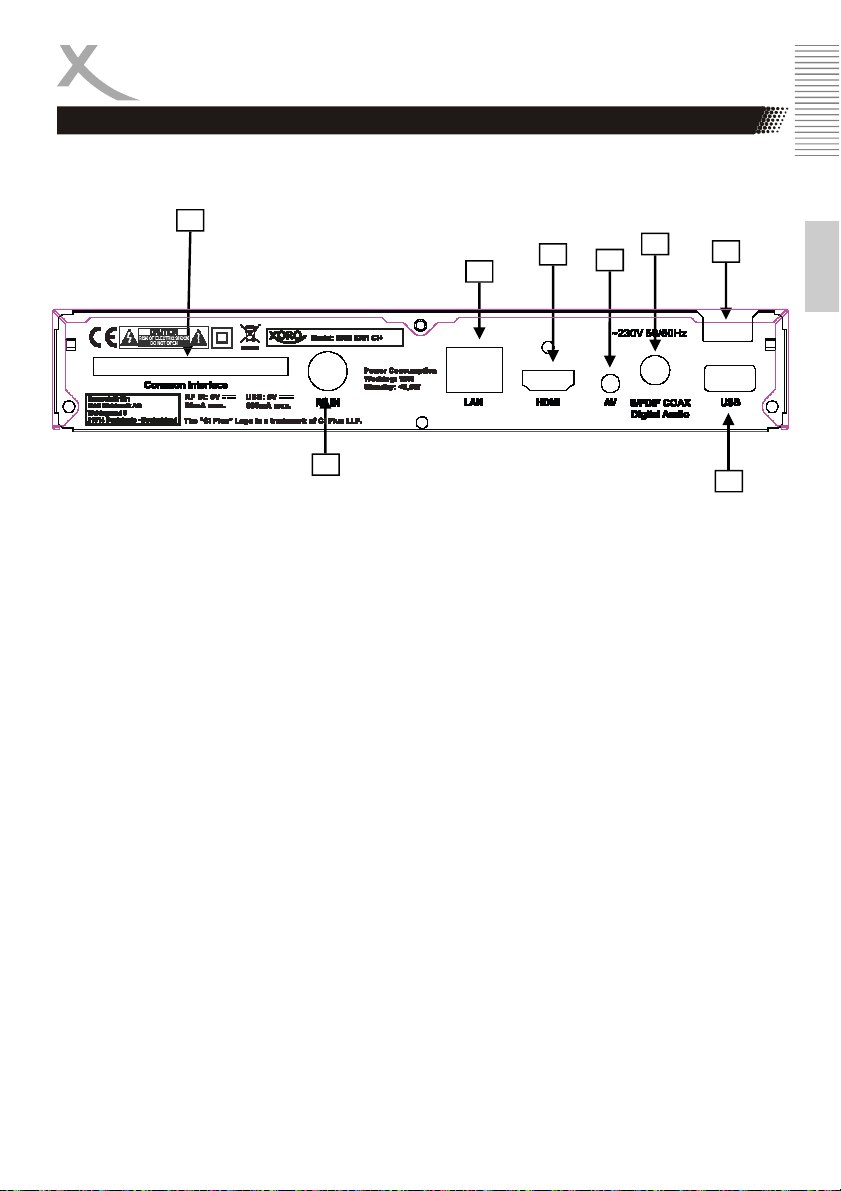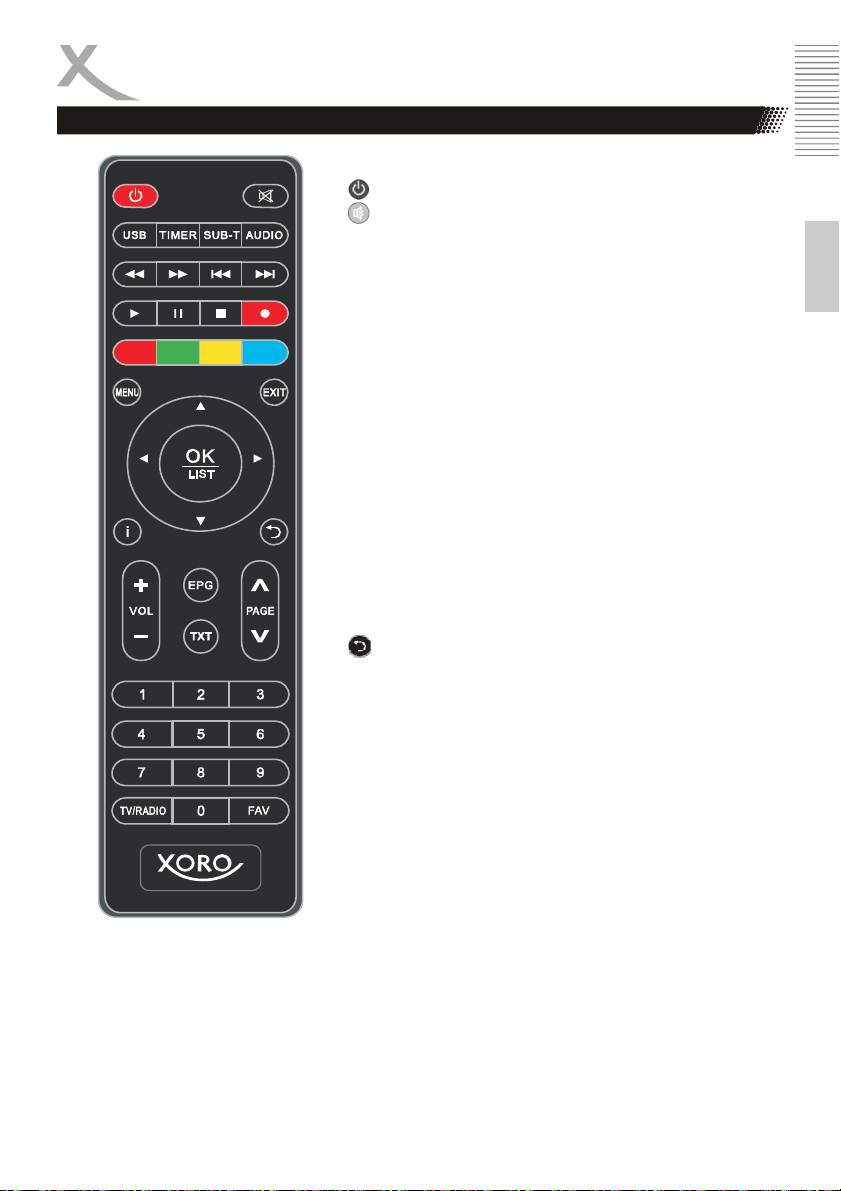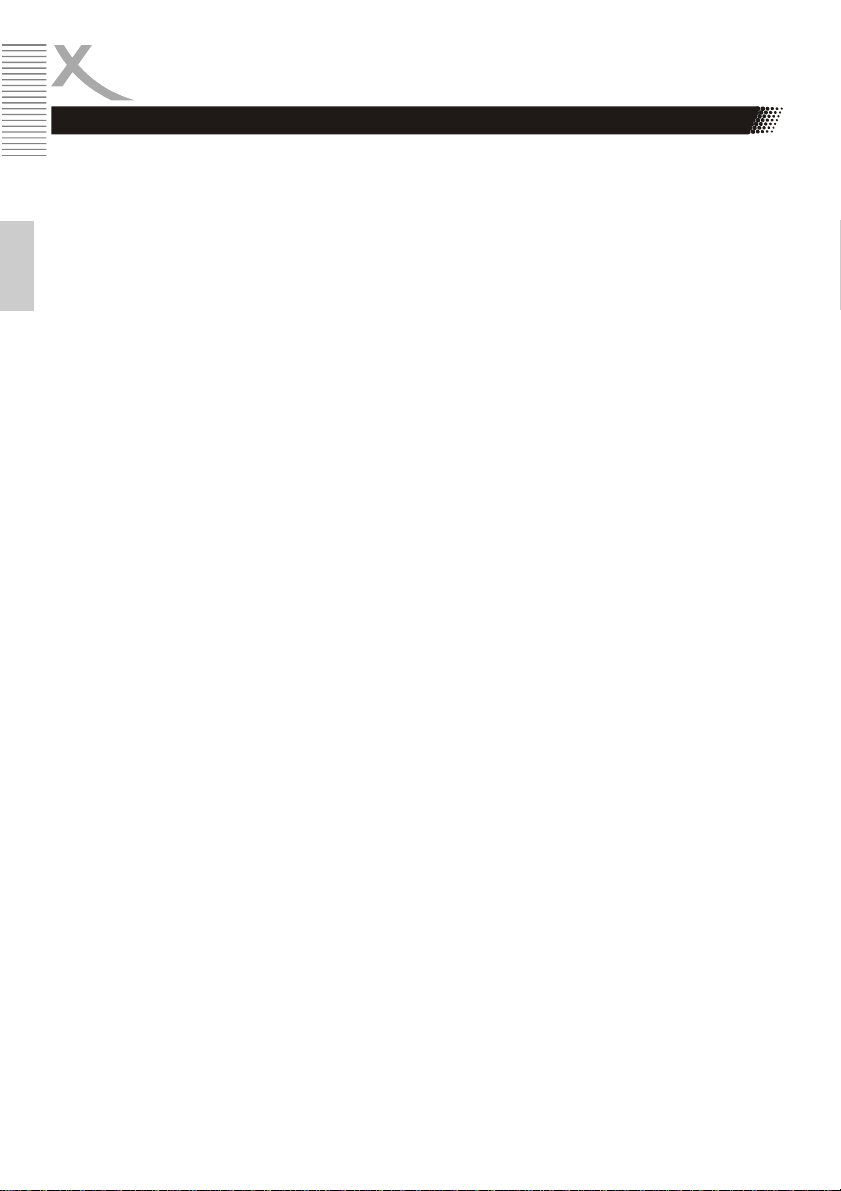
EN-2
English
Inhalt (EN)
Content
Safety Precaution ......................................................................................3
Reference................................................................................................ 4
General Features....................................................................................4
Accessories.............................................................................................4
Product Overview ......................................................................................5
Front Panel .............................................................................................6
Rear Panel..............................................................................................7
Remote Control Unit (RCU)....................................................................8
Installation................................................................................................10
Powering On.........................................................................................10
Initial setting..........................................................................................10
Auto Search..........................................................................................10
Edit Channel............................................................................................11
TV Channel List ....................................................................................11
System Setup ..........................................................................................11
Language..............................................................................................11
TV System ............................................................................................11
Display Setting......................................................................................11
Local Time Setting................................................................................11
Timer Setting.........................................................................................12
Parental Lock........................................................................................12
Tools .....................................................................................................12
Information............................................................................................12
Factory Setting......................................................................................12
Common Interface ................................................................................12
USB Upgrade & Save...........................................................................12