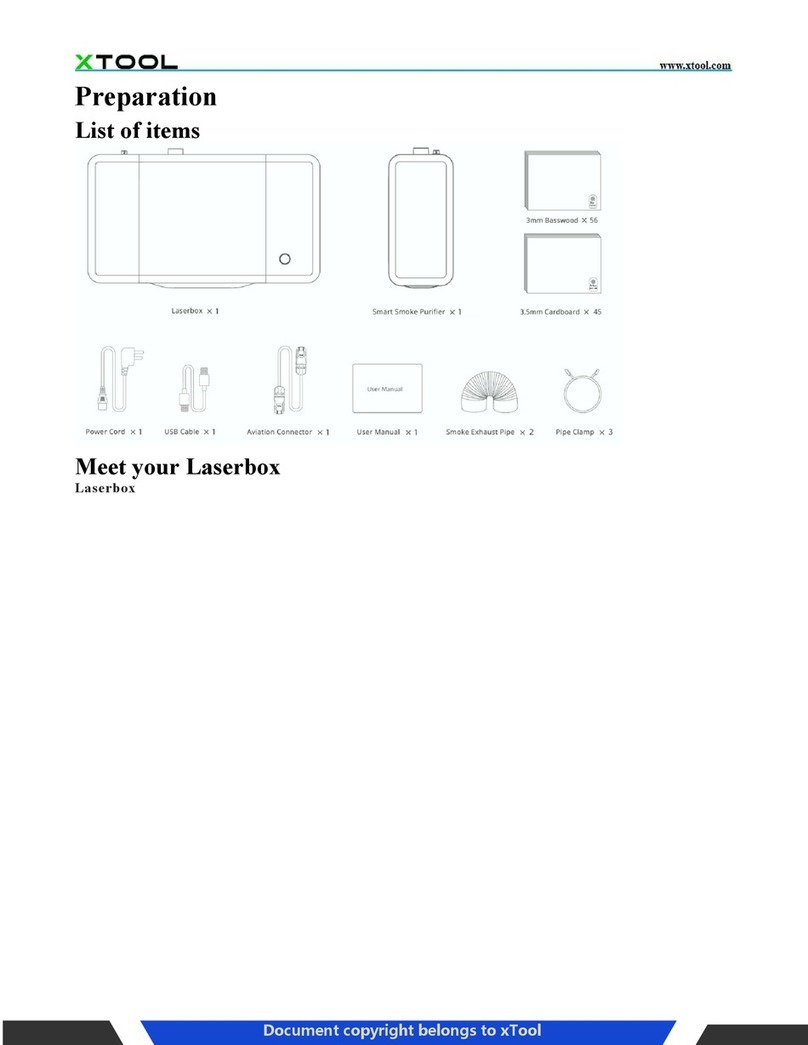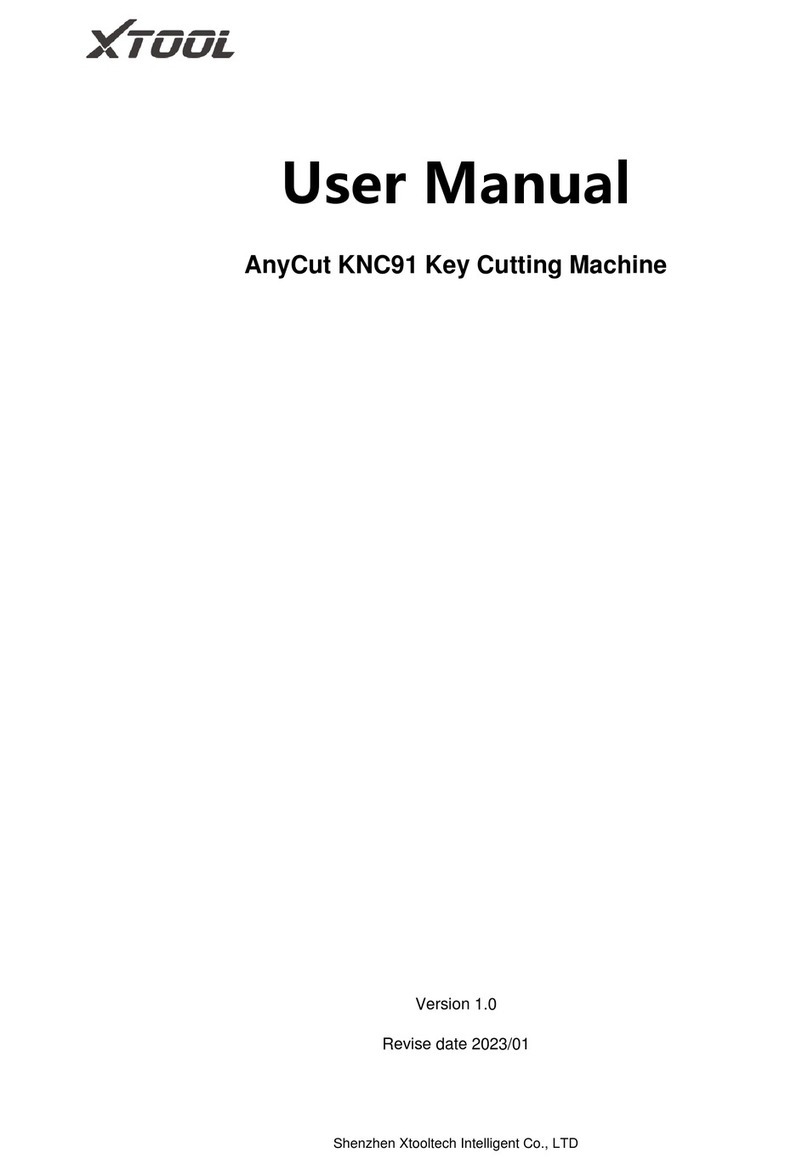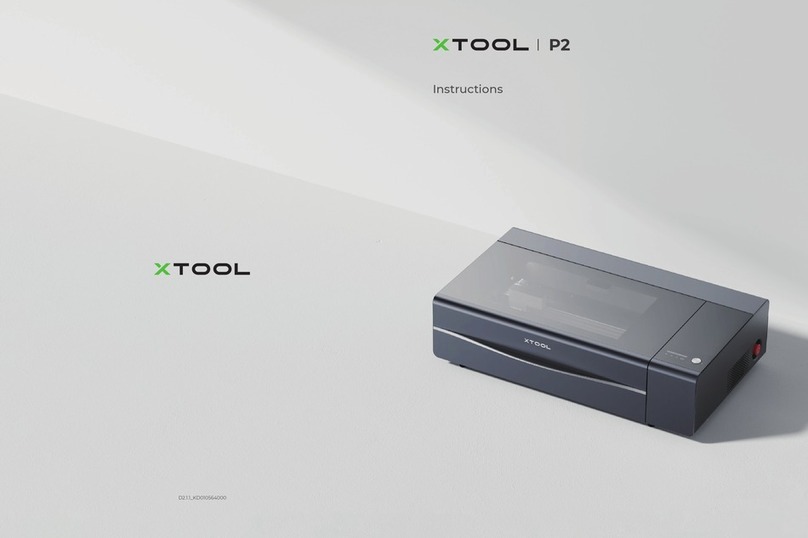1
Focusing on Laser Imaging and Decorating xTool D1 Laser Engraver/Cutter
FIG. 1. e xTool D1, available as either a 5W or 10W version,
is the company’s first entry in the diode laser market. Credit: xTool
Construction. e D1’s solid aluminum alloy construction is
noteworthy since the xTool opted for the strongest materials,
yielding a laser head that glides smoothly on stainless steel wheels
along a wear-resistant guide rail structure, producing very im-
pressive laser spot accuracy and consistency, with a minimum
of vibration. e X and Y axis movement is controlled with
two stepper motors, contained within the frame, advancing the
pre-installed belts that deliver the laser head to its required co-
ordinates. With the stepper motors, belts, and electronics con-
cealed and protected within the frame, the overall look of the
D1 is exceptionally clean, sleek, and high-tech.
Assembly. e assembly process can take as little as 15 minutes
for an experienced assembler, or 30 to 45 minutes for a beginner.
e fit-and-finish of the parts is exceptional. Several of the com-
ponents, such as the belts, stepper motors, and motherboard
have been pre-assembled, not only reducing assembly time, but
ensuring that precision parts have been factory set.
Focus. Since focus is a critical element in producing usable out-
put, the D1 is notable since it offers a best-in-class solution.
A finger screw on the left side of the laser head loosens it so
that it can be moved up and down, closer or further from the
workpiece, along the Z-axis. e amount of upward movement
is significant, since it determines how high or thick the materi-
al that can be processed. A focus device, called the ranging rod
(FIG. 2), is built into the right side of the laser head and is held
in place magnetically. e user flips the rod down, adjusting the
laser head until the rod touches the workpiece. e laser is now
in focus, the set screw is tightened, and rod is returned to its
upright position. e built-in rod is not only convenient, but it
is always immediately accessible.
e maximum speed of the laser head is 10000mm/min. which
is considered exceptionally high.
e rated electric power of the laser head is 40W, outputting a
laser power of 10W. Rather than sell the device as a 40W laser,
xTool only touts its true laser strength of 10W. is honest as-
sessment of the true laser rating is, unfortunately, a rarity in the
industry.
e laser head is a bit of an engineering marvel, given that it
contains two 5W laser emitters; one directed straight down, and
a second directed at a 45 degree mirror (FIG. 3). ey are cooled
by a built-in fan, that despite its strength, is relatively quiet. e
dual lasers produce a very small, square laser spot of 0.08mm
x 0.08mm which produces high-resolution images, and clean,
FIG. 2. e ranging rod, shown here in mid-position, offers the eas-
iest solution to setting accurate focus quickly and consistently.
e xTool D1 10W Laser Engraver/Cutter
e xTool D1 10W (FIG. 1) has been engineered by industrial designers who have produced high-end CO2
laser engraver/cutters, and who have applied their design and manufacturing know-how to enter the diode la-
ser market. e xTool D1 is the result of their mission to enter the hobbyist market with a machine that excels
in significant ways, including a motion accuracy precision of up to 0.01mm.
e parent company of xTool is Makeblock, a world-renowned company in the STEAM education space,
founded in 2013. It is a leading provider of technologies for education, with more than 100 worldwide dis-
tributor partners. xTool was launched in 2019 with its first product, the xTool Laserbox CO2 laser engraver/
cutter.
©2022, Michael Kleper, Boynton Beach, FL. All rights reserved. is entry is an excerpt from
Focusing on Laser Engraving and Decorating: Affordable, Versatile, and Creative Marking, Engraving and Cutting,
publication summer, 2022 on Amazon.