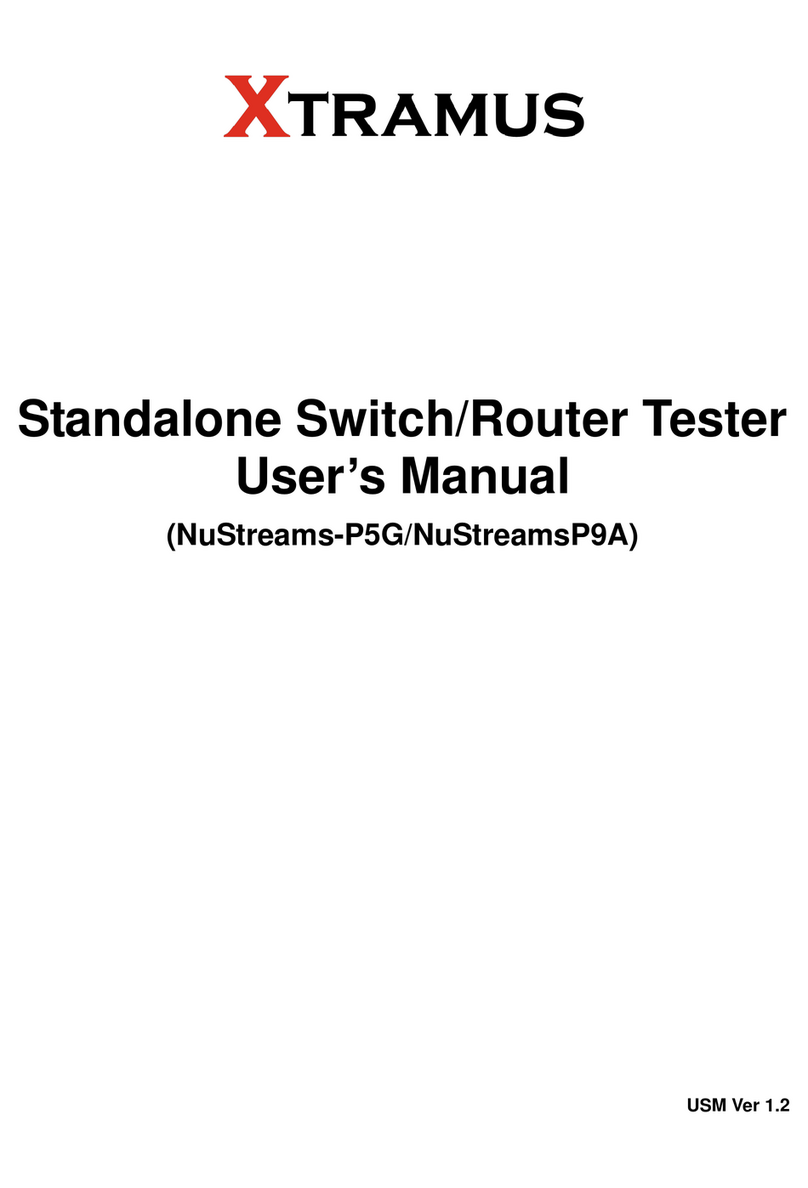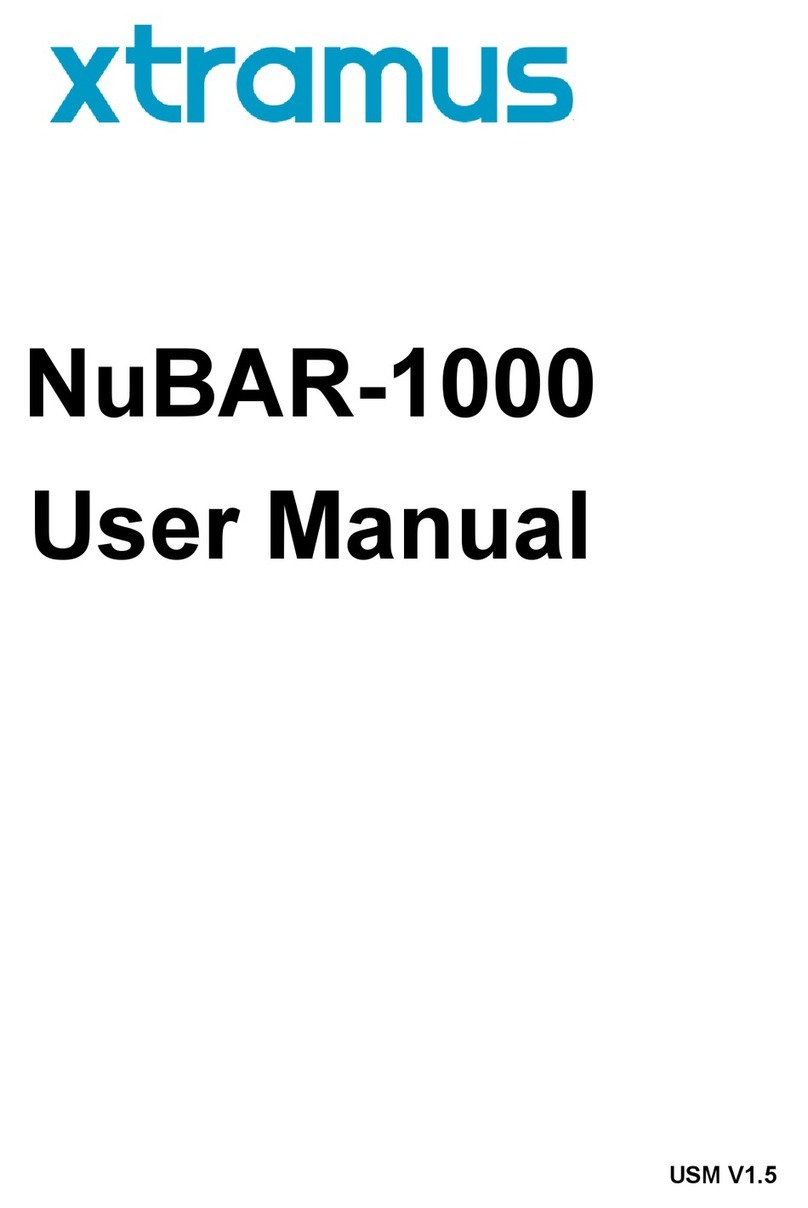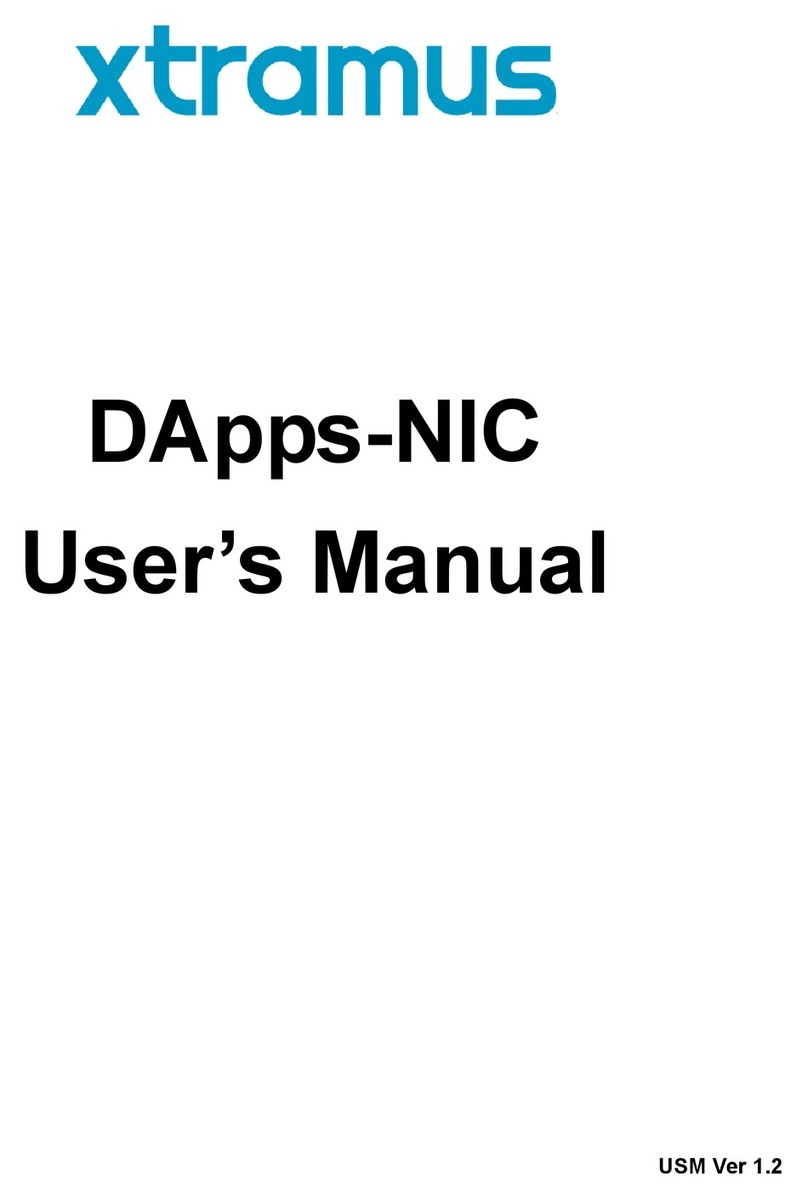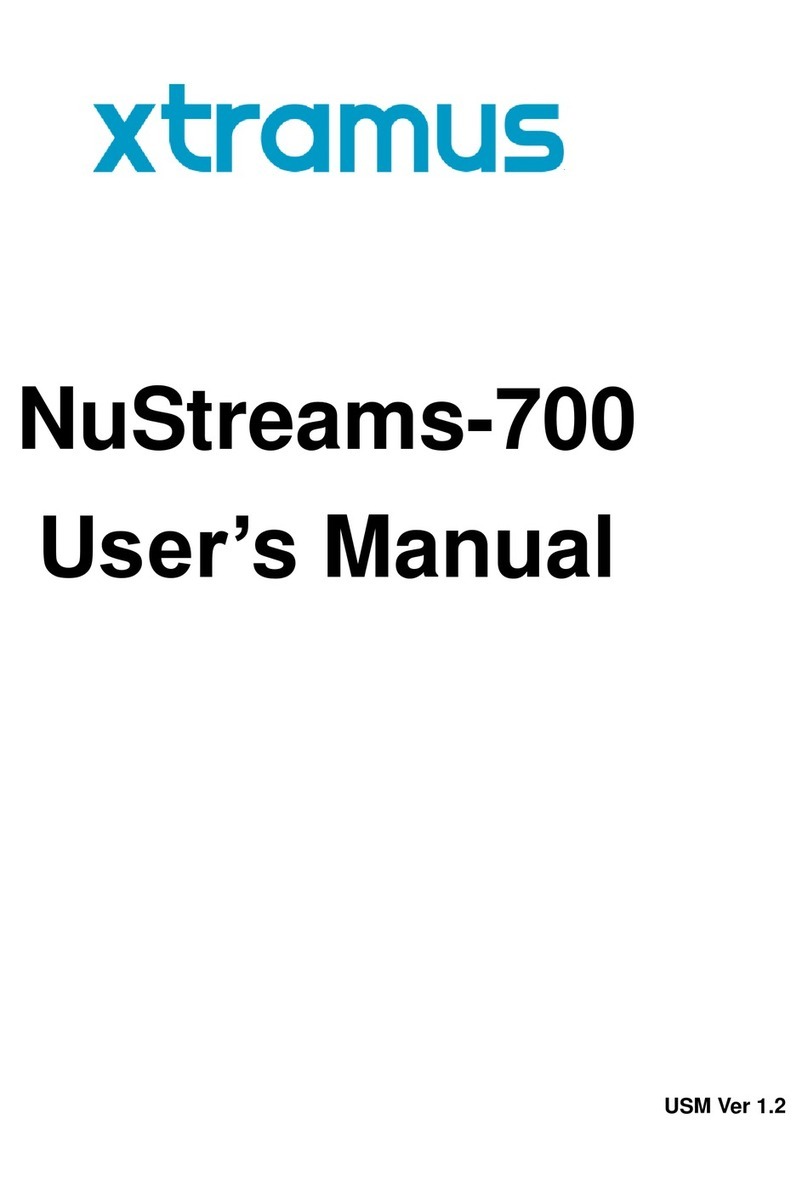E-mail: sales@xtramus.com
Website: www.Xtramus.com
Table of Contents
Foreword........................................................................................................................................2
Revision History............................................................................................................................3
1. DApps-QoS Overview ...............................................................................................................5
2. NuDOG-301C Descriptions .......................................................................................................6
2.1. NuDOG-301C Overview ....................................................................................................6
2.2. Features & Advantages of NuDOG-301C.........................................................................7
2.3. NuDOG-301C Applications in Different Modes ...............................................................7
2.4. NuDOG-301C Interface Ports ...........................................................................................9
2.5. NuDOG-301C LED Status ...............................................................................................10
3. NuDOG-801 Descriptions........................................................................................................11
3.1. NuDOG-801 OVERVIEW .................................................................................................11
3.2. Features & Advantages of NuDOG-801 .........................................................................12
3.3. NuDOG-801 Applications in Different Modes................................................................12
3.4. NuDOG-801 Interface Ports............................................................................................14
3.5. NuDOG-801 LED Status..................................................................................................15
4. NuDOG-101T Descriptions......................................................................................................16
4.1. NuDOG-101T OVERVIEW ...............................................................................................16
4.2. Features & Advantages of NuDOG-101T.......................................................................17
4.3. NuDOG-101T Applications in Different Modes .............................................................17
4.4. NuDOG-101T Interface Ports..........................................................................................19
4.5. NuDOG-101T LED Status................................................................................................20
5. Installing/Uninstalling DApps-QoS.........................................................................................21
6. DApps-QoS Functions Overview............................................................................................25
6.1. Starting DApps-QoS .......................................................................................................25
6.2. DApps-QoS Overview.....................................................................................................27
7. DApps-QoS Functions ............................................................................................................28
7.1. Menu Bar .........................................................................................................................28
7.1.1. File ..............................................................................................................................28
7.1.2. View ............................................................................................................................29
7.1.3. Language....................................................................................................................29
7.1.4. Tool .............................................................................................................................30
7.1.5. Help.............................................................................................................................31
7.2. Tool Bar ...........................................................................................................................32
7.3. System Info/Port Configuration.....................................................................................35
7.4. Elapsed Time...................................................................................................................37
7.5. Description......................................................................................................................38
7.6. Status Bar........................................................................................................................39
7.7. Control Buttons/Test Running Status Icon ...................................................................39
7.8. Port Configuration..........................................................................................................40
7.8.1. Port .............................................................................................................................41
7.8.1. Protocol......................................................................................................................42
7.9. Test Configuration ..........................................................................................................43
7.9.1. Test Configuration Overview ....................................................................................47
7.9.2. Throughput Test ........................................................................................................48
7.9.3. Packet Loss Test........................................................................................................50
7.9.4. Latency Test...............................................................................................................53
7.9.5. Latency Overtime Test...............................................................................................55
7.10. Report............................................................................................................................61
8. Appendix –Other Utility Softwares for NuDOG Series .........................................................66