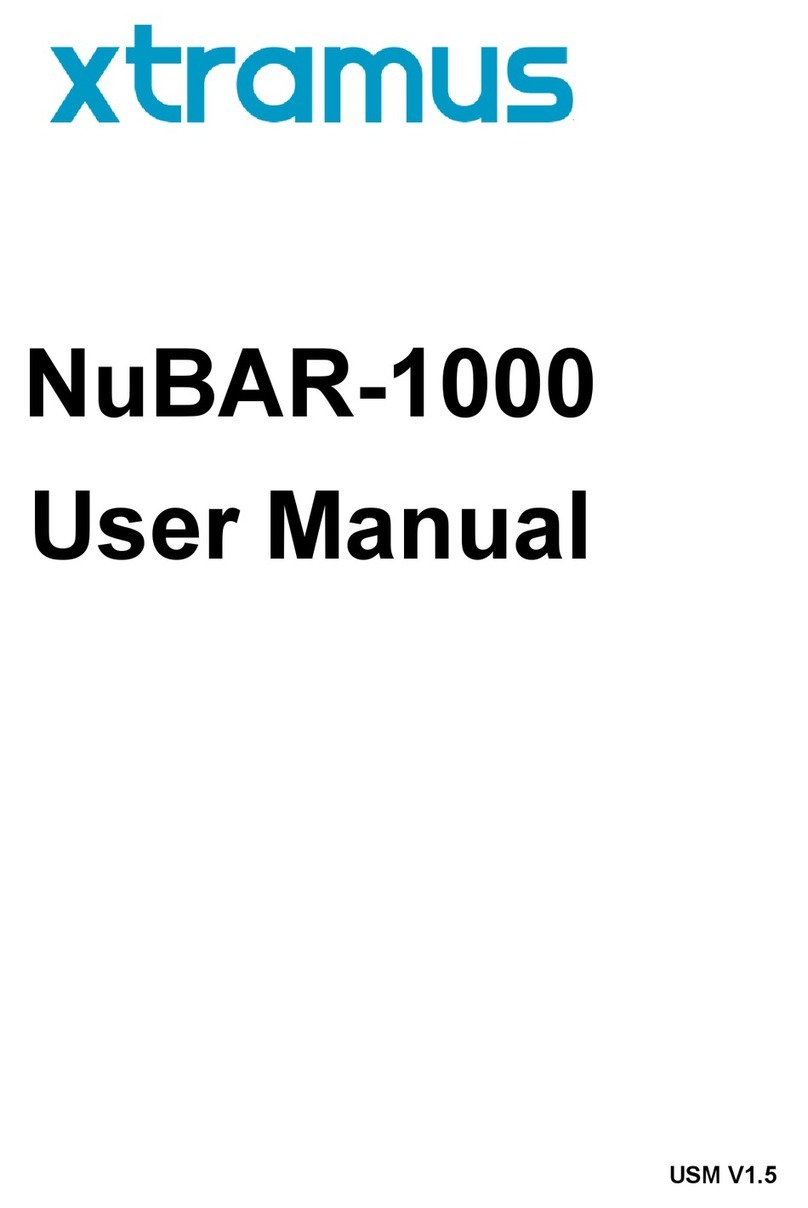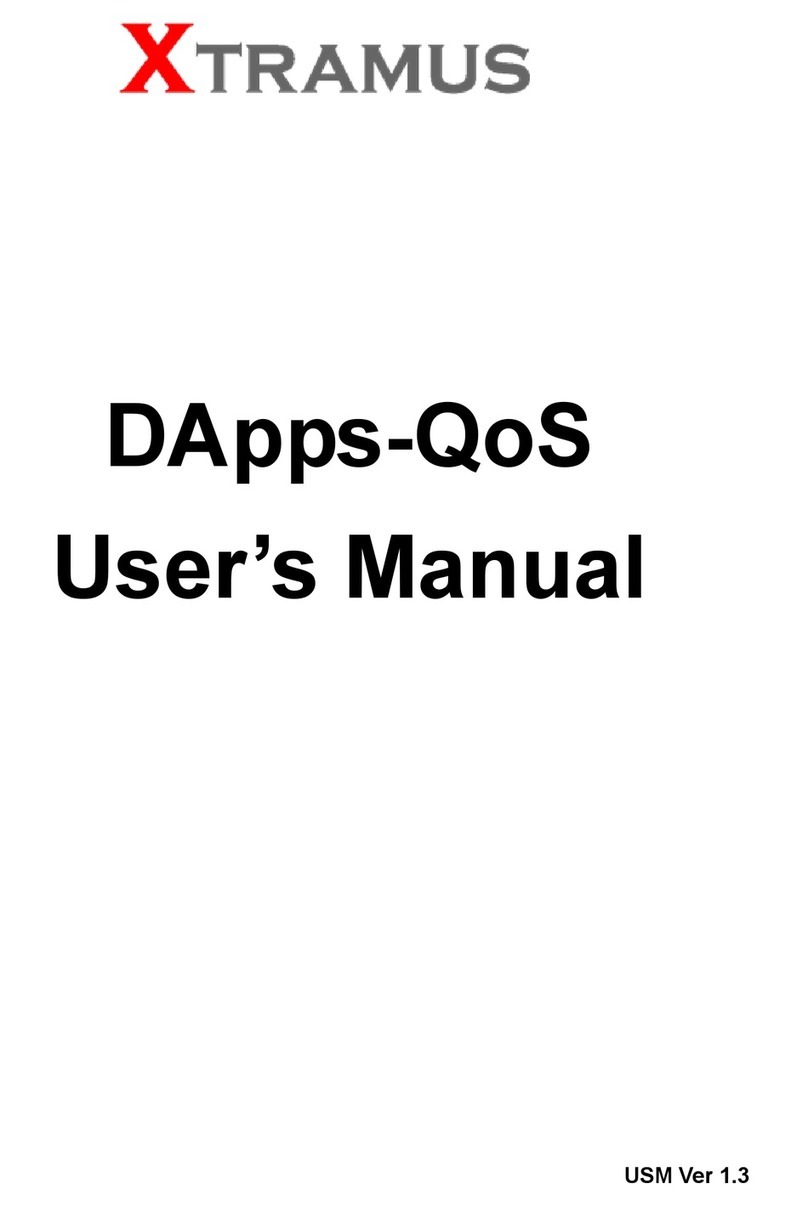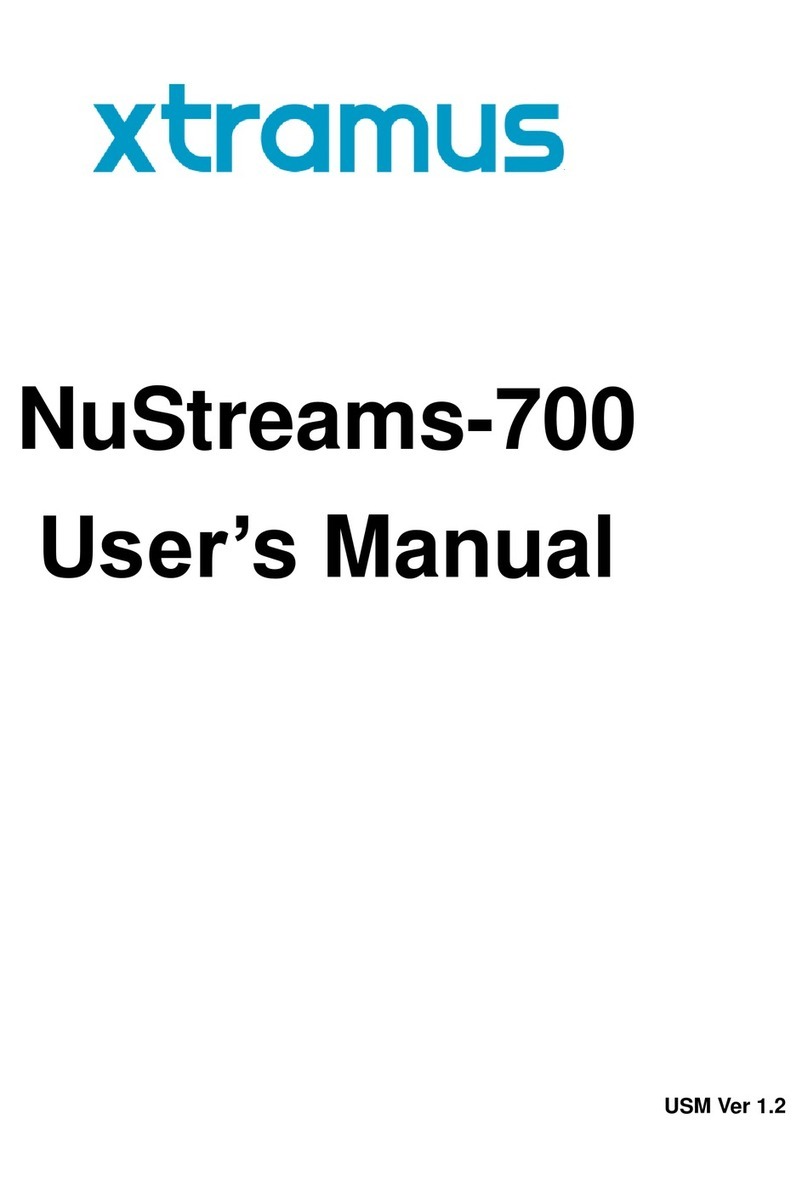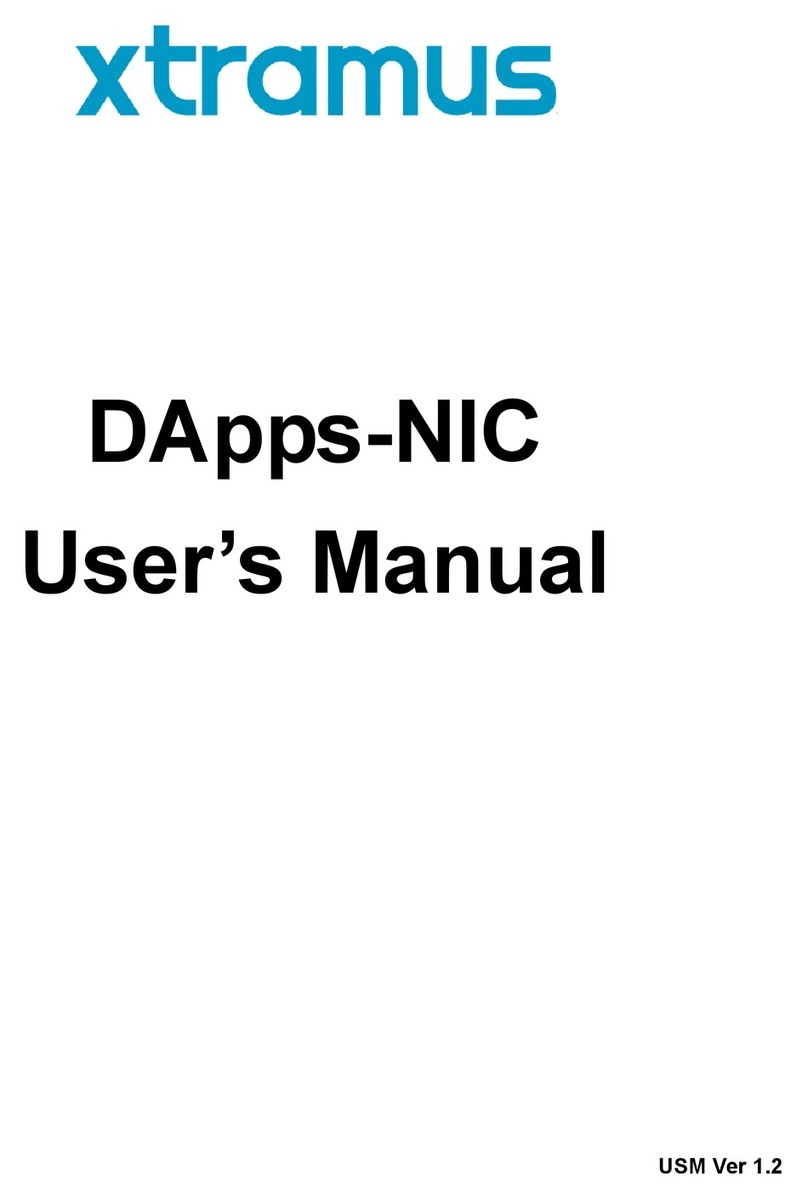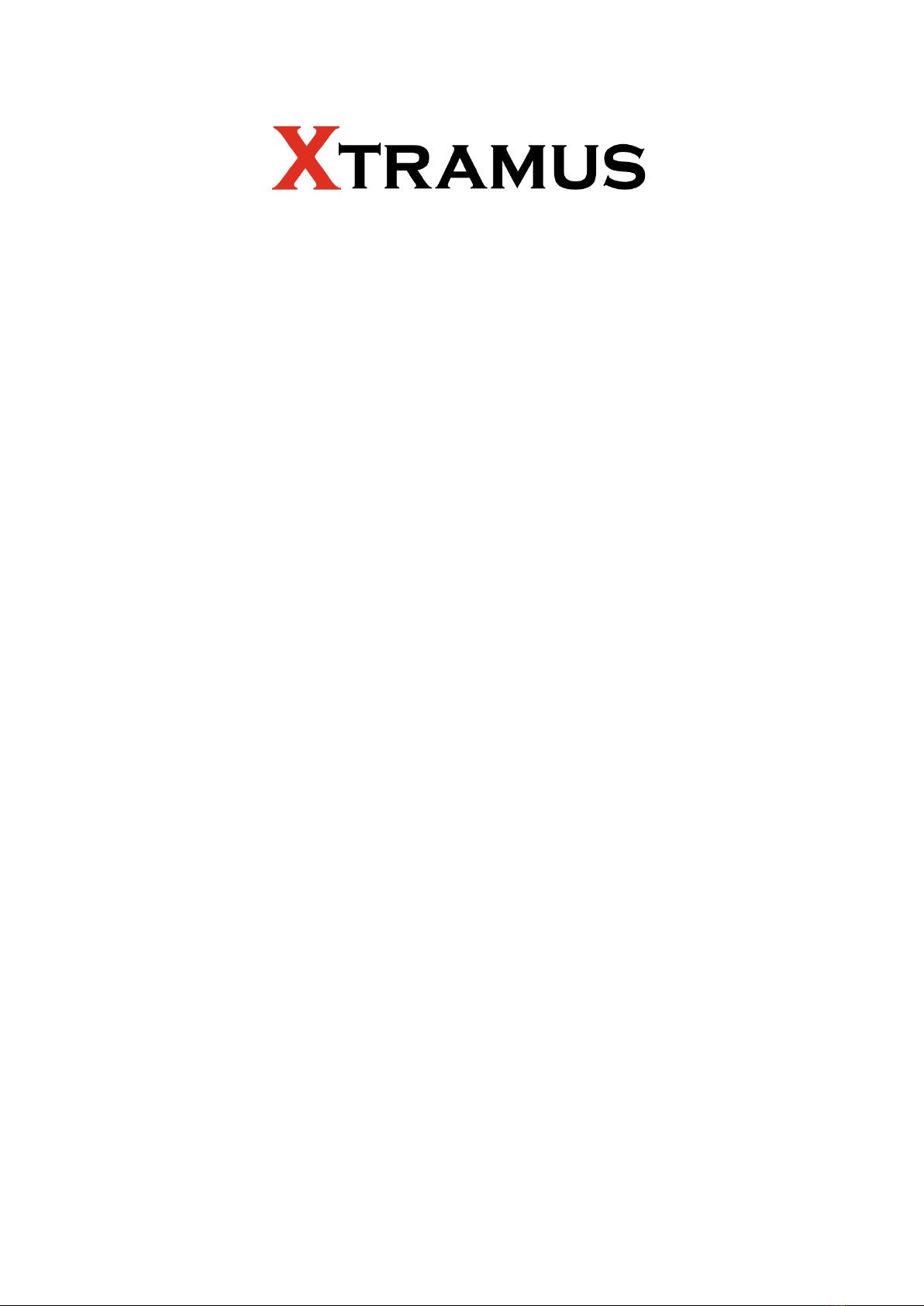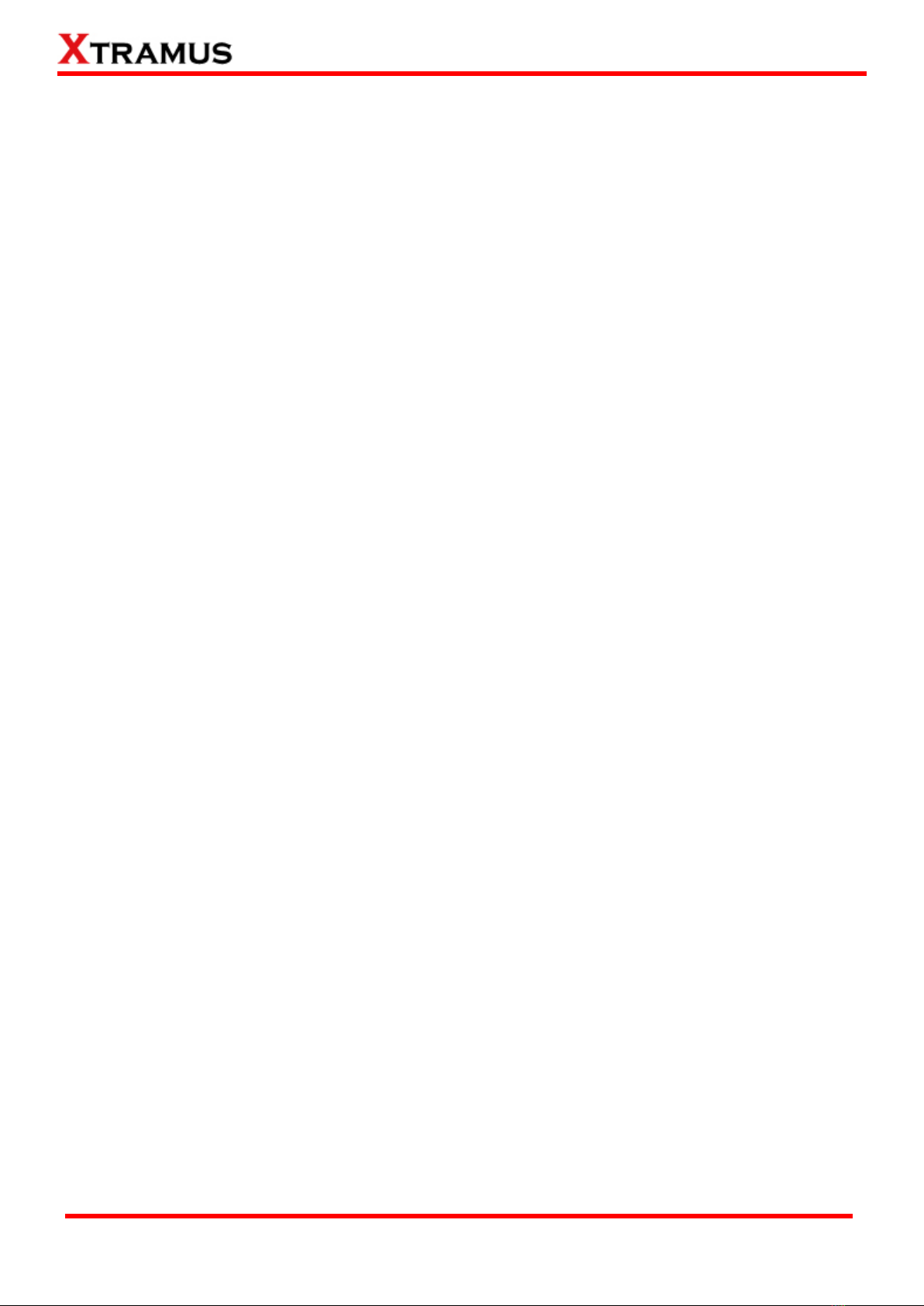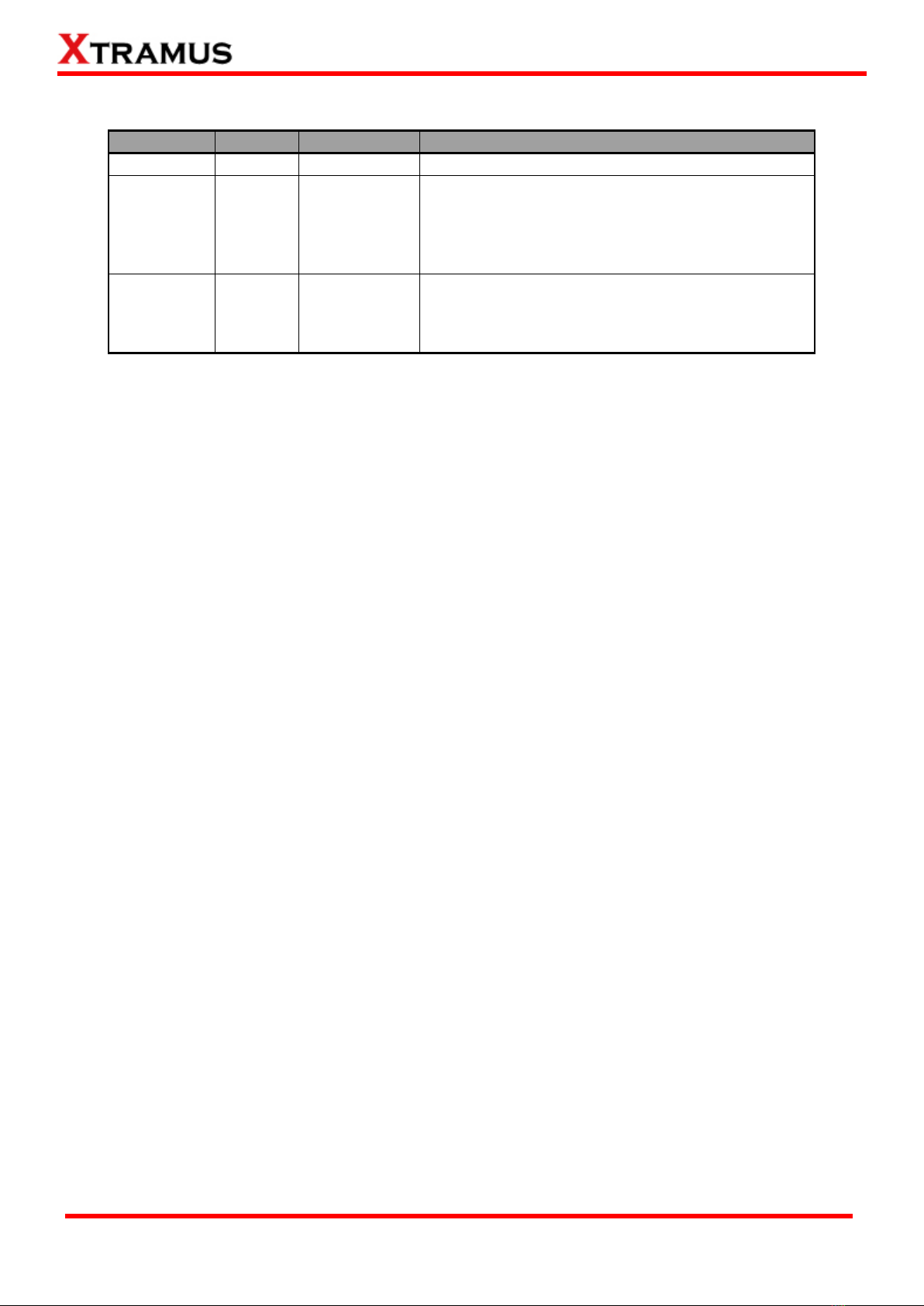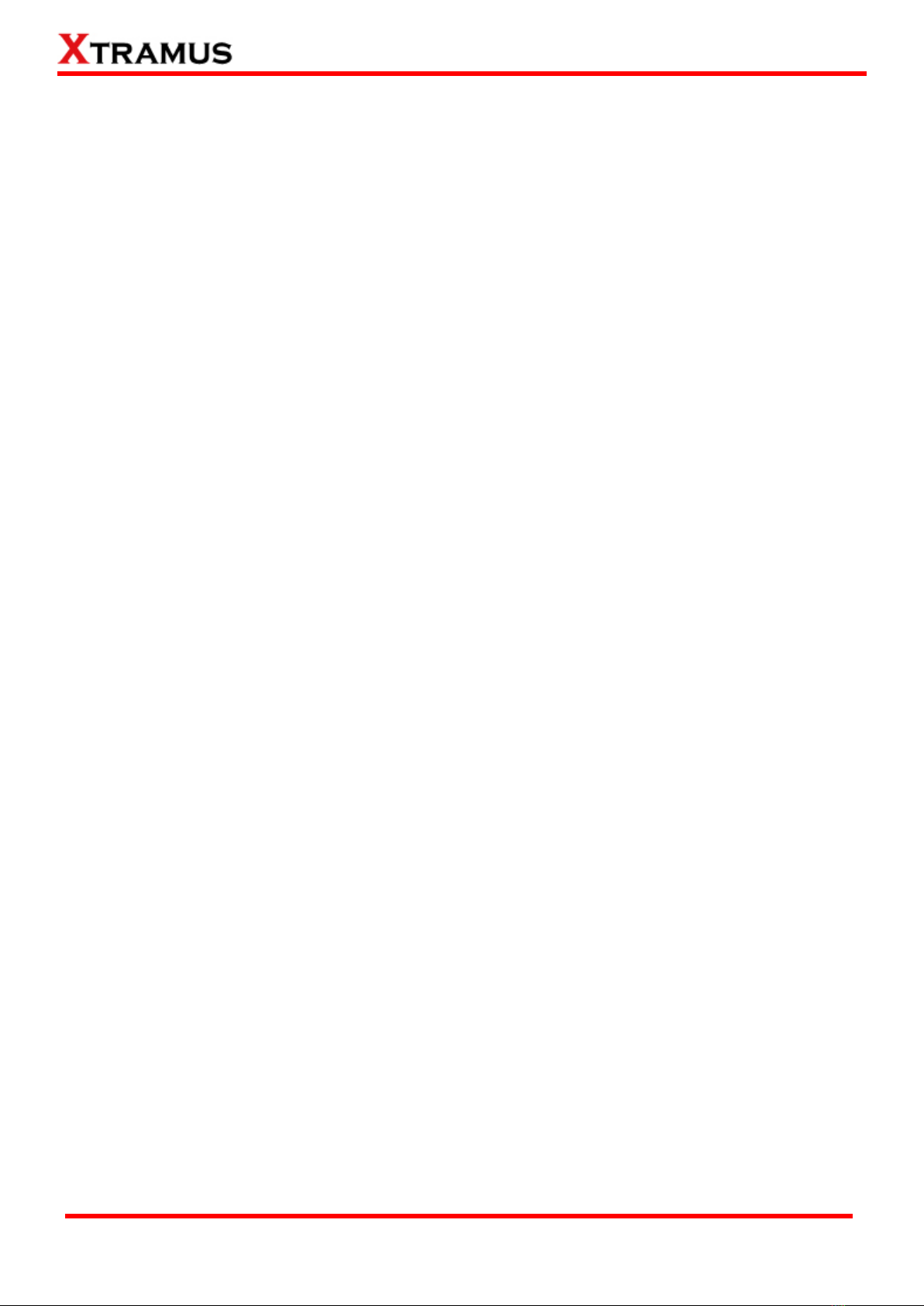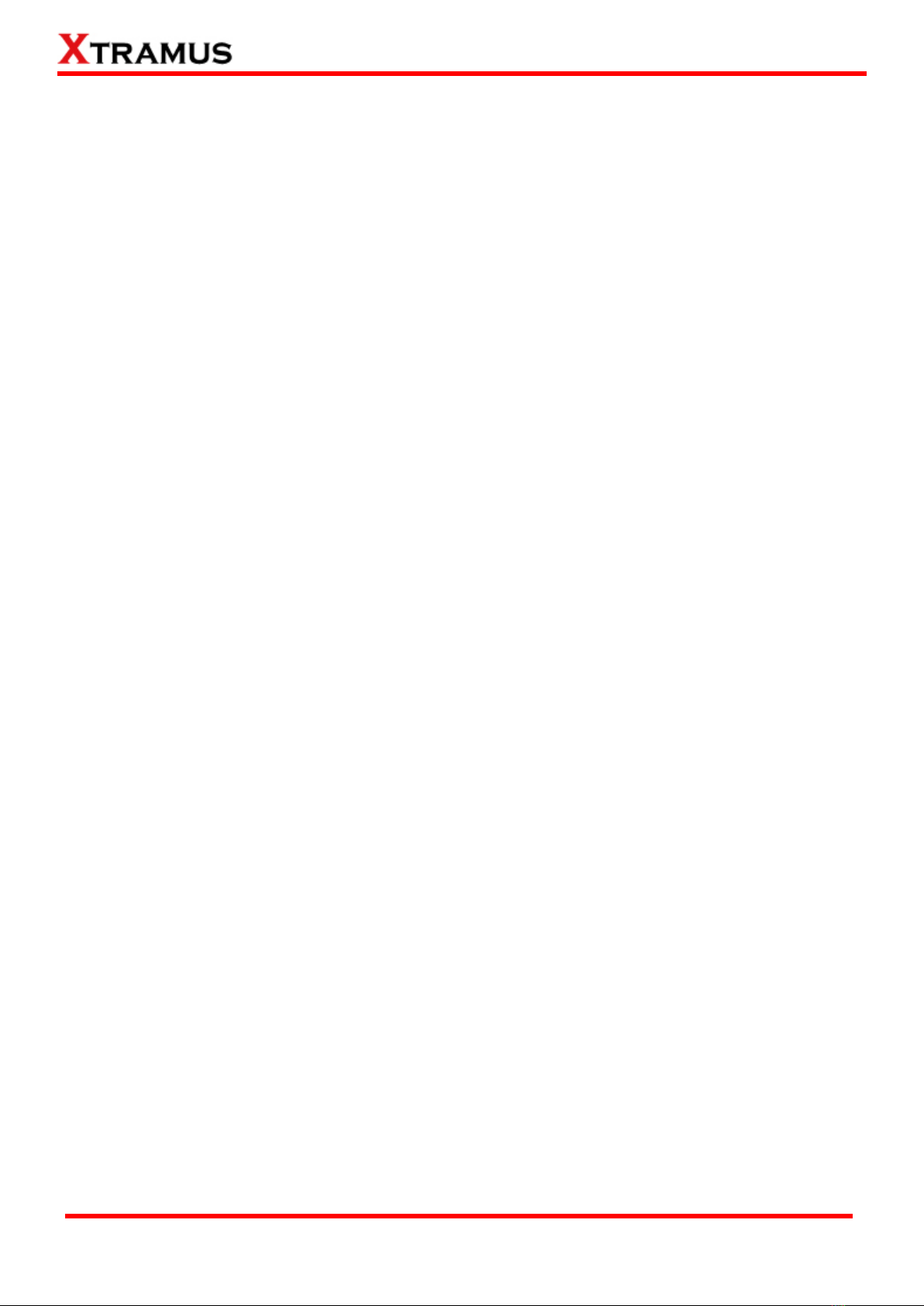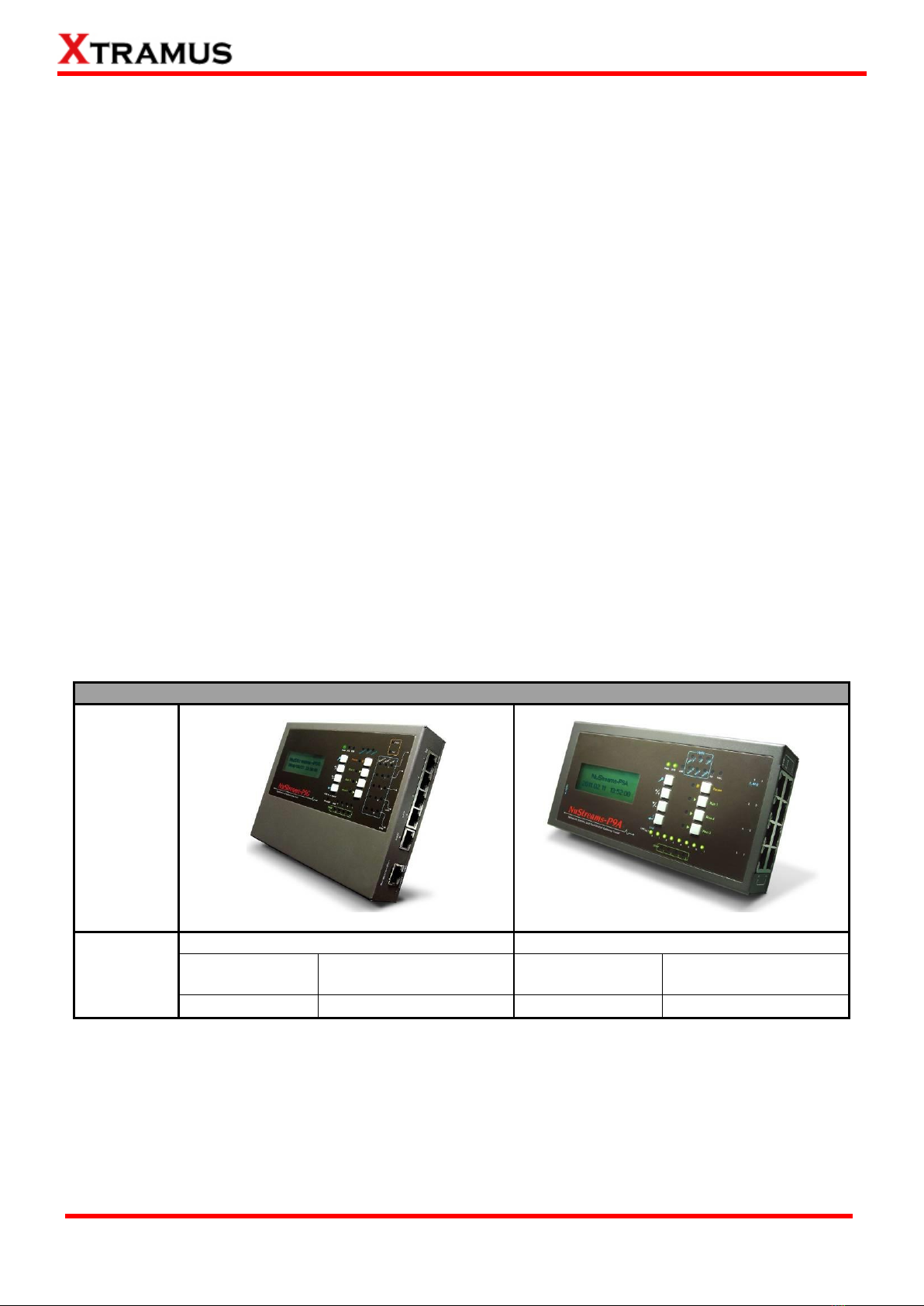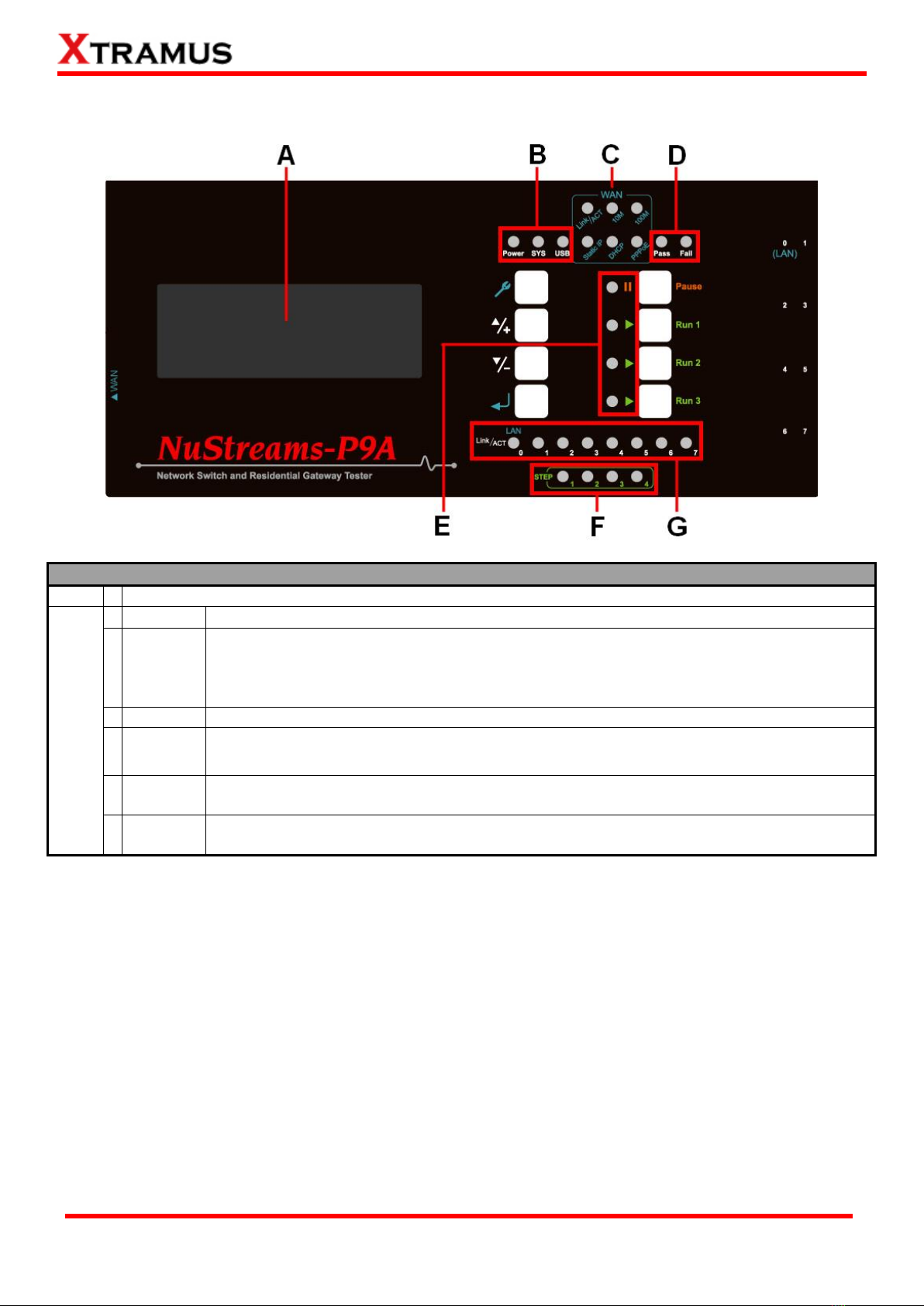E-mail: sales@xtramus.com
Website: www.Xtramus.com
Table of Contents
Foreword........................................................................................................................................2
Revision History............................................................................................................................3
1. Standalone Switch/Router Tester Overview ............................................................................6
1.1. General Description of NuStreams-P5G & NuStreams-P9A ..........................................6
1.2. Key Advantages of NuStreams-P5G & NuStreams-P9A.................................................7
1.3. NuPAD Overview...............................................................................................................7
2. NuStreams-P5G & NuStreams-P9A Function Overview..........................................................8
2.1. Interface Ports ..................................................................................................................8
2.1.1. NuStreams-P5G Interface Ports..................................................................................8
2.1.2. NuStreams-P9A Interface Ports..................................................................................8
2.2. Front Panel –LCD & LEDs...............................................................................................9
2.2.1. NuStreams-P5G Front Panel –LCD & LEDs ..............................................................9
2.2.2. NuStreams-P9A Front Panel –LCD & LEDs.............................................................10
2.3. Front Panel –LED Status...............................................................................................11
2.3.1. NuStreams-P5G Front Panel –LED Status ..............................................................11
2.3.2. NuStreams-P9A Front Panel –LED Status...............................................................12
2.4. NuStreams-P5G & NuStreams-P9A Front Panel –Buttons..........................................13
3. Hardware Installation of NuStreams-P5G & NuStreams-P9A...............................................14
3.1. Hardware Installation for NuStreams-P5G....................................................................14
3.1.1. Installation for Residential Gateway (Broadband Router) Test ..............................14
3.1.2. Installation for Switch Test........................................................................................15
3.1.3. Installation for Residential Gateway (Broadband Router) + Switch Test...............16
3.2. Hardware Installation for NuStreams-P9A....................................................................17
3.2.1. Installation for Residential Gateway (Broadband Router) Test ..............................17
3.2.2. Installation for Switch Test........................................................................................18
3.2.3. Installation for Residential Gateway (Broadband Router) + Switch Test...............19
4. Making Settings with Front Panel Buttons & LCD ................................................................20
4.1. NuStreams-P5G Front Panel Buttons & LCD................................................................20
4.1.1. NuStreams-P5G Buttons Overview ..........................................................................20
4.1.2. NuStreams-P5G LCD Overview ................................................................................21
4.1.3. NuStreams-P5G Front Panel Functions –Basic Controls ......................................22
4.1.4. NuStreams-P5G Front Panel Functions –Test Setting ...........................................24
4.1.5. NuStreams-P5G Front Panel Functions –Test Log.................................................26
4.1.6. NuStreams-P5G Front Panel Functions –System Setting......................................27
4.1.7. NuStreams-P5G Front Panel Functions –System Information ..............................28
4.2. NuStreams-P9A Front Panel Buttons & LCD ................................................................29
4.2.1. NuStreams-P9A Control Buttons Overview .............................................................29
4.2.2. NuStreams-P9A LCD Overview.................................................................................30
4.2.3. NuStreams-P9A Front Panel Functions –Basic Controls.......................................31
4.2.4. NuStreams-P9A Front Panel Functions –Test Setting............................................33
4.2.5. NuStreams-P9A Front Panel Functions –Test Log.................................................35
4.2.6. NuStreams-P9A Front Panel Functions –System Setting......................................36
4.2.7. NuStreams-P9A Front Panel Functions –System Information...............................37
5. NuSet-MiniPG ..........................................................................................................................38
5.1. Installing/Uninstalling NuSet-MiniPG............................................................................39
5.2. NuSet-MiniPG Overview.................................................................................................43
5.2.1. Starting NuSet-MiniPG...............................................................................................43
5.2.2. NuSet-MiniPG Overview............................................................................................44
5.3. NuSet-MiniPG-Config Functions ...................................................................................45
5.3.1. NuSet-MiniPG-Config Functions Overview..............................................................45
5.3.2. NuSet-MiniPG-Config Function –Menu Bar ............................................................46
5.3.2.1. Menu Bar –File ...................................................................................................46
5.3.2.2. Menu Bar –Task..................................................................................................47
5.3.2.3. Menu Bar –Log...................................................................................................47