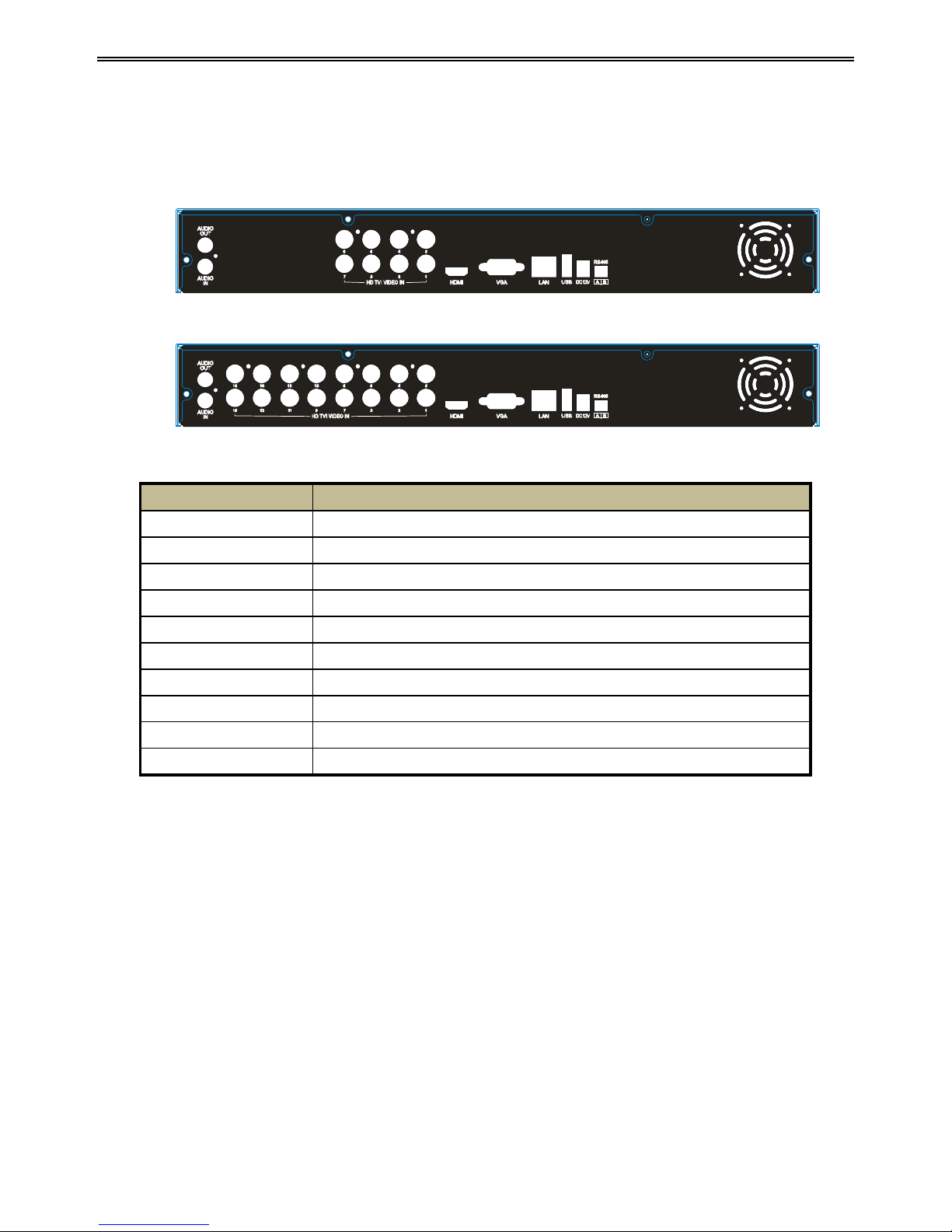4.5.4 Alarm Out.......................................................................................................................22
4.6 Network Configuration......................................................................................................22
4.6.1 Network..........................................................................................................................22
4.6.2 Sub Stream......................................................................................................................23
4.6.3 Email ..............................................................................................................................24
4.6.4 Server..............................................................................................................................25
4.6.5 NAT................................................................................................................................25
4.6.6 Other Settings.................................................................................................................26
4.7 User Management Configuration.......................................................................................28
4.8 P.T.Z Configuration...........................................................................................................30
4.9 Advanced...........................................................................................................................33
4.9.1 Reset...............................................................................................................................33
4.9.2 Import/Export .................................................................................................................33
4.9.3 Block/Allow List ............................................................................................................33
5Search, Playback & Backup...........................................................................................34
5.1 Time Search.......................................................................................................................34
5.2 Event Search......................................................................................................................35
5.3 File Management...............................................................................................................35
5.4 Search by Image ................................................................................................................36
5.5 Backup...............................................................................................................................36
6Manage DVR ...................................................................................................................38
6.1 Check System Information ................................................................................................38
6.1.1 System Information ........................................................................................................38
6.1.2 Event Information...........................................................................................................38
6.1.3 Log Information..............................................................................................................38
6.1.4 Network Information ......................................................................................................38
6.1.5 Online Information .........................................................................................................38
6.1.6 Record Information.........................................................................................................38
6.1.7 QRCODE........................................................................................................................38
6.2 Disk Management..............................................................................................................39
6.3 Upgrade.............................................................................................................................40
6.4 Logoff................................................................................................................................40
7Remote Surveillance........................................................................................................41
7.1 IE Remote Surveillance by NAT.......................................................................................41
7.1.1 NAT Settings...................................................................................................................41
7.1.2 NATAccess ....................................................................................................................41
7.2 IE Remote Surveillance via LAN & WAN........................................................................42
7.2.1 Via LAN .........................................................................................................................42
7.2.2 Via WAN.........................................................................................................................42
7.3 Remote Surveillance through Apple PC............................................................................43
7.3.1 Via LAN .........................................................................................................................43
7.3.2 Via WAN.........................................................................................................................44
7.4 The Remote Live Preview .................................................................................................45
7.5 Remote Playback & Backup..............................................................................................47