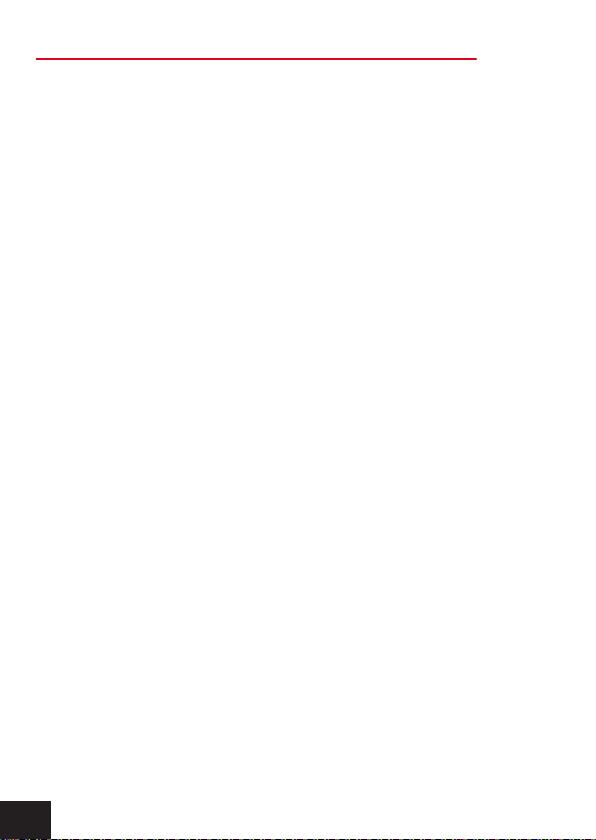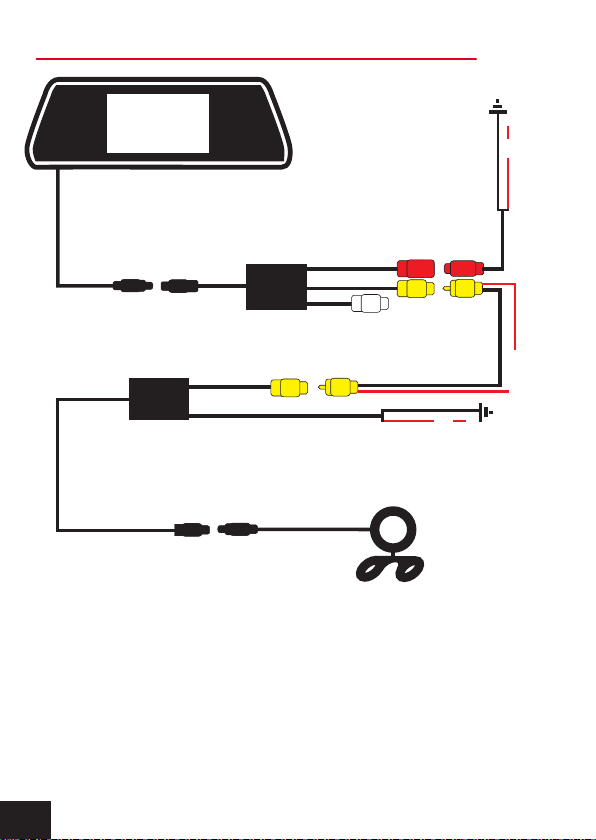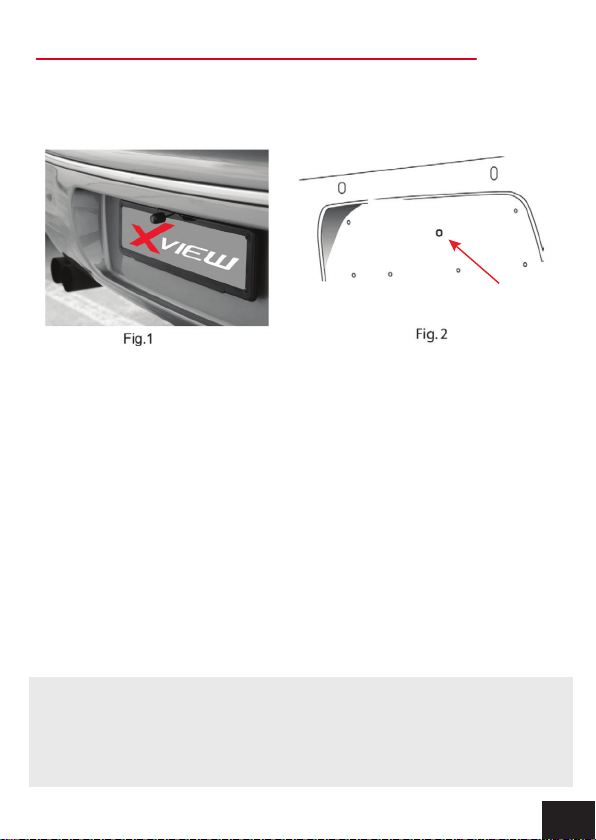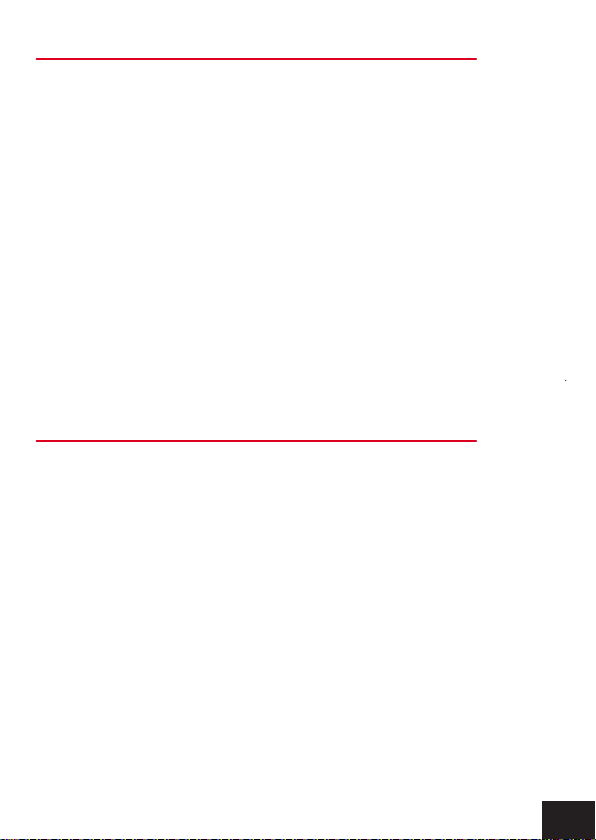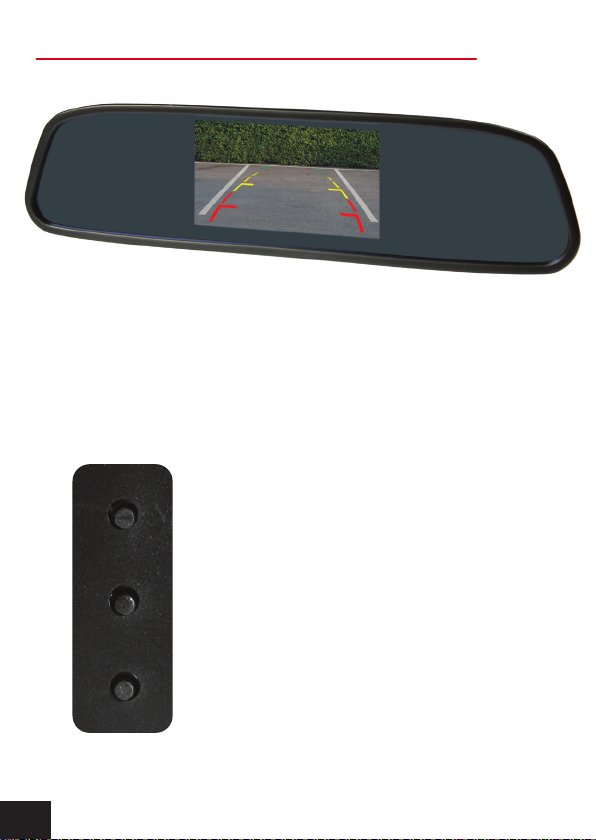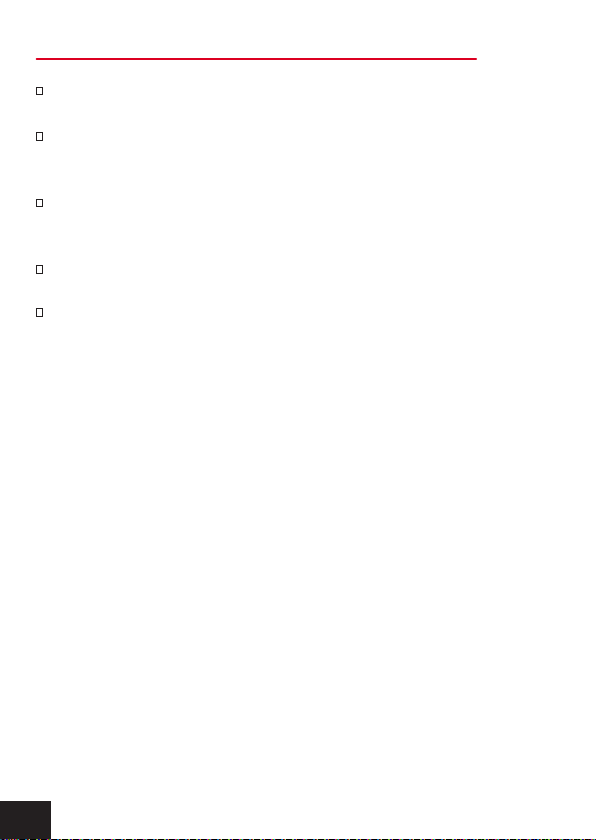module (sold separately) may need to be installed. However, just
because the vehicle has a CAN BUS system does not
necessarily mean that it will require such a module to work. In
fact the opposite is true. Most vehicles do not require an
additional module. If a CAN BUS module is required we
recommend seeking advice from a professional installer.
2. After you have insulated the join you can connect the power
harness to the camera.
NOTE:
Some cars that run LED or computer controlled lighting systems
may not deliver enough voltage to run the camera. If the voltage
at the reversing wire light is less than +12 volts it may be
necessary to use a relay to supply power to the transmitter
harness from the wiring in the front of the car. In this case the
reversing light only needs to trigger the relay. Make sure that you
do not drill holes in the panels that have an opposite face that is
visible outside the car for example guard panels. In fact,
whenever drilling holes in the bodywork of a vehicle, always see
what is on the other side.
3. Connect one end of the supplied RCA cable to the RCA socket
from the camera, then run the RCA cable to the front under side
of the driver side dash board. This is where the display’s loom
will be located. To do this you will need to remove the rear seat
to pass the cable into the cabin area and you will need to remove
the door scuff plates to run the wire along the side of the vehicle.
The RCA cable will be hidden when you replace the scuff plates.
When the cable is at the front of the vehicle the RCA cable needs
to be run from the scuff plate area to the underside of the dash
behind the kick trim (remove and run cable).
5. INSTALLING THE CAMERA CONT....
6