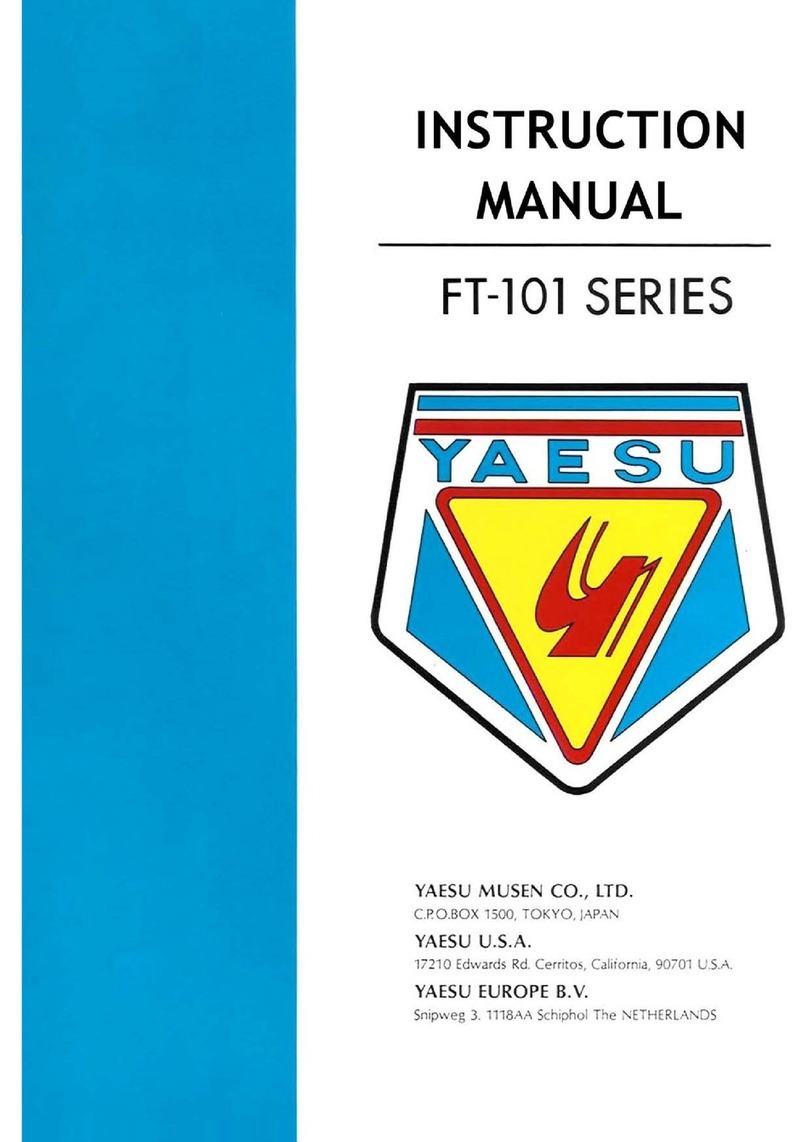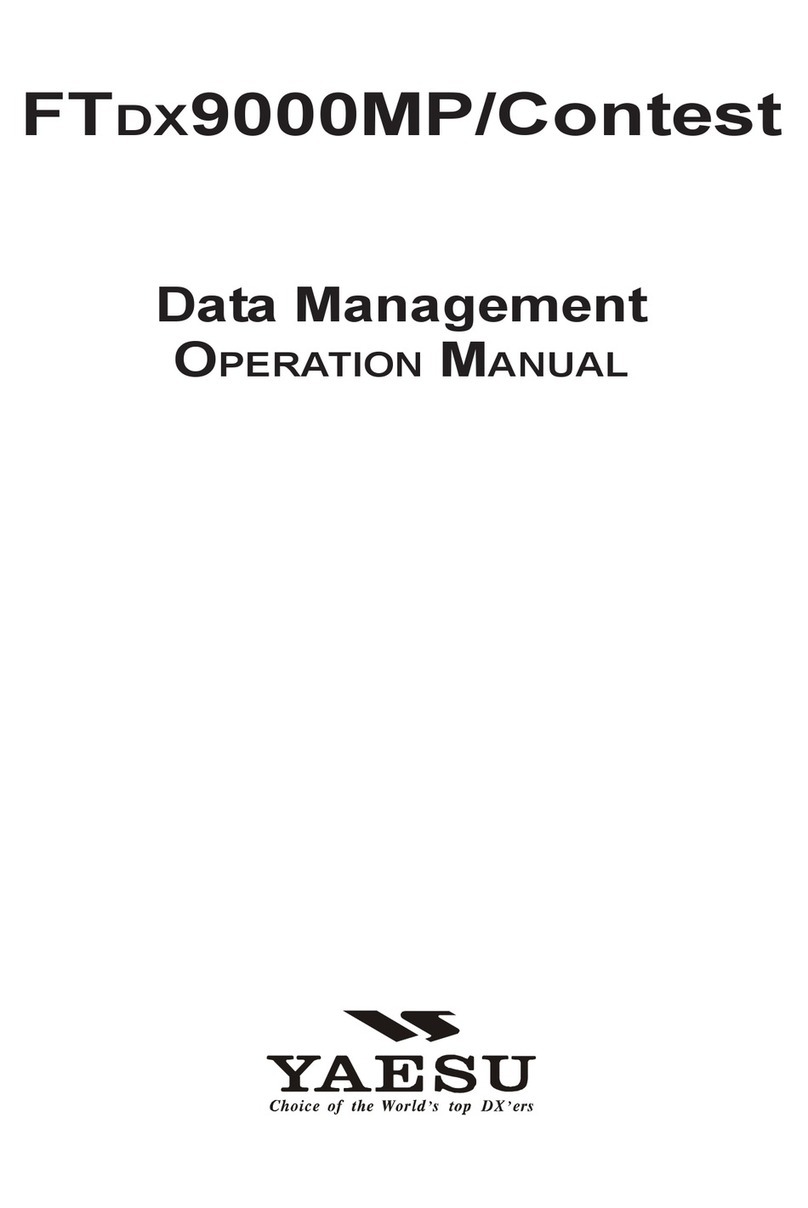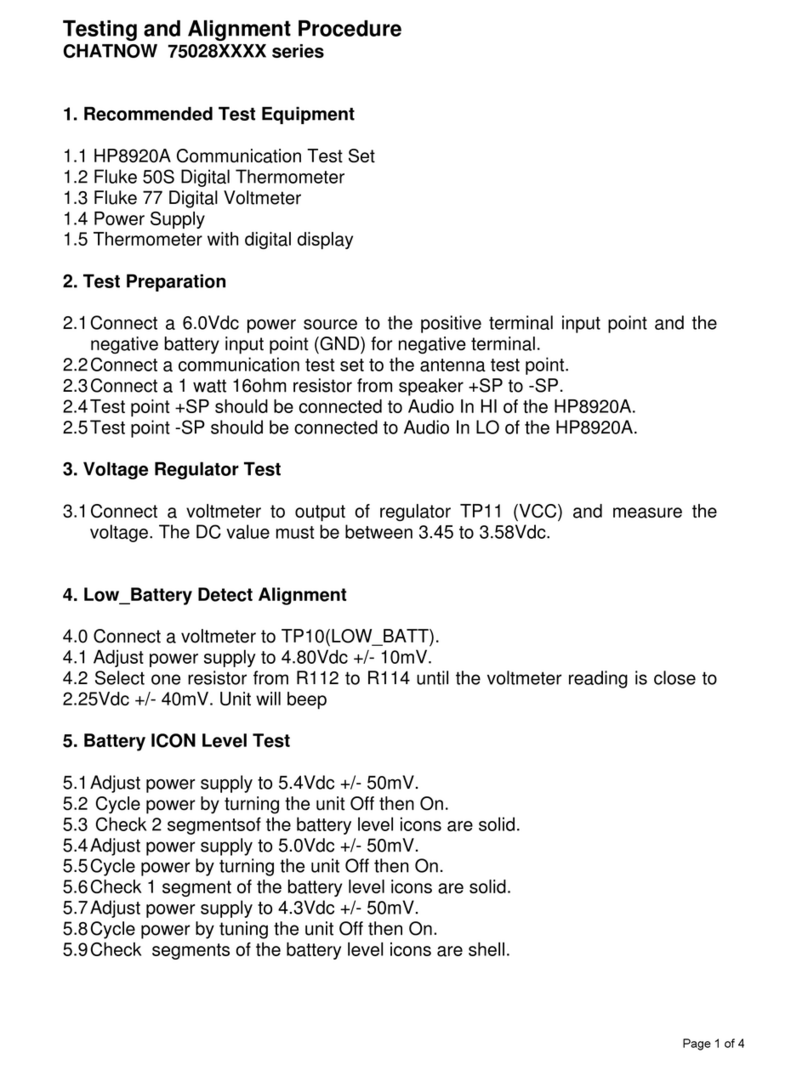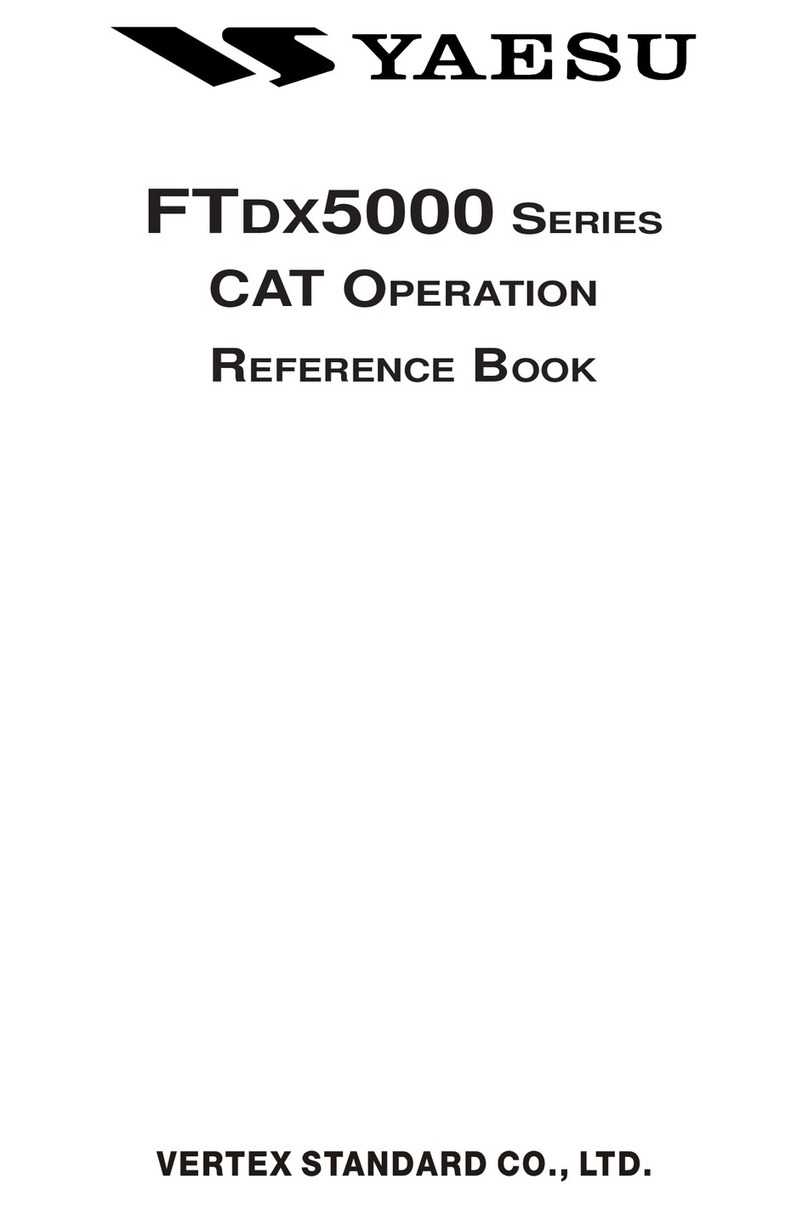How to update the FTA-750 or FTA-550 series
For updating the firmware of the FTA-750 series, the following files are needed.
a) Firmware Update FTA_750_550_Vxxx.exe : Firmware Update file
b) FTA-x50_serial.cat : Device Driver File
c) FTA-x50_Serial.inf : Device Driver File
USB Cable
(Supplied with
FTA-750/FTA-550)
switch
MENU
key
Installing the Device Driver
The FTA-750 series device driver must be installed on
your PC before starting the firmware update.
1. Download the FTA-750/FTA-550 Device Driver from
the YAESU website and decompress the files to your
computer.
2. Turn the transceiver off.
3. Connect the computer to the transceivers DATA jack
using the USB Cable (T9101606) supplied with the
FTA-750/FTA-550, as shown below.
4. Press and hold the [MENU] key while turning the
transceiver on, to enter the programming mode.
The transceiver will beep and display the battery
indicator only on the LCD.
5. For instruction on installing the device driver, please
refer to the YCE01 Reference manual.
How to Conrm the Firmware Version
1. Press the [MENU] key to display the MENU screen.
2. Select “SETUP” on the MENU screen by pressing the
[p] or [q] key, and then press the [ENT] key.
3. Select “ABOUT”on the SETUP menu by press-ing the
[p] or [q] key, and then press the [ENT] key.
The version of firmware will be displayed on the
LCD.
mIf the firmware version of your transceiver is
“Ver. 01.00”, you must update the firmware version
to “Ver. 01.01” first, then, you can update to the
latest version.
* Download the file of the V. 01.01 and latest version
V. xx.xx files of the firmware.
mIf the firmware version of your transceiver is
“Ver. 01.02 or later”, you can update to the latest
version directly.
* Download the file of the latest version, firmware
V. xx.xx.
How to Update the Firmware
1. Start the Firmware Update.exe:
a) Connect the FTA-7xx to the PC USB port by using
attached USB cable.
b) Turn the radio on while pressing and holding the
[MENU] key.
c) The radio will sound a short beep and show the
battery icon in the LCD display.
d) To start the Firmware Update program, double
click the Firmware Update FTA_750_550_Vxxx.
exe.
e) If radio and programmer are connected correctly,
the update program will show on the PC display.
f) Confirm which current version firmware is
installed in the radio.
If the current firmware version is the same as the
update version, you don’t need to update it.
Please click the “Cancel” button to close the
update program.
2. To begin the update:
a) Click the “Start” button to start installing the
firmware.
The program starts writing the firmware to the
radio.