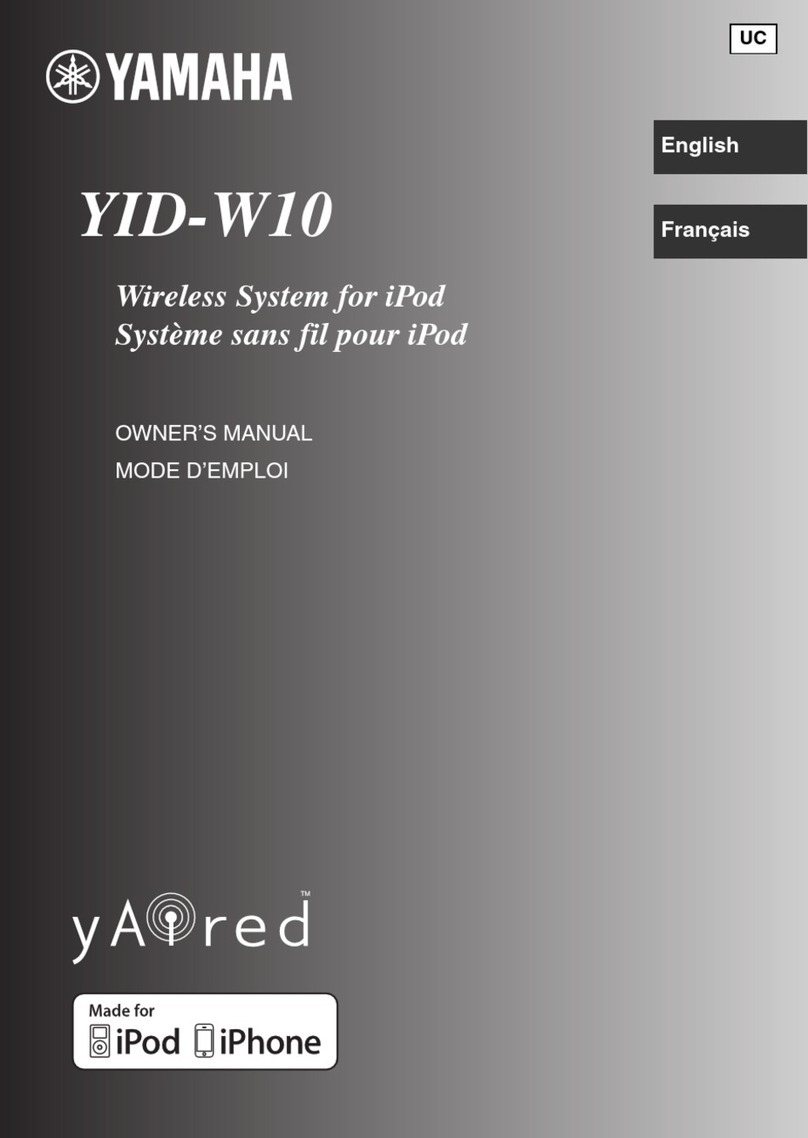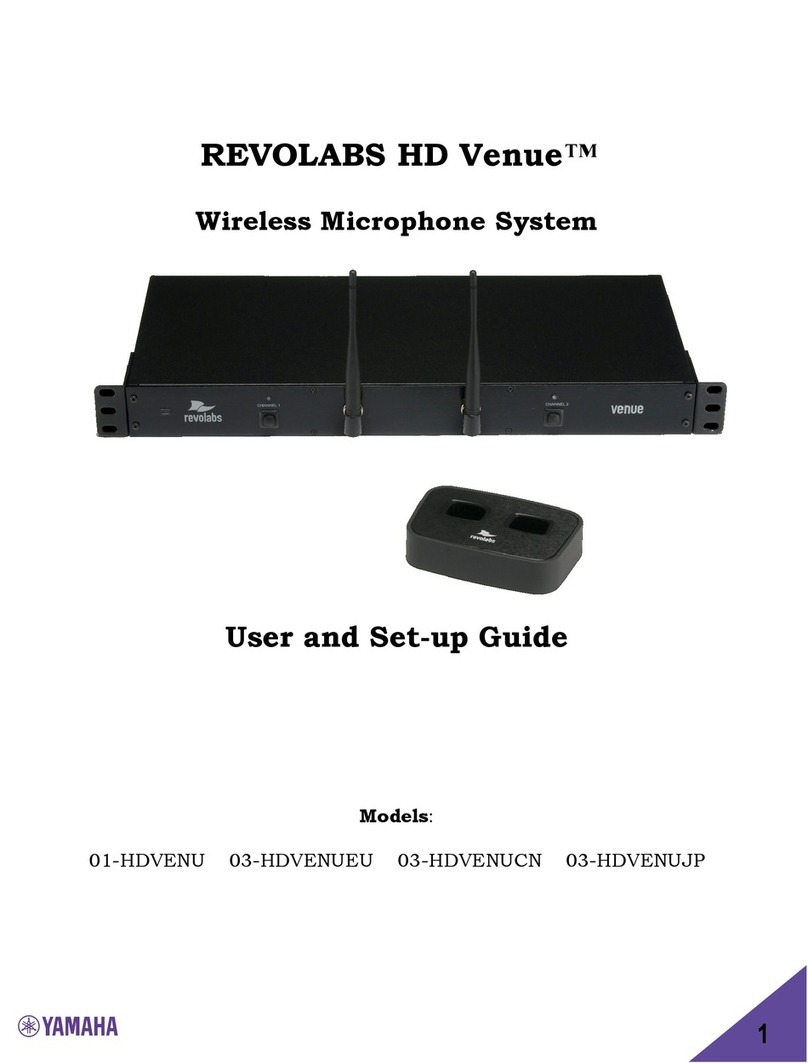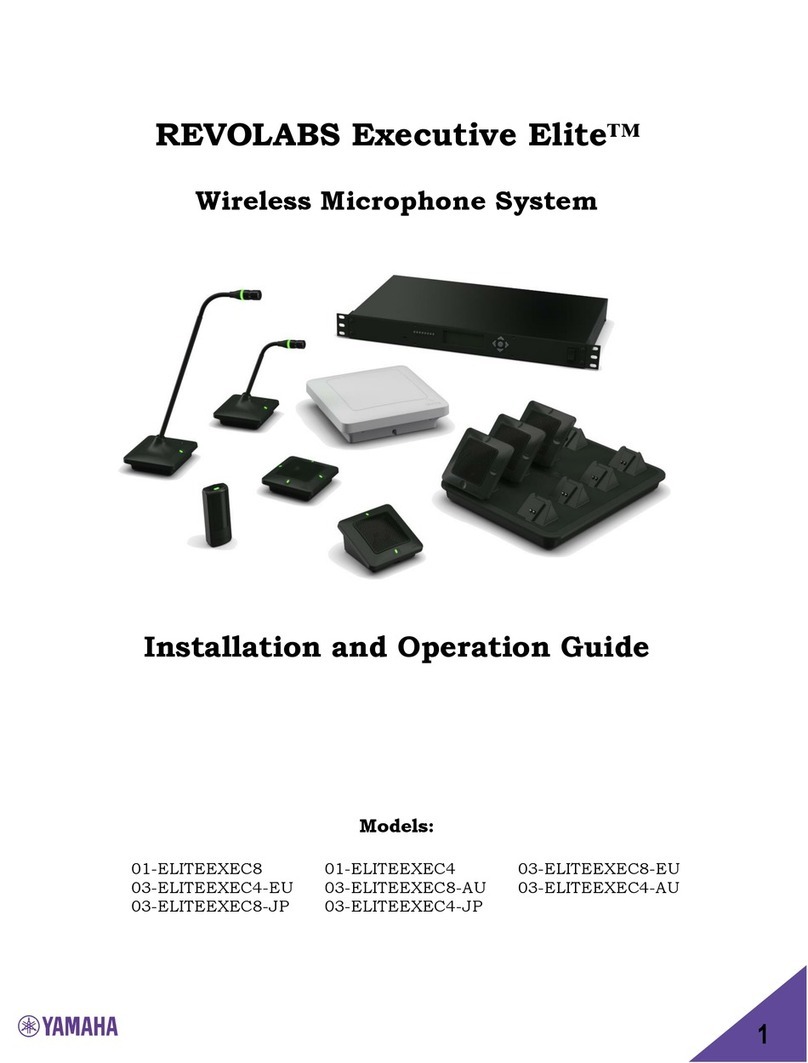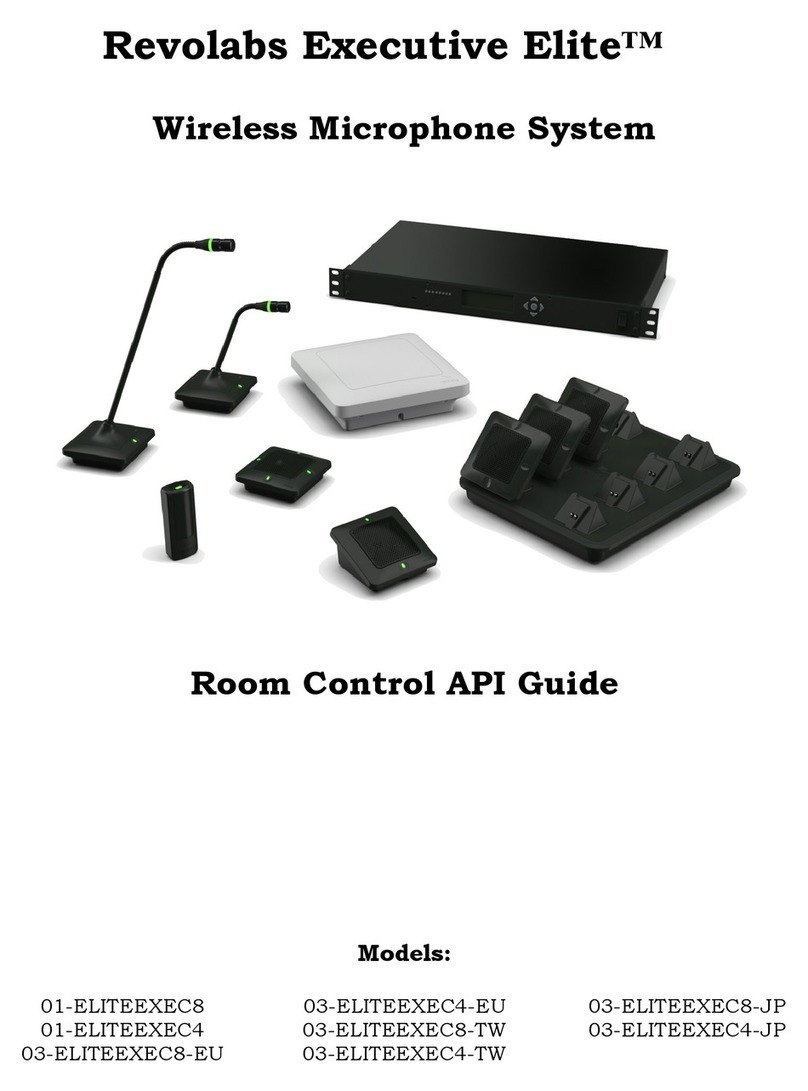Industry Canada Notice to Users
This Class B digital apparatus complies with Canadian ICES-003.
Operation is subject to the following two conditions:
(1) This device may not cause interference and
(2) This device must accept any interference, including interference that may cause undesired operation of the
device
Le présent appareil est conforme aux CNR d'Industrie Canada applicables aux appareils radio exempts de
licence. L'exploitation est autorisée aux deux conditions suivantes : (1) l'appareil ne doit pas produire de
brouillage, et (2) l'utilisateur de l'appareil doit accepter tout brouillage radioélectrique subi, même si le
brouillage est susceptible d'en compromettre le fonctionnement.
IC 6455A-01HDEXEC Revolabs HD™ Dual Base Station
IC: 6455A-0HDEXEMIC Revolabs Executive HD ™ Microphone
RF Exposure:
This equipment complies with FCC radiation exposure limits set forth for an uncontrolled environment. The
antenna(s) used for this equipment must be installed to provide a separation distance of at least eight inches
(20 cm) from all persons. This equipment must not be operated in conjunction with any other antenna.
This device complies with RF exposure requirements in Industry Canada RSS-102 Issue 4.
For Body Worn Operation:
SAR data information for residents in countries that have adopted the SAR limit recommended by the
International Commission of Non-Ionizing Radiation Protection (ICNIRP), which is 0.08 W/kg averaged over
the whole body or 2.00 W/kg averaged over ten (10) gram of tissue (for example European Union, Japan,
Brazil and New Zealand): The highest SAR value for this product when tested for use on the body is 0.35 W/kg
(averaged over 10g).
Professional Installation Recommended
This product should be professionally installed.
Notice to Customers in Australia
•Do not use the areas where there are explosive hazards
•Do not use in environments where there is a danger of ignition of flammable gasses.
Restricted use with certain medical devices
Hearing Aids
Some devices may interfere with some hearing aids. In the event of such interference, you may want to consult
with your hearing aid manufacturer to discuss alternatives.
Other Medical Devices
If you use any other personal medical device, consult the manufacturer of your device to determine if it is
adequately shielded from RF energy. Your physician may be able to assist you in obtaining this information.
5