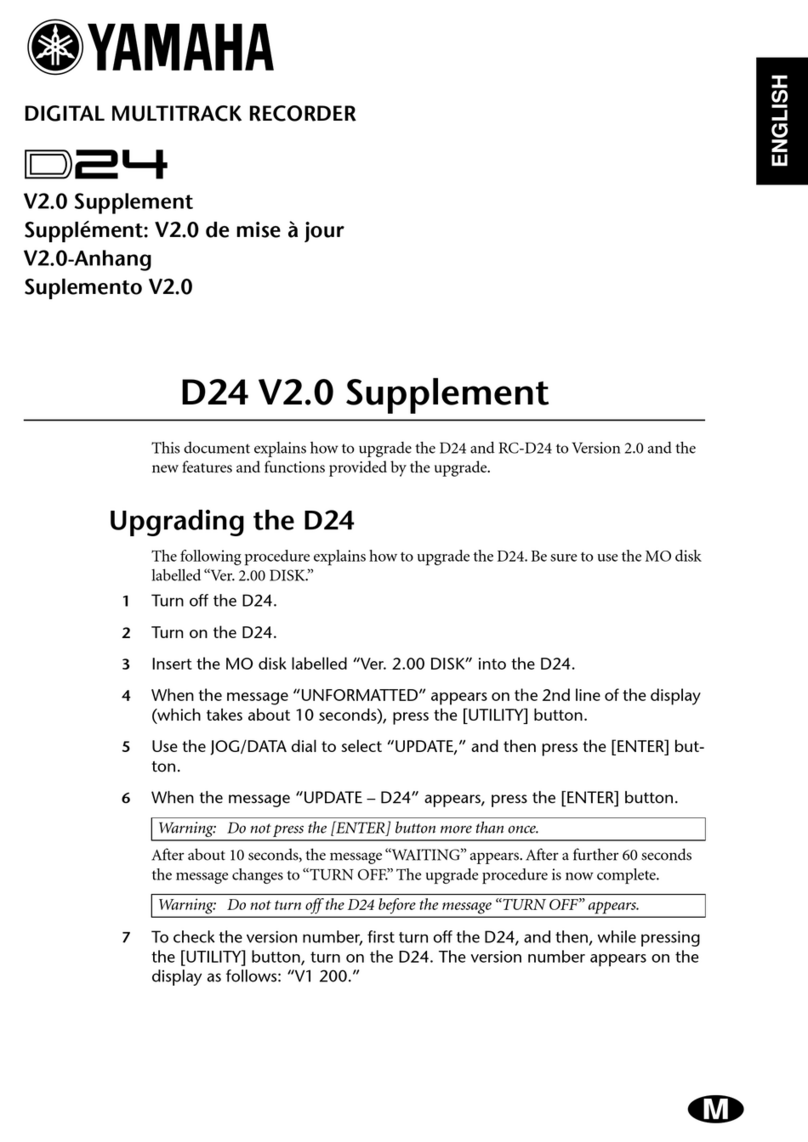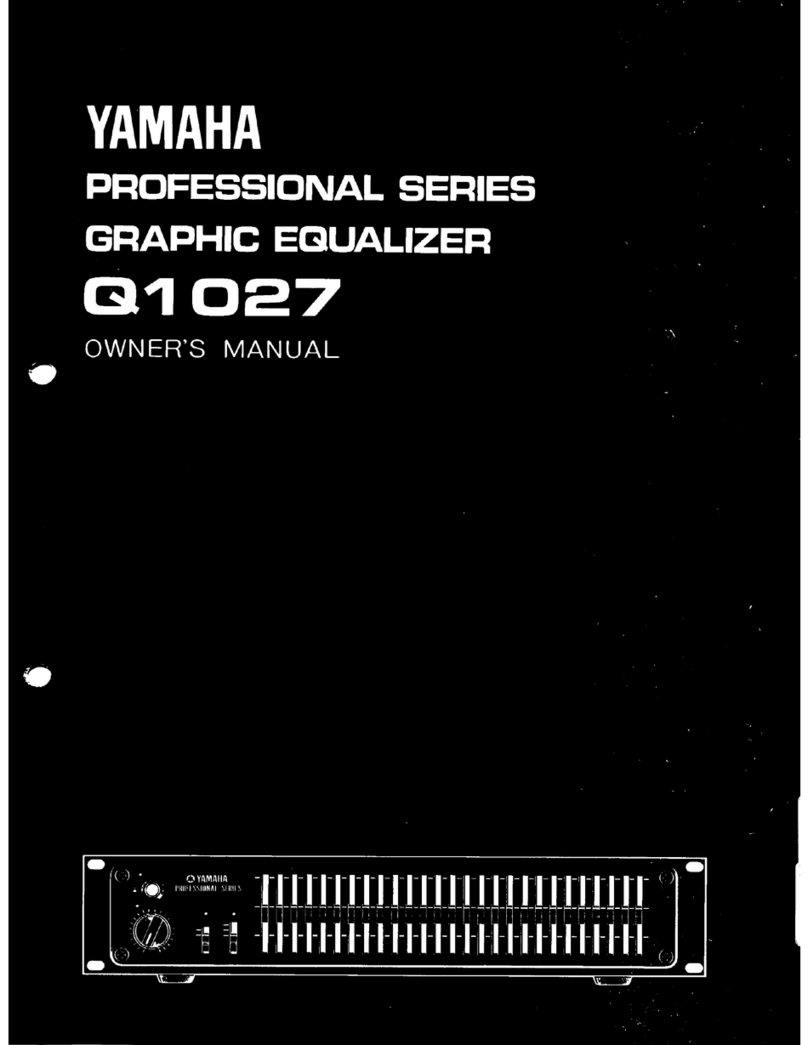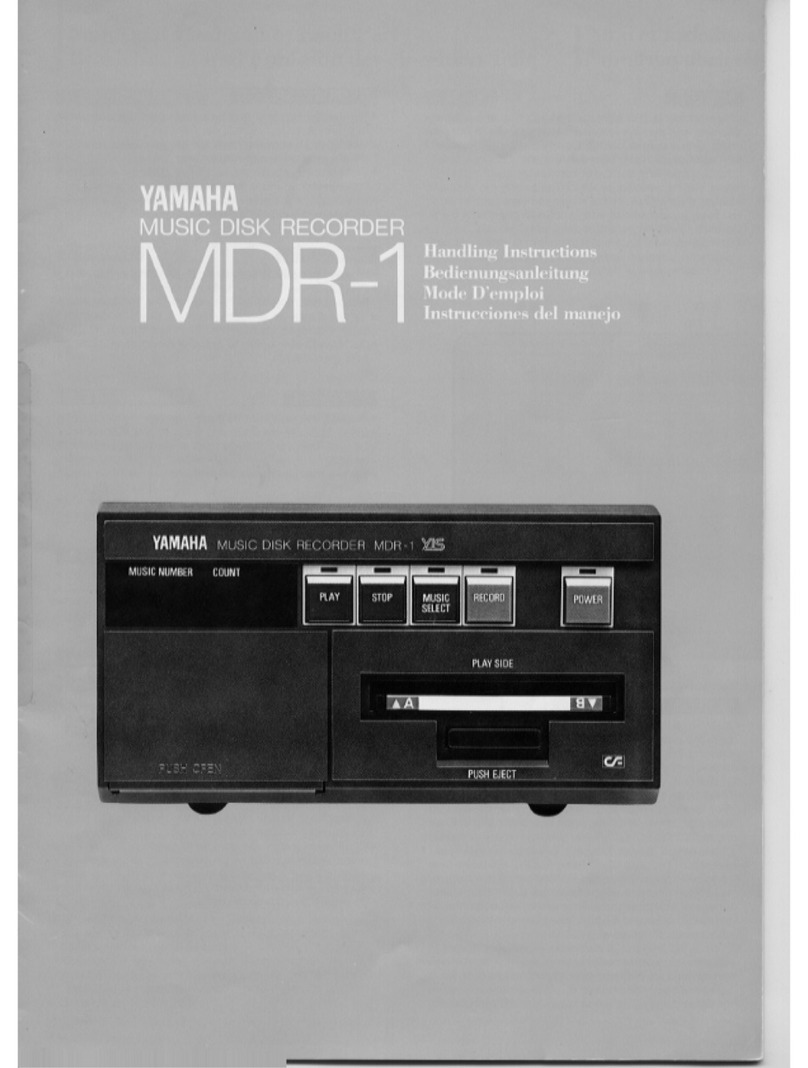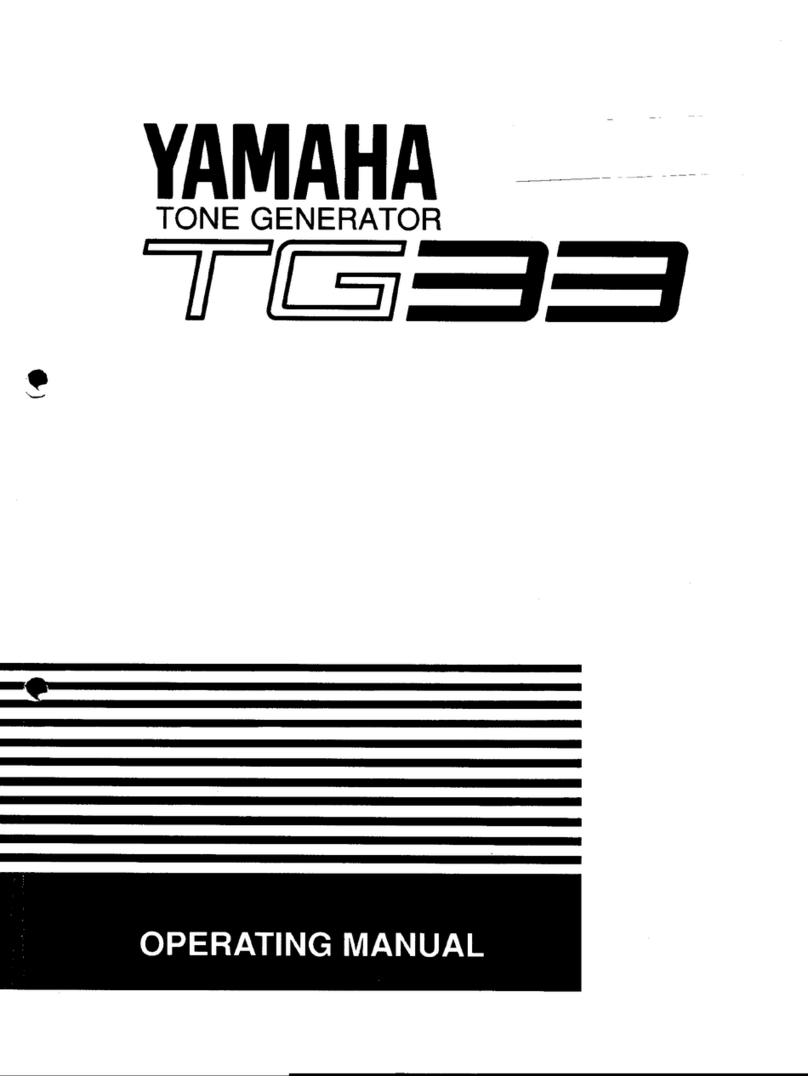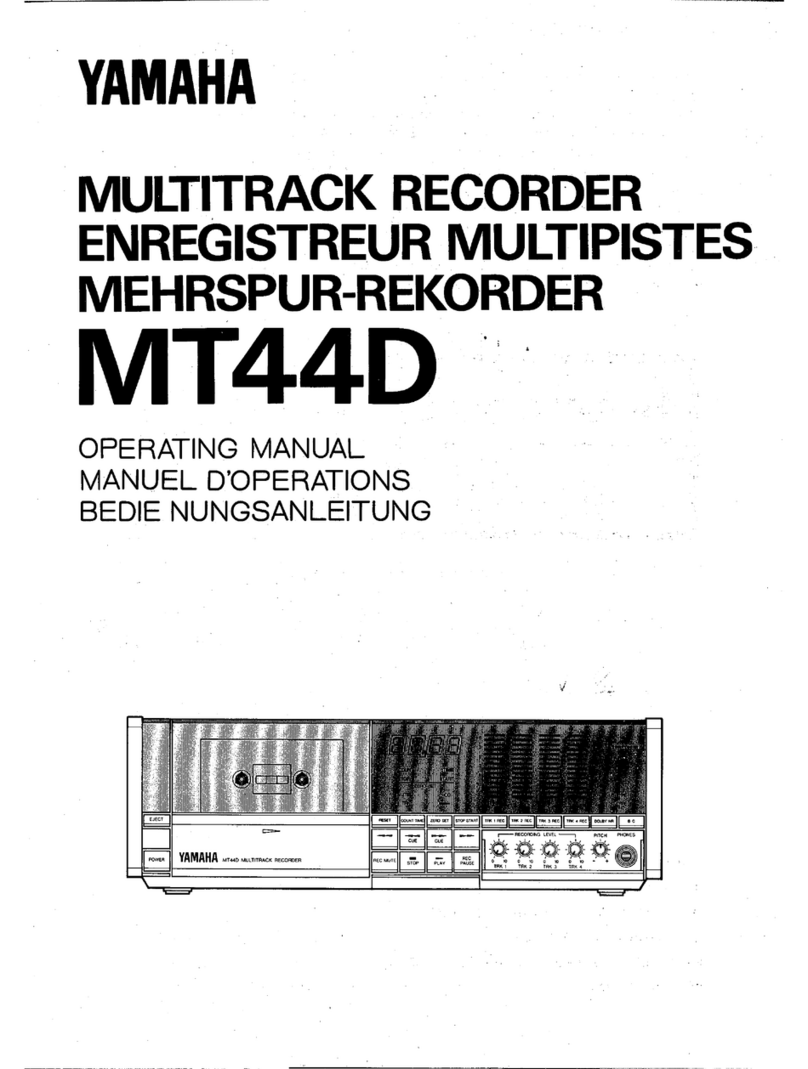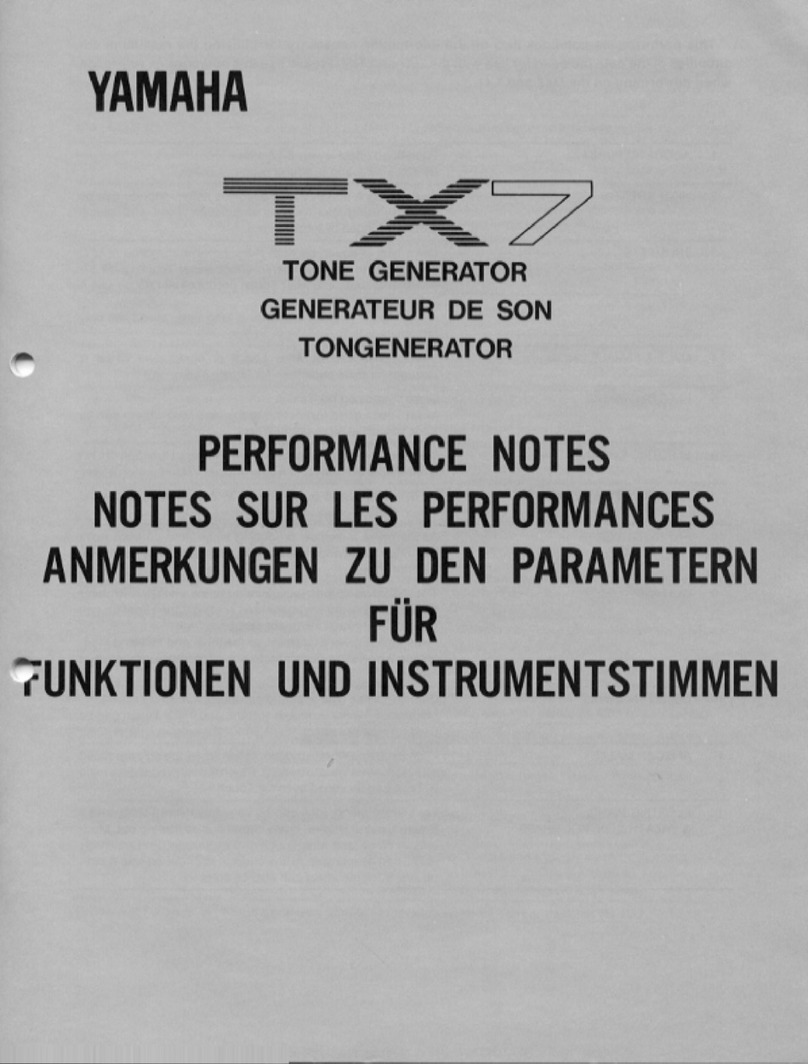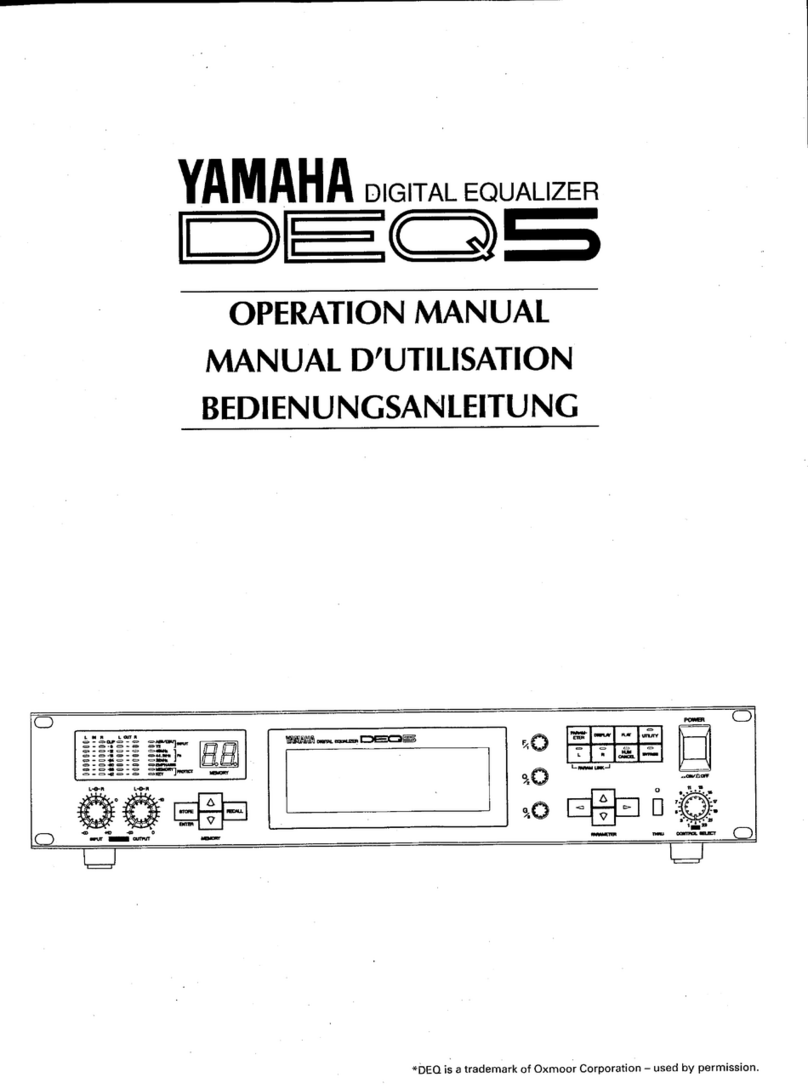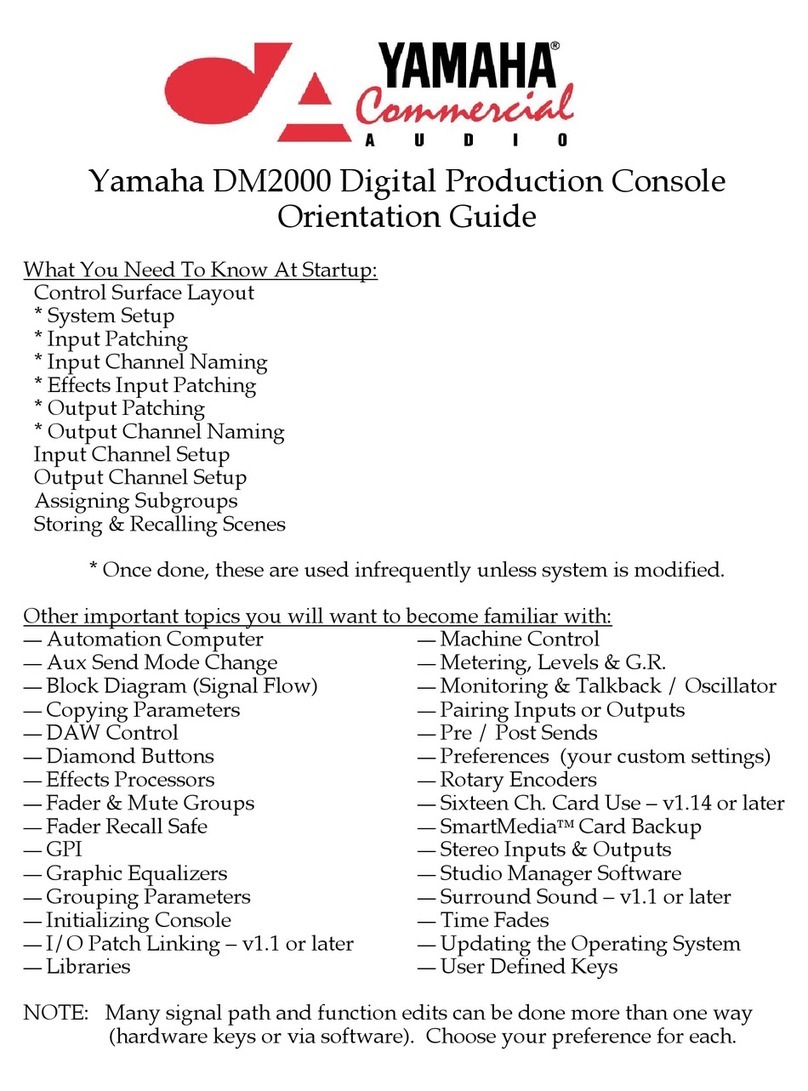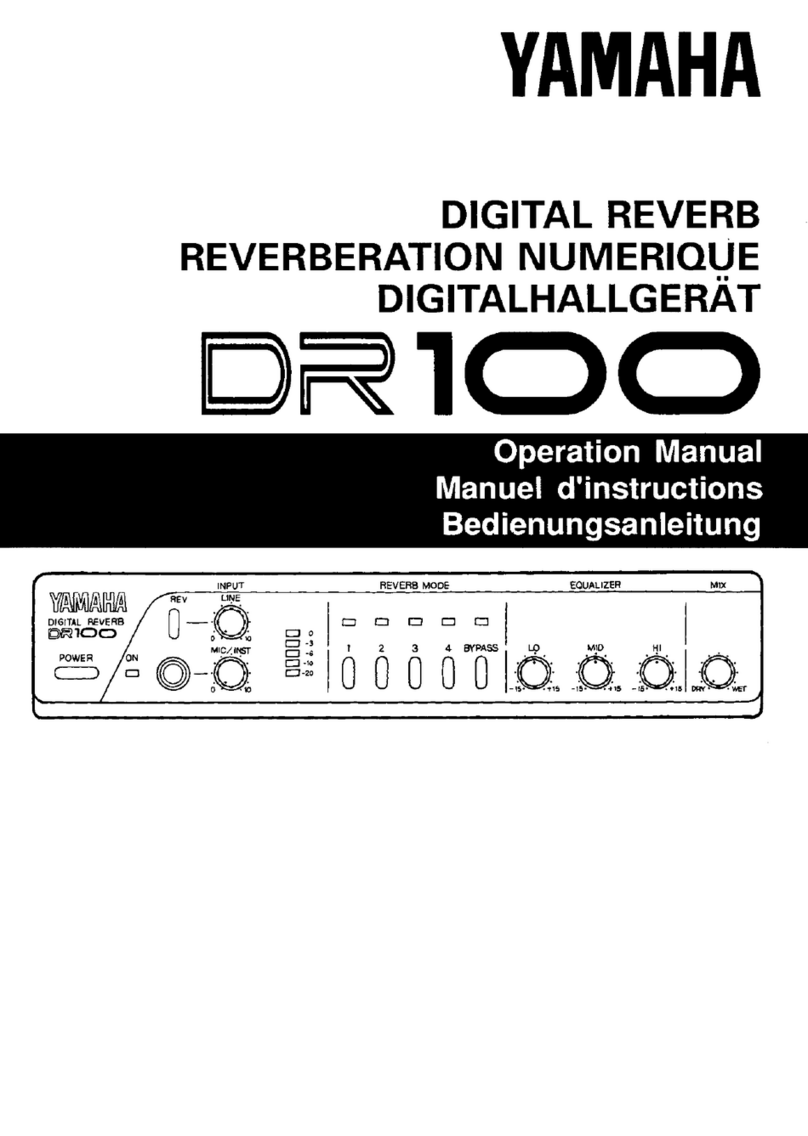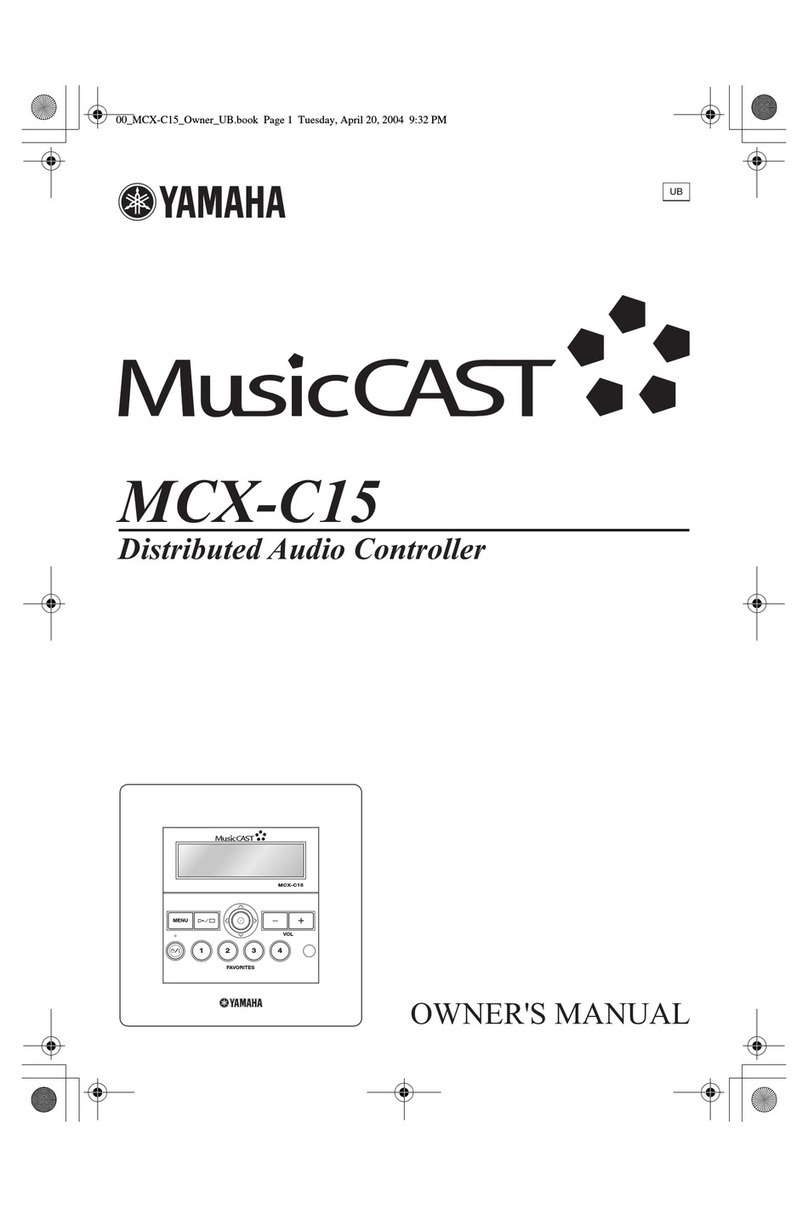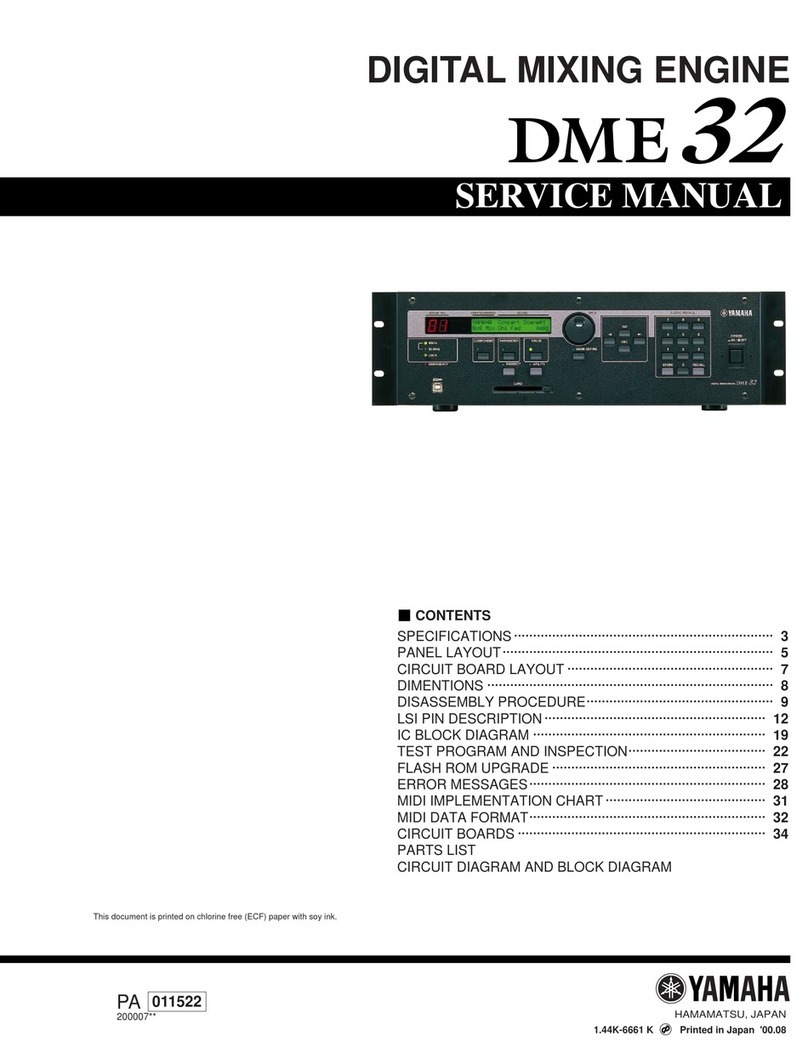PM5D / PM5D-RH Quick Start Guide Part 1
3
Table of contents
The PM5D / PM5D-RH Quick Start Guide is in three parts. .....................................................................................................................2
Table of contents ...................................................................................................................................................................................................3
Get in front, and behind the PM5D and get familiar with the layout. ................................................................................................4
Scene 000; a good place to start. .....................................................................................................................................................................5
Getting the first sounds through PM5D in “Ten Easy Steps.” .................................................................................................................5
The layout 1: The select [SEL] key, the layer [CH 1-24], [CH25-48], [ST IN 1-4] and [FX RTN 1-4] keys
and the [MIX SEND] / [MIX MASTER] keys. ....................................................................................................................................................6
The layout 2: Navigating the screen menus. ...............................................................................................................................................7
The layout 3: Where are the input channel controls? ...............................................................................................................................8
The layout 4: Where are the output channel controls? ............................................................................................................................9
The layout 5: The multi-function encoders. .............................................................................................................................................. 10
Storing / recalling and saving / loading on PM5D. ................................................................................................................................. 11
PM5D set up; a walk through guide. ........................................................................................................................................................... 12
Preparing the console before you start. ..................................................................................................................................................... 13
Entering names and doing the patch; the planning stage. .............................................................................................................. 14
Entering names and doing the patch; DISPLAY ACCESS keys. ........................................................................................................... 15
Applying +48V to inputs. ................................................................................................................................................................................. 17
Output patching. ................................................................................................................................................................................................ 18
Internal effects engines. ................................................................................................................................................................................... 20
The matrix. ............................................................................................................................................................................................................ 21
Graphic equalizers, GEQ. .................................................................................................................................................................................. 22
USER DEFINED KEYS. ......................................................................................................................................................................................... 23
Assignable / DCA faders. .................................................................................................................................................................................. 24
Cue system set up. ............................................................................................................................................................................................. 25
Ready for soundcheck. ..................................................................................................................................................................................... 27
© 2007 All rights reserved.