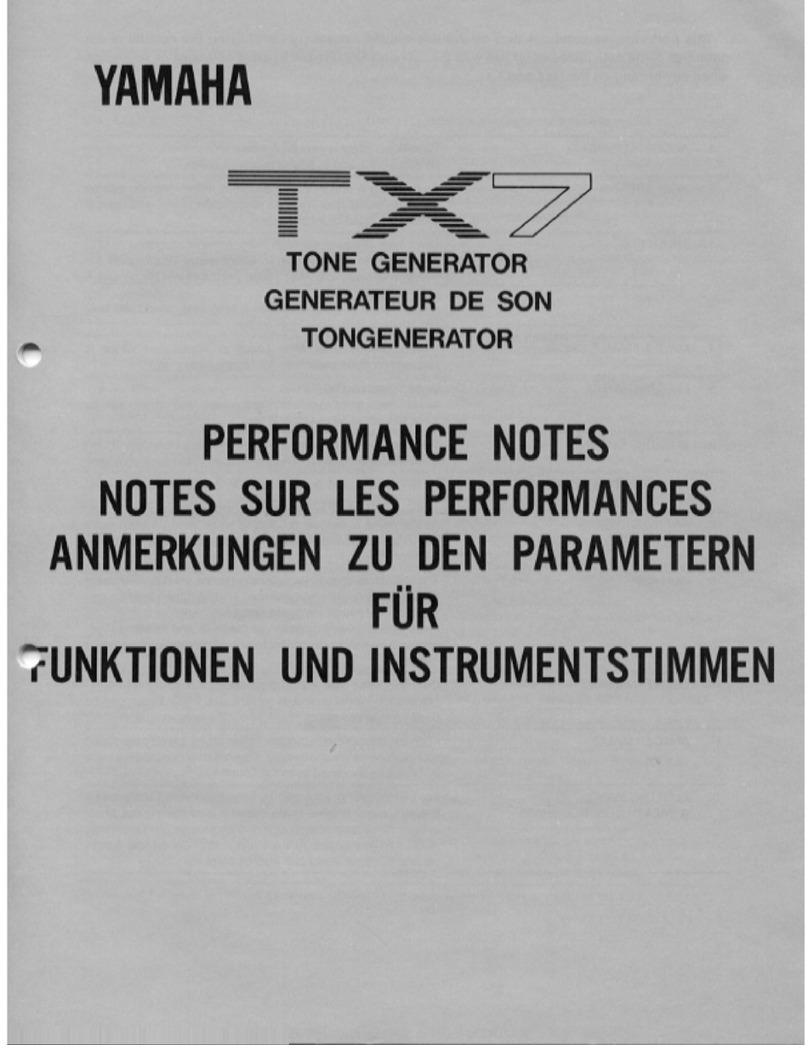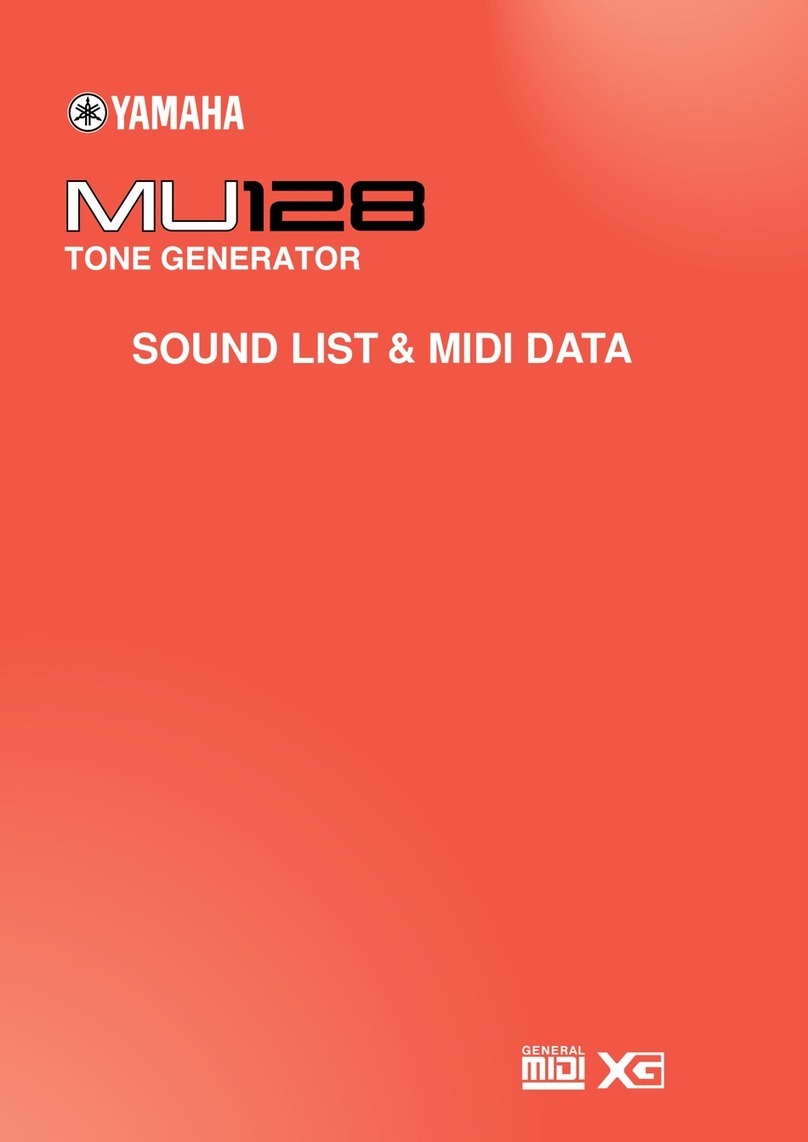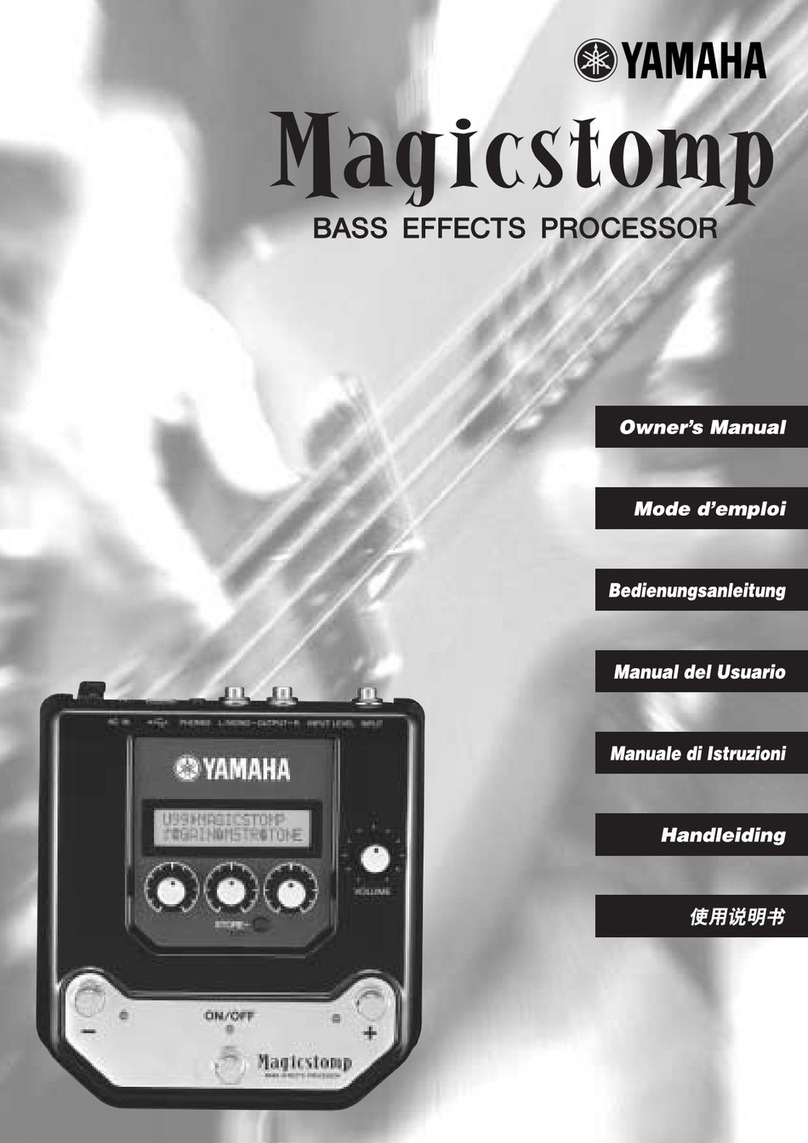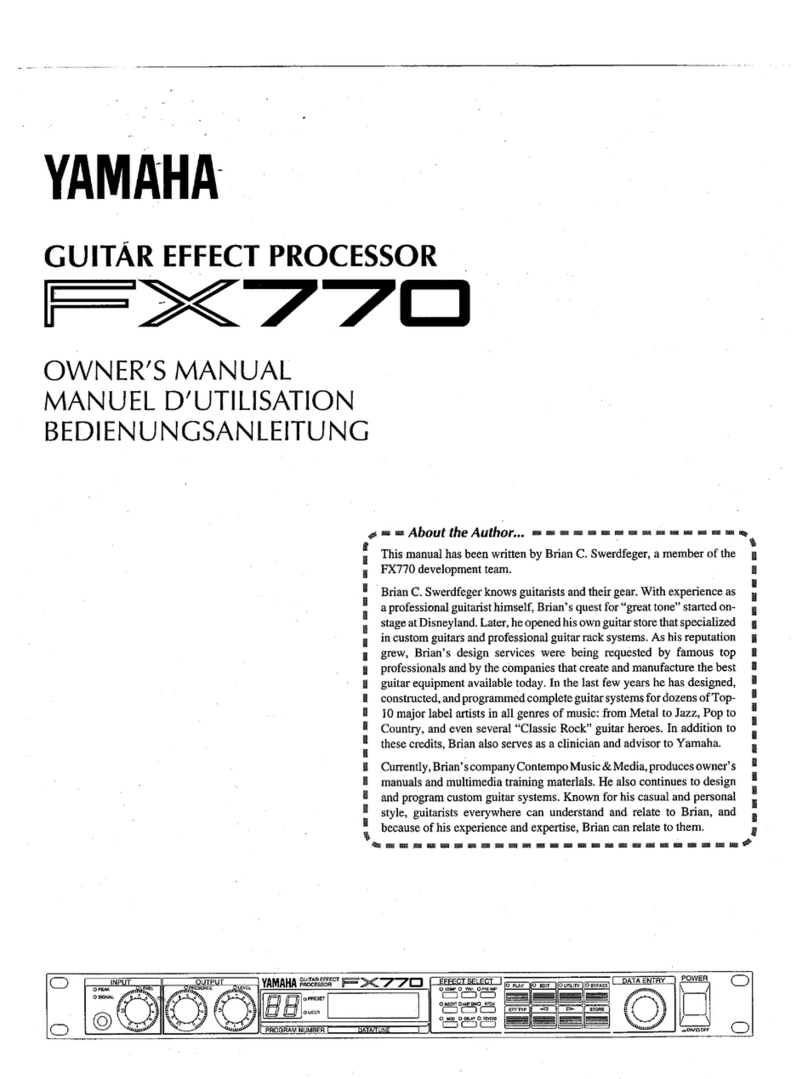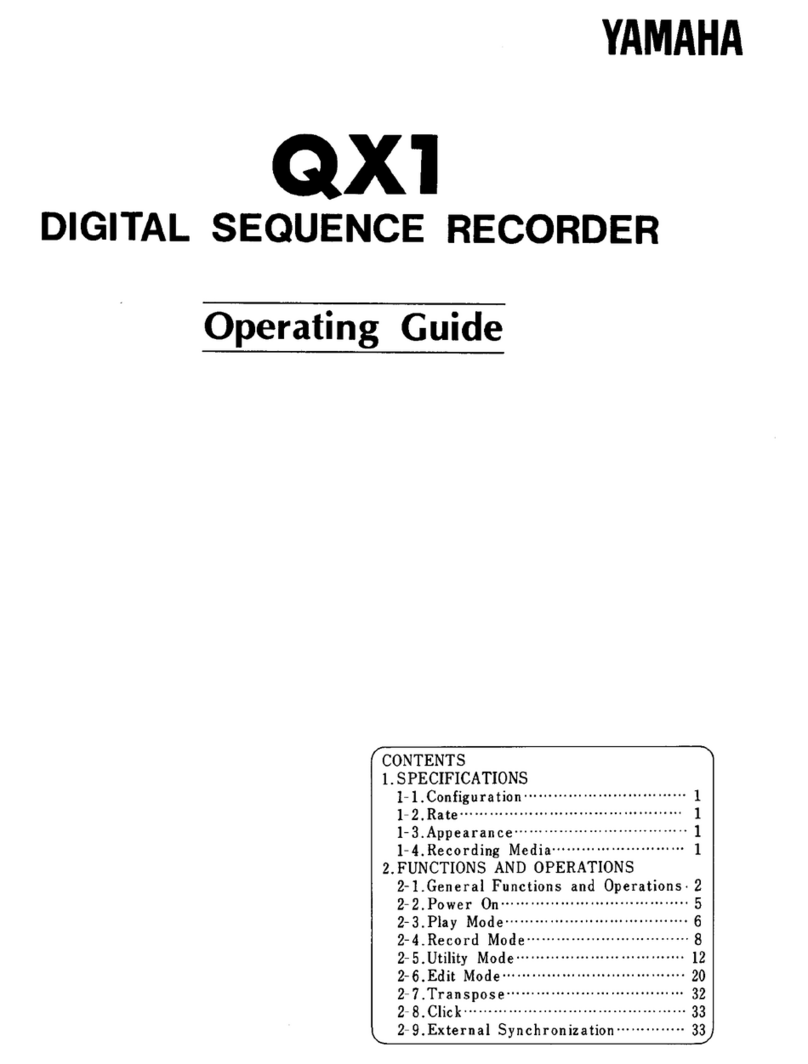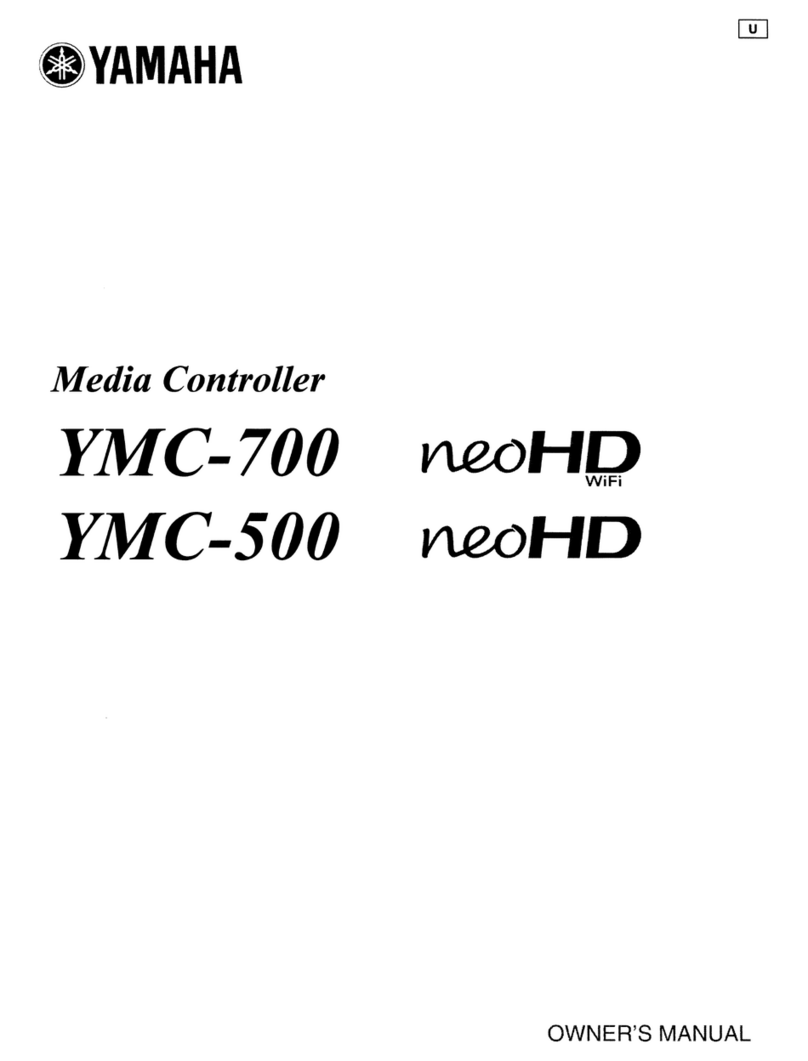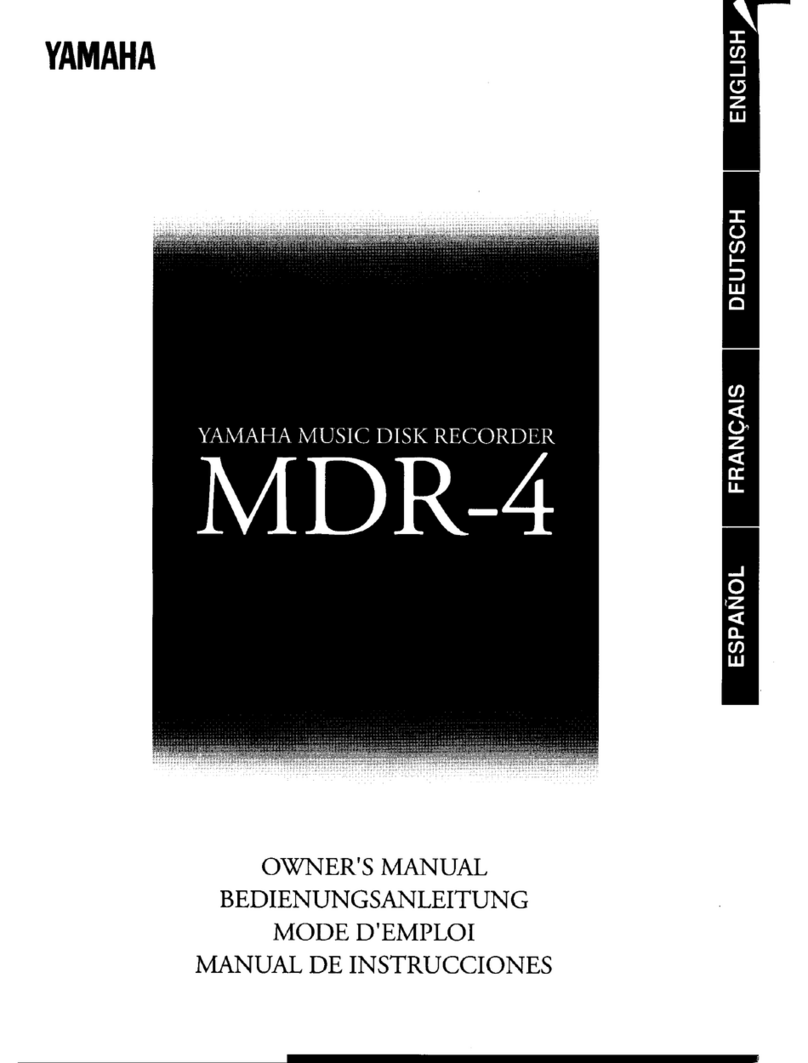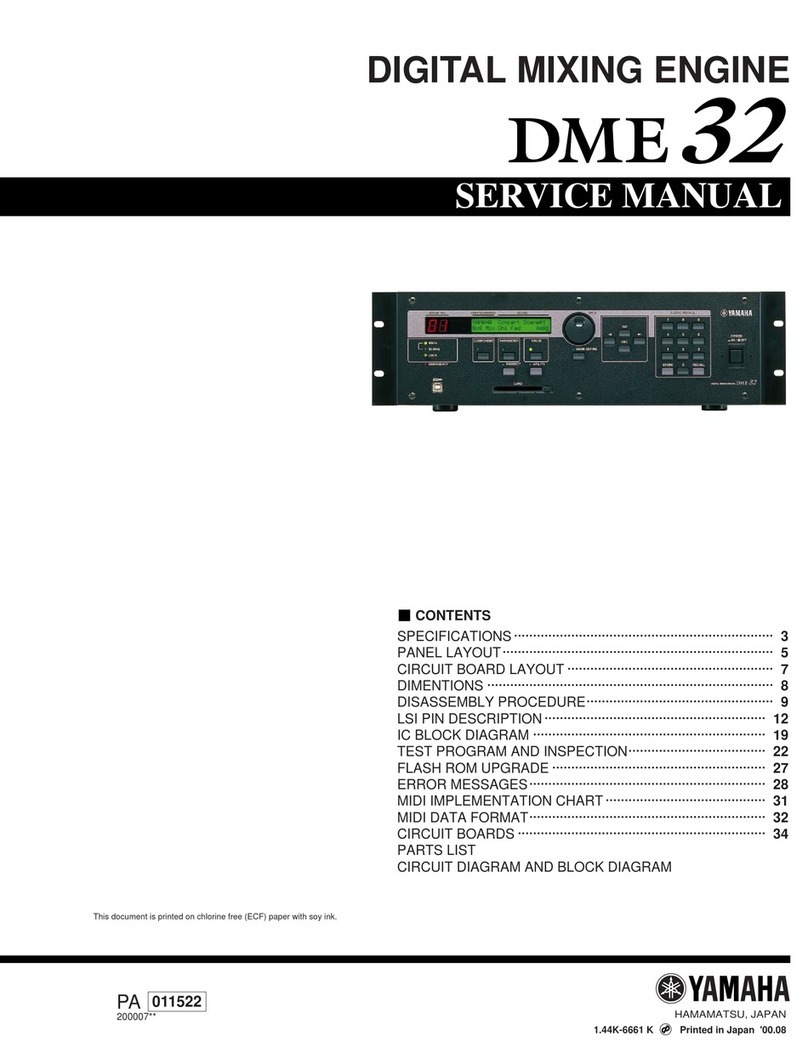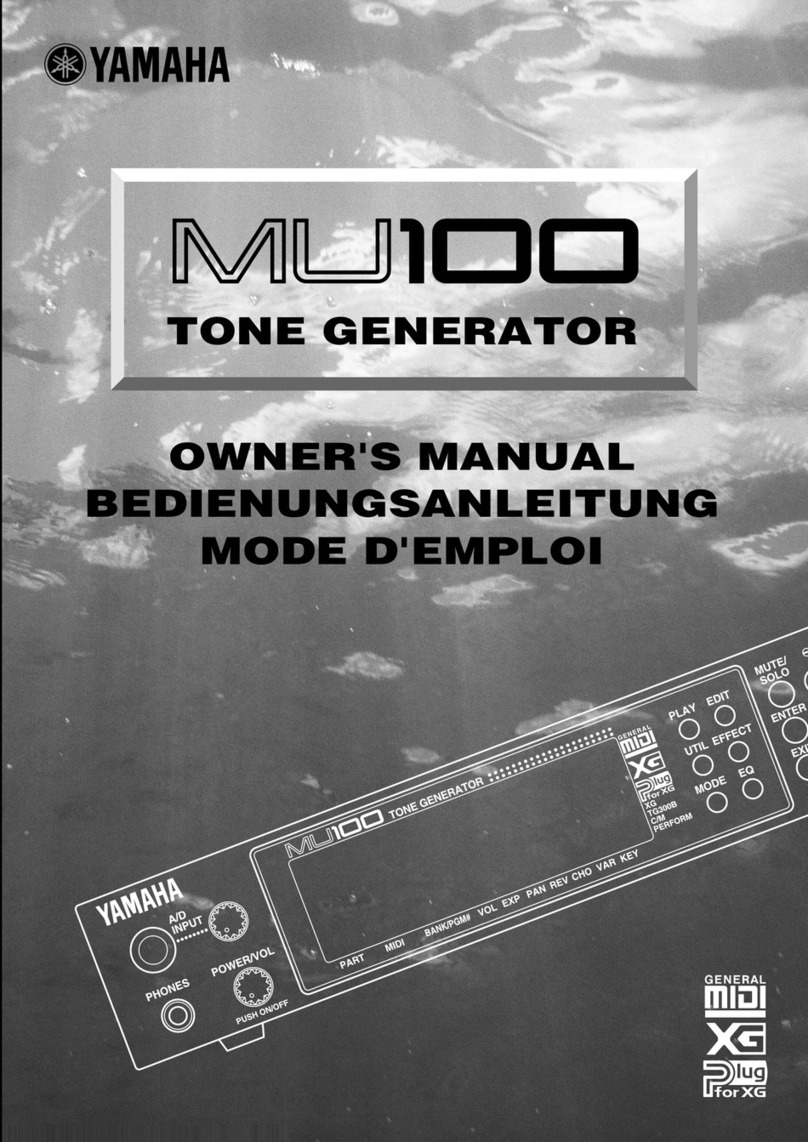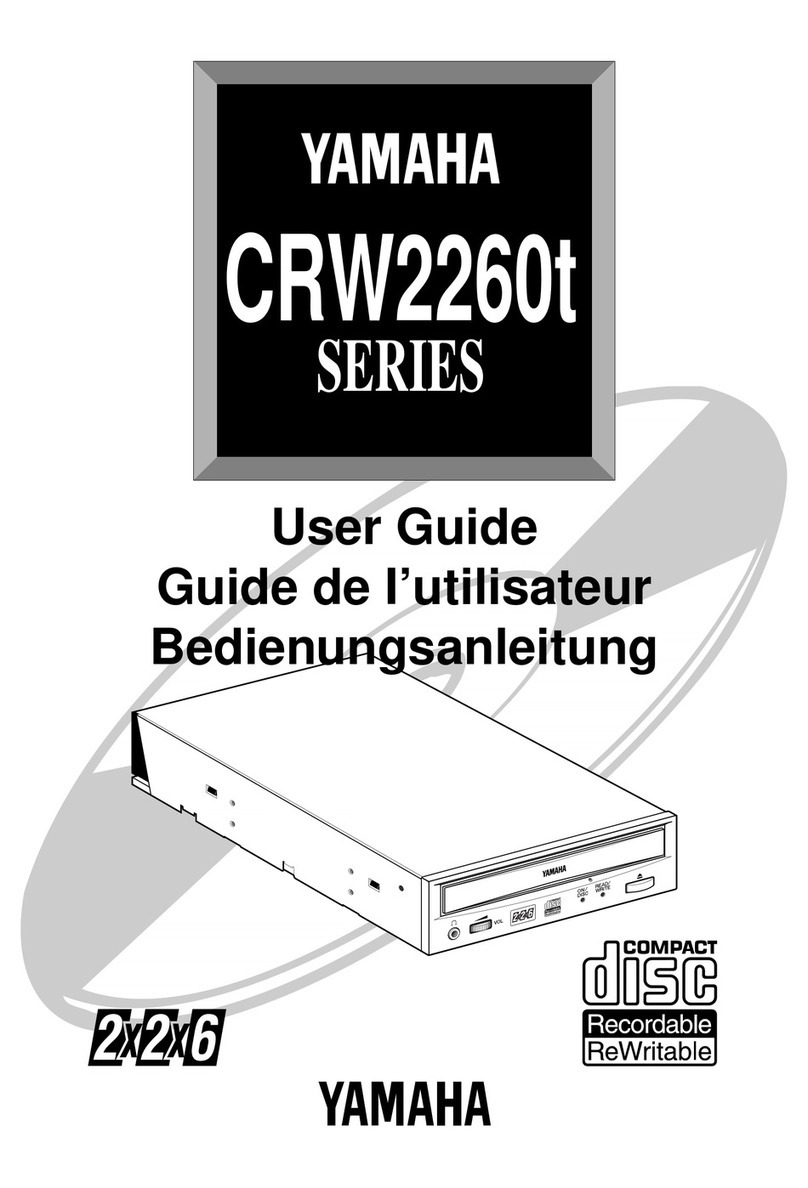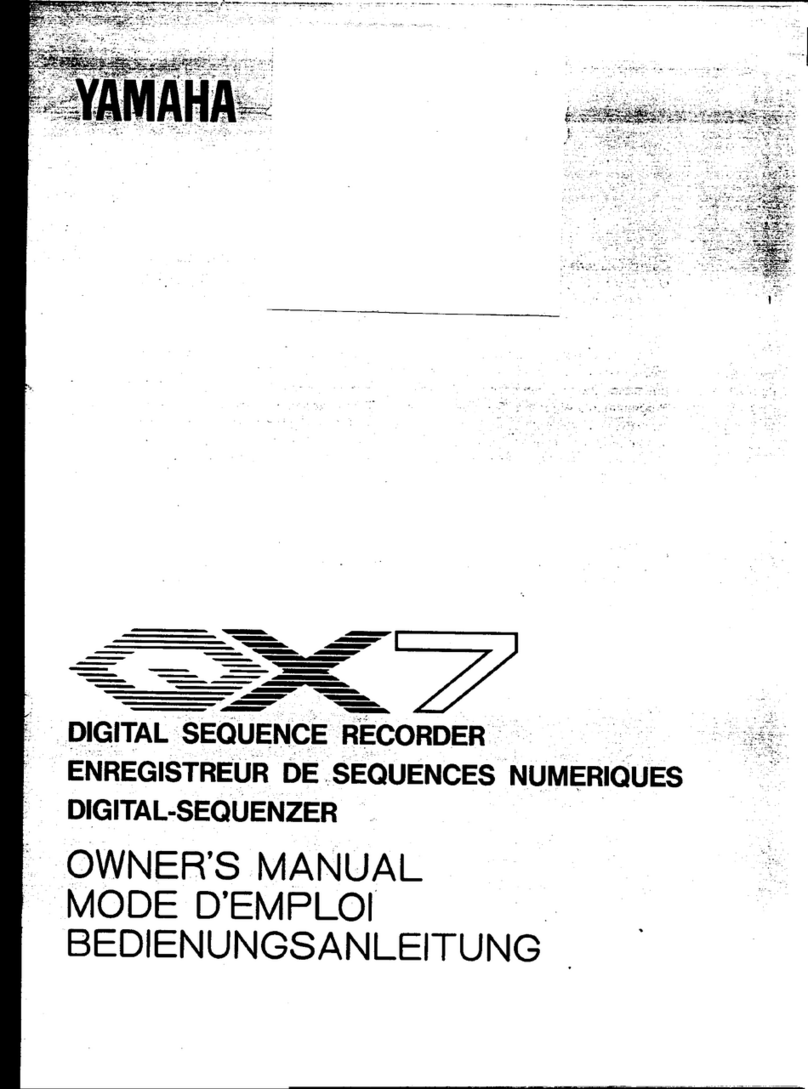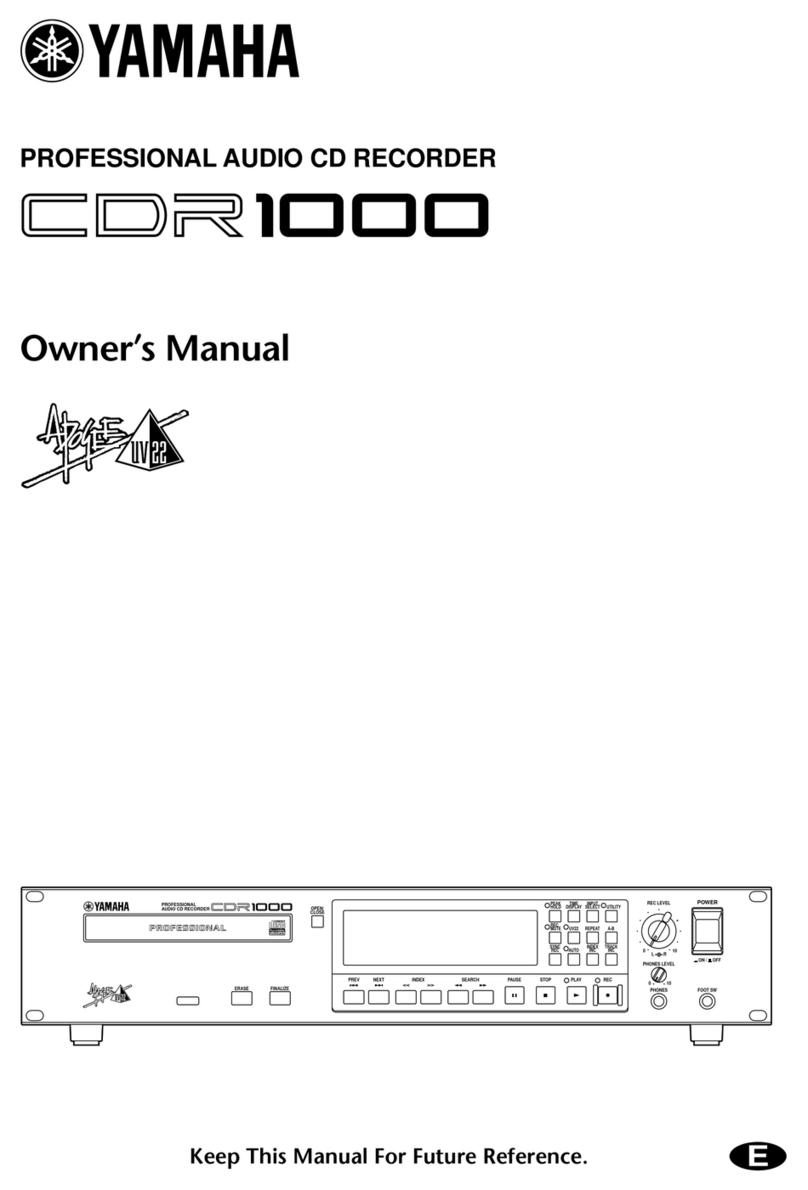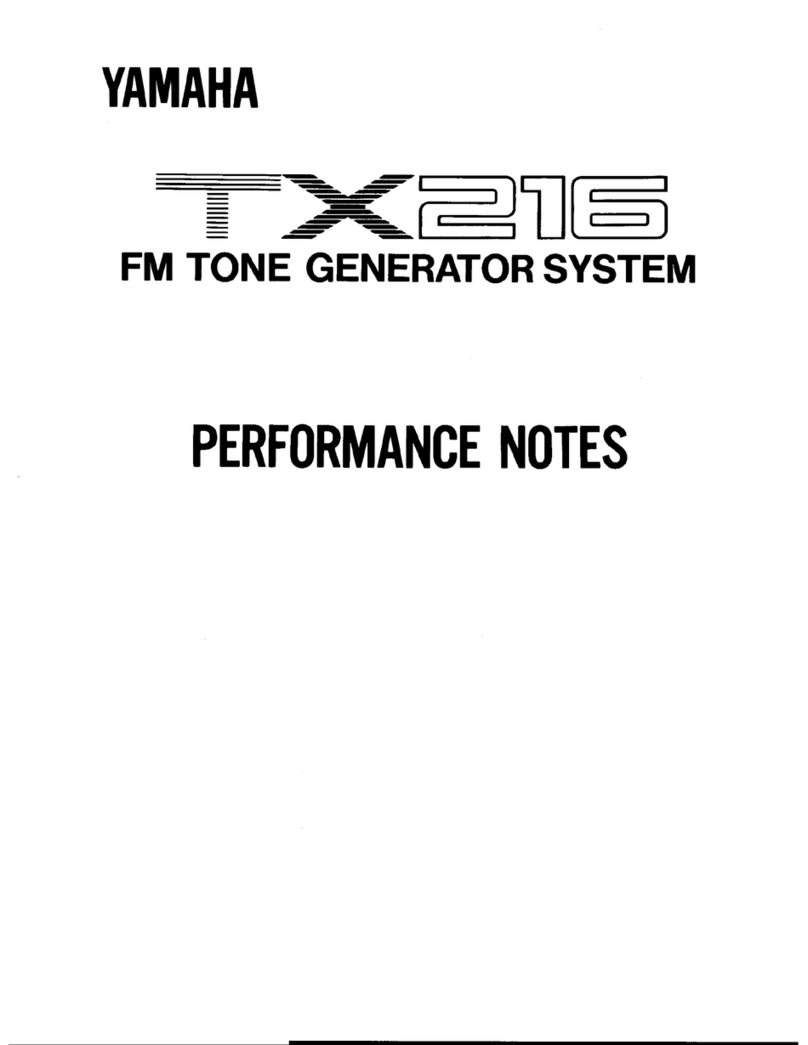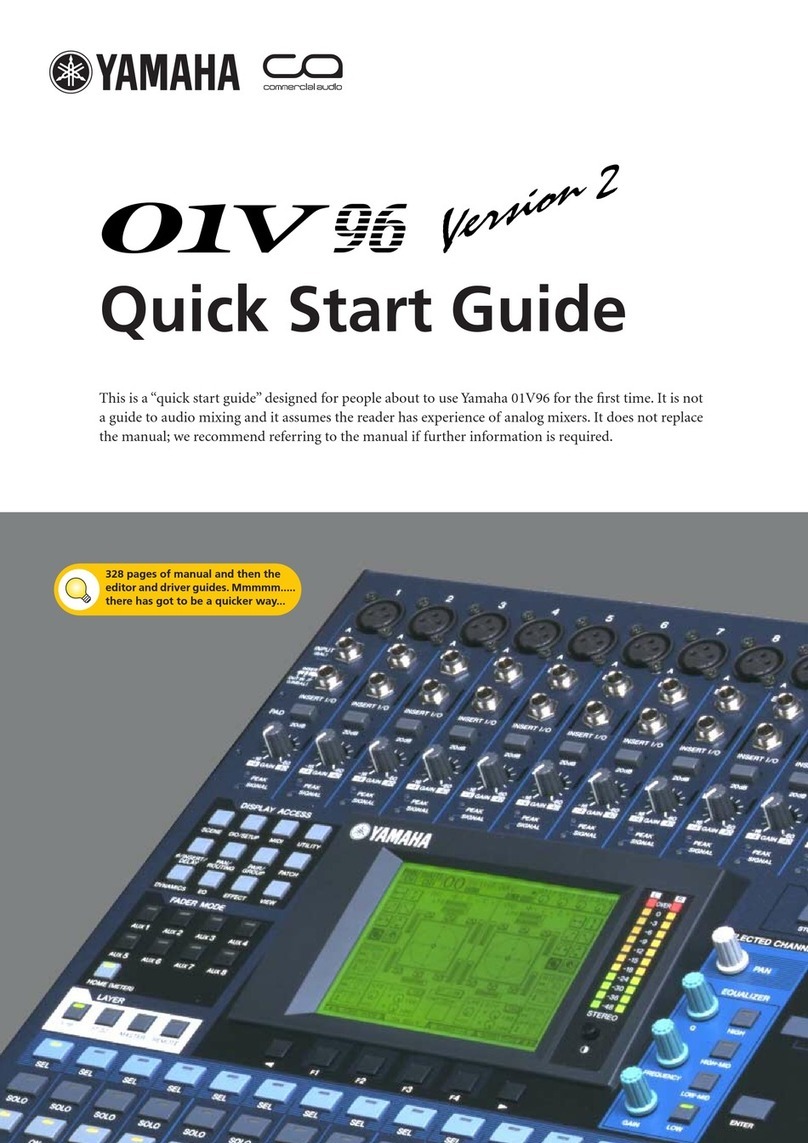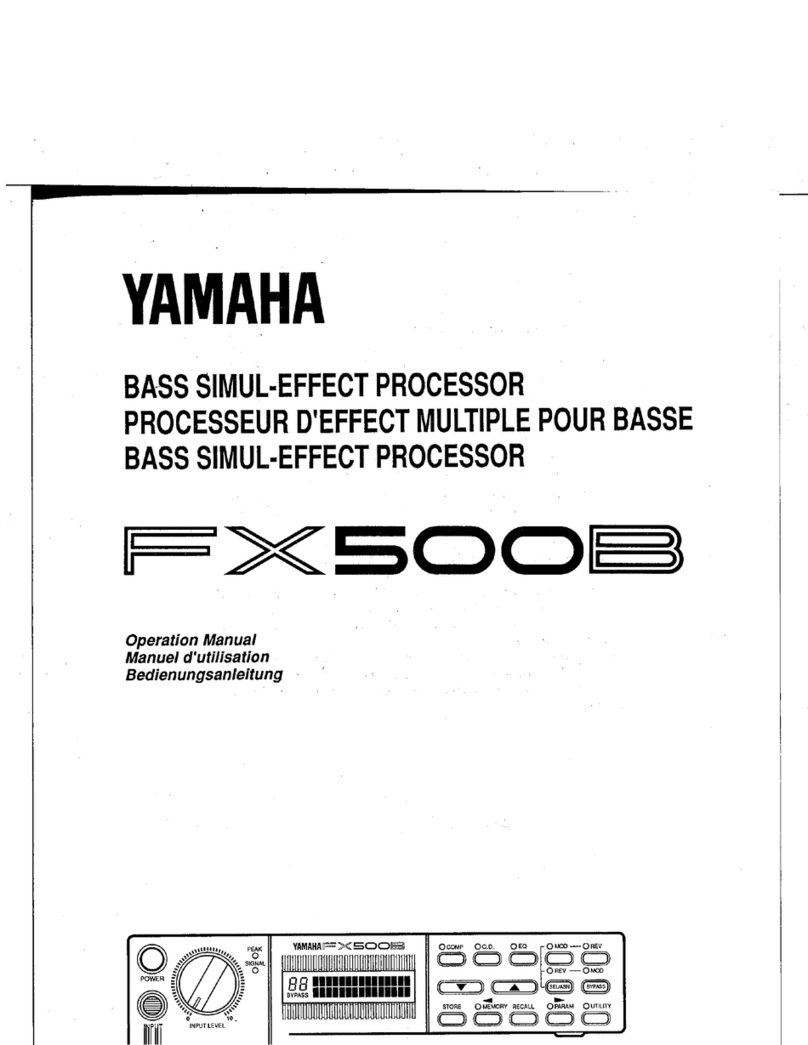Dante Domain Manager (DDM)
9RIVAGE PM series V2.5 Supplemental Manual
3REMOTE
Indicates the access status of the Dante settings of the external Dante device.
•Operator: The settings can be both read and written.
•Guest: The settings can only be read, but not written.
•None: The settings cannot be read.
4LATENCY field
Indicates the currently-selected latency. If the unit is off-line, the field will indicate “----”.
5SYNC TO EXTERNAL button
If this button is turned on, the unit will synchronize with the word clock supplied from the HY
slot.
Screen variation
Part of the following screens will vary depending on the REMOTE setting.
■Supplemental information regarding the DSP mirroring operation on the
Dante audio network
If the primary (active) DSP engine fails, the secondary (standby) DSP engine will automatically take
over all input/output patches for the TWINLANe network, and the audio will continue seamlessly.
However, the secondary DSP engine will not take over the patches for the Dante audio network.
Consequently, you need to configure these patches separately.
Configure input patches in advance to the Dante cards (HY144-D, HY144-D-SRC) installed in HY
SLOT3 on both active and standby DSP engines. Assign a unique control ID to active and standby
DSP engines. In addition, apply the same With Recall settings to both DSP engines.
Configure output patches from the Dante cards (HY144-D, HY144-D-SRC, Dante MY16-AUD
card) that are installed on the RPio622/222.
These settings will prevent audio input/output and HA control from being interrupted even when a
failover occurs, and the audio will continue seamlessly.
Please note that the Dante patches for the Dante card (HY144-D, HY144-D-SRC) inserted in the
standby DSP engine cannot be configured in advance. Prepare a Dante preset separately and switch
it over manually after a failover occurs.
Also, HA control is possible only from a Dante card (HY144-D, HY144-D-SRC) installed in HY
SLOT 3 on the DSP engine.
DANTE I/O DEVICE [I/O] screen SYSTEM CONFIG popup window
RPio M1
HY-256TL
HY144-D/
HY144-D-SRC
Dante
MY16-AUD2
Dante
MY16-AUD2
Rio
ID 001
Rio
ID 002
Rio
ID 003
DSP 1BDSP 1A
HY-256TL
ID # 1
HY144-D/
HY144-D-SRC
HY-256TL
ID # 2
HY144-D/
HY144-D-SRC
Network
Switch