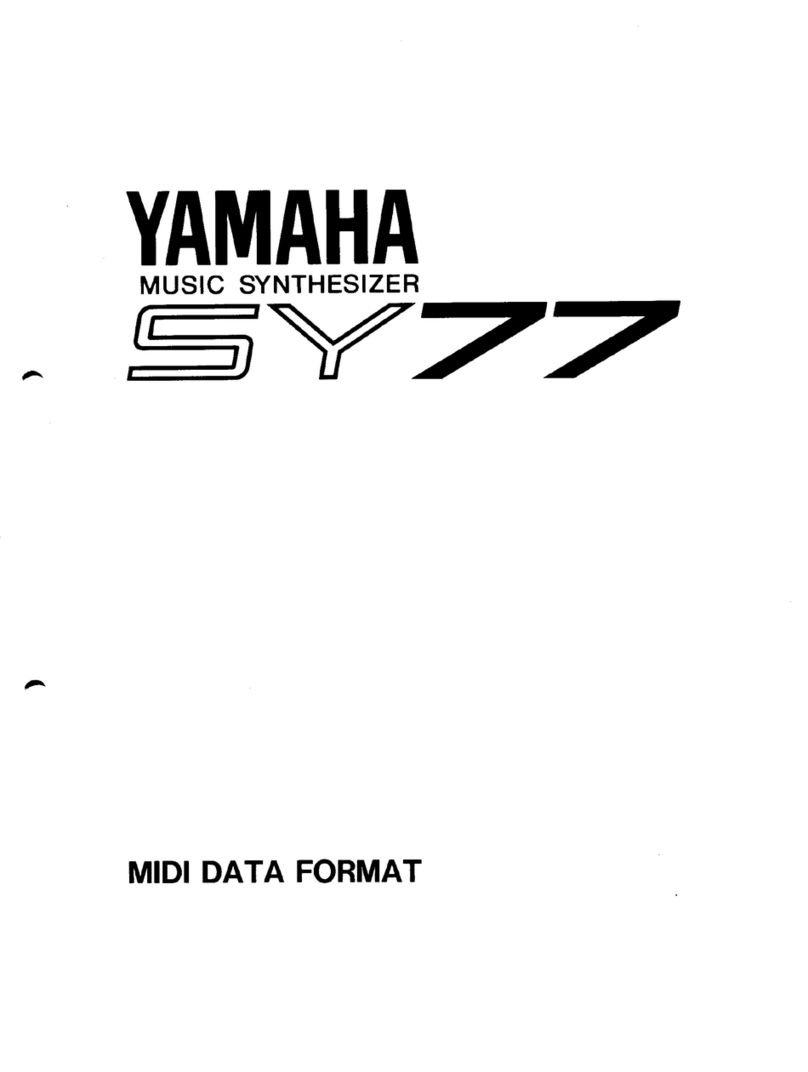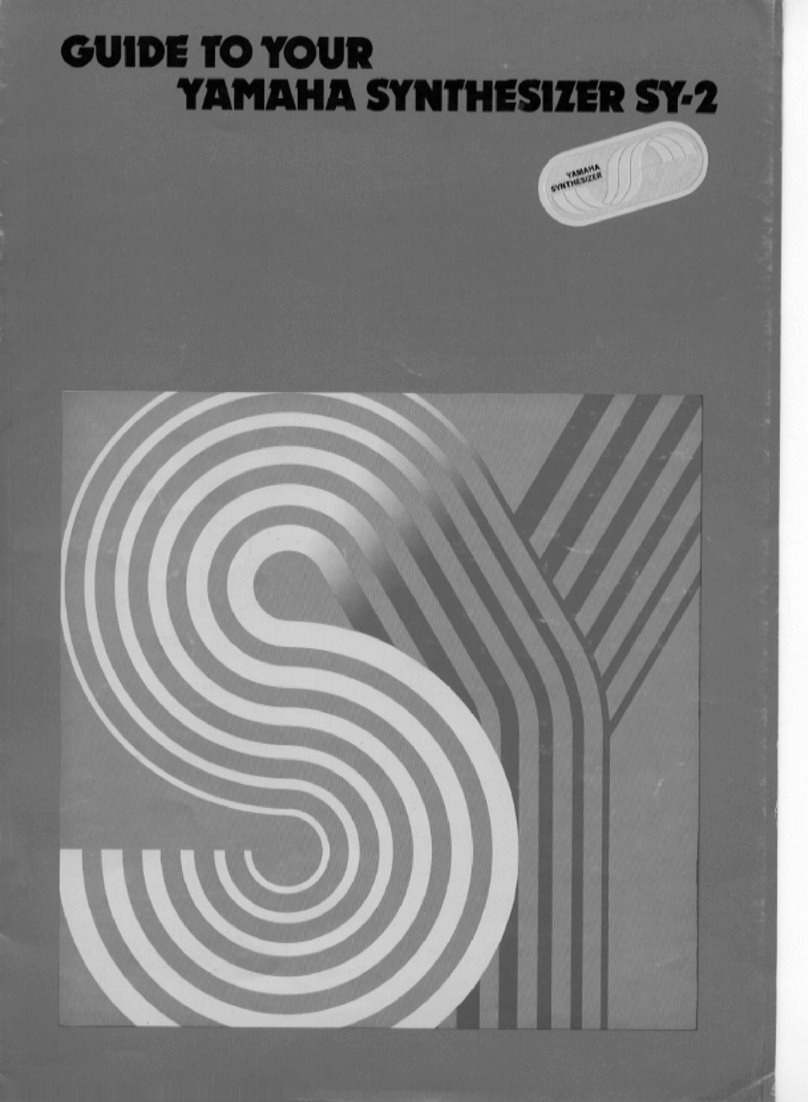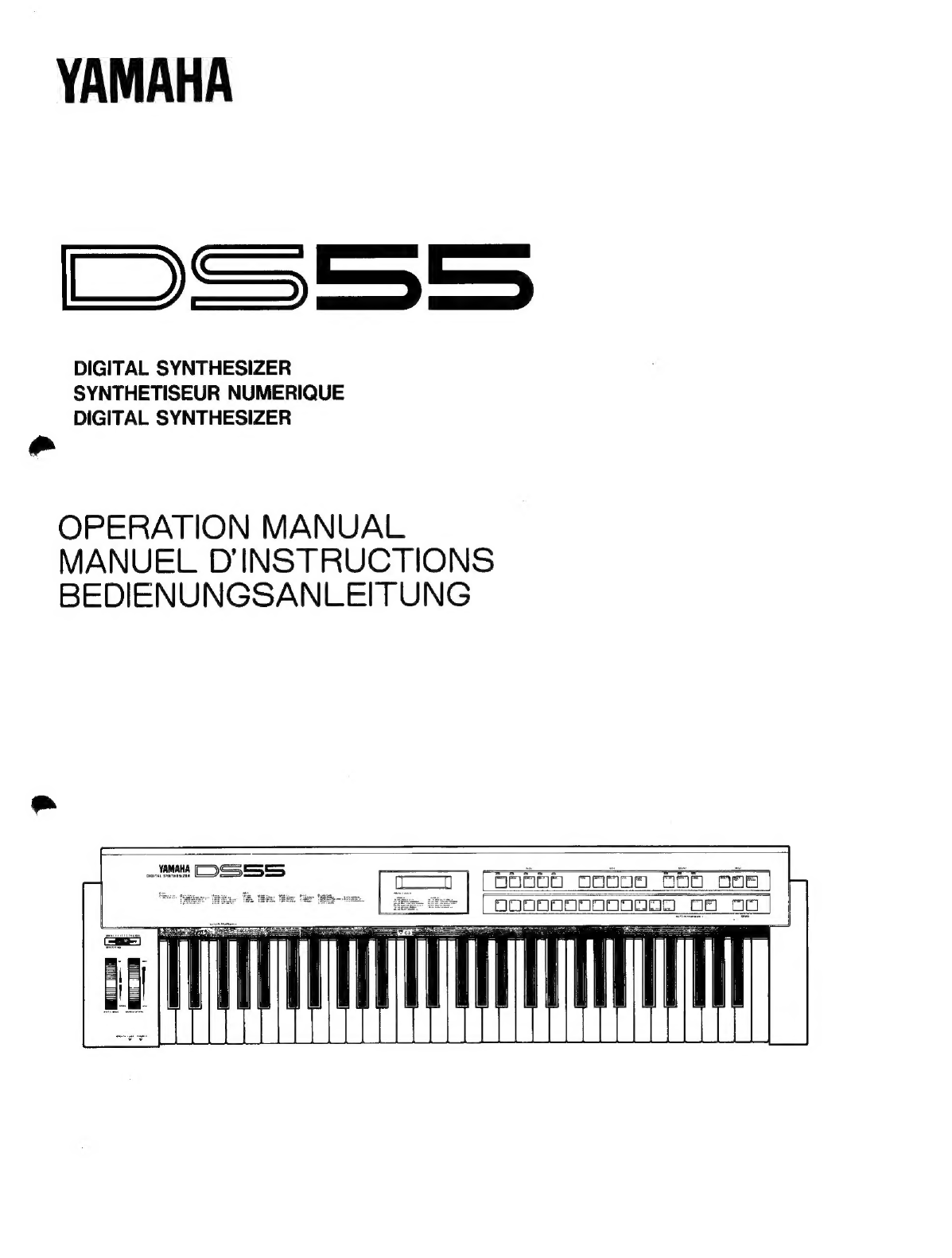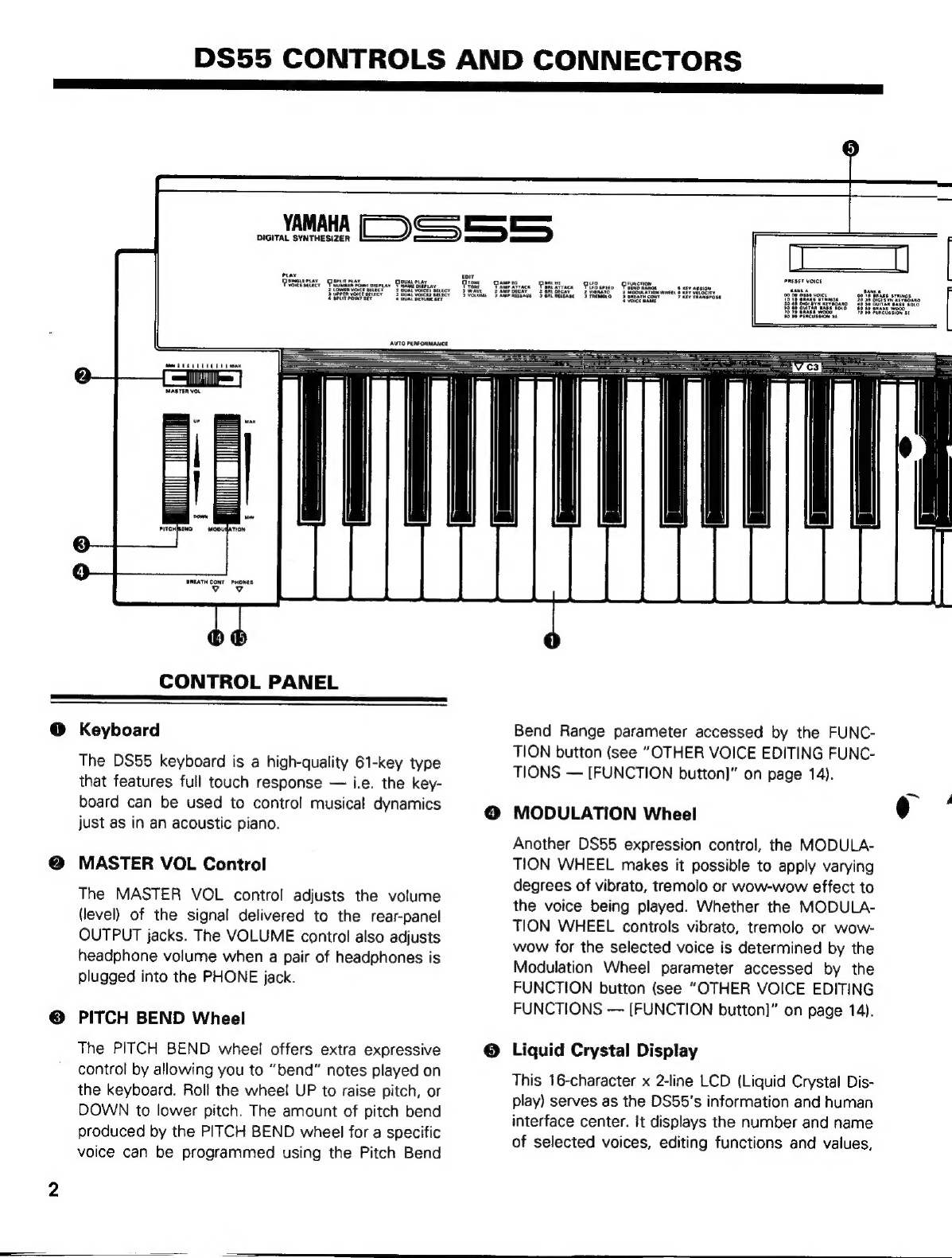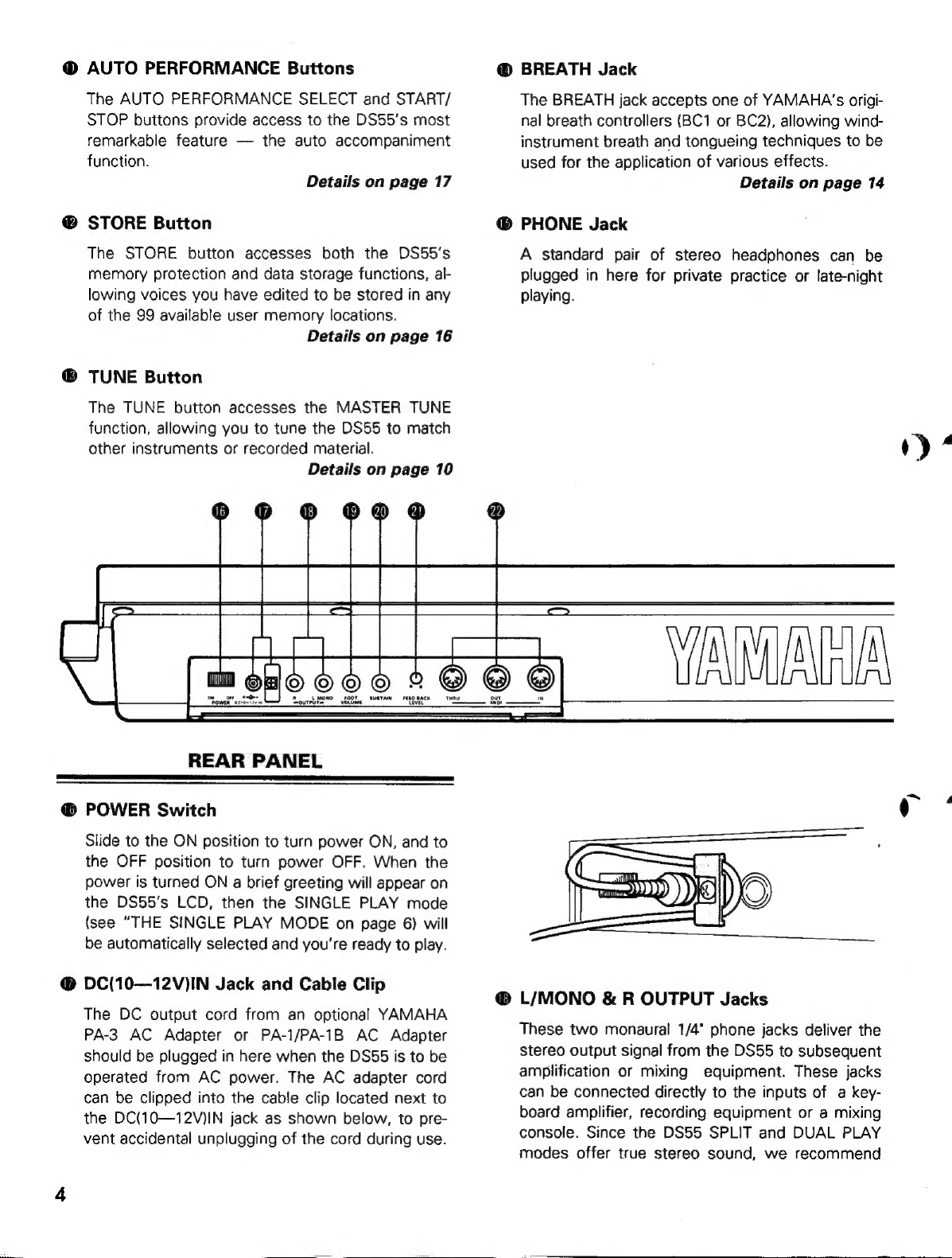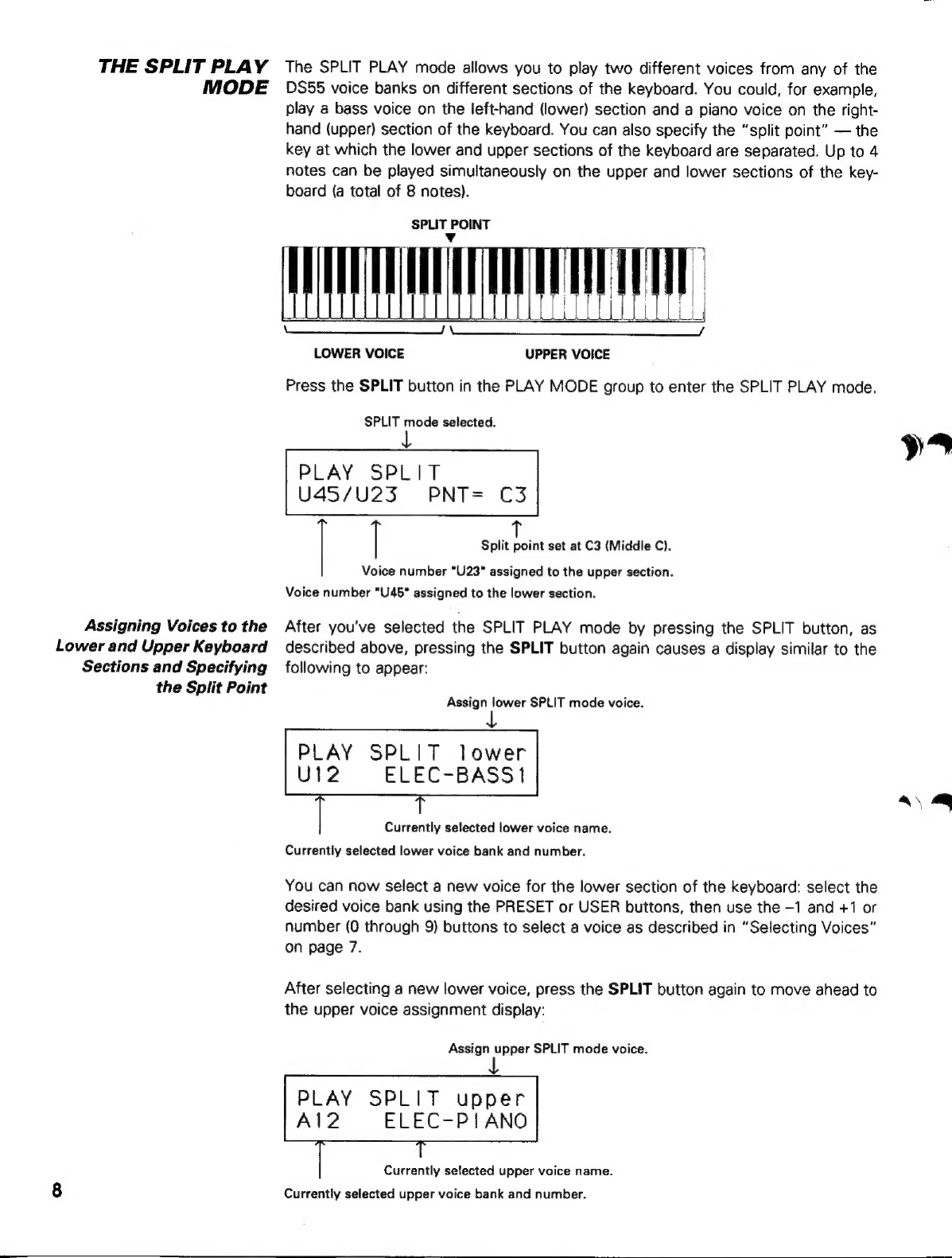Yamaha DS-55 User manual
Other Yamaha Synthesizer manuals

Yamaha
Yamaha PF-85 User manual

Yamaha
Yamaha P-65 User manual

Yamaha
Yamaha SY85 User manual

Yamaha
Yamaha DX7s User manual
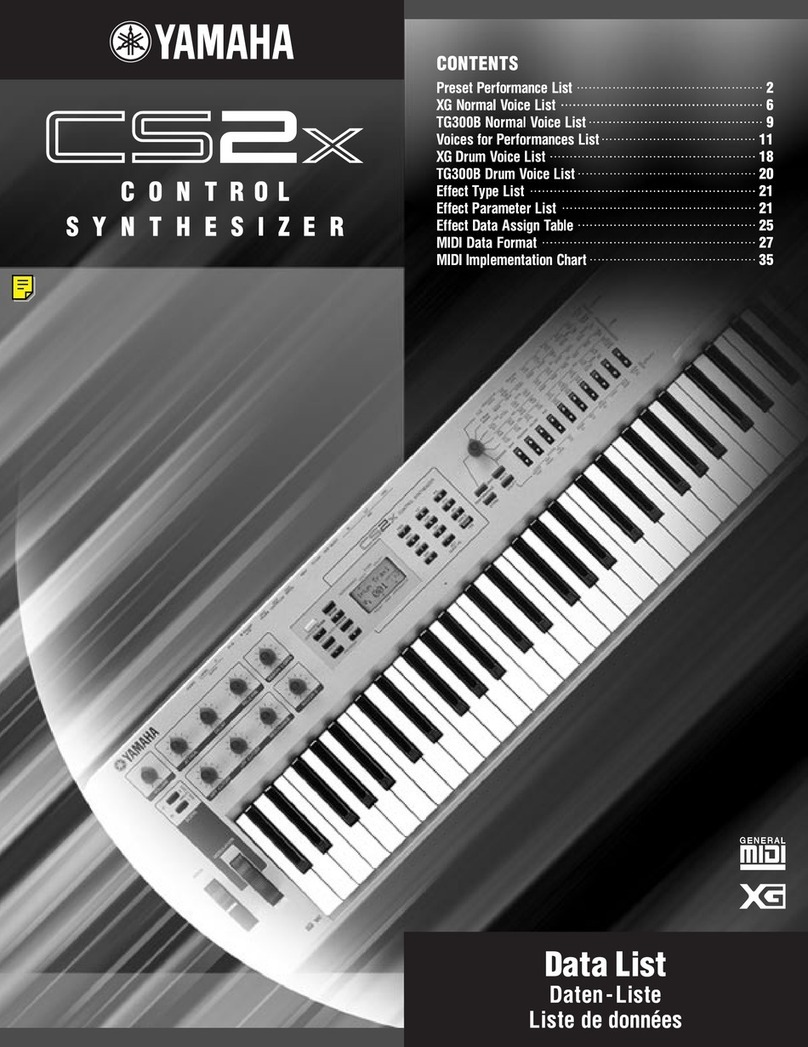
Yamaha
Yamaha CS2x Instruction Manual

Yamaha
Yamaha Sonogenic SHS-500 User manual
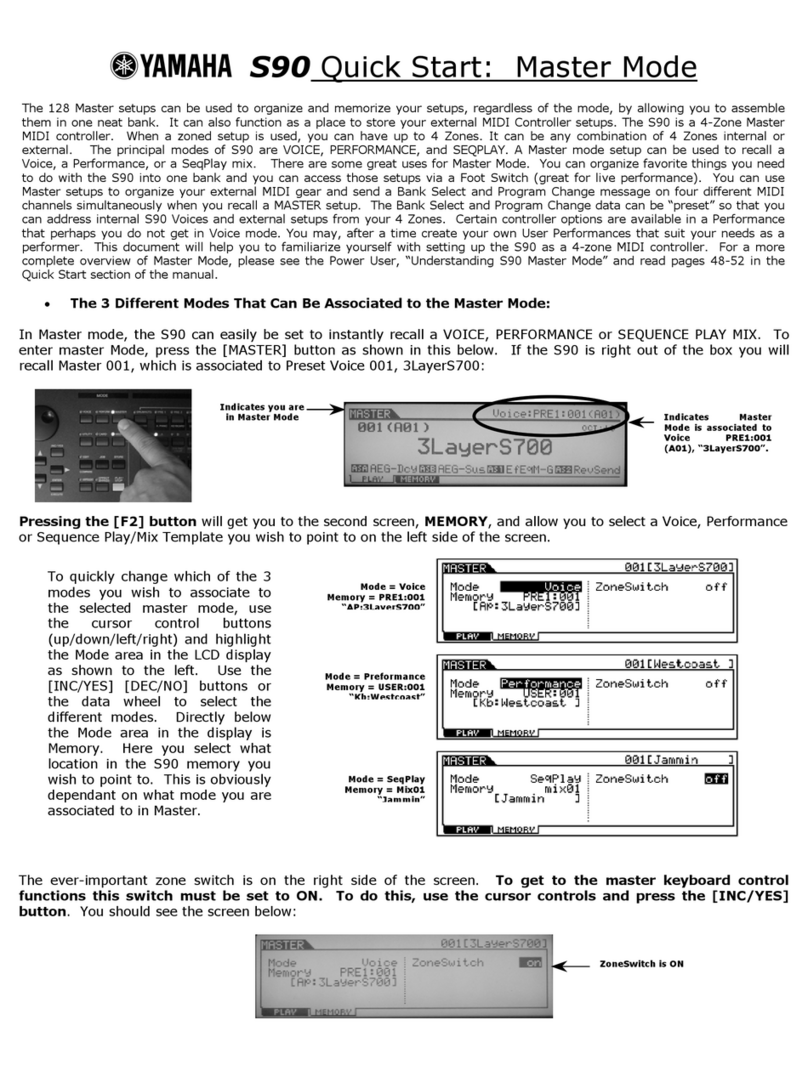
Yamaha
Yamaha S90 User manual
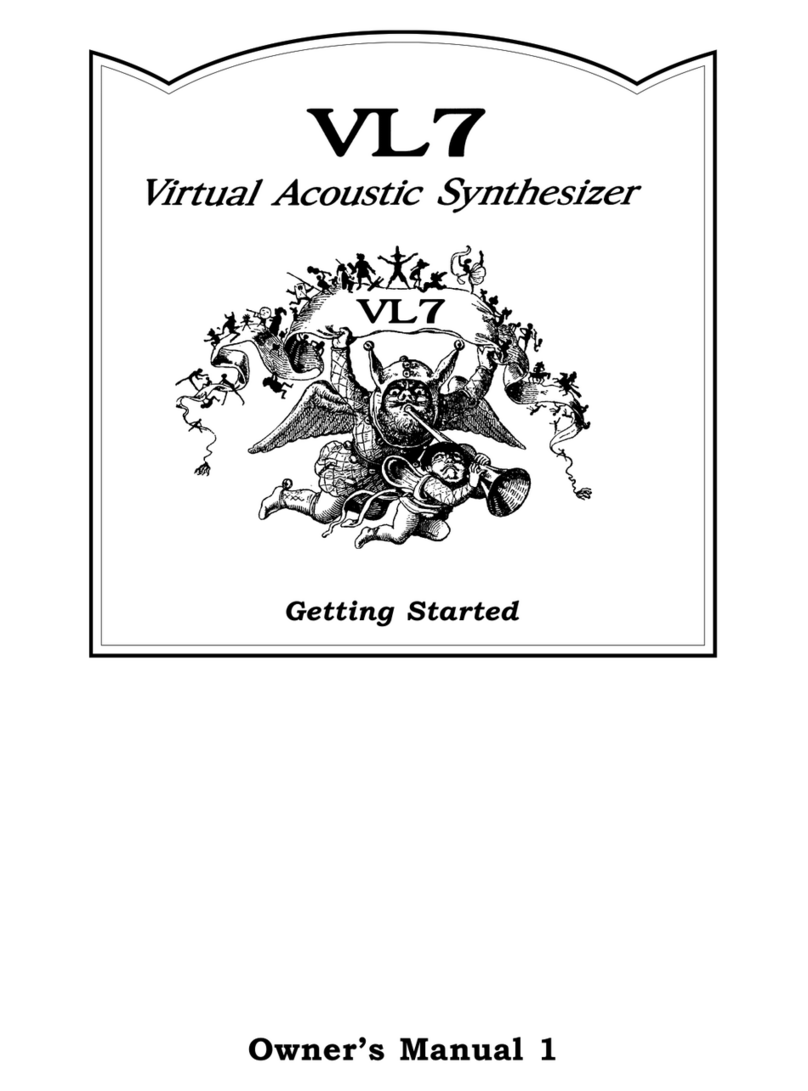
Yamaha
Yamaha VL7 User manual

Yamaha
Yamaha MOTIF XF6 User manual
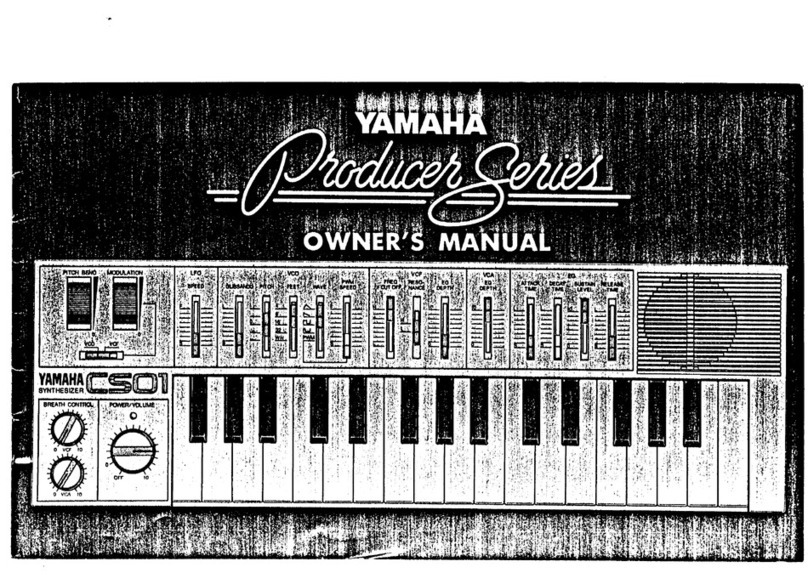
Yamaha
Yamaha CS01 User manual
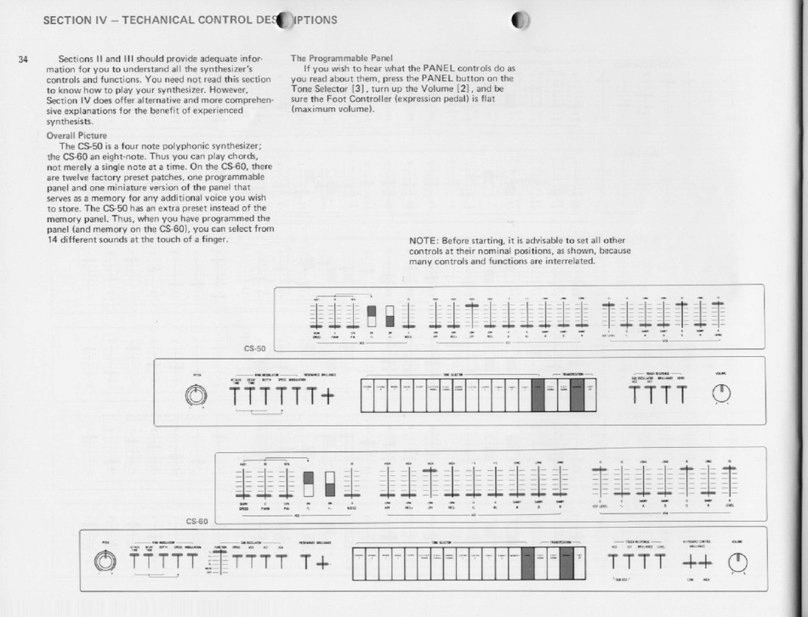
Yamaha
Yamaha JOGR JOGRR CS50 User manual
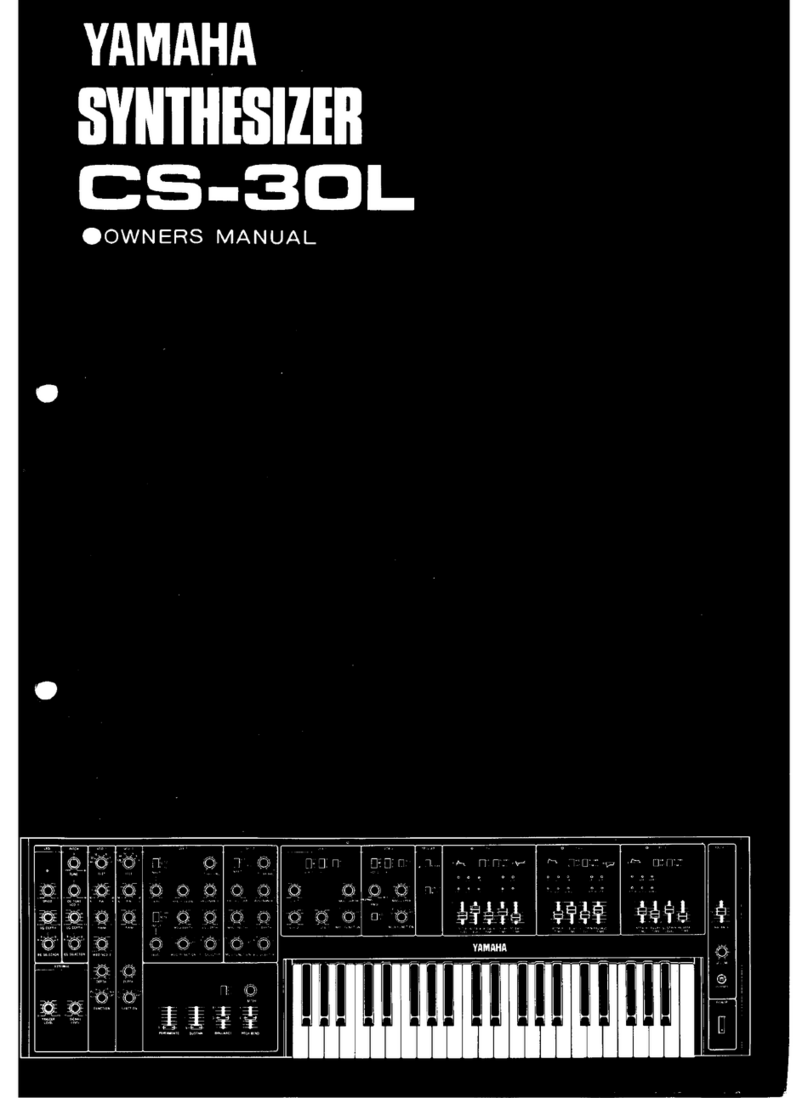
Yamaha
Yamaha CS-30L User manual

Yamaha
Yamaha PSR-S975 User manual

Yamaha
Yamaha SY-77 User manual

Yamaha
Yamaha MOX8 User manual
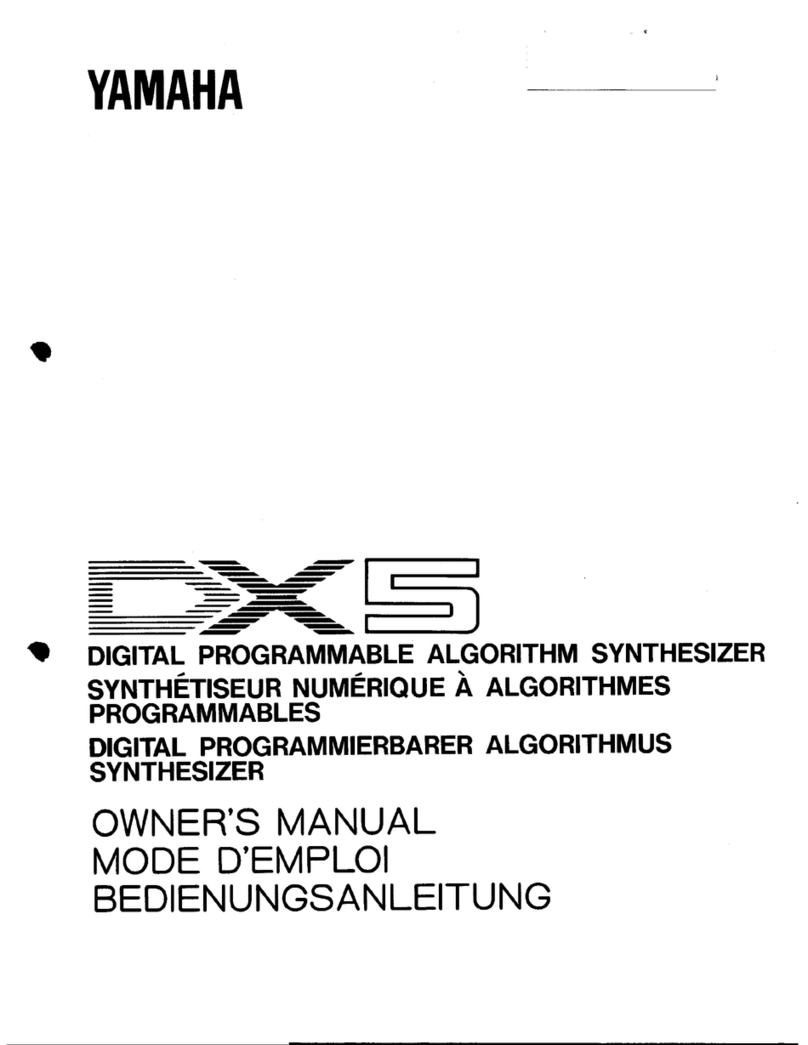
Yamaha
Yamaha DX5 User manual

Yamaha
Yamaha S-03SL Instruction Manual
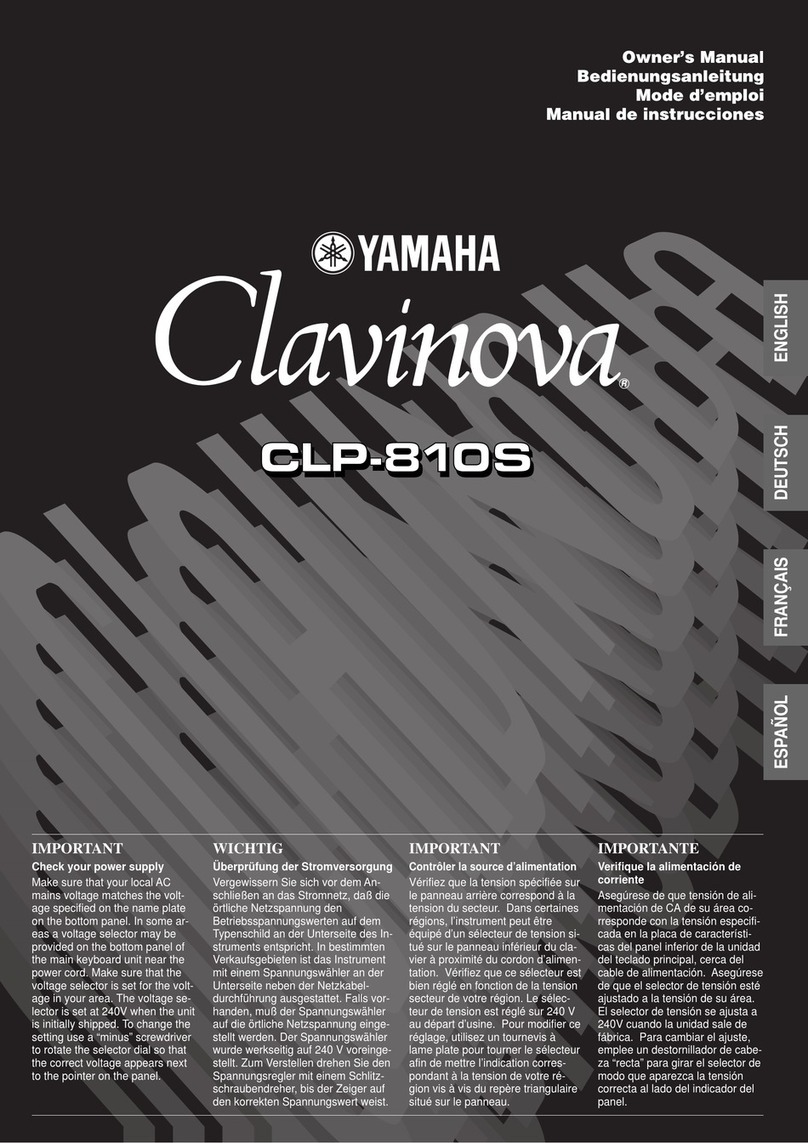
Yamaha
Yamaha Clavinova CLP-810S User manual

Yamaha
Yamaha SY85 User manual

Yamaha
Yamaha PSR-S550 User manual