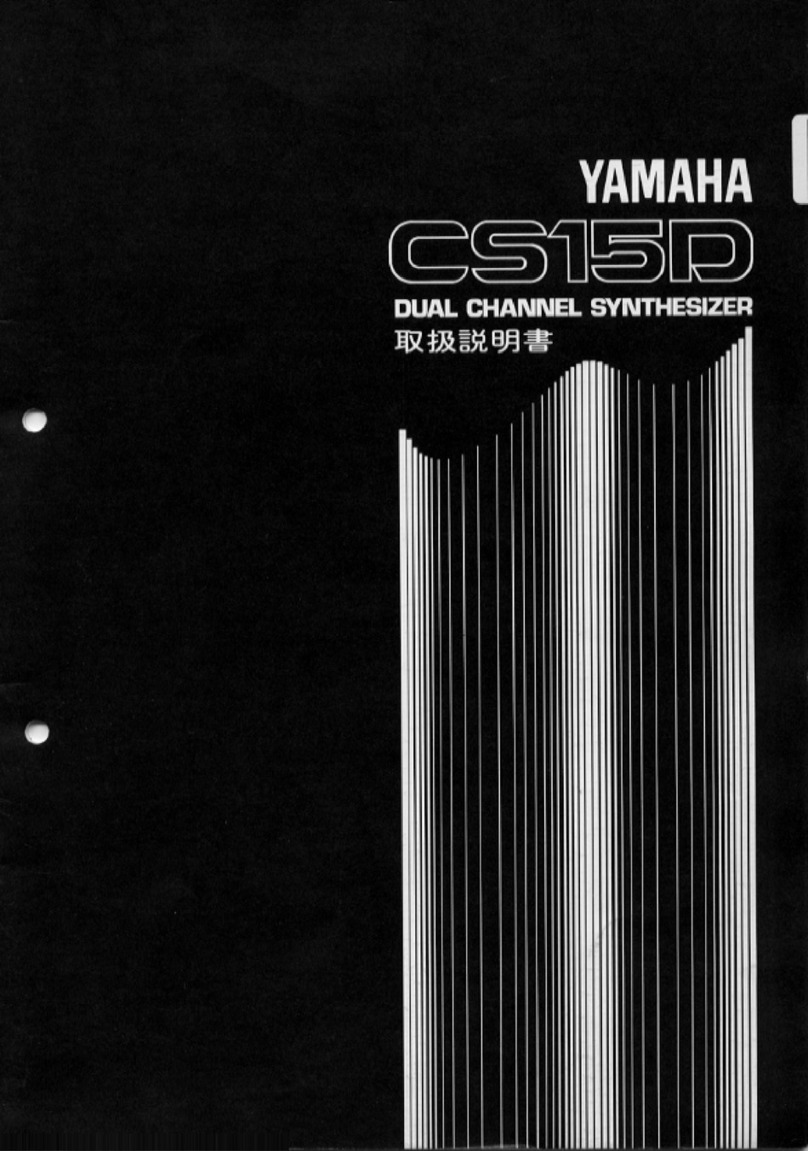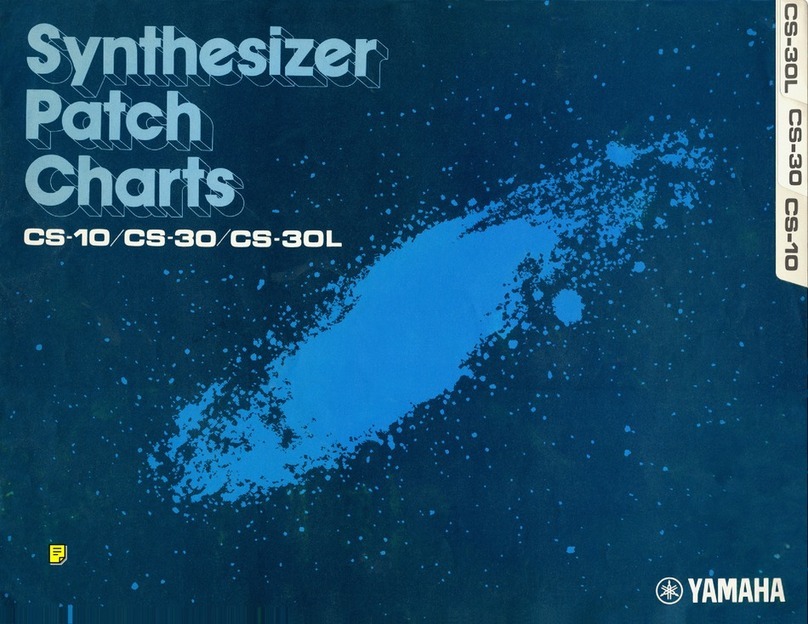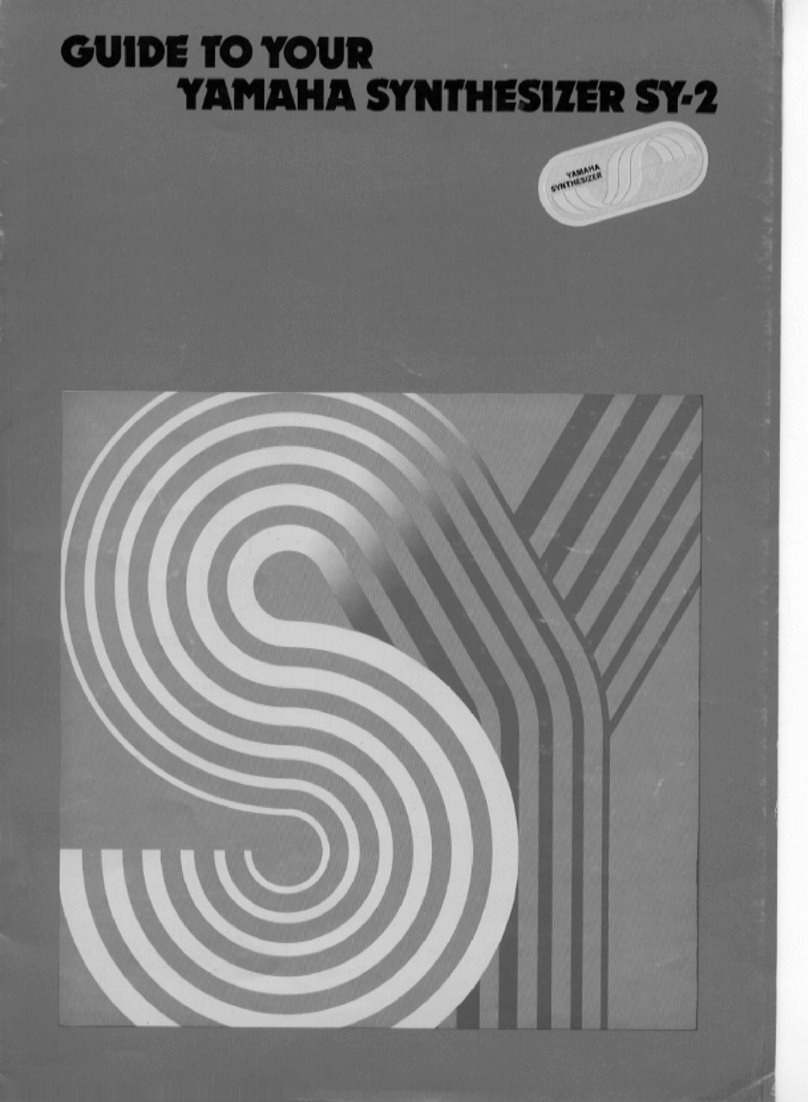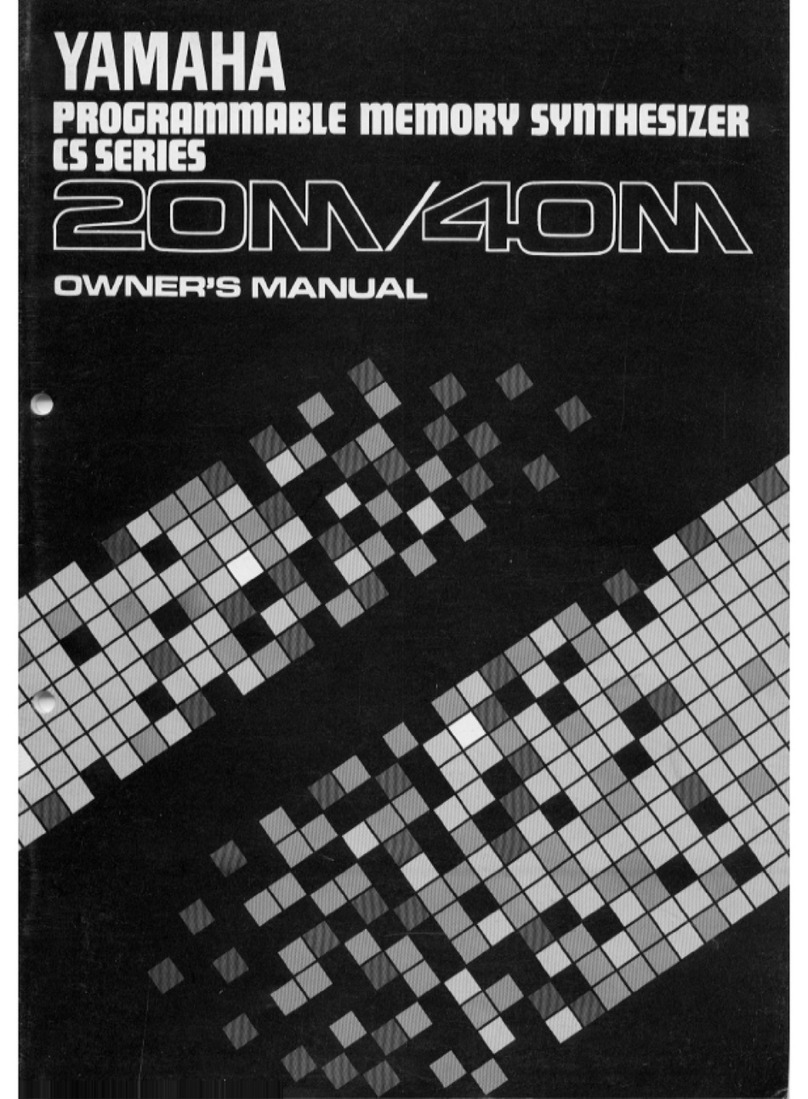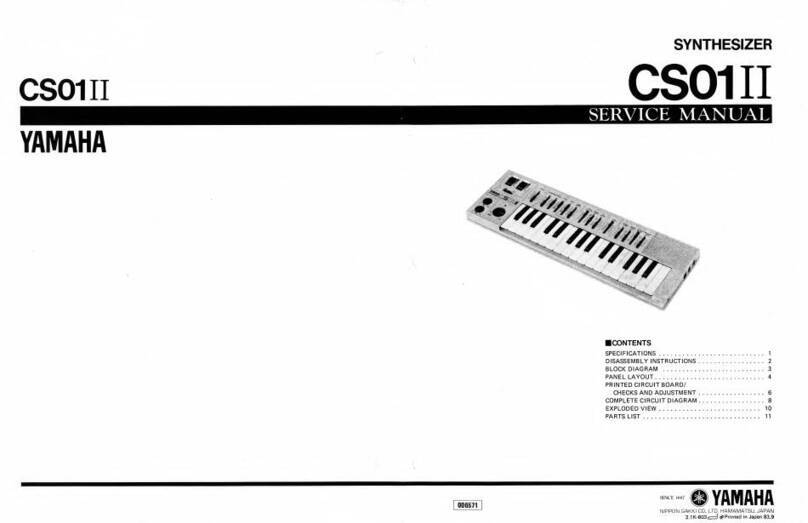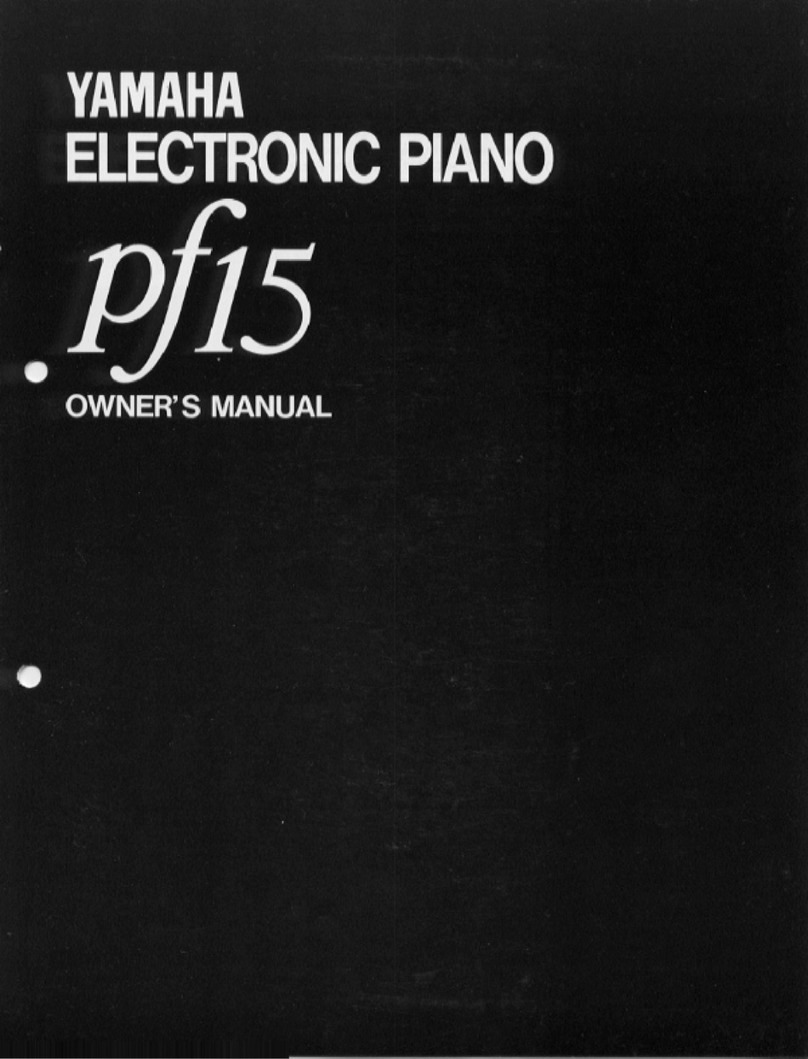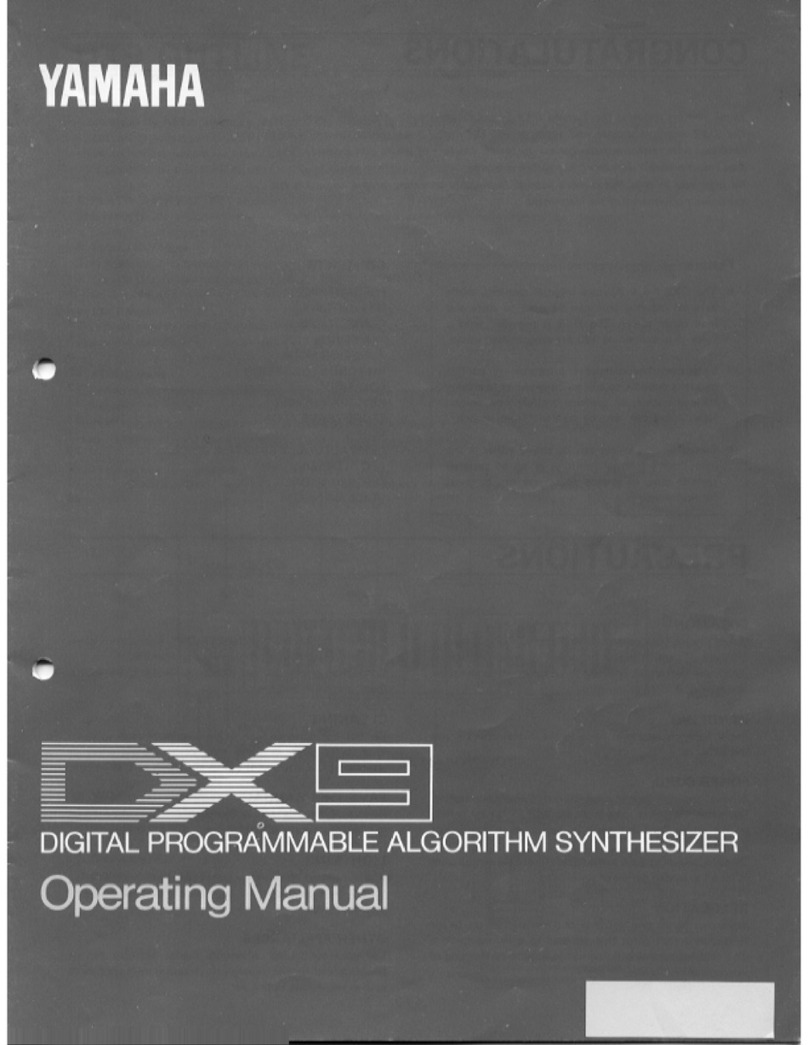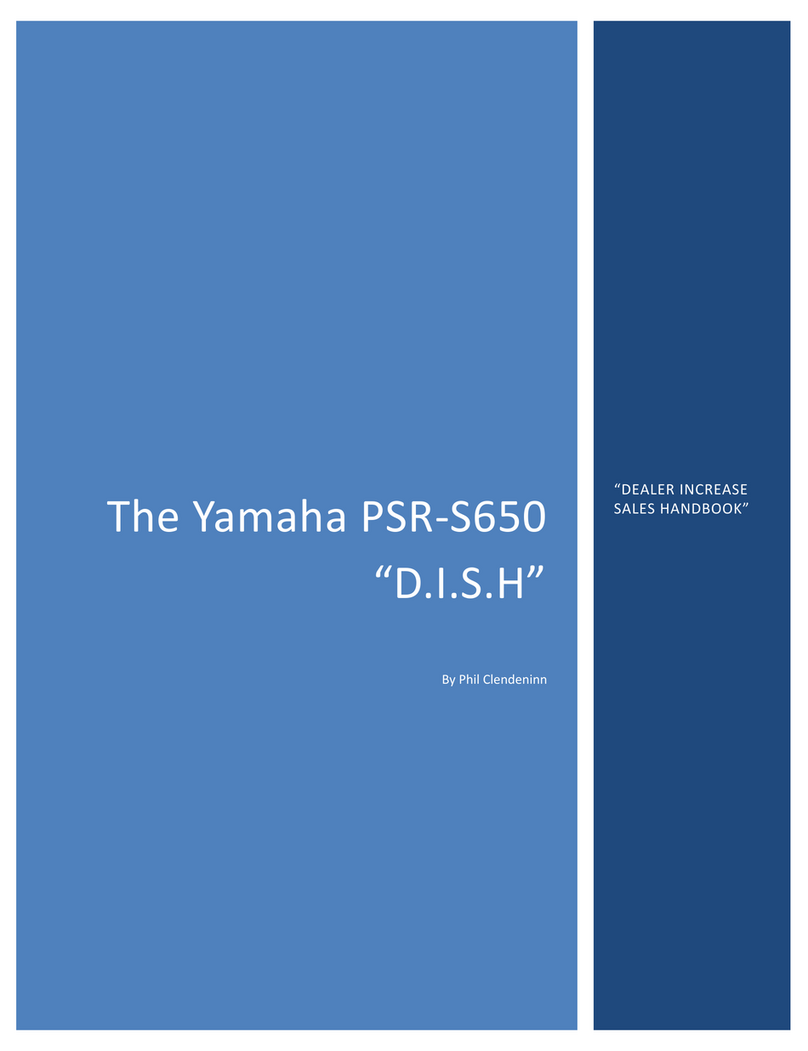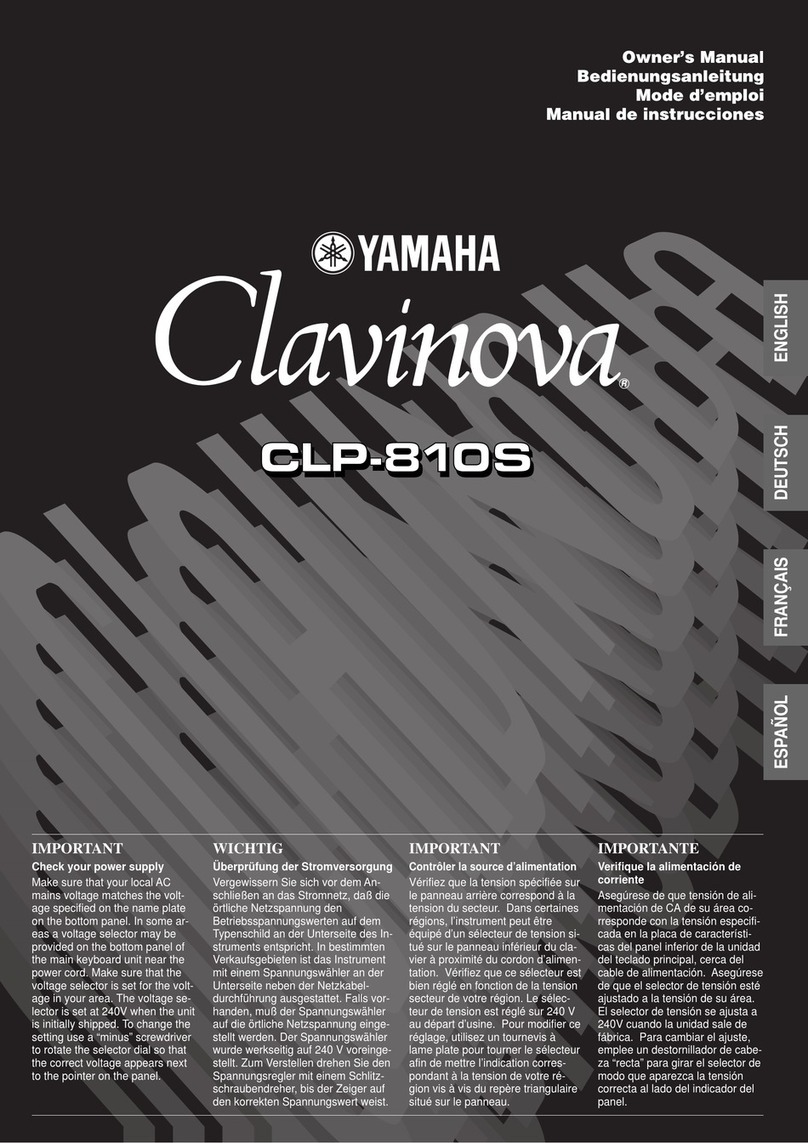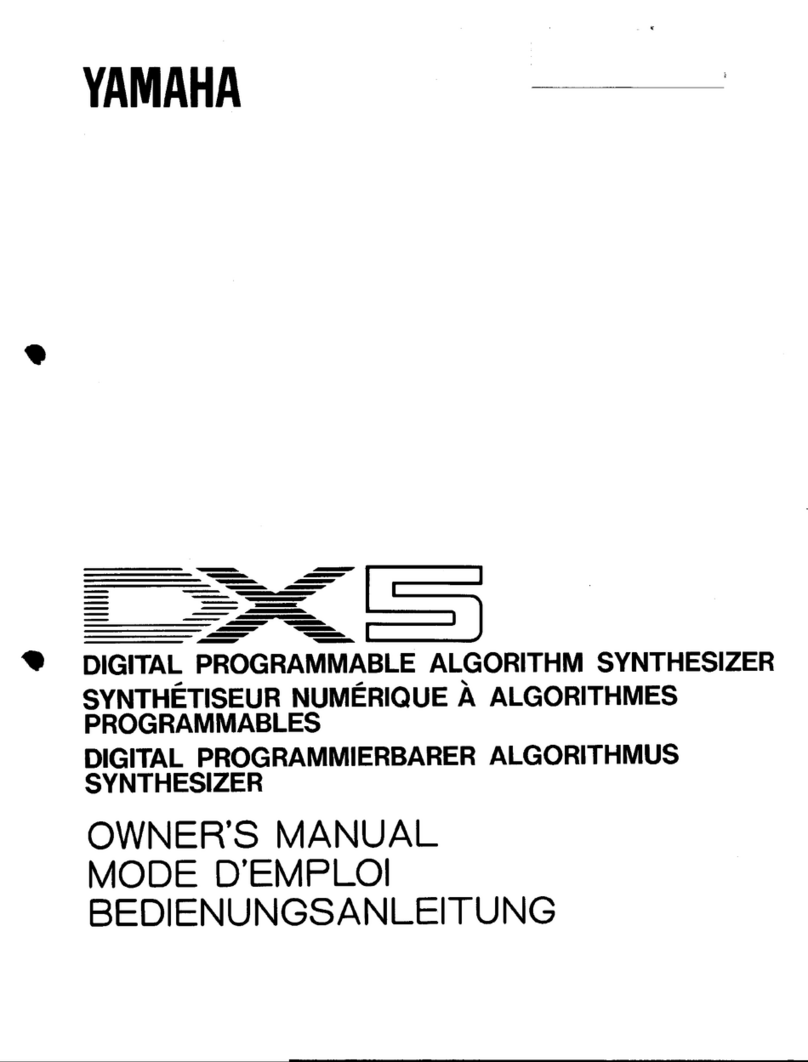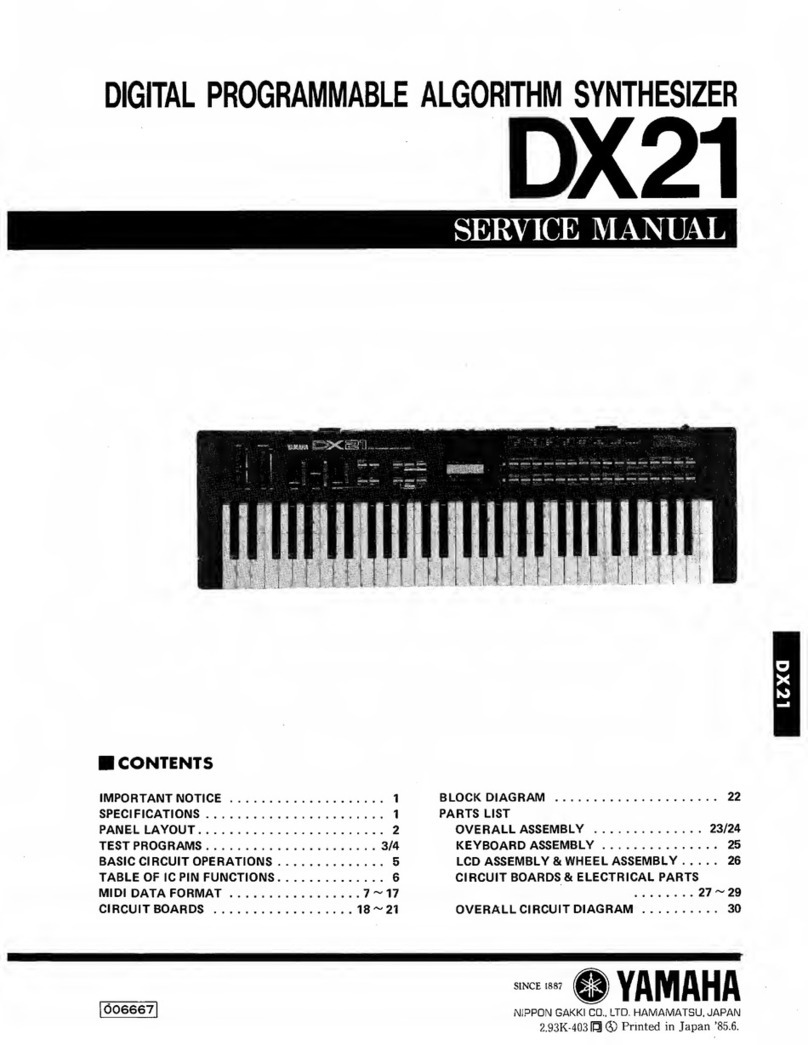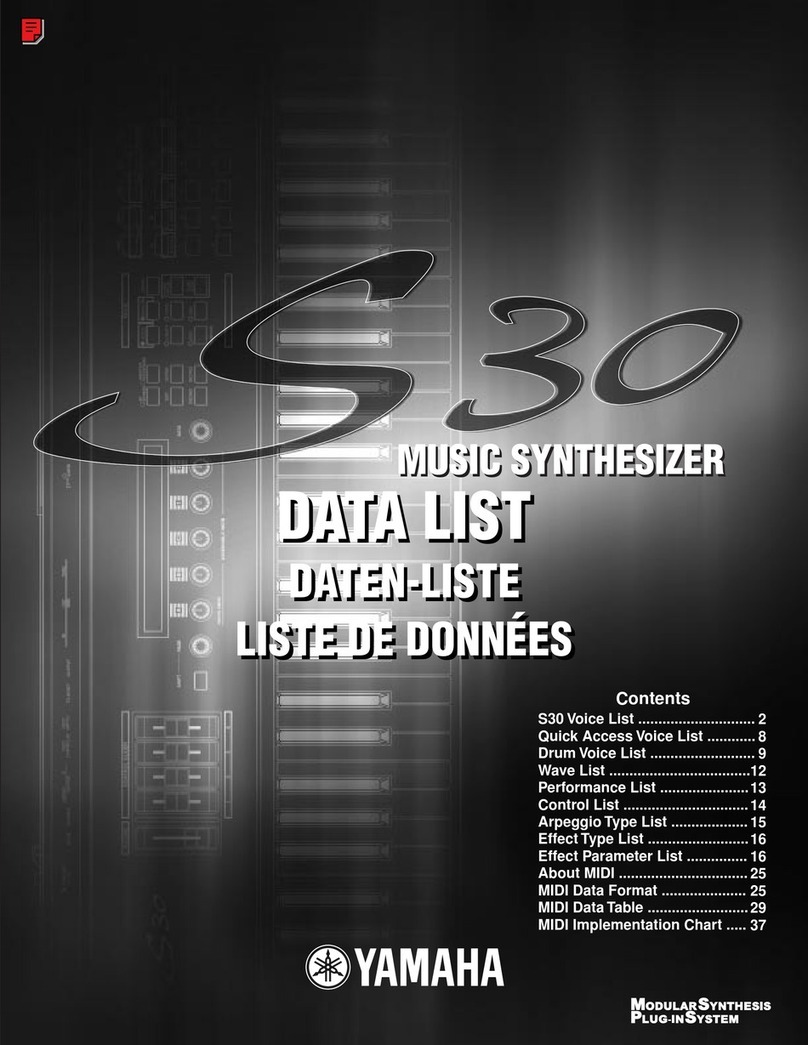Make sure your external module is set to
receive these messages.
• Press [F4] PRESET. Here you can set the Bank
Select and Program Change values for your
external module. Refer to the documentation
of your external device to find the MSB/LSB
and PC numbers. Check to see if your external
module will receive Volume and Pan
information in this manner. With some devices
you will have to store that information in the
external devices setup. You also need to
decide whether to use your external module in
its single or multi-timbral mode.
• [STORE] your MASTER setup. [ENTER]/
[YES]. As you execute the STORE function
the Bank Select/Program Change and
other data are sent out. It is the same as
recalling it.
When setting up the MASTER location, we
associated it with a VOICE on the MEMORY
screen, by pressing [F2] from the main MASTER
screen. Place the single Voice that you are going
to play on the left side of this screen. In our
example we associated the Voice “Full Grand” as
that single Voice. We used the MASTER Zone
MSB/LSB setup to point to the “Vintage ’74”
Rhodes sound at PRE1:036 internally, and the
String-pad sound externally. When this MASTER
setup is recalled, the Vintage ‘74/External layer
sound overrides the Full Grand. To play just the
“Full Grand” just press the [VOICE] mode button –
this will exit MASTER mode and recall the
associated Full Grand sound; to play the
internal/external layer press the MASTER button.
This works because when you recall the MASTER it
will send out the Bank Select and Program Change
information to both the internal Motif ES
controlled Zone, also to the external Zone, and
when you select [VOICE] mode you are not
transmitting out via MIDI (MIDI Transmit OUT
parameter, which effects Voice mode, is set to
OFF, remember?) so that the Full Grand Voice is
in waiting, so to speak. Cool! Now you might want
to rename the MASTER something other than “Full
Grand” since technically it is more than just that.
Naming it the name of the SONG you are playing
is probably the recommended thing so that you
know what is going on. NAME is a COMMON
parameter and will be found by pressing MASTER/
EDIT/ COMMON/ F1 NAME.
This tip will work anytime your principal sound, in
this case a Motif ES Voice, and your Zone
controlled sound is also a Motif ES Voice. It will
work if your associated sound is a Performance
and your Zone controlled sound is also a Motif ES
Performance. In other words, you cannot use this
trick to switch from an associated Voice to a
Zone-selected Performance (or vice versa) with
this power tip. This should not present a problem
since a Performance can be made that contain any
single Voice you need, if necessary. In fact, the
sounds that are active when a Motif ES
Performance is recalled are programmable. For
example, the Volume slider position is storable in
a Performance; therefore a Performance that
normally contains a Piano layered with strings
could be recalled with the Volume of the strings
stored at zero. You can fade them in or out, as
you need, with a CS (control slider).
Summary: A Master setup can be activated
(associated) with a single Motif ES Voice, or a
single Motif ES Performance. Basically, a MASTER
memorizes the Motif ES MODE and the selection
(Voice or Performance). If the Zone Switch is
active, a MASTER can additionally include all the
setup parameters for communication, internally to
the memorized mode, and externally to your
connected MIDI modules. Yes, you could attempt
to create a setting where you were simultaneously
attempting to communicate with the Motif ES TG
via 4 different channels while in association with a
Voice or Performance. Nothing in the parameter
page prevents you from setting this up…however
you would be deluding yourself. It ain’t gonna
happen! Although you can make these settings,
they will be illogical and ignored. By definition,
Rules 1 and 2, the Motif ES Voices and
Performances occupy a single MIDI channel and
only one can be active at a time. If you wish to
address four Motif ES Voices simultaneously, then
you need to create a Motif ES Performance.
(Again, by definition, this is what a Performance
is). If you want to address the Motif ES on four
separate MIDI channels via four discreet Zones
you would have to associate the MASTER with a
SONG or a PATTERN MIX and select a 4-ZONE
setup. Then you can address multiple PARTS of
the MIX, independently.
6