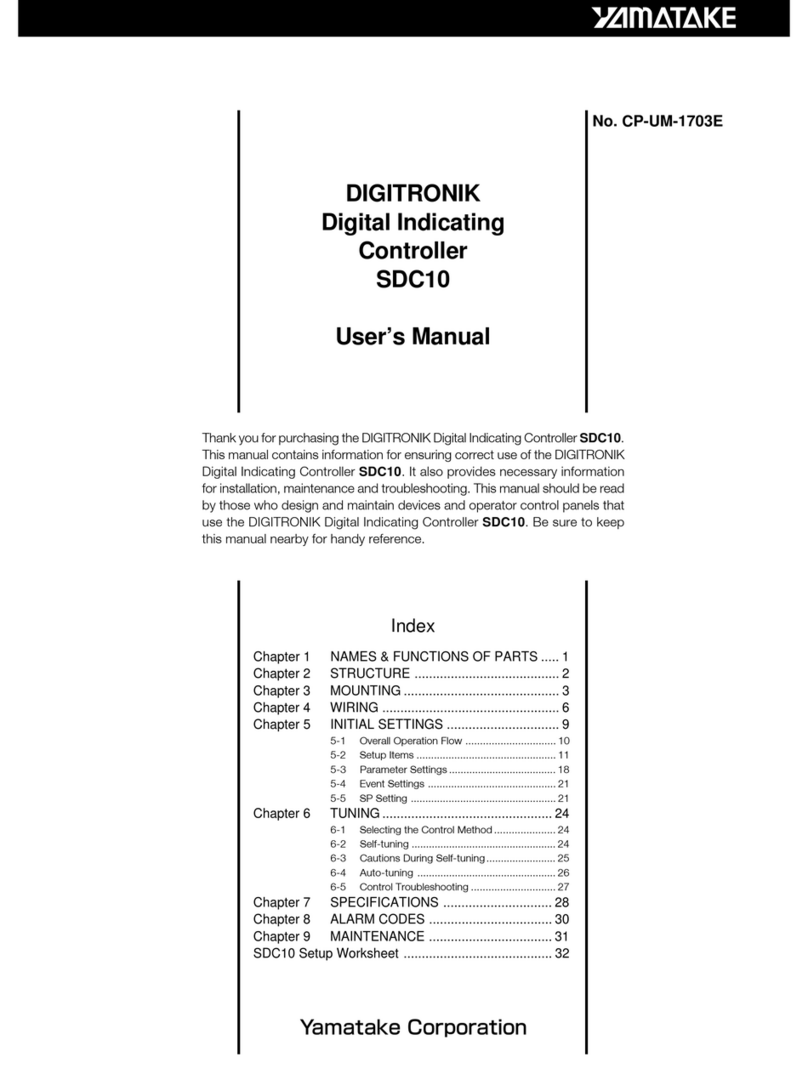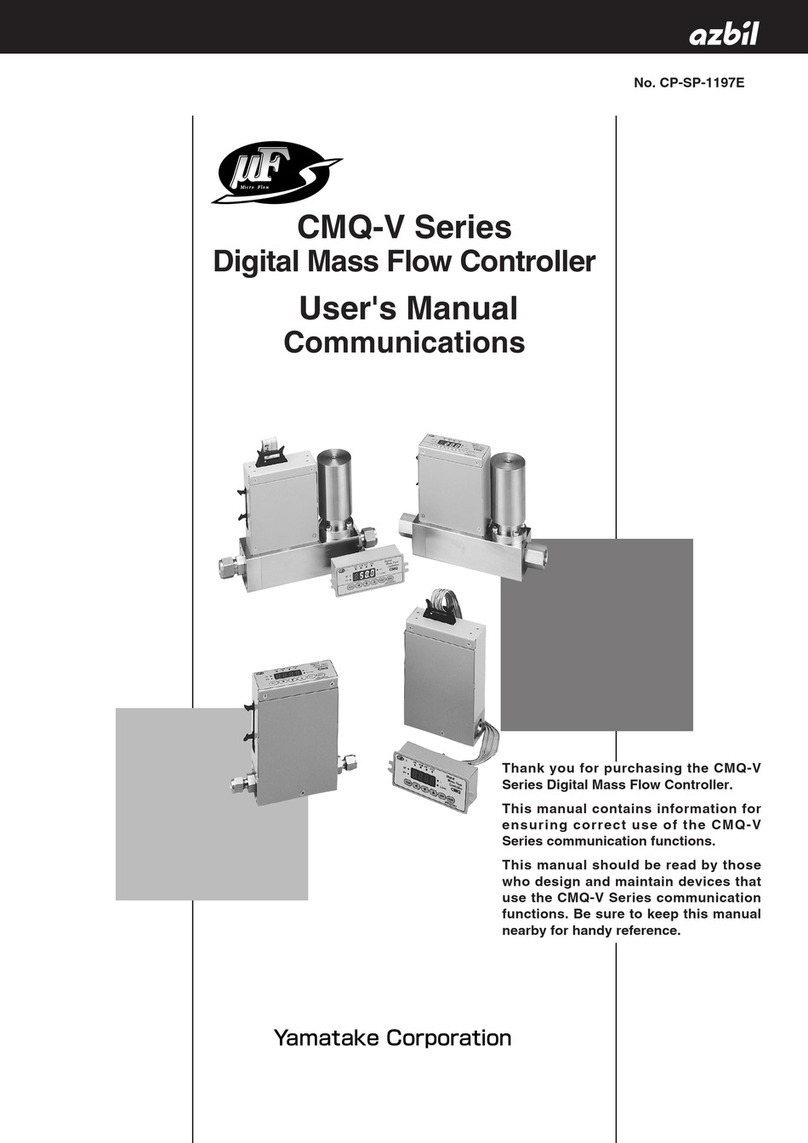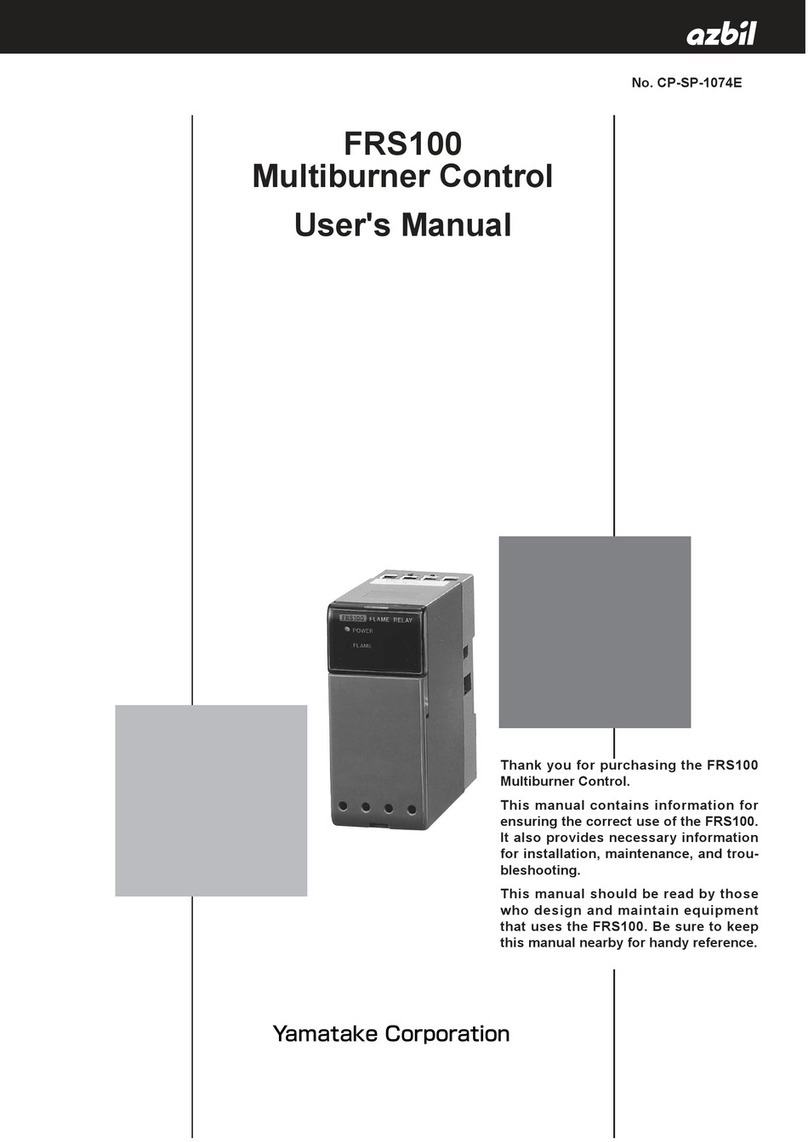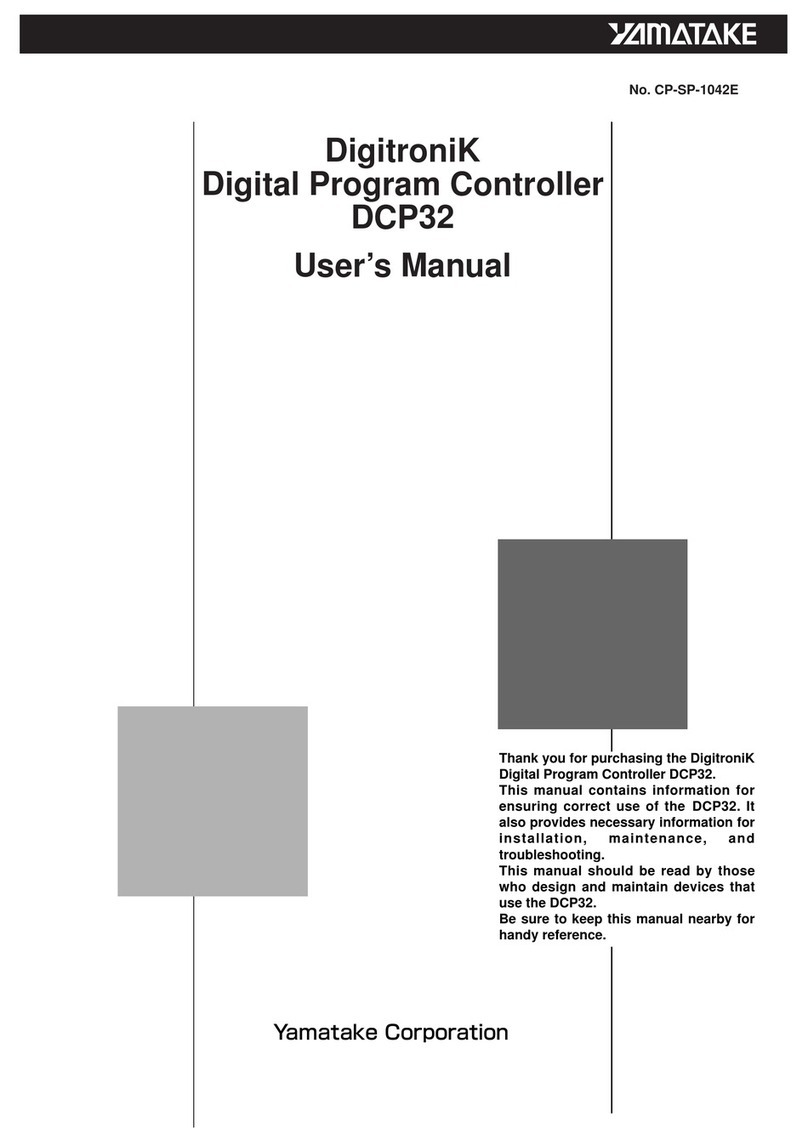Digital Controller SIO Driver
GP-Pro EX Device/PLC Connection Manual 7
IPC COM Port
When connecting IPC with an External Device, the COM port used depends on the series and SIO type. Please
refer to the IPC manual for details.
Usable port
DIP switch setting: RS-232C
Series Usable Port
RS-232C RS-422/485(4 wire) RS-422/485(2 wire)
PS-2000B COM1*1 , COM2,
COM3*1, COM4
*1 The RI/5V can be switched. Use the IPC’s switch to change if necessary.
--
PS-3450A, PS-3451A,
PS3000-BA, PS3001-BD COM1, COM2*1*2 COM2*1*2 COM2*1*2
PS-3650A, PS-3651A COM1*1 --
PS-3700A (Pentium®4-M)
PS-3710A COM1*1, COM2*1,
COM3*2 , COM4
*2 Set up the SIO type with the DIP switch. Please set up as follows according to SIO type to be used.
COM3*2 COM3*2
PS-3711A COM1*1, COM2*2 COM2*2 COM2*2
PL-3000B, PL-3600T,
PL-3600K, PL-3700T,
PL-3700K, PL-3900T
COM1*1*2, COM2*1,
COM3, COM4 COM1*1*2 COM1*1*2
DIP switch Setting Description
1OFF
*1
*1 When using PS-3450A, PS-3451A, PS3000-BA and PS3001-BD, turn ON the set value.
Reserved (always OFF)
2OFF
SIO type: RS-232C
3OFF
4 OFF Output mode of SD (TXD) data: Always output
5 OFF Terminal resistance (220Ω) insertion to SD (TXD): None
6 OFF Terminal resistance (220Ω) insertion to RD (RXD): None
7 OFF Short-circuit of SDA (TXA) and RDA (RXA): Not available
8 OFF Short-circuit of SDB (TXB) and RDB (RXB): Not available
9OFF
RS (RTS) Auto control mode: Disabled
10 OFF