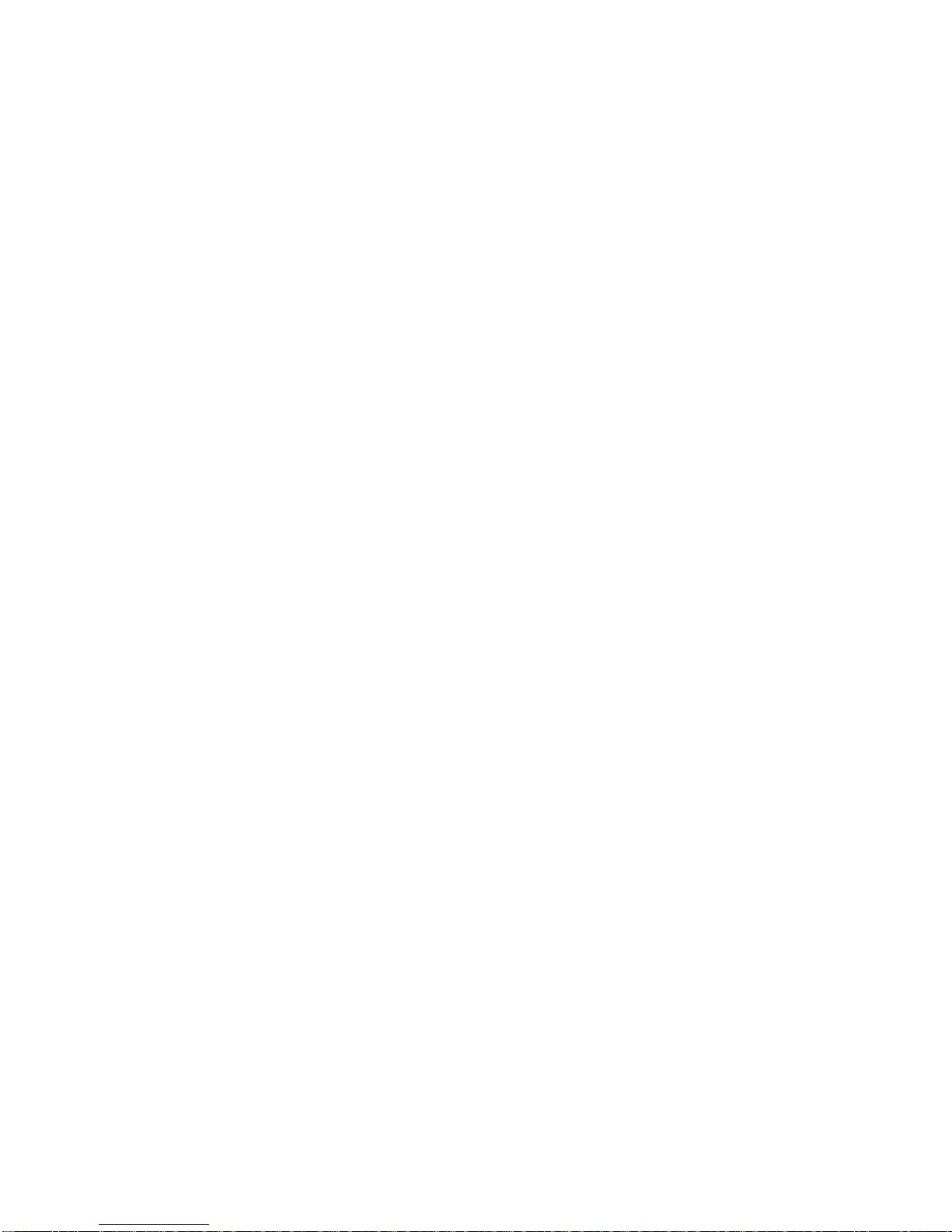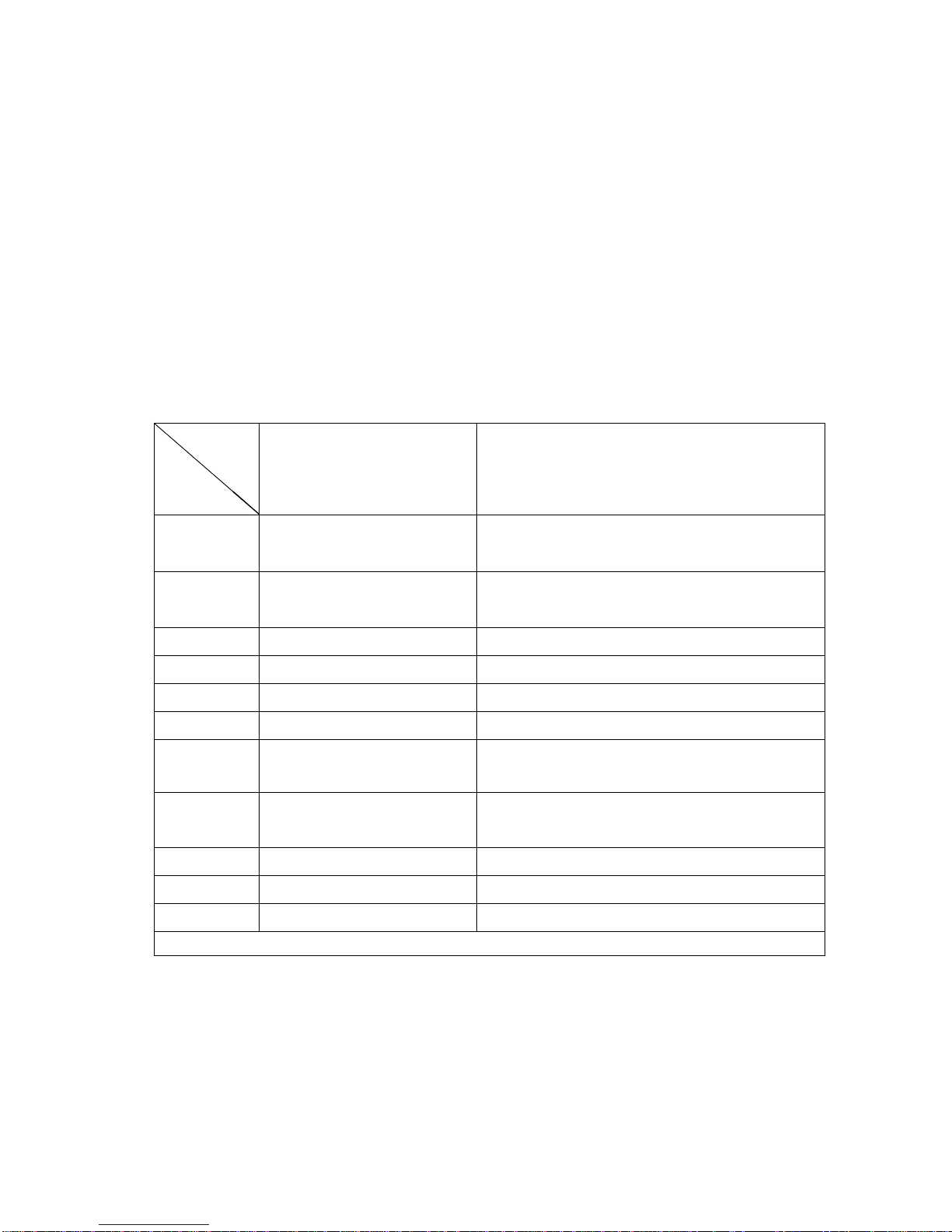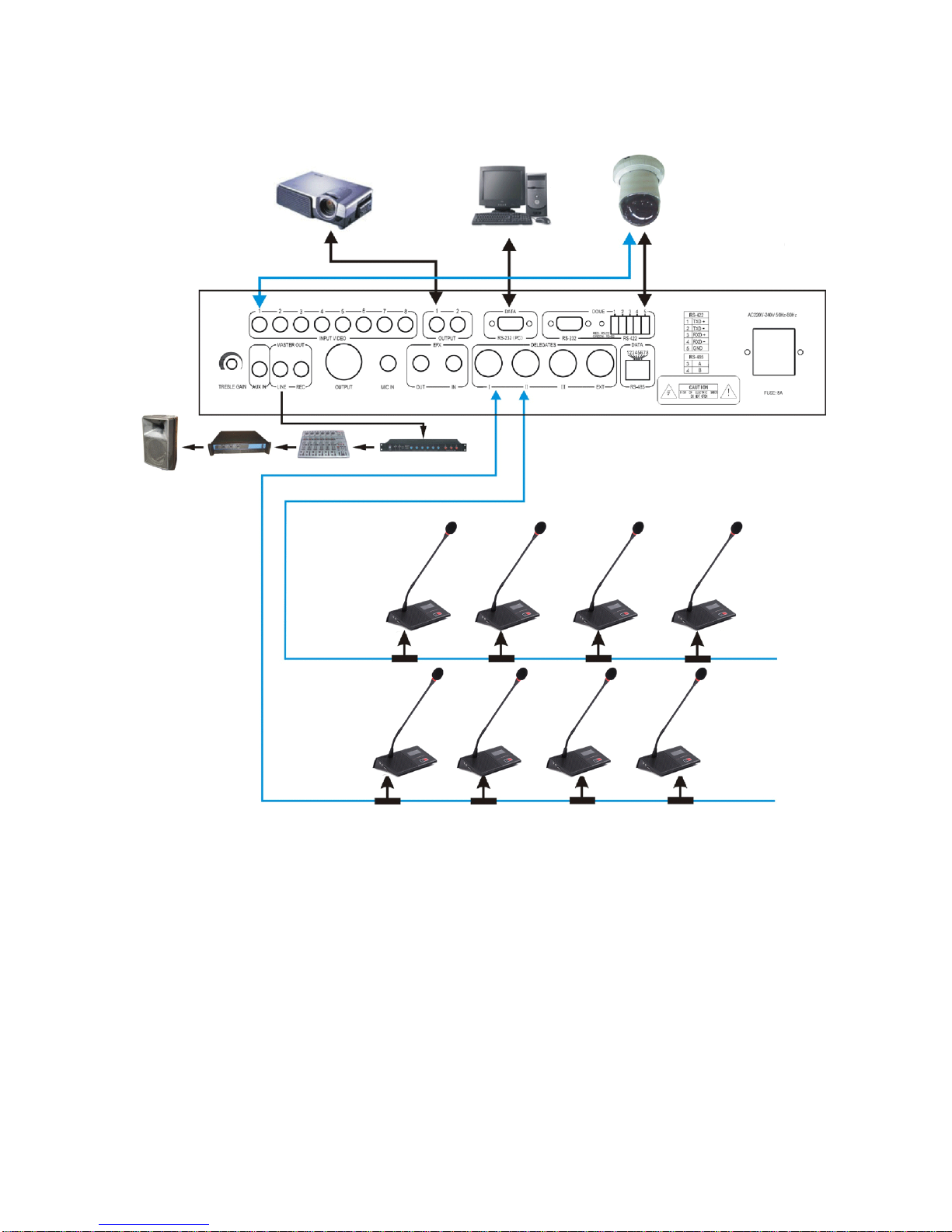Computer manage software
1. This system software must used on window.
2. Need one RS-232 port for control computer
3. Auto calculate the result when voting, and automatically contrast result pass or not with the
pre-setting condition
4. Can display the conference information and result on the projector screen or TV
5. Can insert words or marks during the conference processing
6. Can download conference information to the computer for saving or printing
7. All setting can be finished in the pre-setting state in the central processor when using the camera.
After setting, download the data and can manage the video camera tracking function in the following
conference processing
Part B. System connection and debug
1. Put conference main unit and microphone to the council board.
2. Please connect RS-232 interface of main unit to RS232 interface of computer.
3. Connect the dome data cable to DATA port of main unit.
4. Install the conference software in the computer.
5. Install the video display card to the computer, the installation and setting method is in software
manual.
6. Connect projector or TV to computer ( when with vote function)
7. Please connect the male plug of extension cable (13M) to 8PIN port (marked DELEGATES) of
the main unit.
8. Please connect male plug of T type main cable to the female plug of extension cable, branch
cable connect to the 8PIN port of the microphone.
9. Connect the microphone by branch cable one by one in the system.
10. Please embedding the cable in the ground if the cable should not be saw in the meeting room.
(we will make the cable with size of conference projector drawing)
11. Please connect the EFX out port to balance input port of frequency shifter by audio cable,
connect the EFX in port to balance output port of frequency shifter by audio cable.
12. Please connect mixer to output port of main unit if user use mixer.
13. Please connect the amplifier to LINE port of main unit
14. Please connect the speaker to the amplifier.
15. Please connect the recorder to REC port of main unit
16. After connect the system well, turn off the power of the system (the main unit) and debug the
main unit volume (VOL.) to minimum position, other volume control to middle position.
17. Connect the power cable to the main unit and Power supplier, and then turn on the main unit to
check the power indicator.
18. Turn on one microphone; debug the volume by VOL control in the front panel of main unit to
make sure the system volume is suitable for speaking and listening.
19. Please test the function of main unit one by one first.
20. System working mode setting: Press MODE key of the main unit, the LCD will display the mode:
Free, FIFO, Limit, Host and PC mode. Please press SAVE key after user select the mode and
microphone number, then the LCD will display the system work mode one the LCD after save
the data.