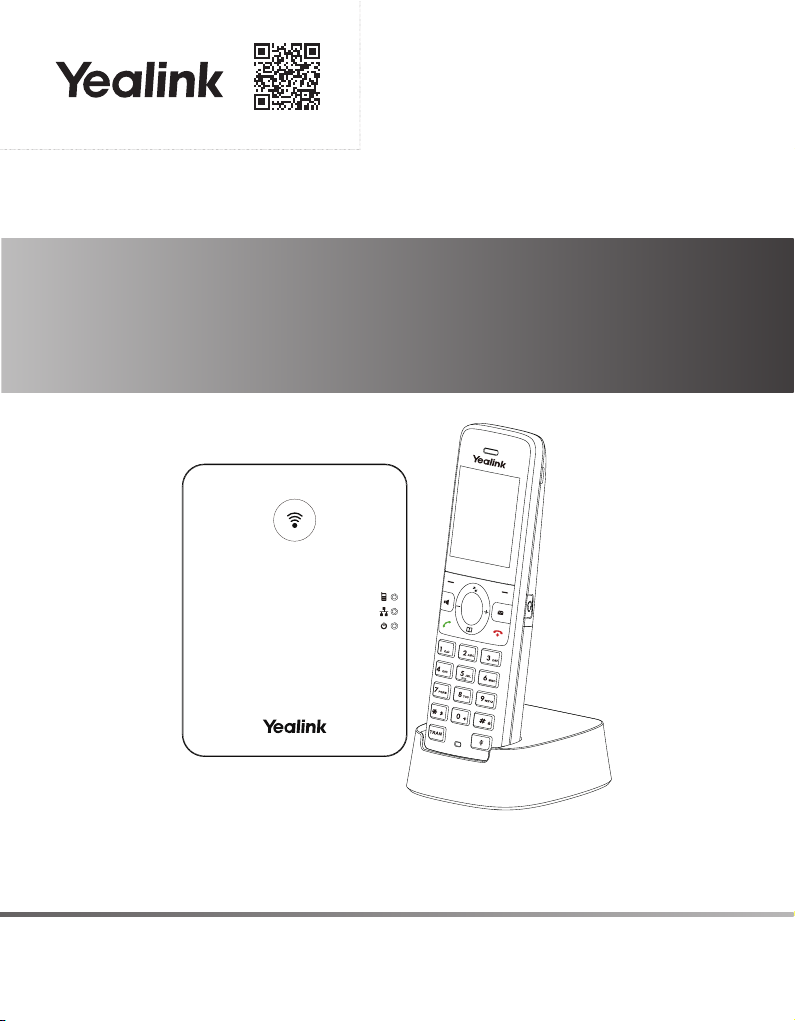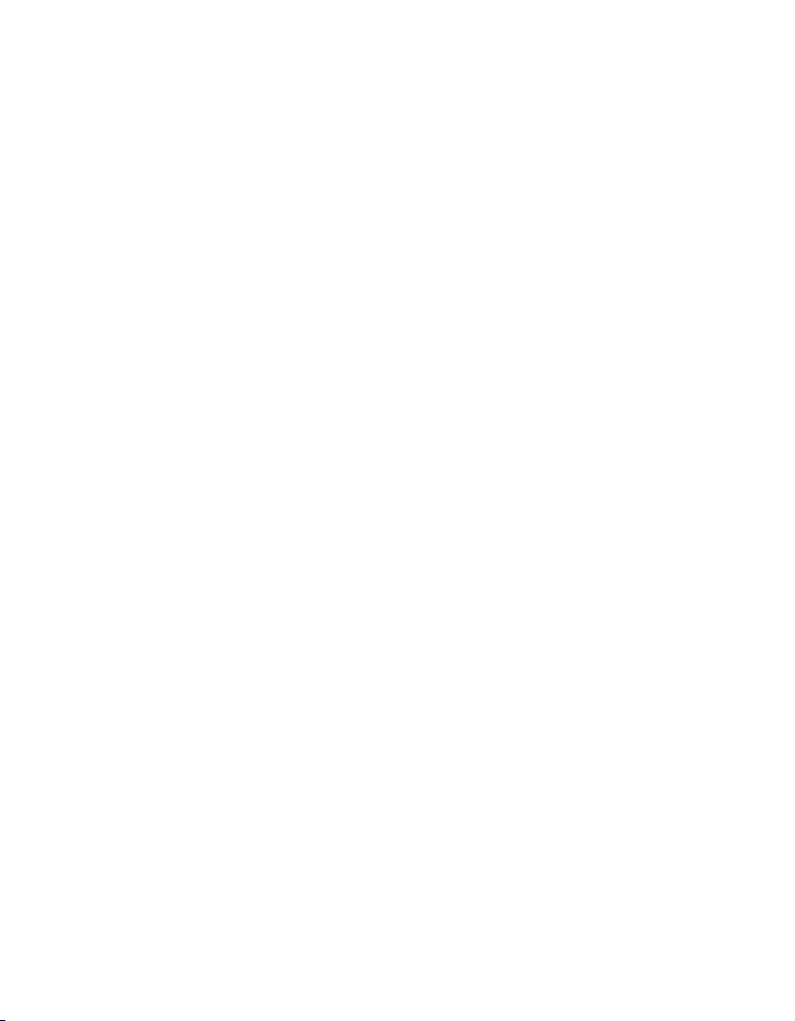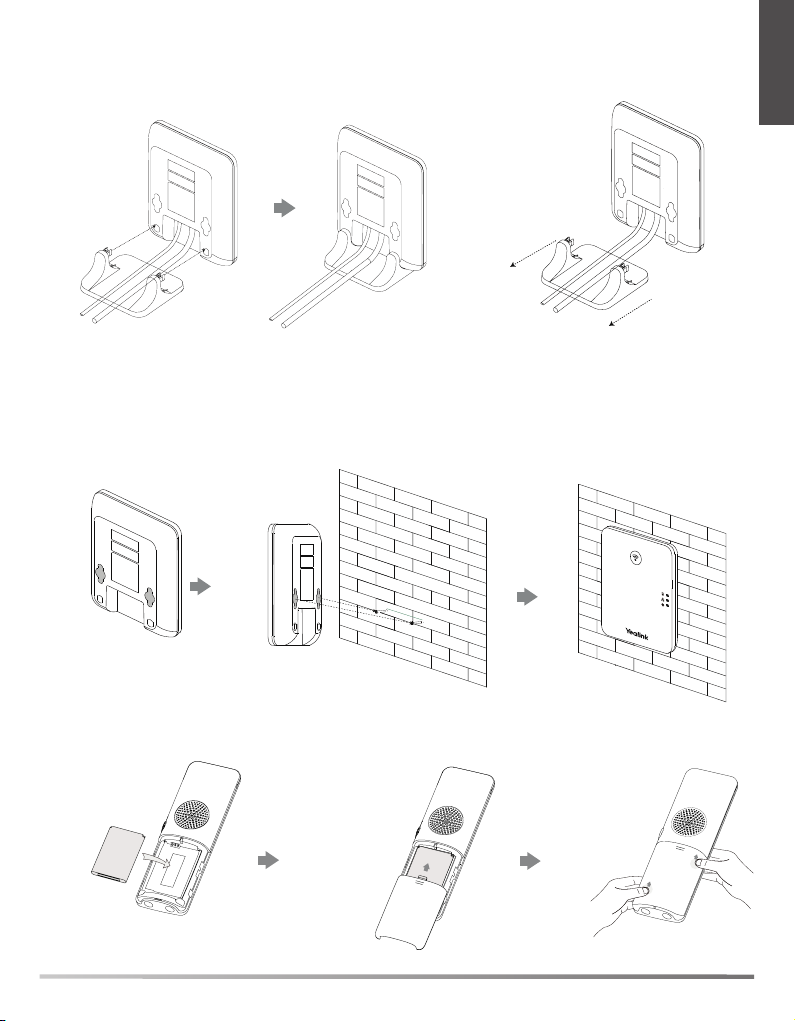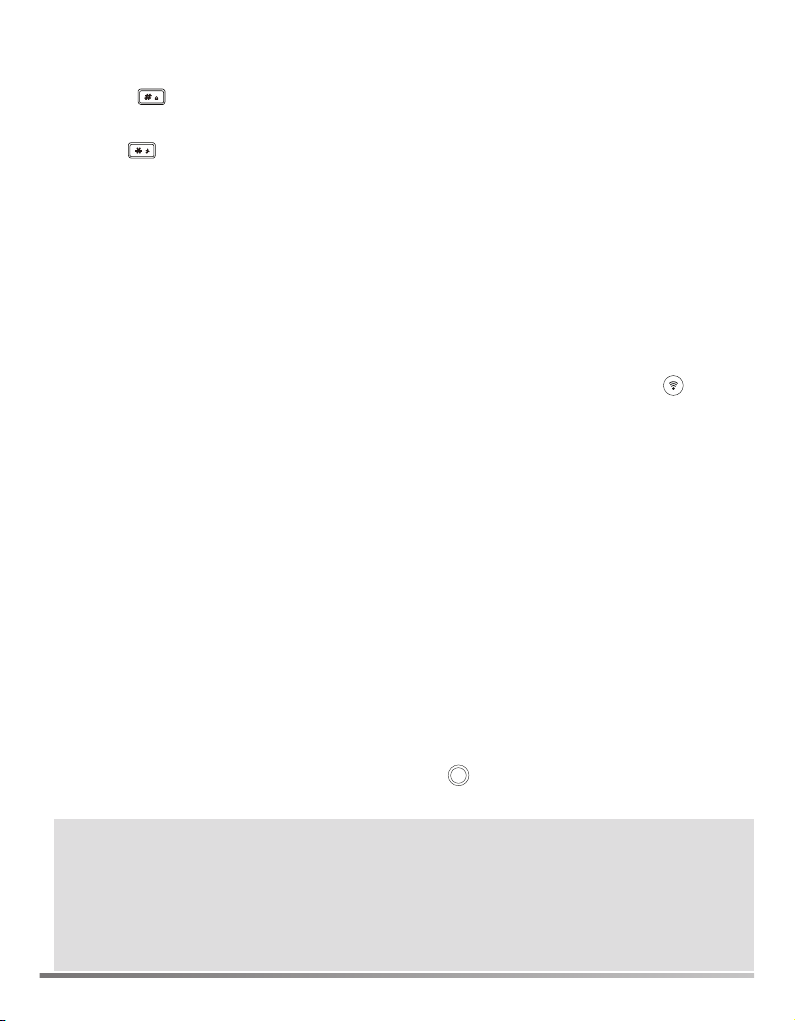6
Entering and Editing Data
• Press one or more times to switch among different input modes or to
type “#”.
• Press to provide the special characters to choose or to type “*”.
• Press a digit key one or more times to type the desired character or digit.
• Press the Del soft key to delete entered characters.
• Press the Save soft key to accept the change or the Back soft key to
cancel.
Handset Registration
You can register up to 10 handsets to one W70B base station. Each handset
can be registered to 4 different base stations.
When the handset LCD screen prompts “Unregistered!”, long press on the
base station till the registration LED indicator ashes.
There are two methods to register a new handset:
Easy Registration:
1. Press the Reg soft key on the handset to register quickly.
Normal Registration:
1. Press the OK soft key on the handset, and then select Register Handset.
2.Select the desired base station and then press the OK soft key. The handset
begins searching the base station.
3. Press the OK soft key after searching a base station successfully.
4. Enter the base station PIN (default: 0000), and then press the Done soft key
to complete the registration.
To register to multiple base stations, press to enter the main menu, and
select Settings->Registration->Register Handset, then repeat steps 2-4.
Note:
• If the handset is registered to the base station successfully, the handset LCD
screen prompts “Handset Subscribed” and “Base NO.”( the last 4 characters
indicate the base station’s MAC address).
• If the handset LCD screen prompts “Searching for Base”, check that your
base station is powered on.