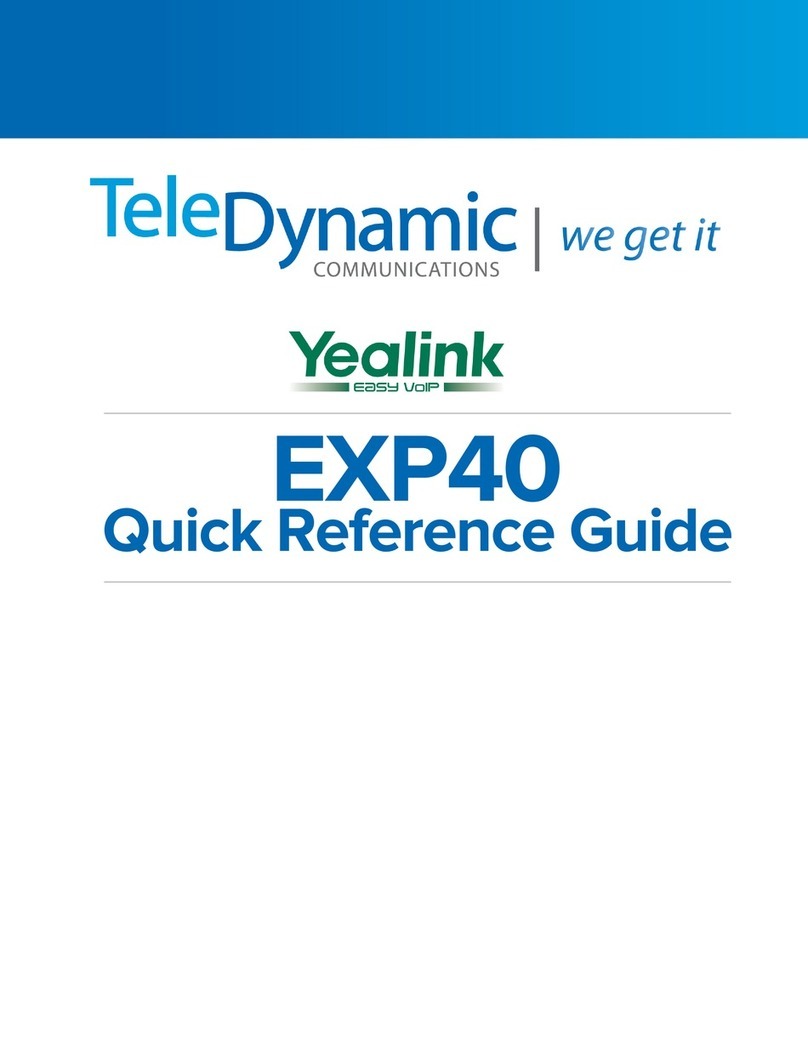Adjusting the Earphone Volume
Assembling the USB Dongle
Pairing and Connecting the Bluetooth
Headset to a Phone
Answering Calls
Assemble the USB dongle, as shown below:
To adjust the earphone volume during a call:
To assemble the USB dongle:
To pair and connect the Bluetooth headset to a phone:
To answer an incoming call:
1.Insert the USB dongle with “TOP” facing upwards into
the USB port on the back of the phone.
1.Turn on the Bluetooth headset.
2.Assemble the USB dongle.
3.Long press the multifunction key on the Bluetooth
headset until the indicator LED alternately flashes red
and blue.
The Bluetooth headset is in pairing mode.
4.Activate the Bluetooth feature on the phone.
Refer to corresponding user guide of the phone to
activate the Bluetooth feature.
feature.
5.Select Scan on the phone.
The phone starts searching for Bluetooth headsets
within the working range of 10 meters (32 feet) and
displays all detected Bluetooth headsets.
6.Select the desired one from the detected list on the
phone.
7.If needed, enter the PIN (0000) to pair and connect
the headset with the phone.
Note: The USB dongle provided by Yealink supports hot plug.
You can plug and unplug the USB dongle without
rebooting the phone.
1.With the Bluetooth headset paired and connected,
press the multifunction key on the Bluetooth headset
to answer an incoming call.
If there is already an active call on the phone, the
original call is placed on hold after answering the new
incoming call.
With the Bluetooth headset paired and connected, you can
do the following:
Press the Volume key (+) on the Bluetooth headset to
increase the volume.
Press the Volume key (-) on the Bluetooth headset to
decrease the volume.
www.yealink.com
Bluetooth USB Dongle BT40 User Guide