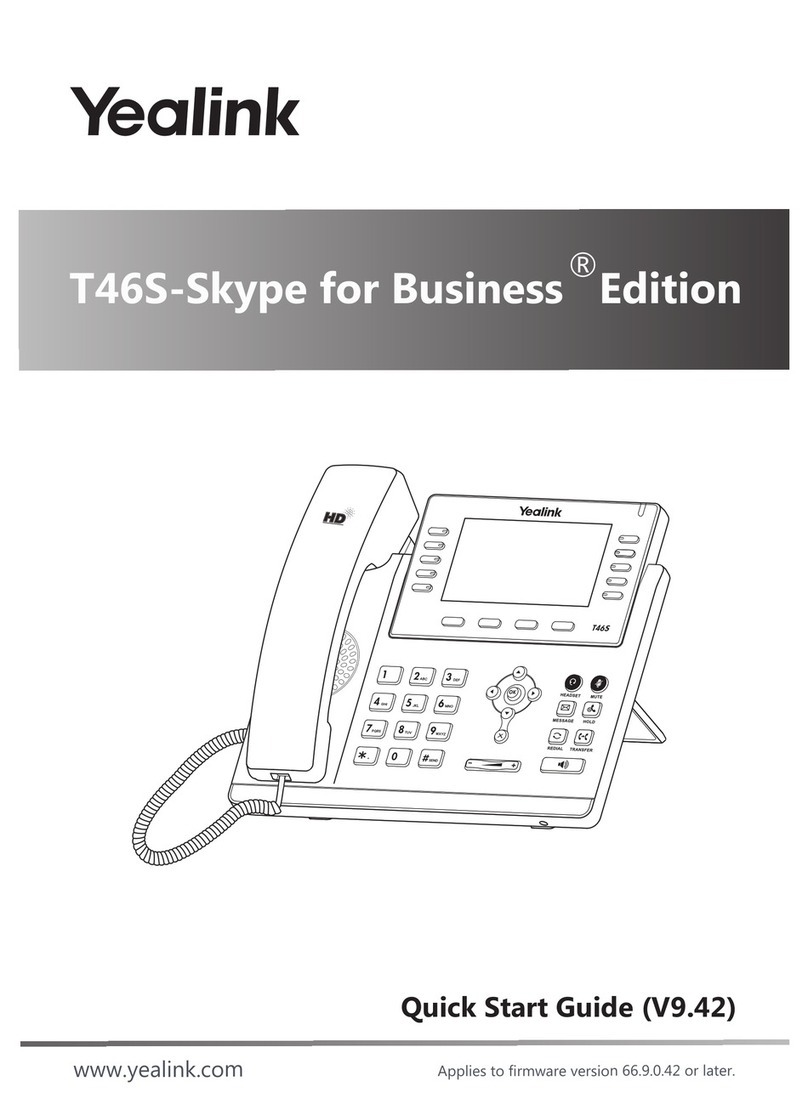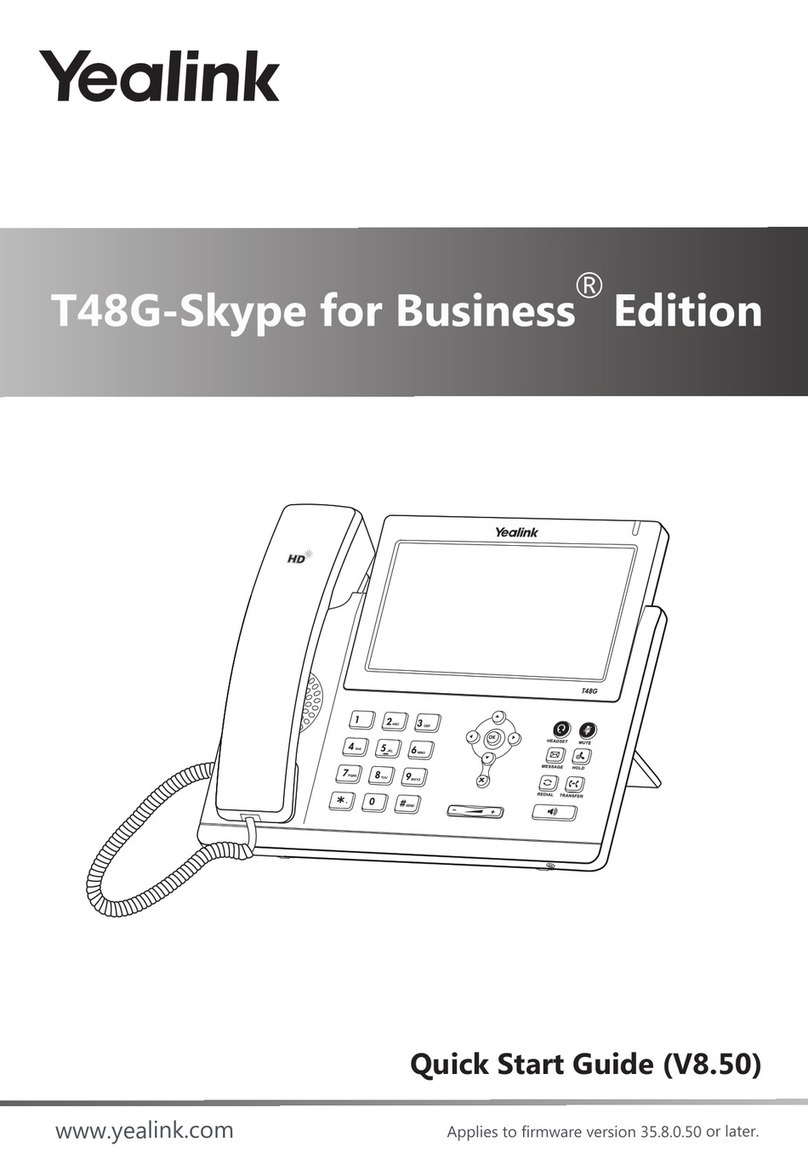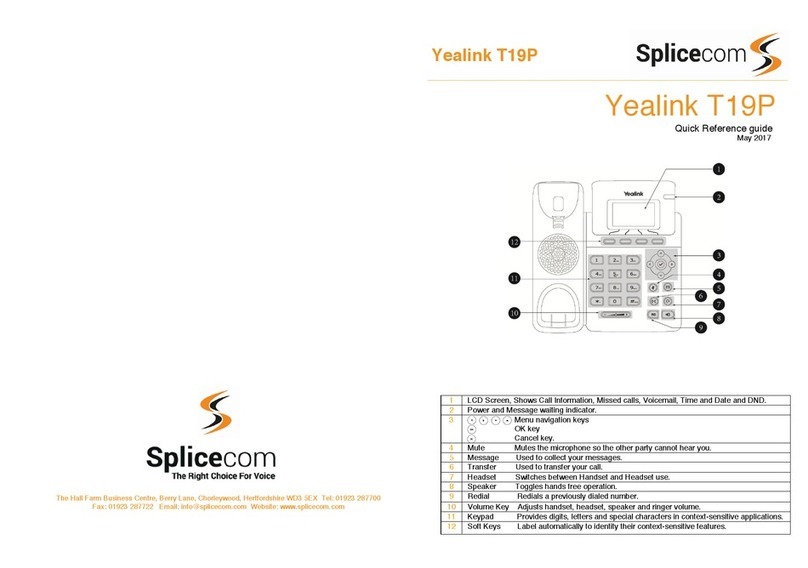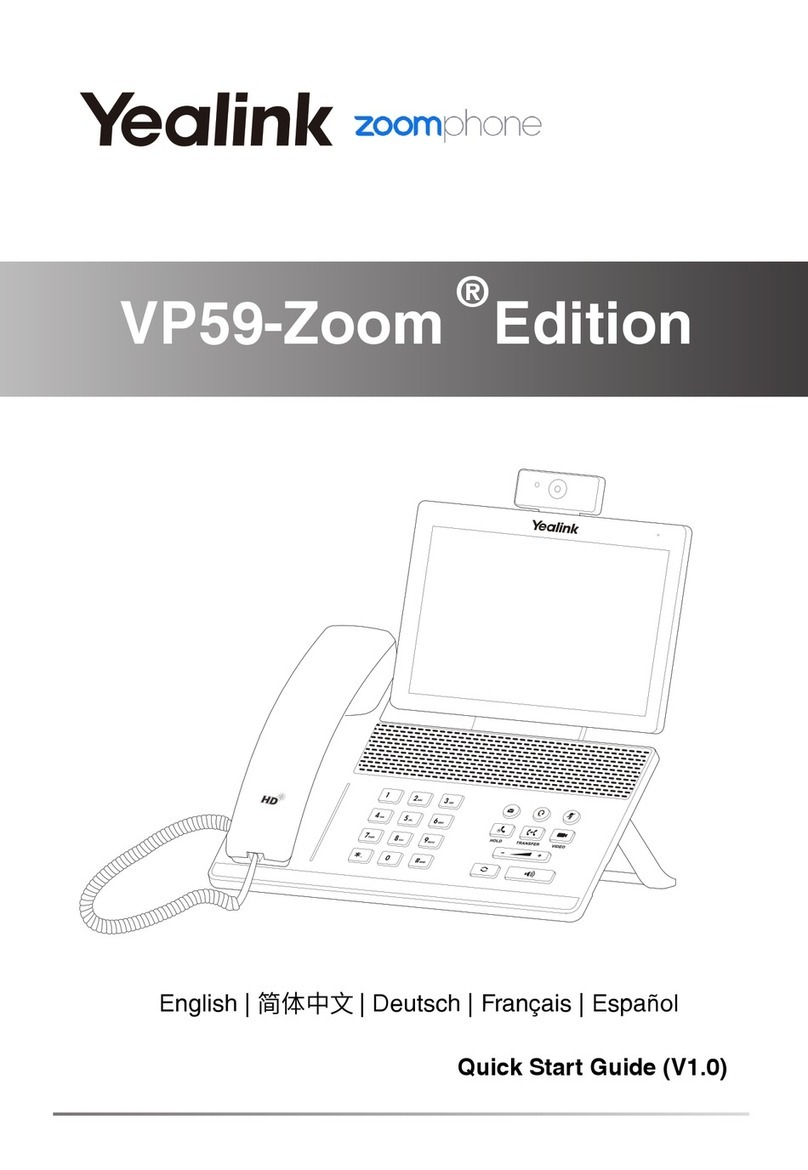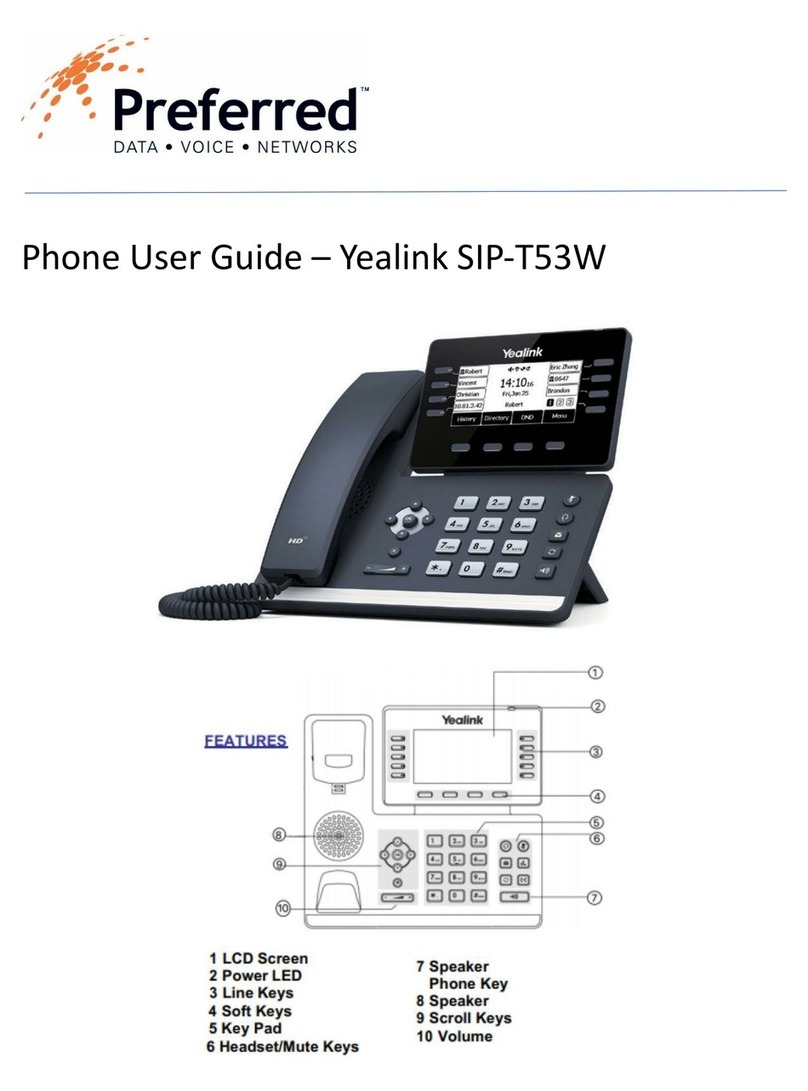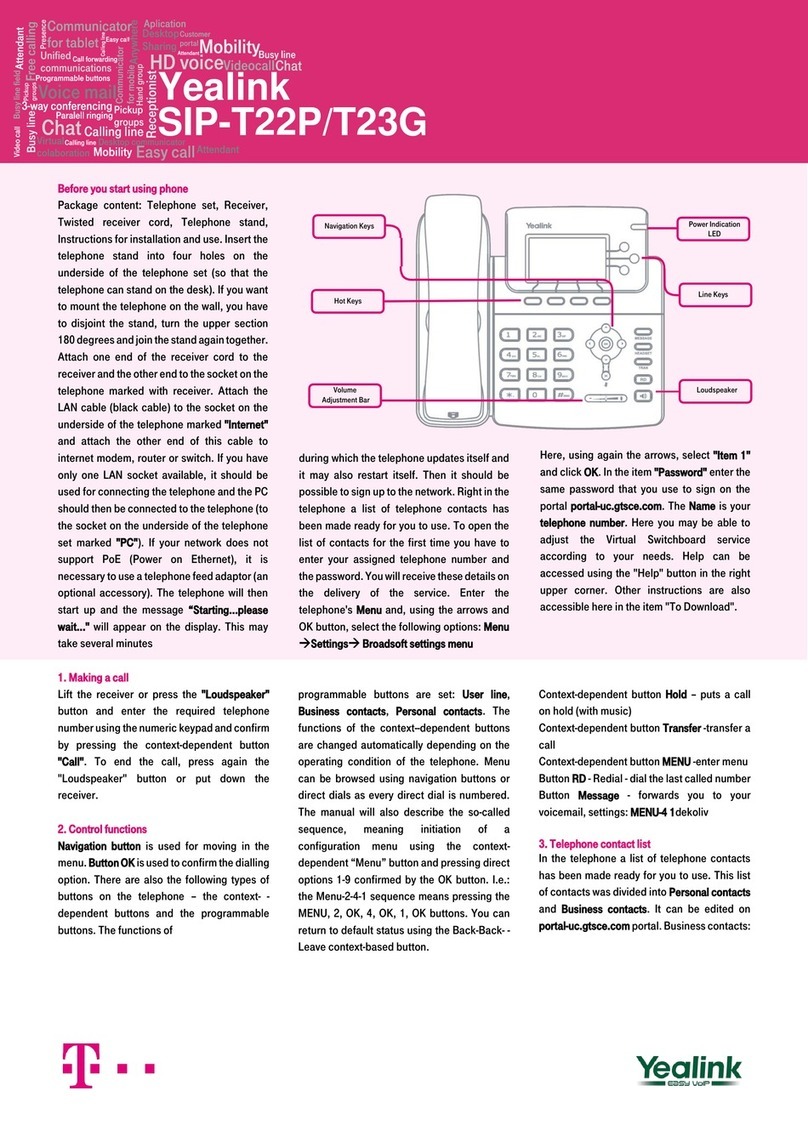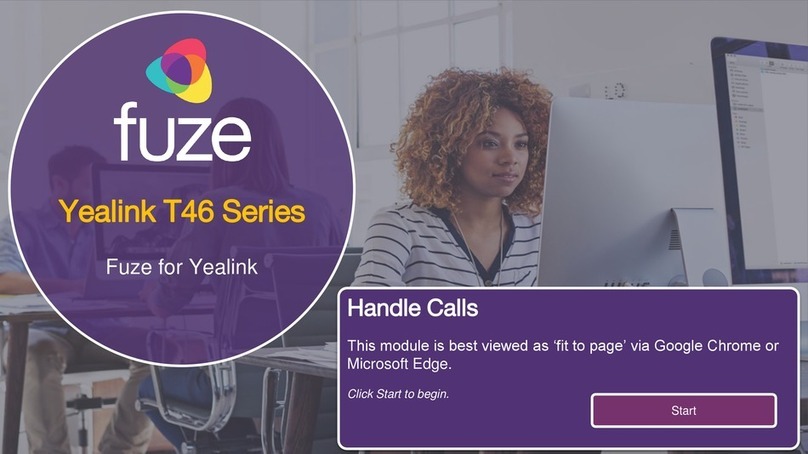Beginning in PBX software version 5.2.1-10, we have begun including more integrated support for Yealink
phones. They can now be found via autodiscovery and assigned to extensions, although they do not currently
respond to configure or restart commands. Yealink phones CAN autoprovision from the pbx once assigned,
however, by either logging into each phone's webGUI, or using our quick setup utility. The quick setup utility can
be downloaded here Yealink Quick Setup utility
Auto Provisioning a Yealink Phone
PBX ver 6.0.5 or later method
Starting in version 6.0.5, we have added the ability to configure and restart Yealink phones from the autodiscovery
section of the pbx, eliminating much of the process previously needed to set these phones up.
1) Under Destinations=>Autodiscovery, after scanning the network, go to the commands tab and click the Yealink
Detect link:
2) Press the Start button
3) In the list of phones discovered, you can now check the boxes, and assign, configure, and restart them as if they
were IPitomy HD phones, using the buttons at the top of the page.
Important notes:
This only works for FACTORY DEFAULTED Yealink phones. Phones that have been previously
provisioned will NOT respond to configure or restart commands from this process.
The Yealink discovery function will run for about 10 minutes before shutting itself back off. You can restart
it by going to the commands tab and hitting start, if it has stopped. If it is running, it will say
"http://wiki.ipitomy.comListening"http://wiki.ipitomy.com on that page.
PBX ver 5.2 method
You must assign a phone to an extension either manually or using Auto-Discovery:
Manual ? Navigate to Destinations -> Extensions -> Edit Extension -> Advanced and enter the MAC address of
the phone into the ?Phone MAC:? field. SAVE CHANGES then APPLY CHANGES.
Yealink
Auto Provisioning a Yealink Phone 1