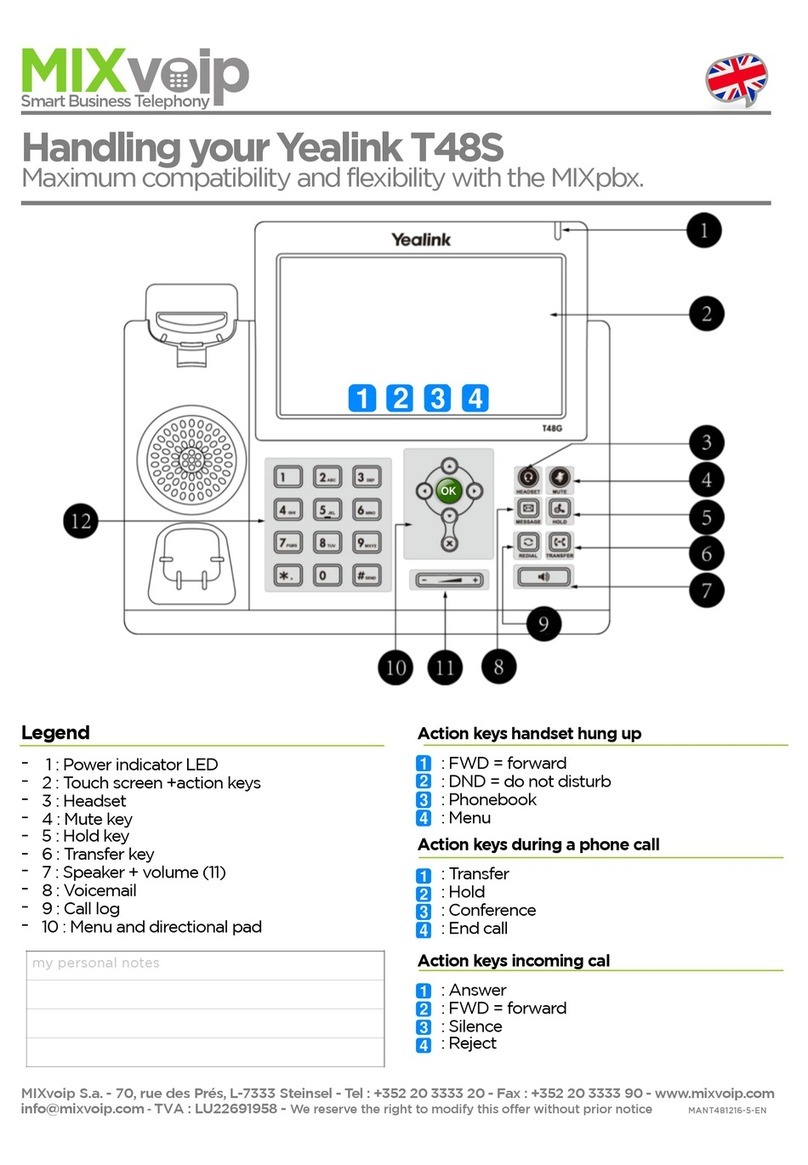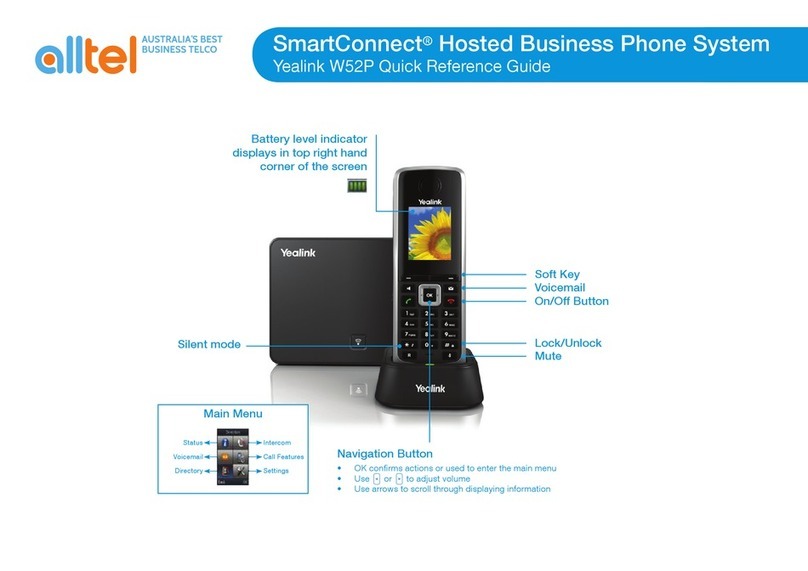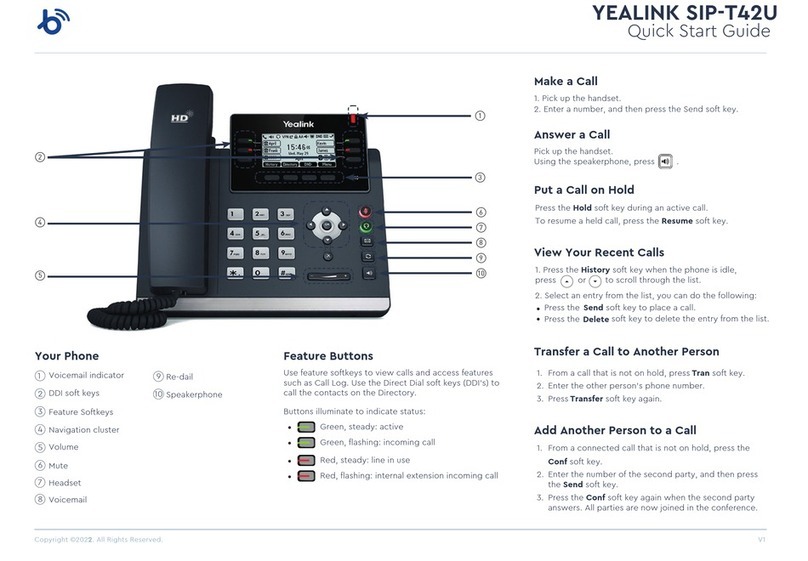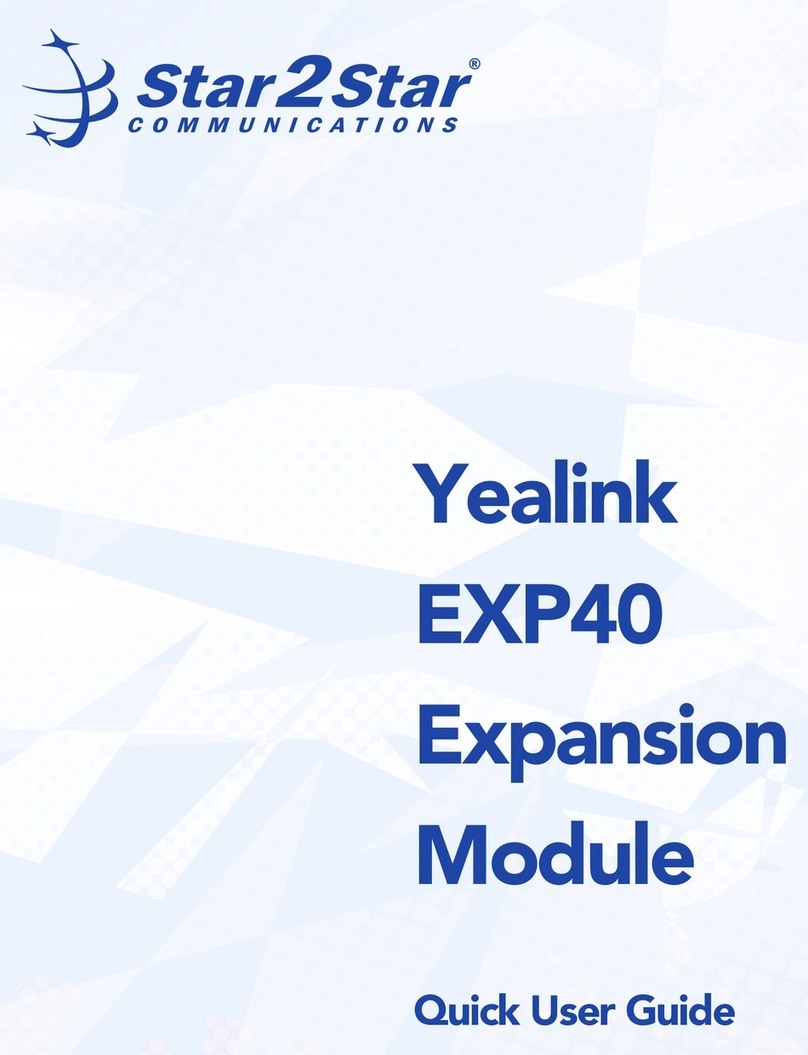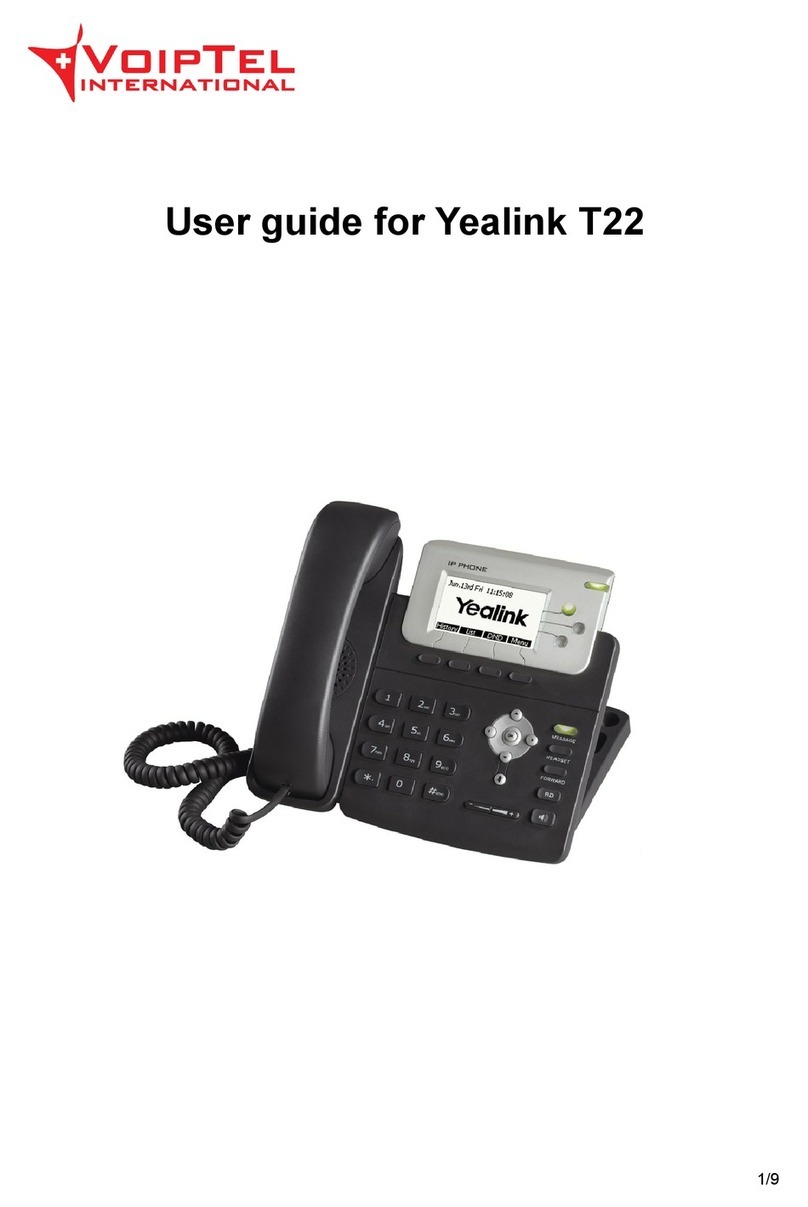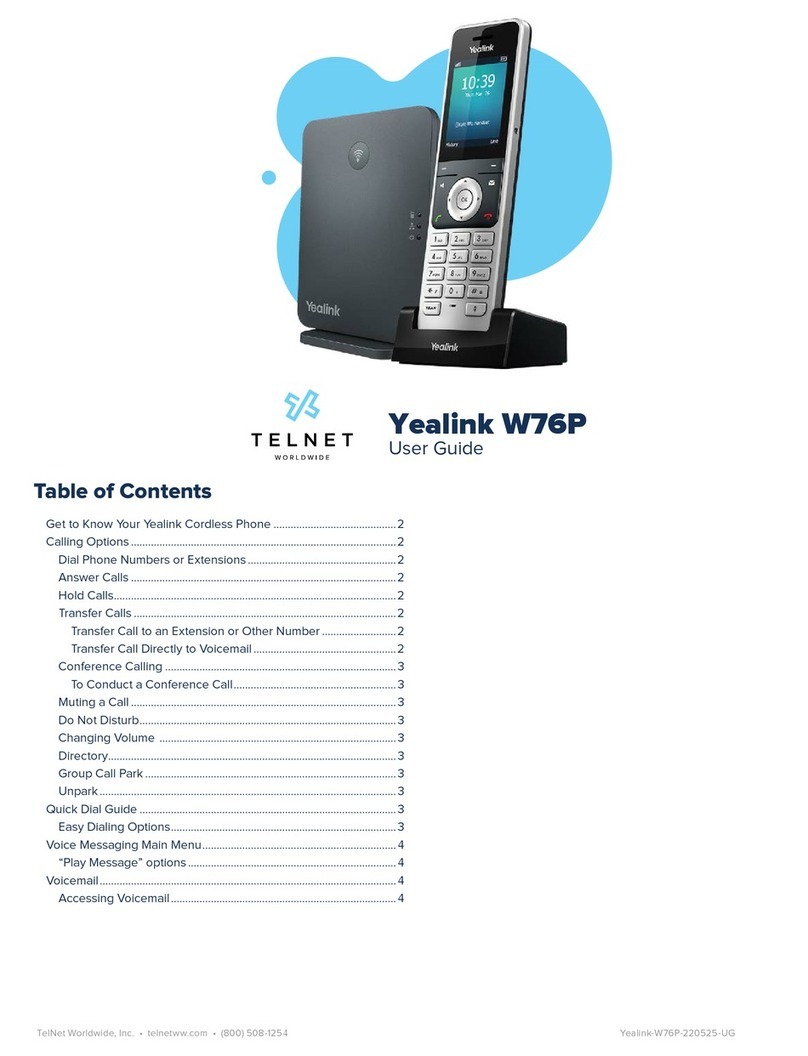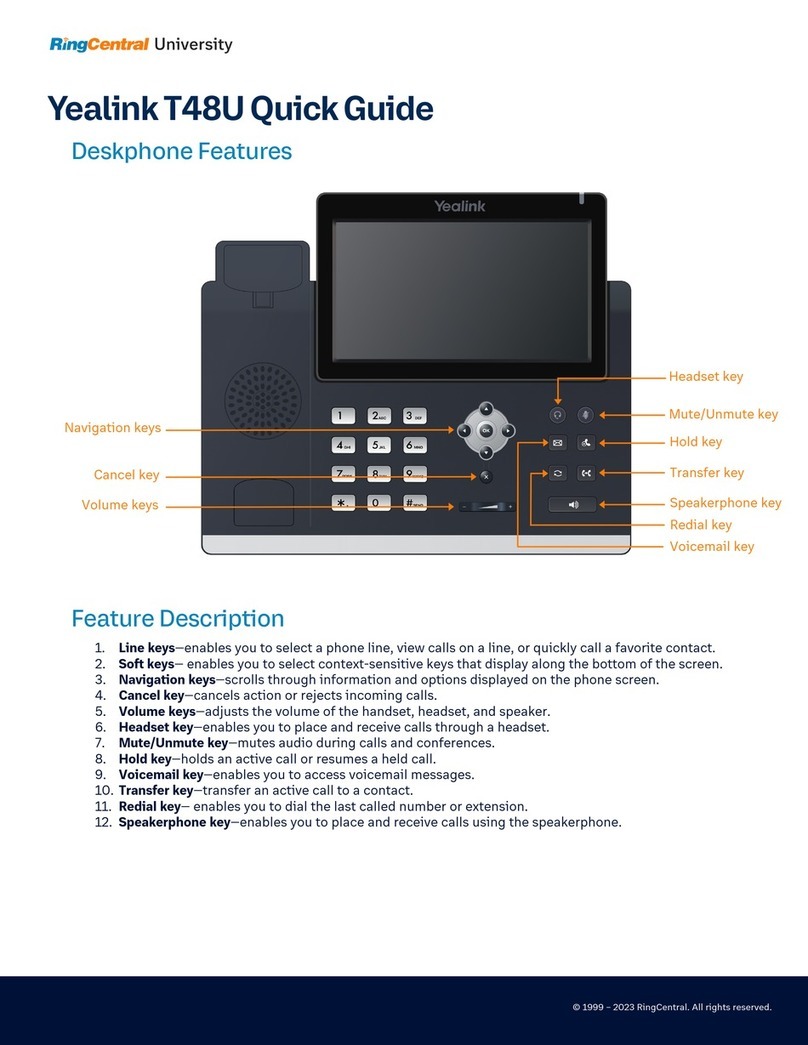Before you start using phone
Package content: Telephone set, Receiver,
Twisted receiver cord, Telephone stand,
Instructions for installation and use. Insert the
telephone stand into four holes on the
underside of the telephone set (so that the
telephone can stand on the desk). If you want
to mount the telephone on the wall, you have
to disjoint the stand, turn the upper section
180 degrees and join the stand again together.
Attach one end of the receiver cord to the
receiver and the other end to the socket on the
telephone marked with receiver. Attach the
LAN cable (black cable) to the socket on the
underside of the telephone marked "Internet"
and attach the other end of this cable to
internet modem, router or switch. If you have
only one LAN socket available, it should be
used for connecting the telephone and the PC
should then be connected to the telephone (to
the socket on the underside of the telephone
set marked "PC"). If your network does not
support PoE (Power on Ethernet), it is
necessary to use a telephone feed adaptor (an
optional accessory). The telephone will then
start up and the message “Starting…please
wait…" will appear on the display. This may
take several minutes
during which the telephone updates itself and
it may also restart itself. Then it should be
possible to sign up to the network. Right in the
telephone a list of telephone contacts has
been made ready for you to use. To open the
list of contacts for the first time you have to
enter your assigned telephone number and
the password. You will receive these details on
the delivery of the service. Enter the
telephone's Menu and, using the arrows and
OK button, select the following options: Menu
SettingsBroadsoft settings menu
Here, using again the arrows, select "Item 1"
and click OK.In the item "Password" enter the
same password that you use to sign on the
portal portal-uc.gtsce.com. The Name is your
telephone number. Here you may be able to
adjust the Virtual Switchboard service
according to your needs. Help can be
accessed using the "Help" button in the right
upper corner. Other instructions are also
accessible here in the item "To Download".
1. Making a call
Lift the receiver or press the "Loudspeaker"
button and enter the required telephone
number using the numeric keypad and confirm
by pressing the context-dependent button
"Call". To end the call, press again the
"Loudspeaker" button or put down the
receiver.
2. Control functions
Navigation button is used for moving in the
menu. Button OK is used to confirm the dialling
option. There are also the following types of
buttons on the telephone –the context- -
dependent buttons and the programmable
buttons. The functions of
programmable buttons are set: User line,
Business contacts, Personal contacts. The
functions of the context--dependent buttons
are changed automatically depending on the
operating condition of the telephone. Menu
can be browsed using navigation buttons or
direct dials as every direct dial is numbered.
The manual will also describe the so-called
sequence, meaning initiation of a
configuration menu using the context-
dependent “Menu” button and pressing direct
options 1-9 confirmed by the OK button. I.e.:
the Menu-2-4-1 sequence means pressing the
MENU, 2, OK, 4, OK, 1, OK buttons. You can
return to default status using the Back-Back- -
Leave context-based button.
Context-dependent button Hold –puts a call
on hold (with music)
Context-dependent button Transfer -transfer a
call
Context-dependent button MENU -enter menu
Button RD - Redial - dial the last called number
Button Message - forwards you to your
voicemail, settings: MENU-4 1dekoliv
Kdekoliv
3. Telephone contact list
In the telephone a list of telephone contacts
has been made ready for you to use. This list
of contacts was divided into Personal contacts
and Business contacts. It can be edited on
portal-uc.gtsce.com portal. Business contacts:
Adjustment Bar
LED