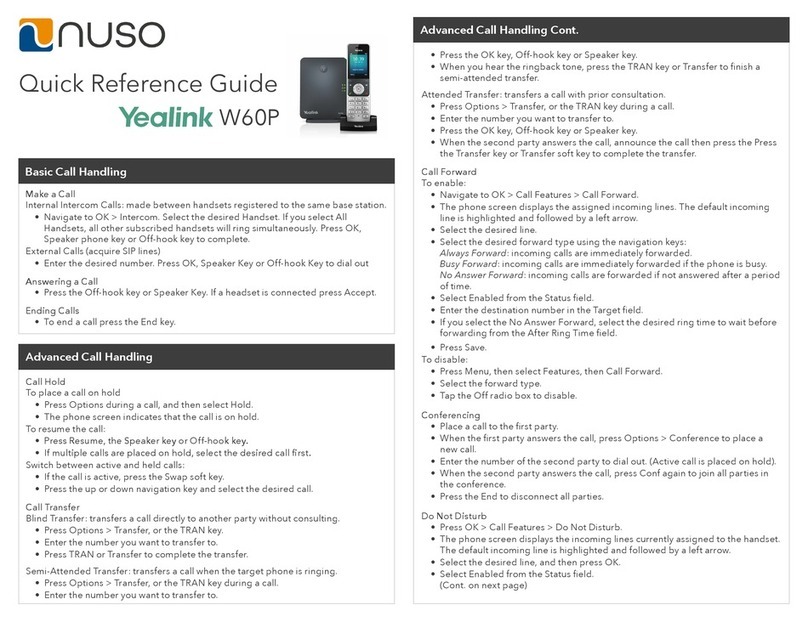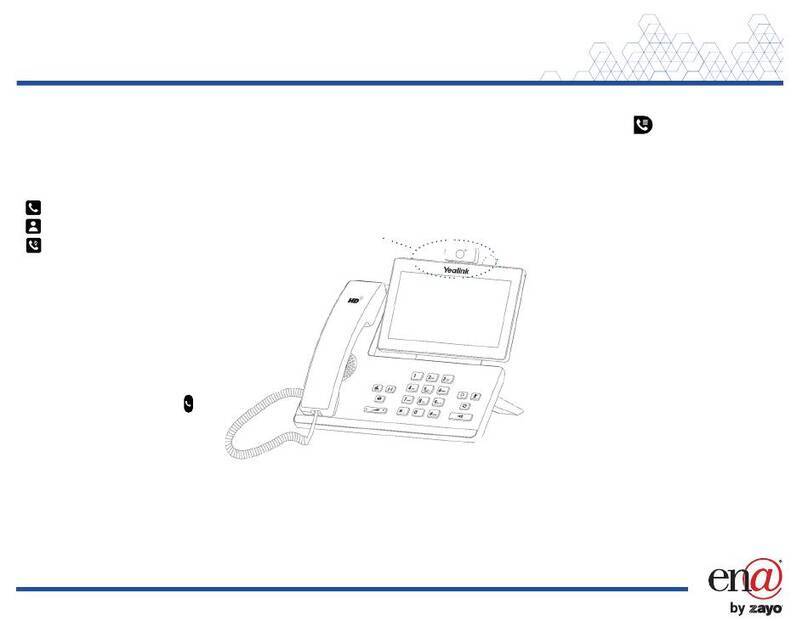If you know the extension number of the phone that is
ringing, press *97, enter the extension number of the
phone and press the green call button to pick up the
call.
If you are in a pickup group with the phone that is ring-
ing, dial *98, then press the green call button to pick up
the longest waiting caller in your group.
Pickup groups will need to be set up by your Adminis-
trator.
Dial 1st party, press OPTIONS then select CONFERENCE.
This will put the caller on hold and allow you to invite
the 3rd party. Dial 3rd party and invite them into your
conversation. If they are happy to join, press CONFRNC
again to connect the call.
.
Whilst on a call, dial *68 and then the extension number
of the device you want to park the call on,then press #.
To retrieve a parked call, dial *88 and dial the exten-
sion number of the device the call is parked on, then #.
Basic Call Handling
Make an internal call: Dial extension number and press
the green call key . .
Make an external call: Dial extension number and press
the green call key .
YOU DO NOT NEED ‘9’ FOR AN EXTERNAL LINE.
Receive a call: Press the green call key .
End a call: Press the red call key .
Hold a call: Whilst on a call, press OPTIONS and select
HOLD. To resume call, press RESUME.
Announced - Whilst on a call, press OPTIONS, scroll to
TRANSFER and press OK or press TRAN key. Enter
the number or extension number of the person you
want to transfer the call to and press Green Dial key.
Blind – Whilst on a call, press OPTIONS, scroll to
TRANSFER and press OK or press TRAN key. Enter
the number or extension number of the person you
want to transfer the call to and press TRANSFER.
If the extension doesn’t answer or answers but can’t
take the transfer, select BACK to return to the original
caller.
Transfer A Call
Retrieve A Call (if transfer is not successful)
Pickup Calls
3-Way Conference Call
Call Parking
To set up your voicemail for the first time, press the
voicemail button and enter your 6-digit default
password (this will be on the New Account email you
have received).
You will be asked to enter a new 6-digit password and
then to enter it again to confirm.
You will then be asked to record your name greeting.
Press the voicemail button to access your mailbox and
follow these instructions:
1. Enter your password followed by #
2. Press 1 to listen to your messages
3. Press # to save
4. Press 2 to repeat
5. Press 3 to delete
If your number is automatically withheld (determined
by your administrator), dial *65 to show your number
for the next outgoing call.
To withhold your number if the administrator has not
set this automatically, dial *67 before your next call
and your number will be withheld for the next out-
going call.
Voicemail
Retrieving Messages
Withholding Number