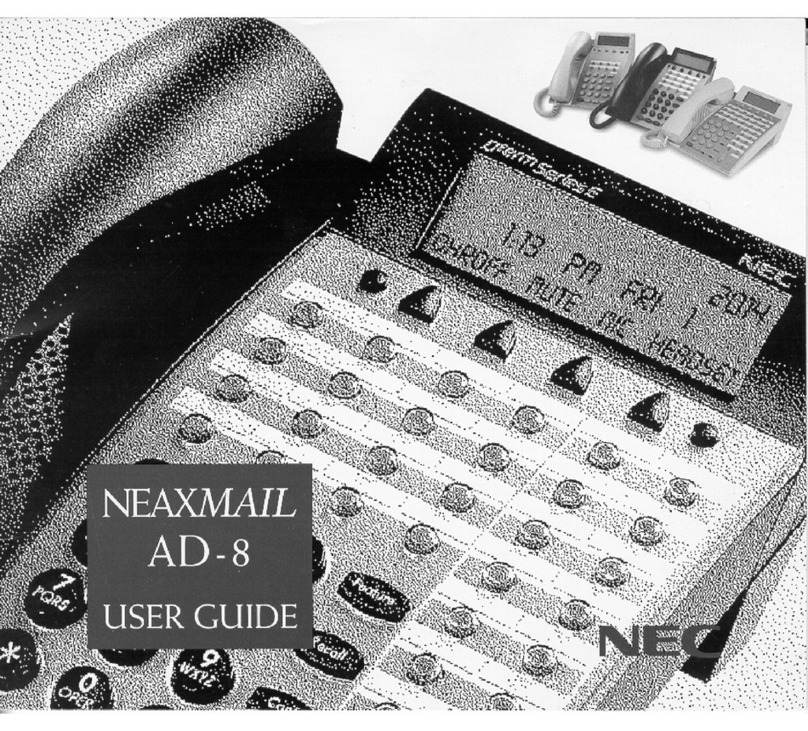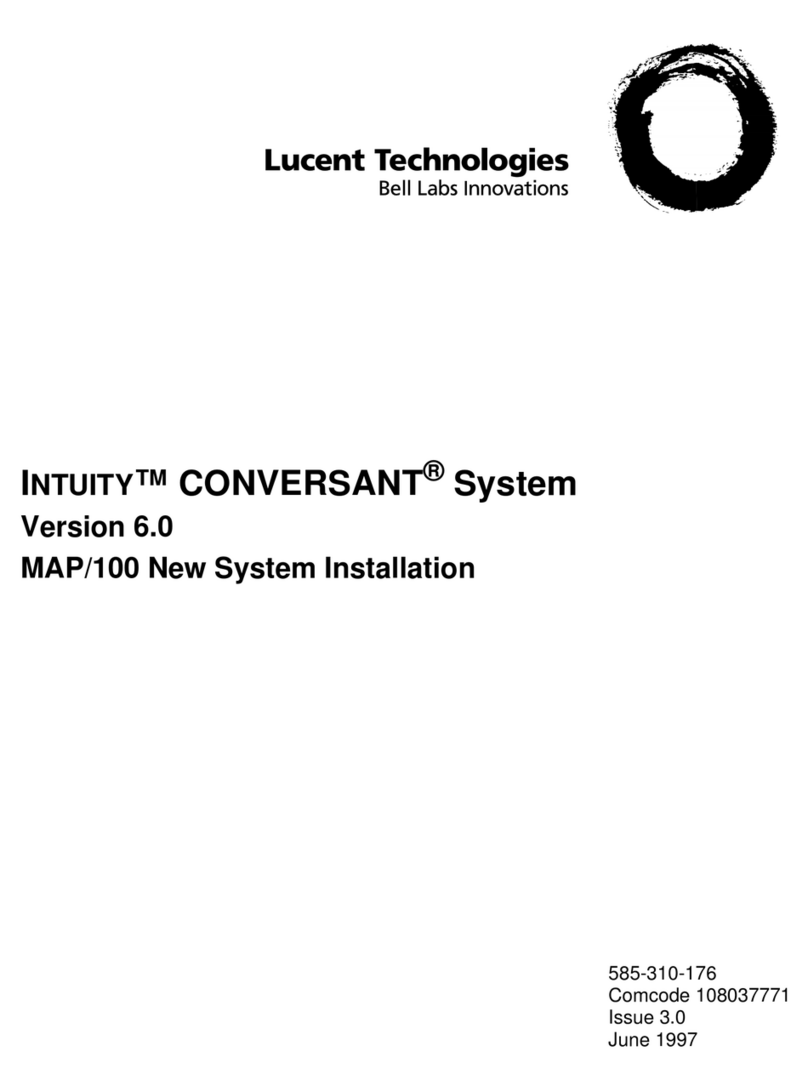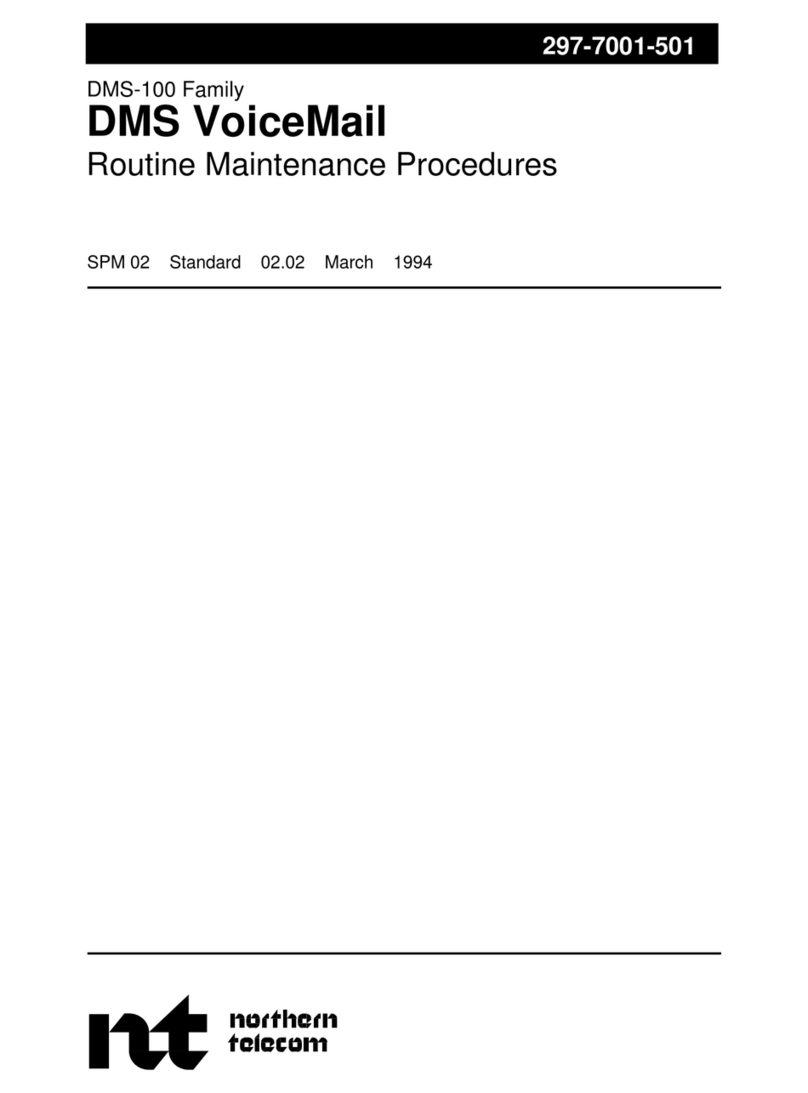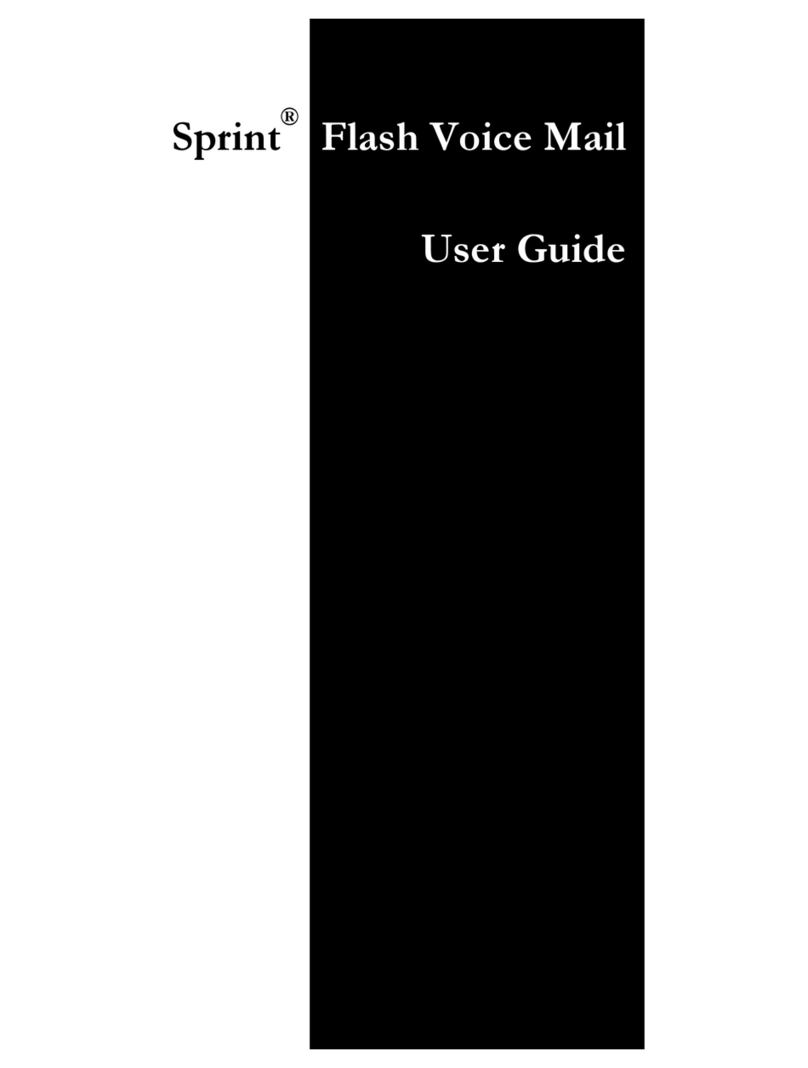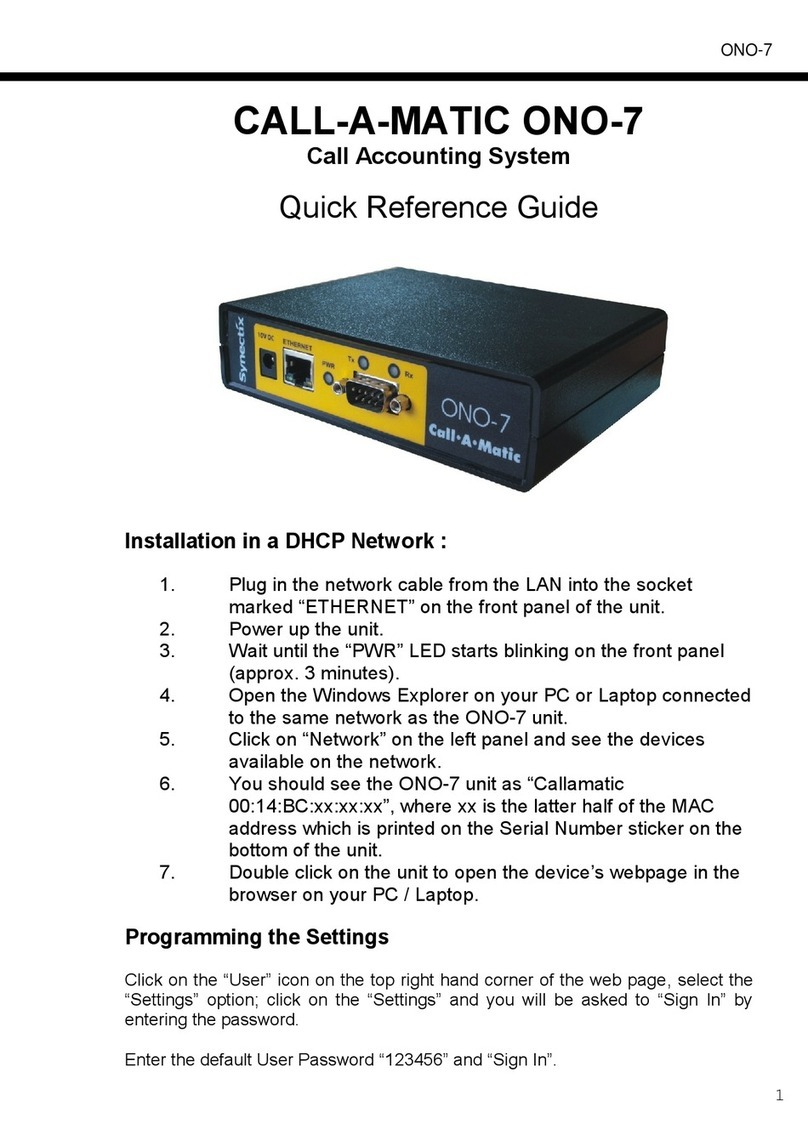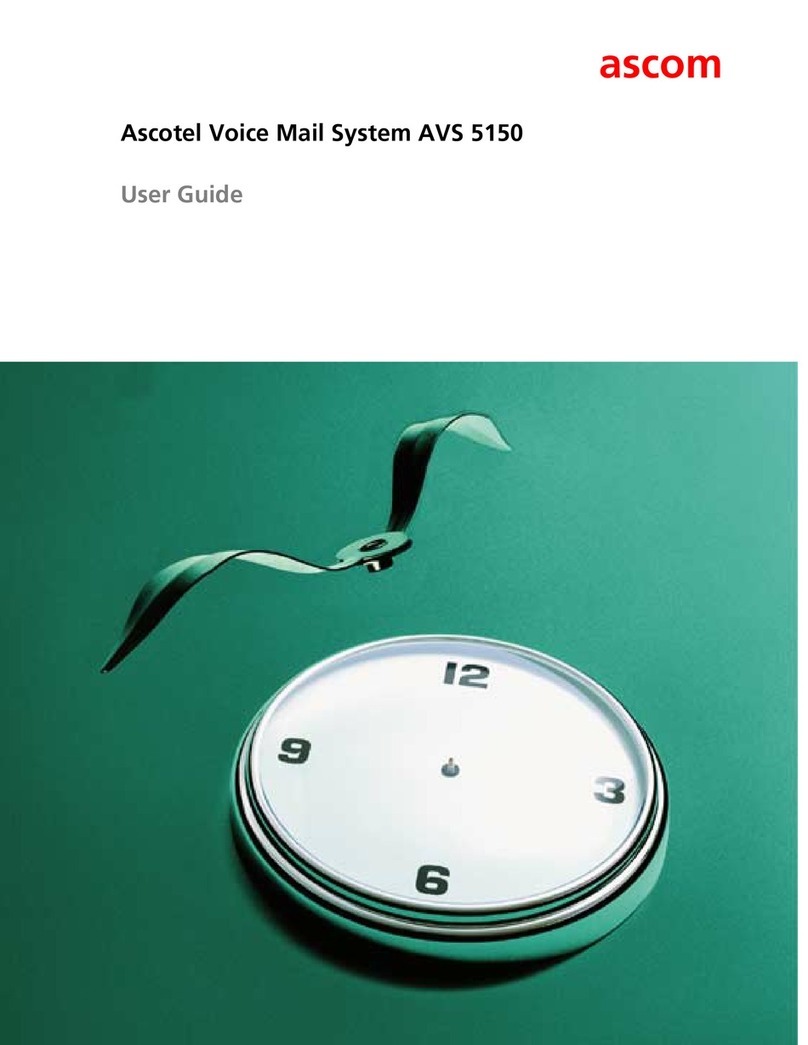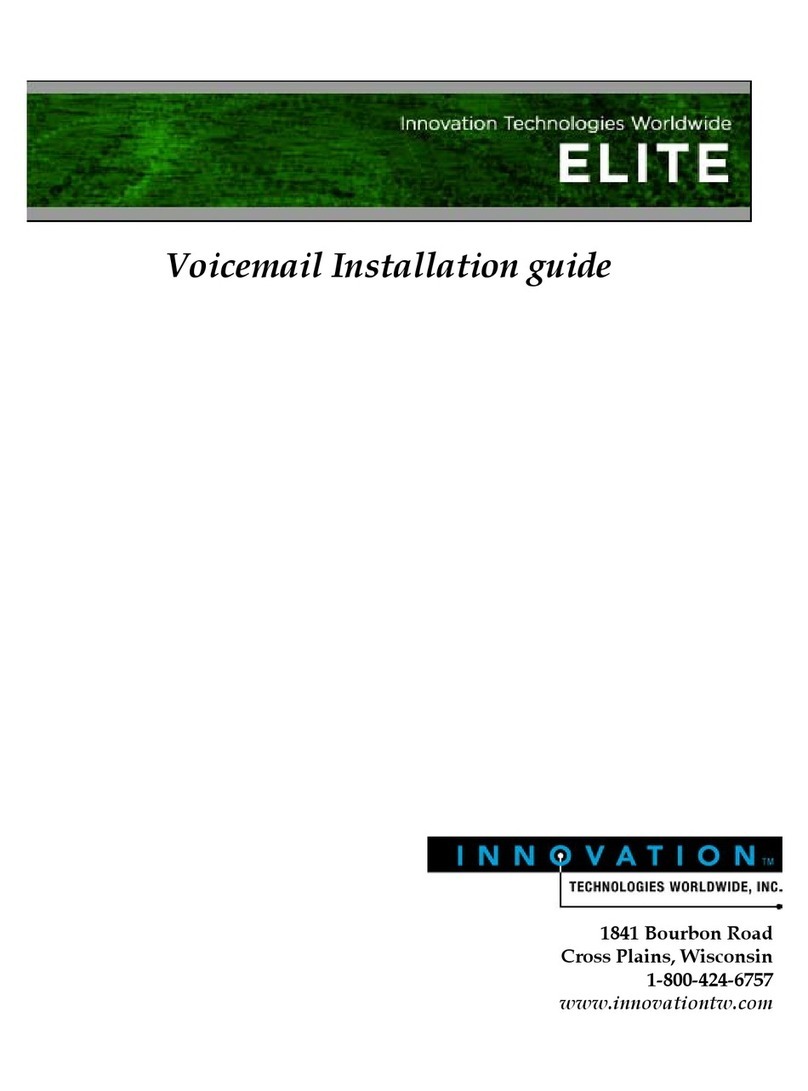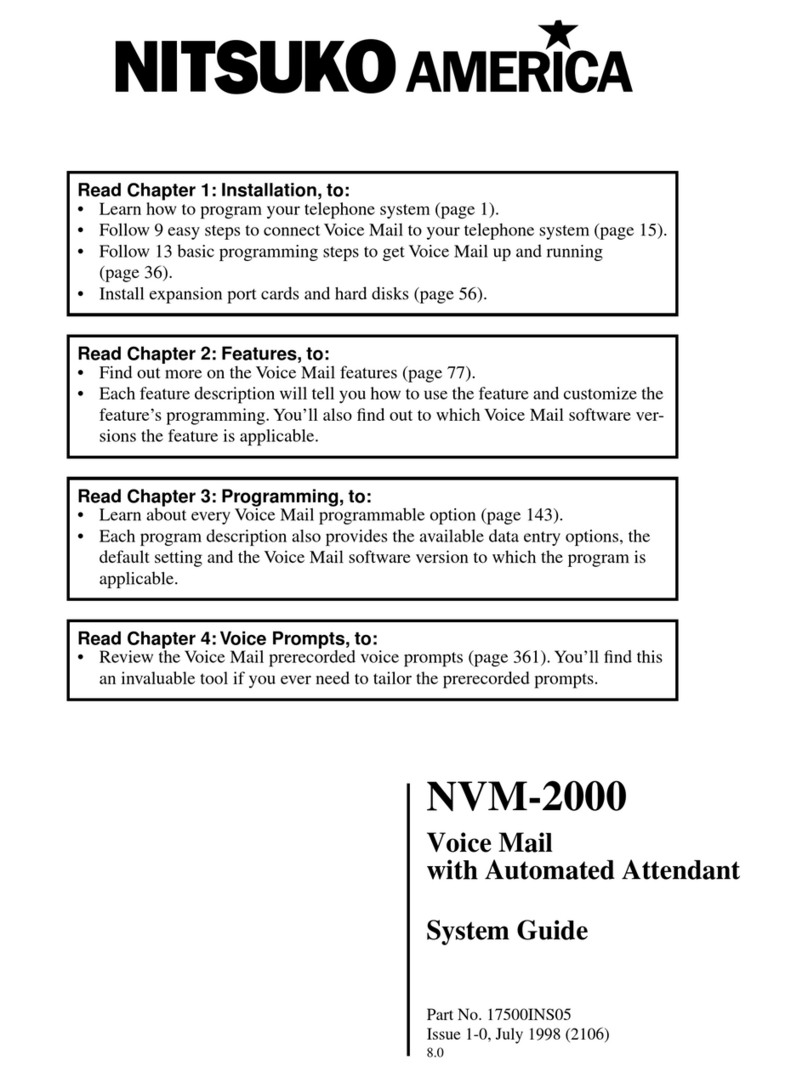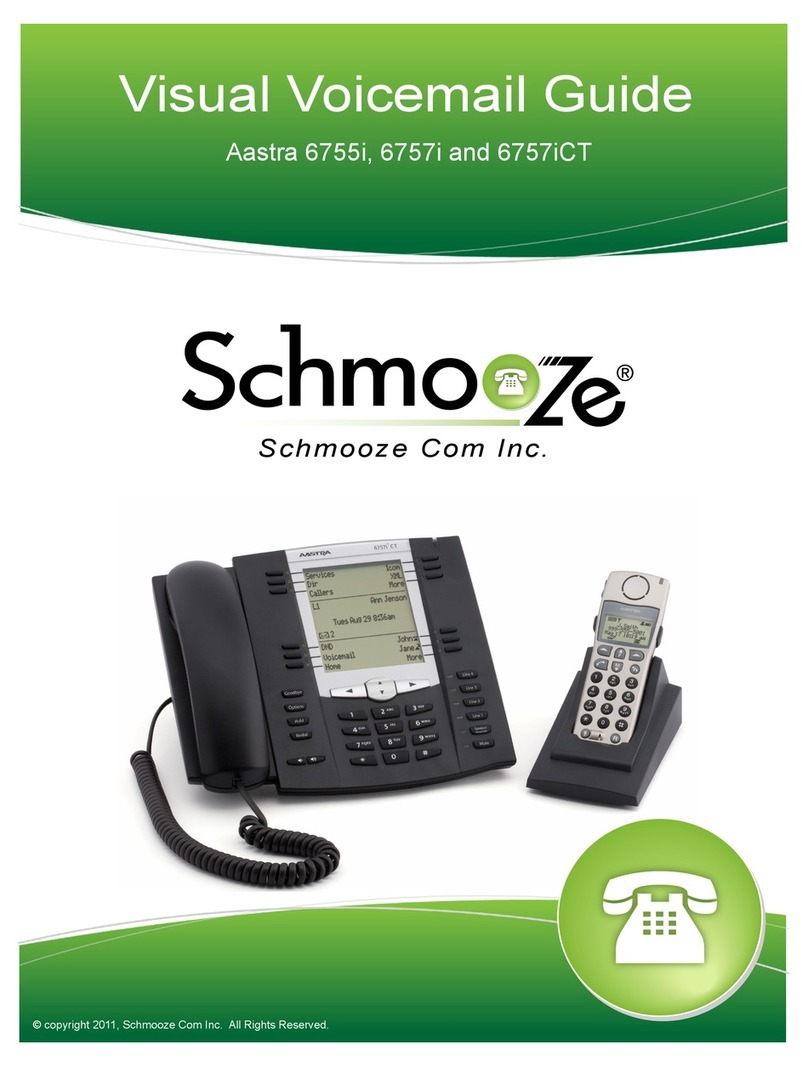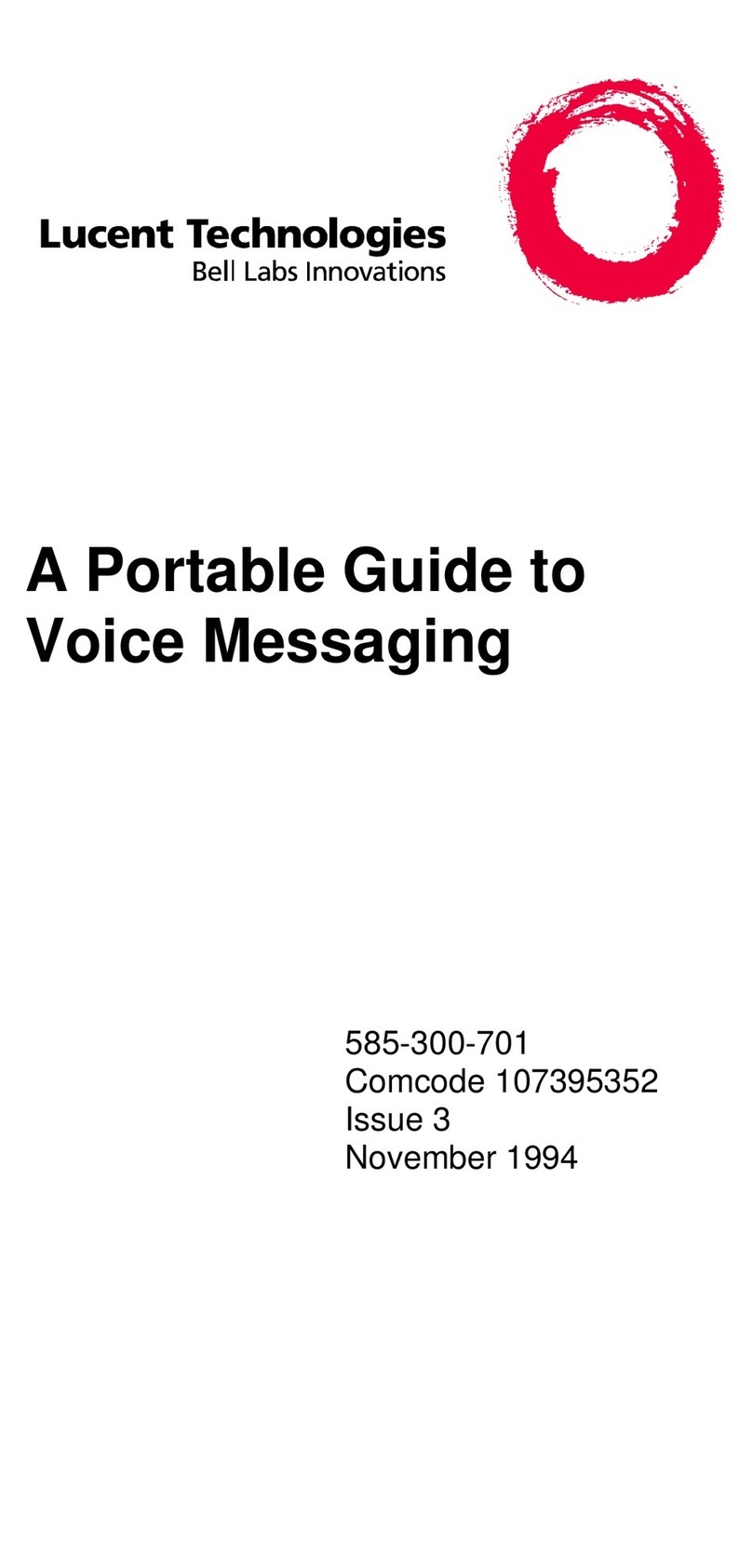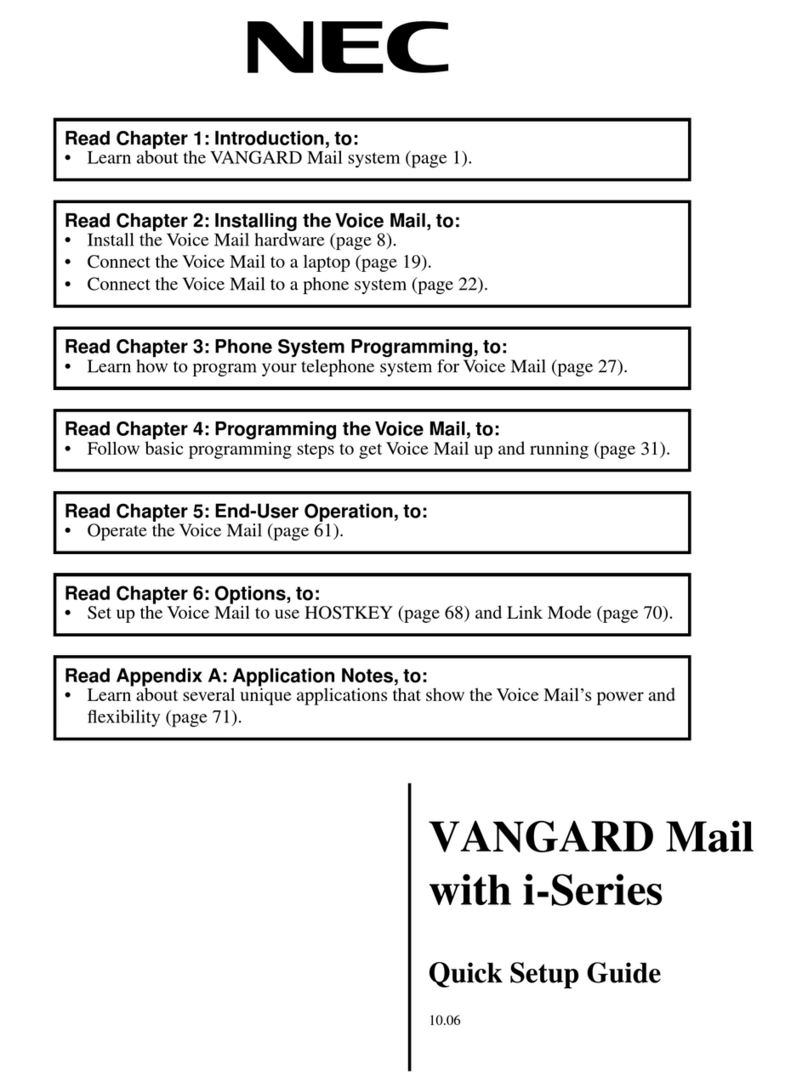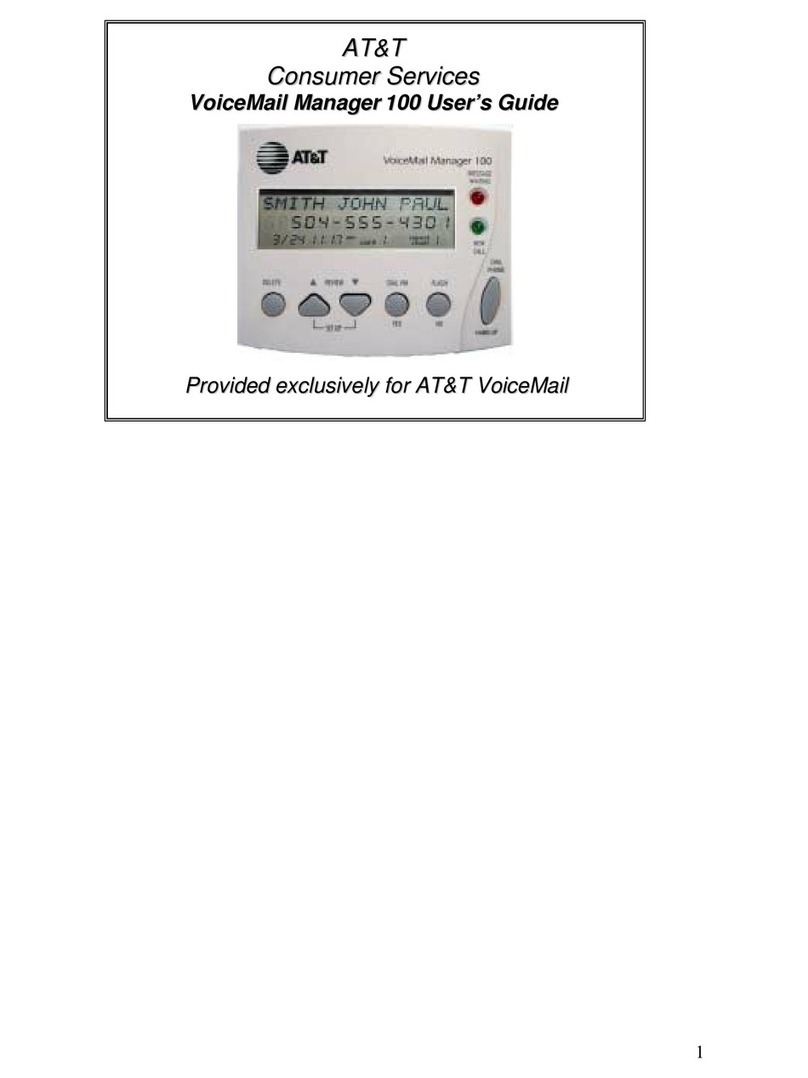Place Calls
Using the handset
1. Pick up the handset.
Enter the number, and then tap Send.
Using the speakerphone
1. With the handset on-hook, press .
2. Enter the number, and then tap Send.
Answer Calls
Using the Handset
Pick up the handset.
Using the speakerphone
Press .
End Calls
Using the handset
Hang up the handset or tap the End
Call soft key.
Using the speakerphone
Press or tap the End Call soft key.
Redial
Press to enter the Placed Calls list, and then tap
the desired entry.
Press twice when the phone is idle to dial out
Transfer Calls
Blind transfer
1. Press or tap the Transfer soft key
during an active call. The call is placed on hold.
1. Enter the number to which you want to transfer the call. Press or tap B Transfer.
Transfer
1. Press or tap the Transfer soft key during an active call. The call is placed on hold.
2. Enter the number you want to transfer to, and then tap Send.
When the second party answers, press or tap Transfer to complete the transfer.
Direct to voicemail transfer
1. Press or tap the Transfer soft key during an active call. The call is placed on hold.
2. Enter *90 followed by the number to which you want to transfer the call.
3. Press or tap Transfer.
Make a Conference Call
1. Tap the Conference soft key during an active
call. The call is placed on hold.
2. Enter the number of the second party, and then
tap Conference.
3. Tap the Conference soft key again when the
second party answers. All parties are now joined
in the conference.
4. Tap the End Call soft key to disconnect all par-