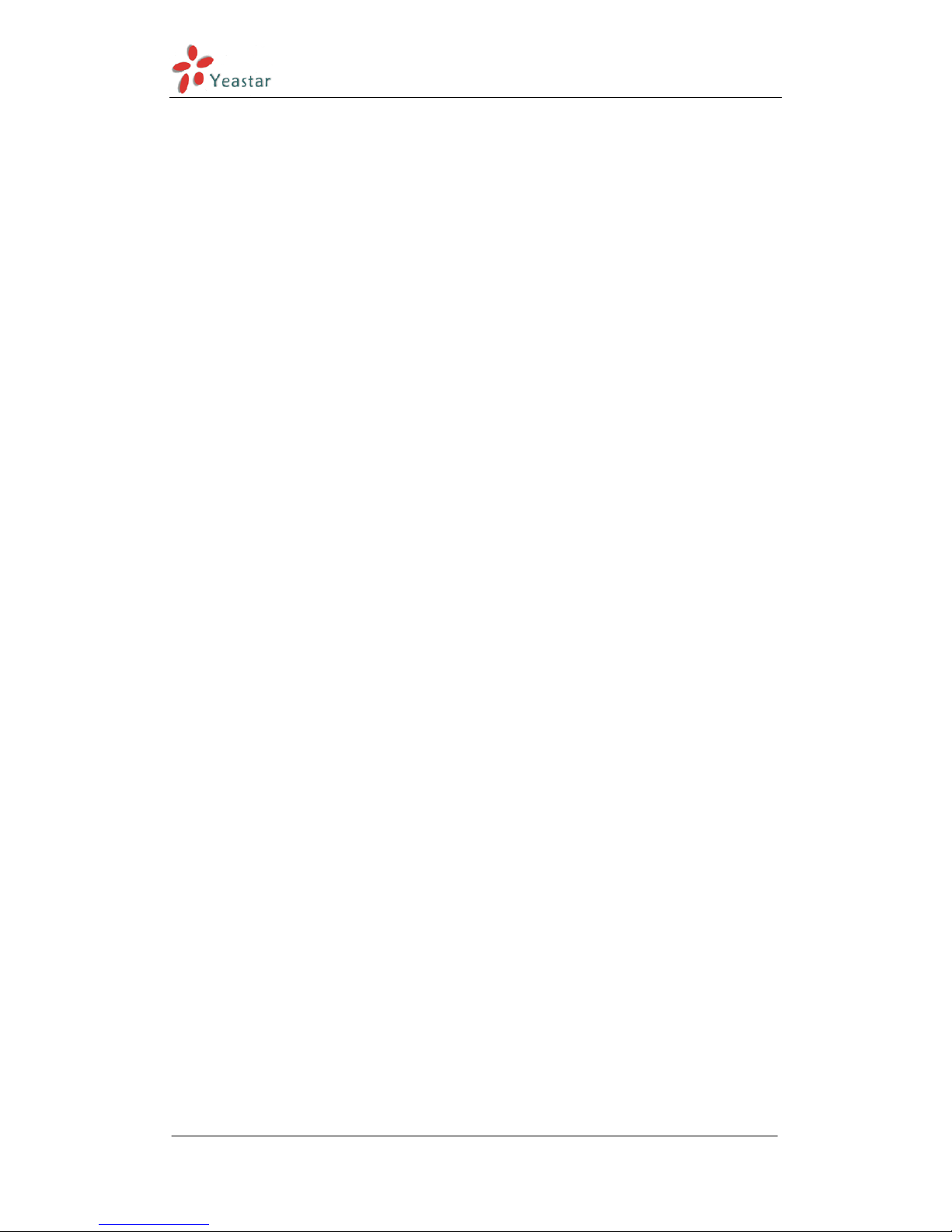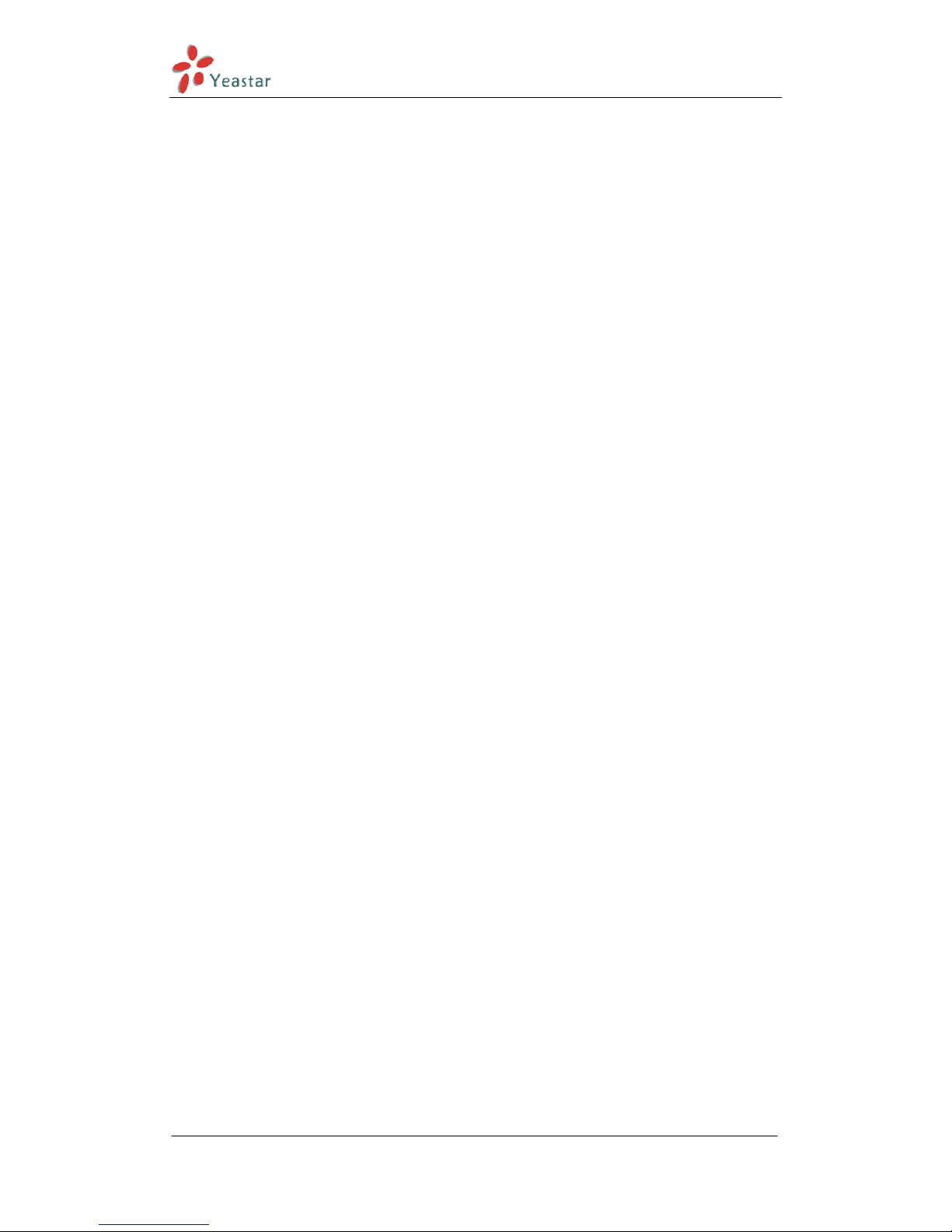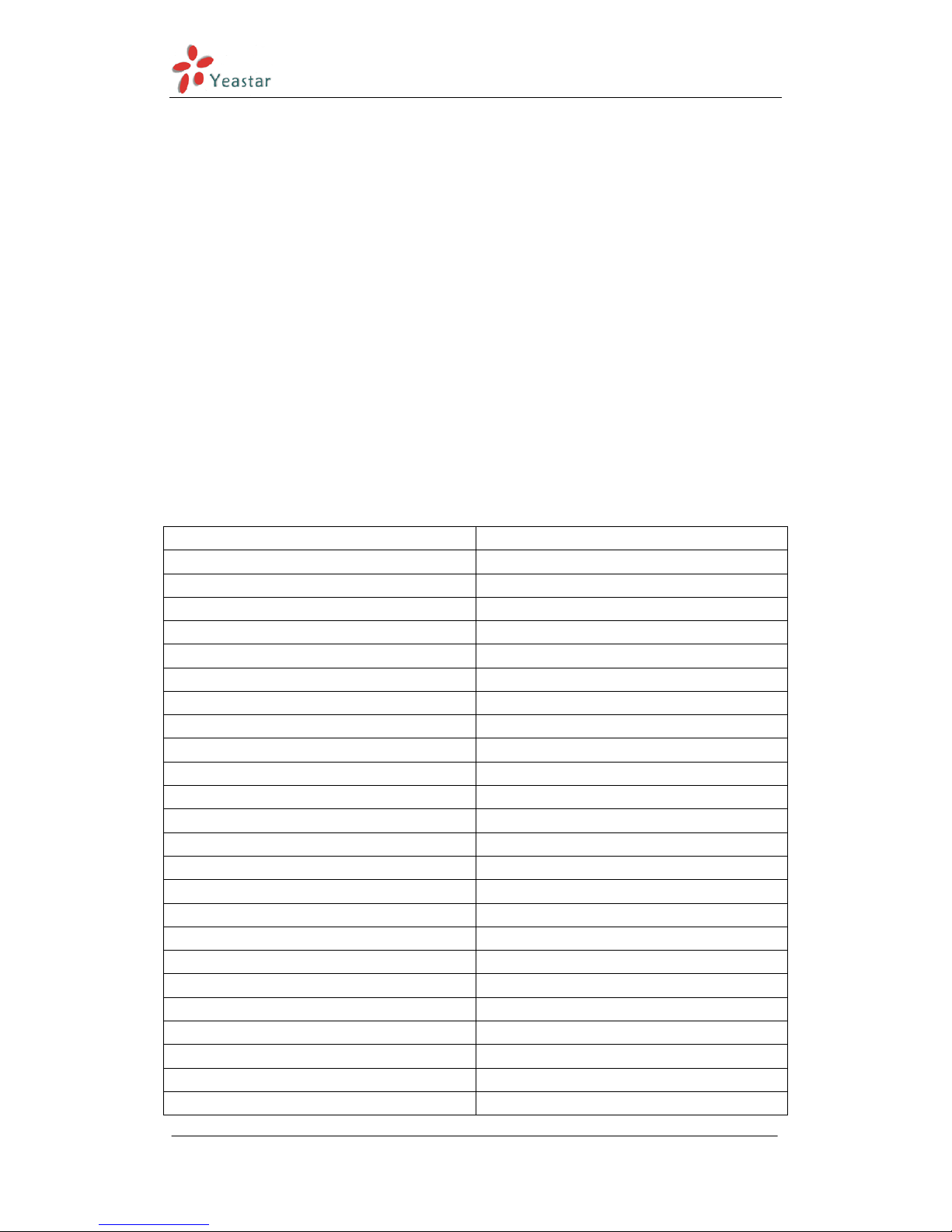MyPBX SOHO V4/V5 Administrator's Guide
www.yeastar.com Page 3
6.1.1 FXS/VoIP Extensions.......................................................................... 40
6.1.2 Phone Provisioning ............................................................................ 51
6.2 Trunks .......................................................................................... 60
6.2.1 Physical Trunk .................................................................................. 60
6.2.2 VoIP Trunk....................................................................................... 67
6.3 Outbound Call Control .................................................................... 77
6.3.1 Outbound Routes .............................................................................. 77
6.3.2 Speed Dial Settings ........................................................................... 80
6.4 Inbound Call Control ...................................................................... 80
6.4.1 IVR................................................................................................. 81
6.4.2 Ring Groups ..................................................................................... 84
6.4.3 Queues ........................................................................................... 86
6.4.4 Conferences ..................................................................................... 90
6.4.5 Inbound Routes ................................................................................ 91
6.5 Audio Settings ............................................................................... 97
6.5.1 Custom Prompts ............................................................................... 97
6.5.2 Music on Hold Prompts....................................................................... 98
6.5.3 System Prompts Settings ................................................................... 99
6.6 Basic Settings...............................................................................100
6.6.1 General Preferences .........................................................................100
6.6.2 Business Hours................................................................................103
6.6.3 Feature Codes .................................................................................104
6.6.4 Voicemail Settings............................................................................107
6.7 Advanced Settings ........................................................................111
6.7.1 SIP Settings....................................................................................111
6.7.2 IAX Settings....................................................................................118
6.7.3 Blacklist .........................................................................................119
6.7.4 Callback Settings .............................................................................120
6.7.5 DNIS Settings .................................................................................122
6.7.6 DISA..............................................................................................122
6.7.5 PIN User Settings.............................................................................123
6.7.8 PIN Settings....................................................................................125
6.7.9 Paging Groups .................................................................................126
6.7.10 Certificates....................................................................................127
7 Reports........................................................................................... 128
7.1 Call Logs......................................................................................128
7.2 System Logs ................................................................................128
8 Logout ............................................................................................ 130
9. Use MyPBX ....................................................................................130
9.1 Make outbound calls......................................................................130
Sample Routing via VoIP Trunk...................................................................131
9.2 Incoming call................................................................................134
Sample Routing to an IVR..........................................................................134
APPENDIX A FAQ...............................................................................136