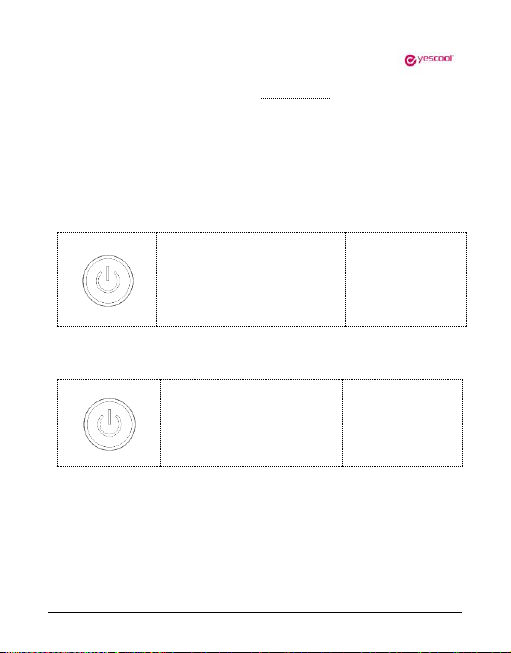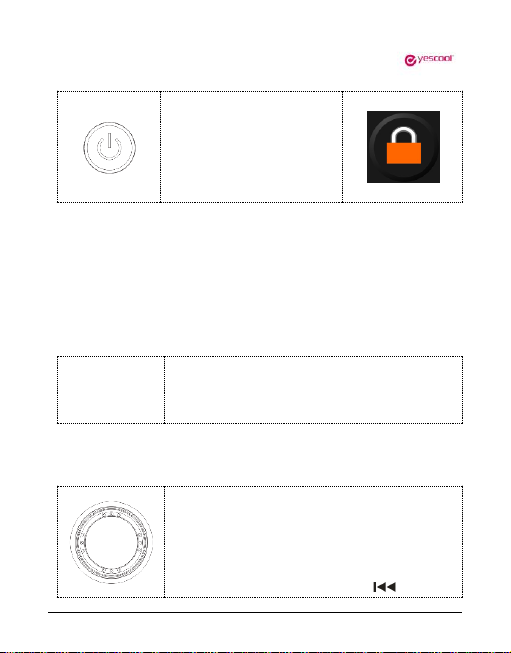•3•
➢A new generation of high-fidelity digital lossless music players;
➢High-precision CNC aluminum alloy shell manufacturing process;
➢High-definition 2.0-inch true color TFT color display, lyric display
function;
➢Professional DSP audio decoding IC+ imported DAC dual decoding,
effectively restore the real scene;
➢Professional low-noise pre-stage voltage amplification +
post-precision current amplification amp, thrust shock;
➢The disc encoder can quickly find the track function, convenient and
quick;
➢Intelligent song classification function, which can search by album,
artist and style;
➢Album cover function, breakpoint memory function, can remember
the boot volume or custom volume;
➢Support MP3, WMA, WAV, FLAC, APE, ACC, OGG, AIFF, DSD64 and
other music formats, outstanding performance;