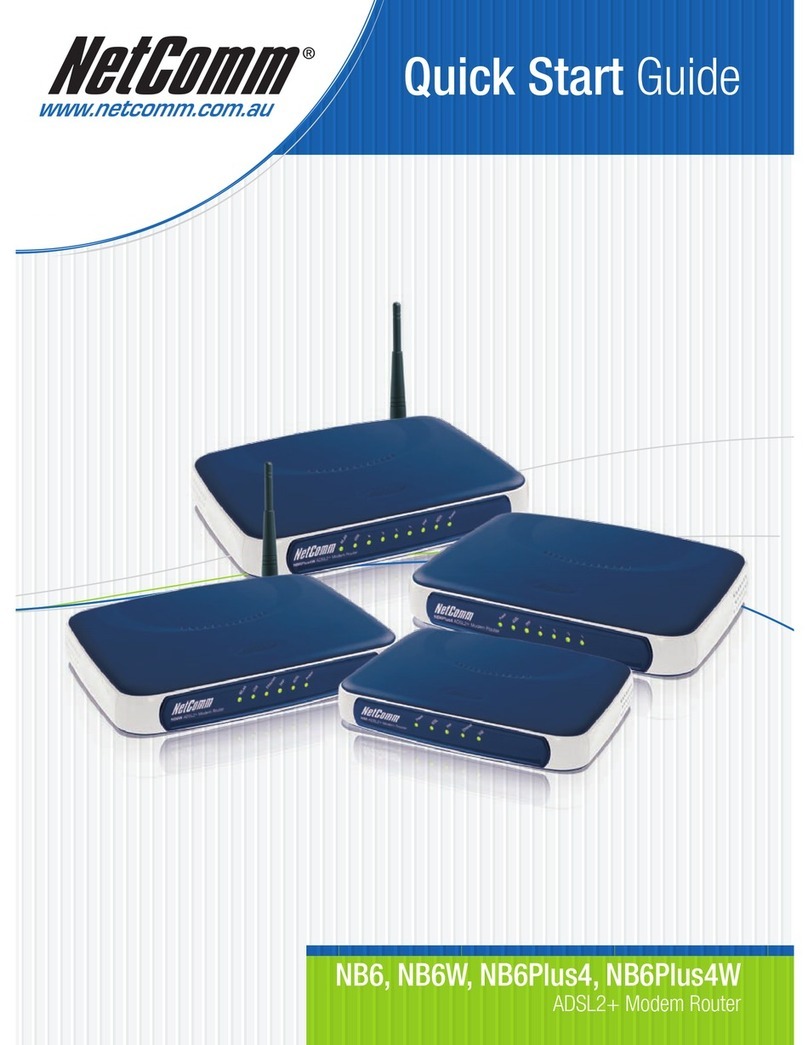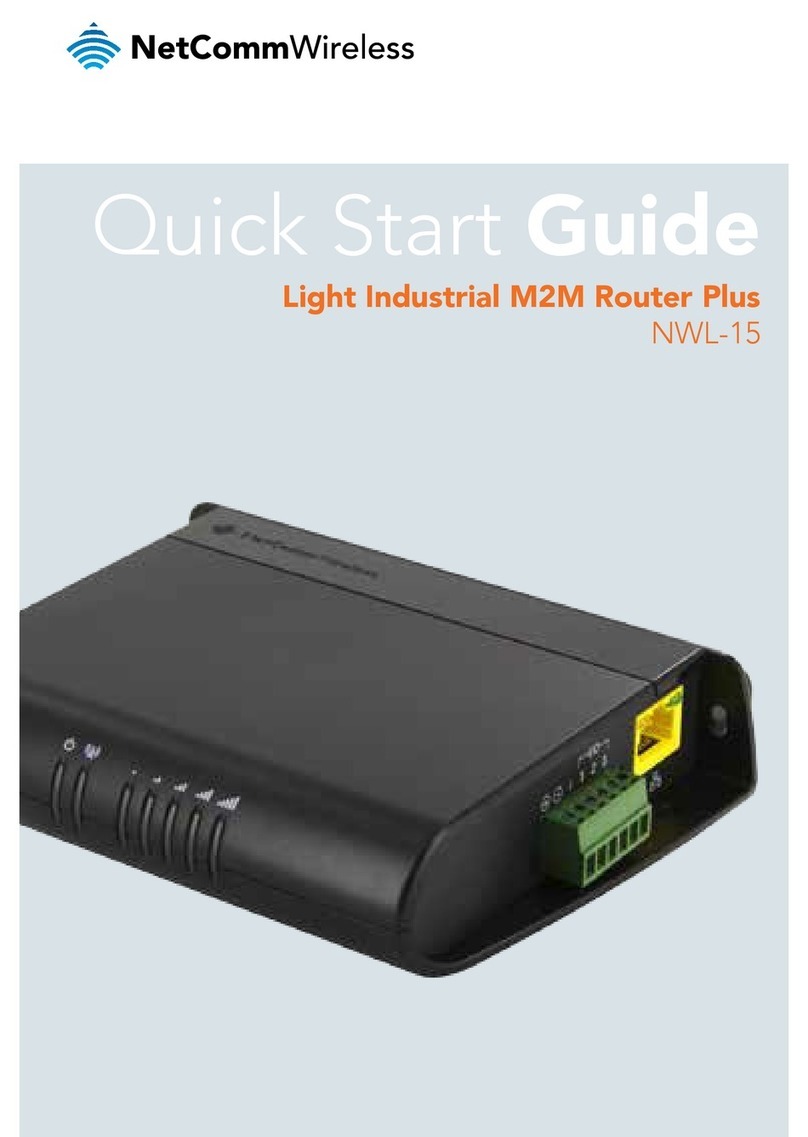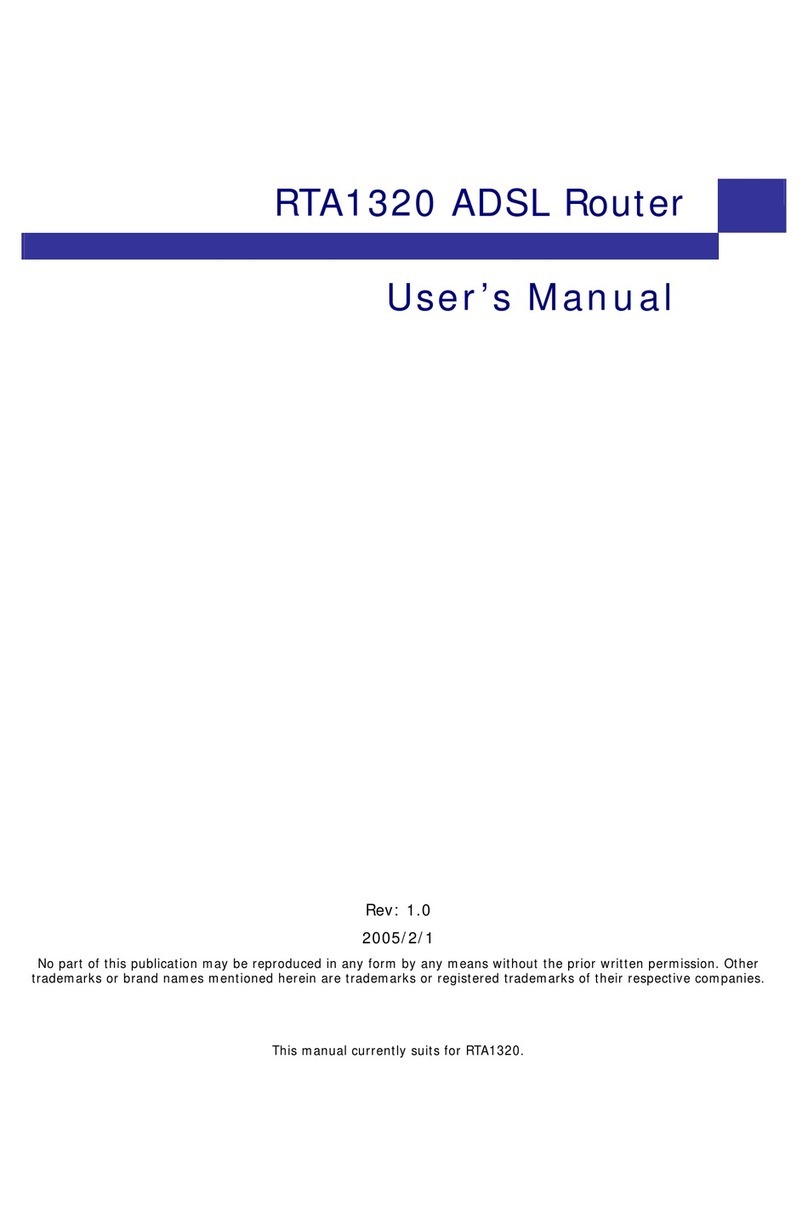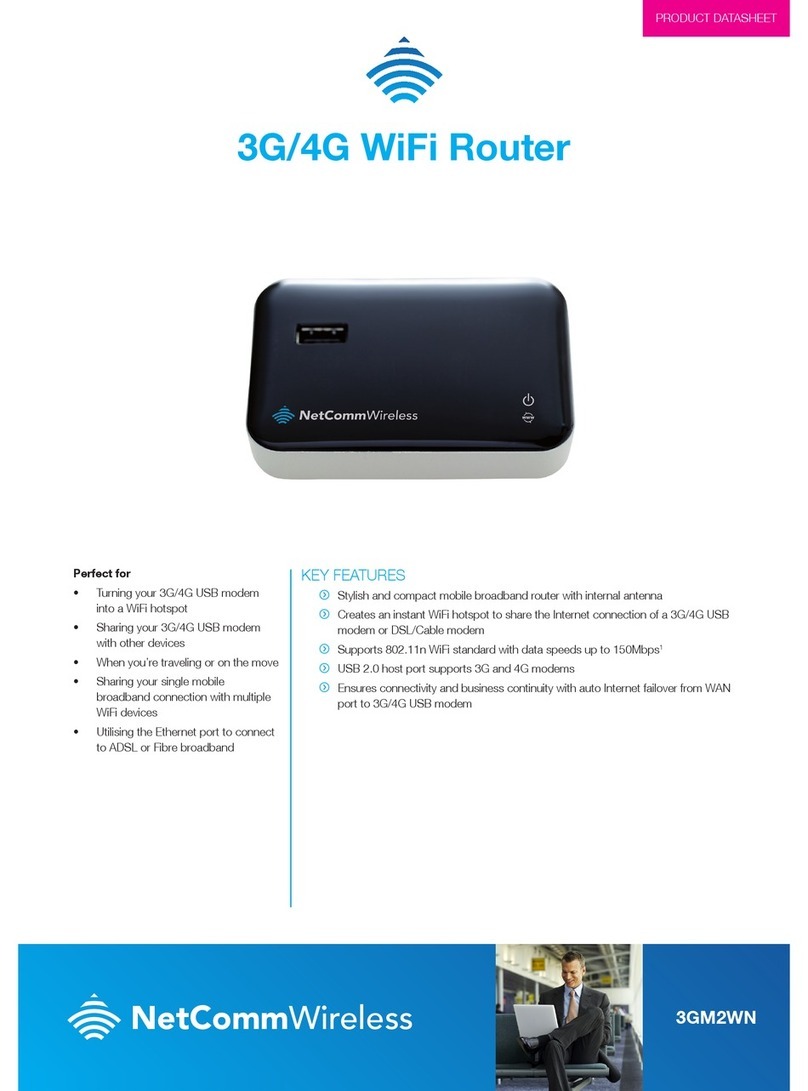NetComm Dynalink NP800 Series User manual
Other NetComm Network Router manuals
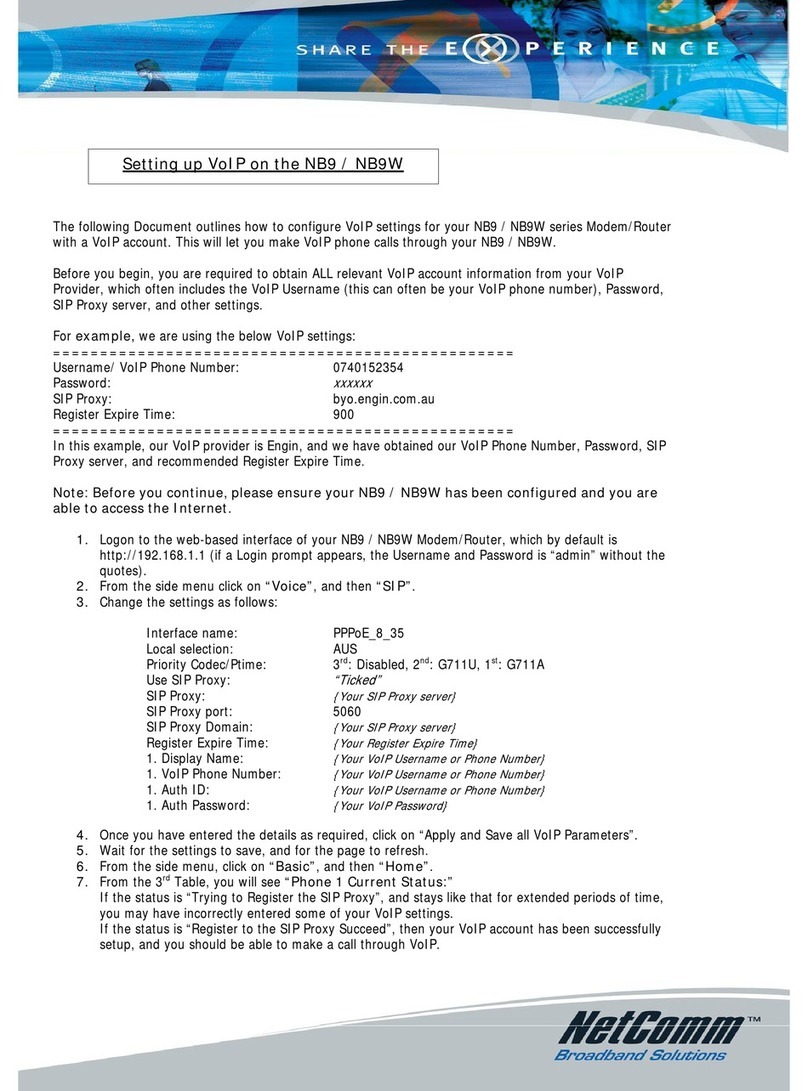
NetComm
NetComm Freshtel NB9 Manual

NetComm
NetComm V200 User manual

NetComm
NetComm NTC-140W Series User manual

NetComm
NetComm NB5 User manual

NetComm
NetComm NTC-223 User manual
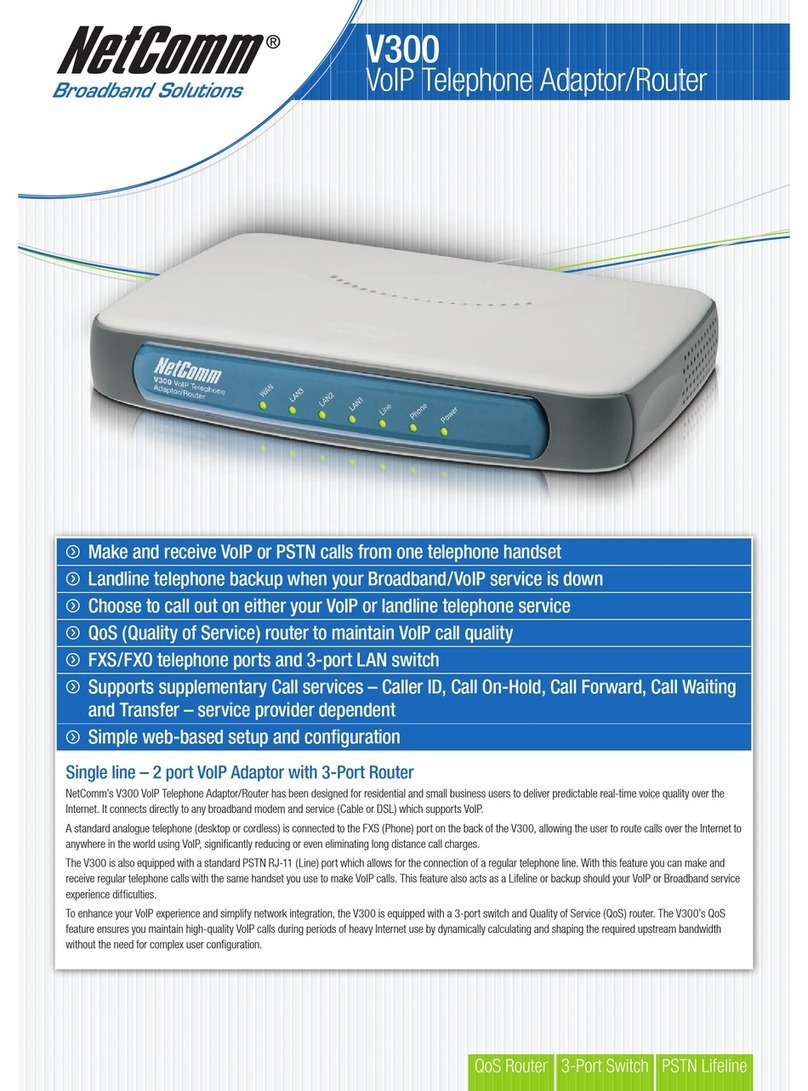
NetComm
NetComm V300 User manual

NetComm
NetComm NTC-6200 User manual

NetComm
NetComm Dynalink MyZone 3G24W User manual

NetComm
NetComm V300 User manual

NetComm
NetComm NB5PLUS4W Quick start guide

NetComm
NetComm 3G38WV User manual

NetComm
NetComm 3G9W User manual
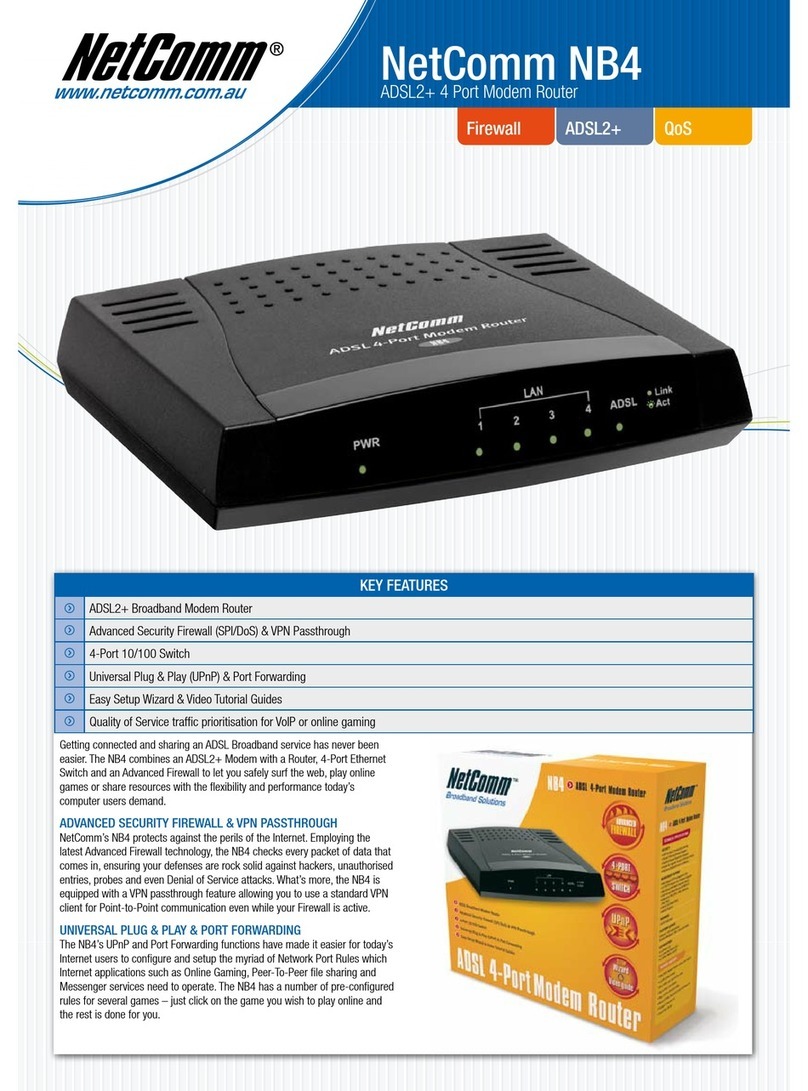
NetComm
NetComm NB4 User manual
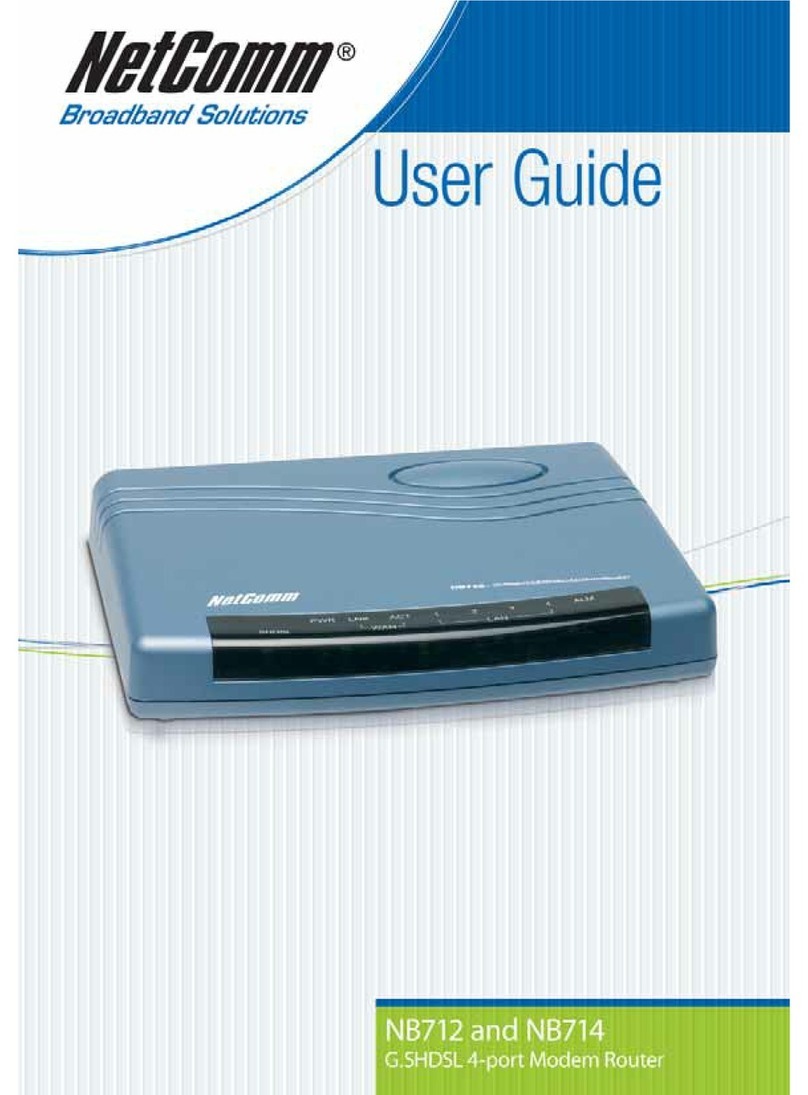
NetComm
NetComm G.SHDSL 4-port Security Modem Routers NB712 User manual
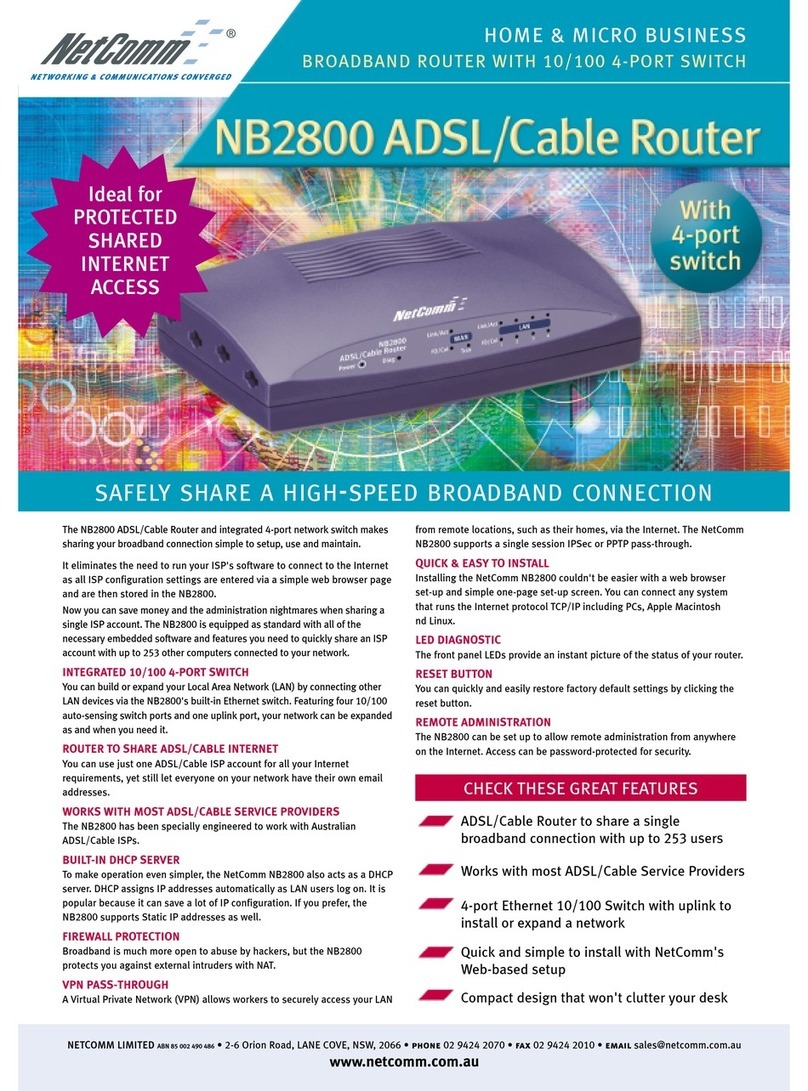
NetComm
NetComm NB2800 User manual

NetComm
NetComm NTC-220 Quick start guide

NetComm
NetComm NF5 User manual

NetComm
NetComm LIBERTY 3G22WV User manual
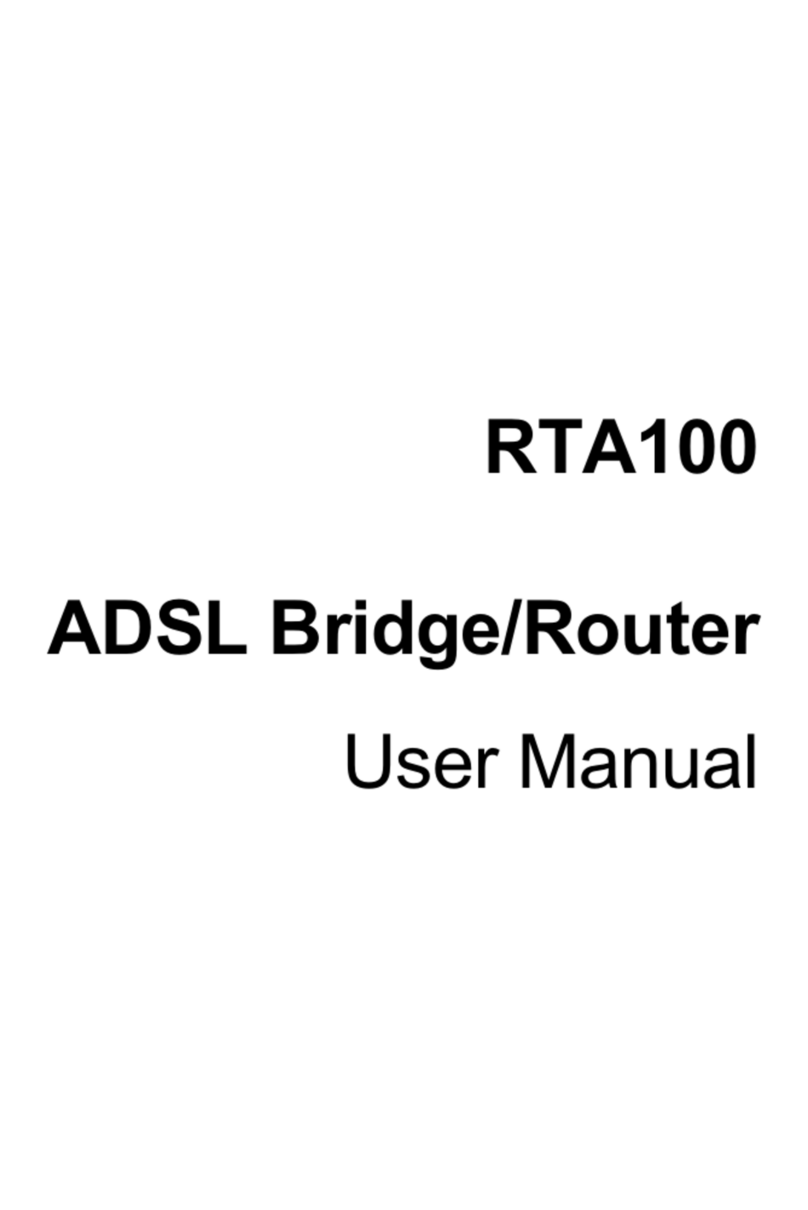
NetComm
NetComm RTA100 User manual

NetComm
NetComm NF13ACV User manual
Popular Network Router manuals by other brands

TRENDnet
TRENDnet TEW-435BRM - 54MBPS 802.11G Adsl Firewall M Quick installation guide

Siemens
Siemens SIMOTICS CONNECT 400 manual

Alfa Network
Alfa Network ADS-R02 Specifications

Barracuda Networks
Barracuda Networks Link Balancer quick start guide

ZyXEL Communications
ZyXEL Communications ES-2024PWR Support notes

HPE
HPE FlexNetwork 5510 HI Series Openflow configuration guide