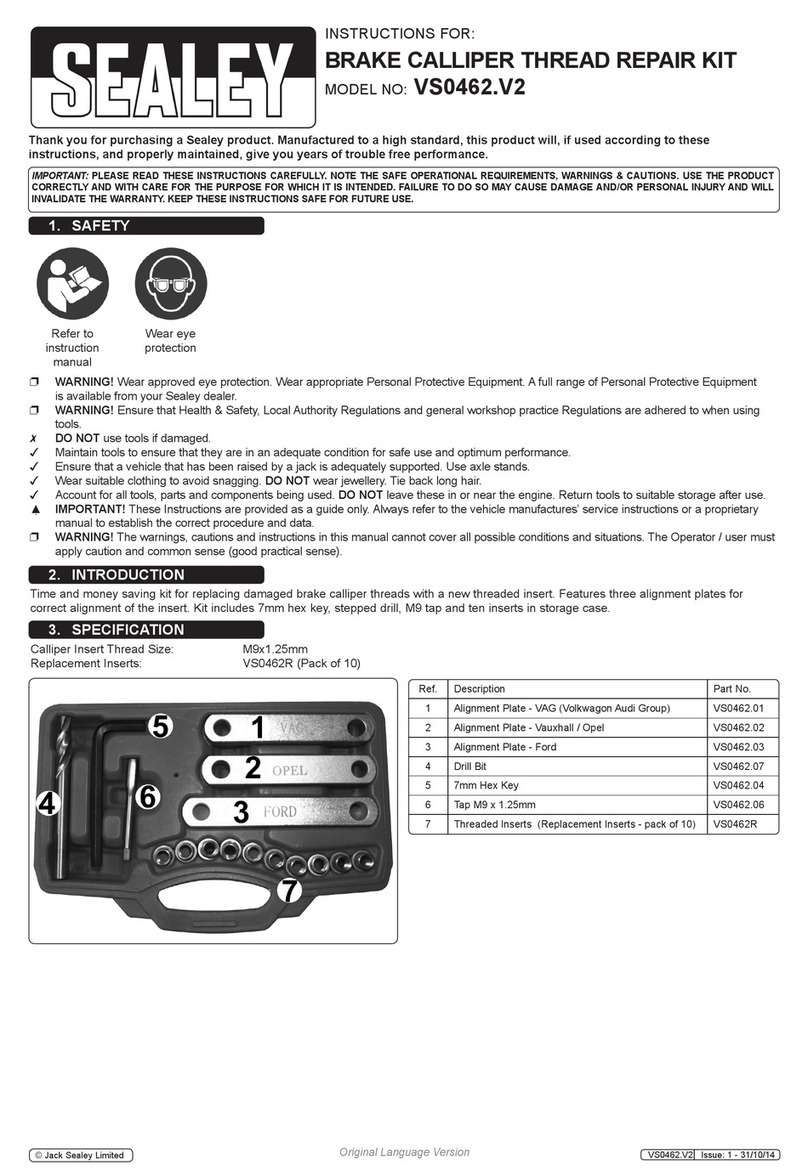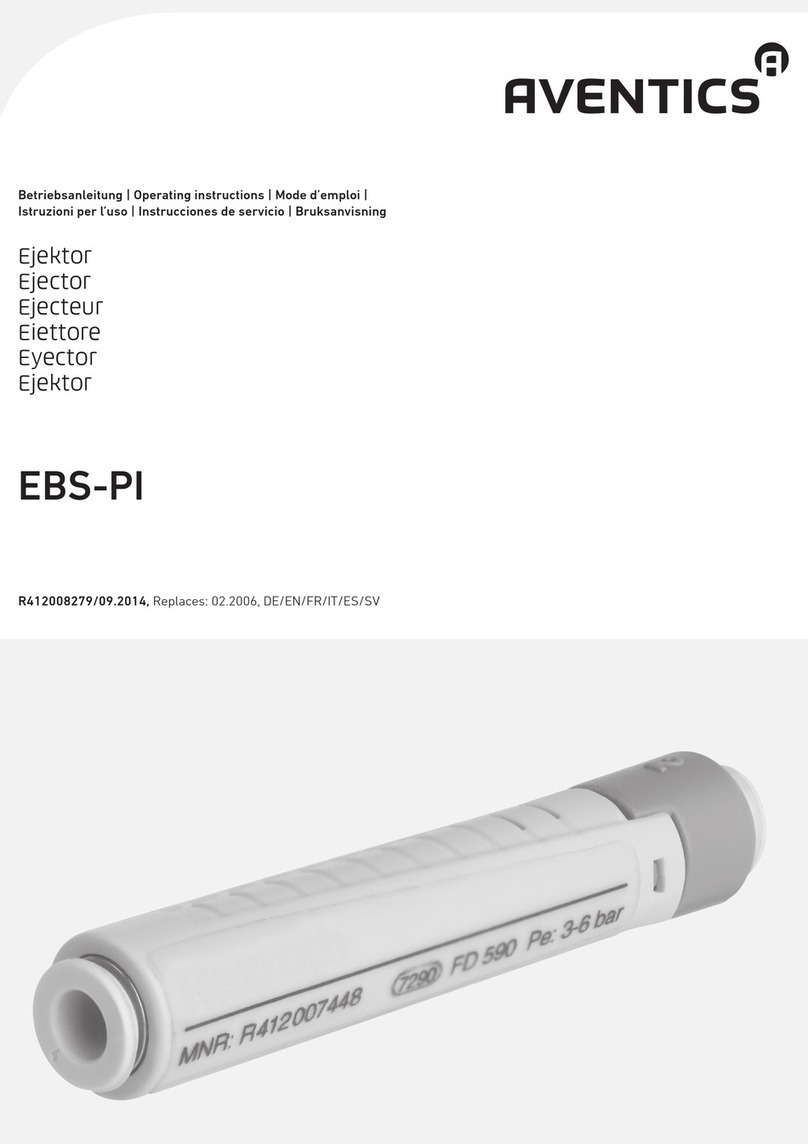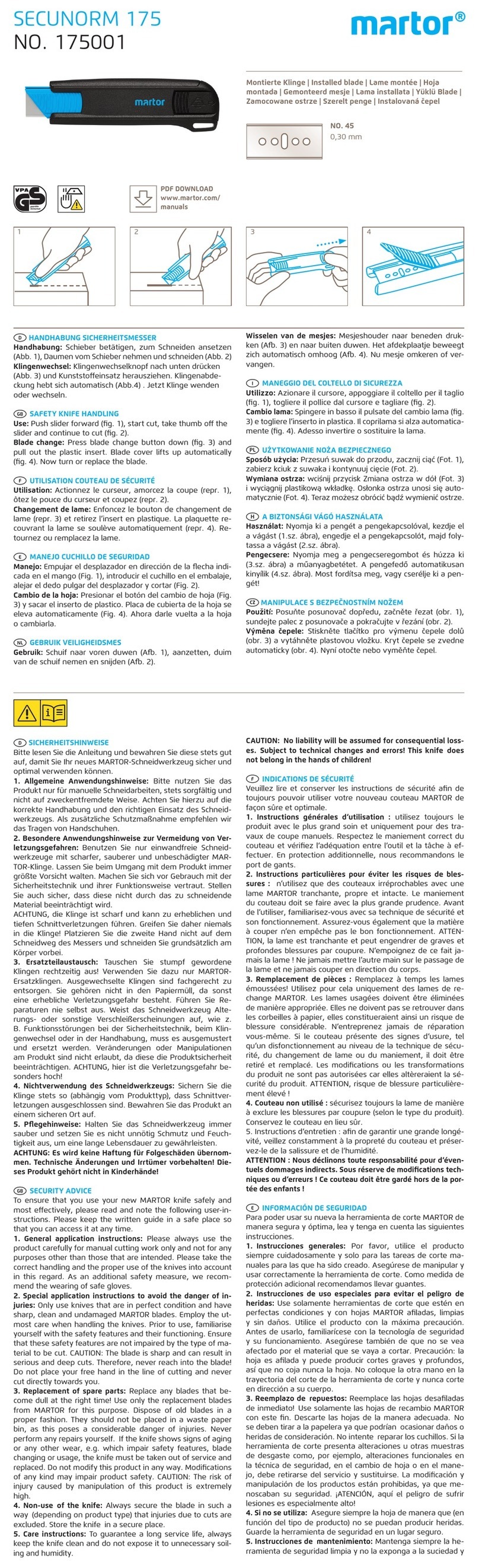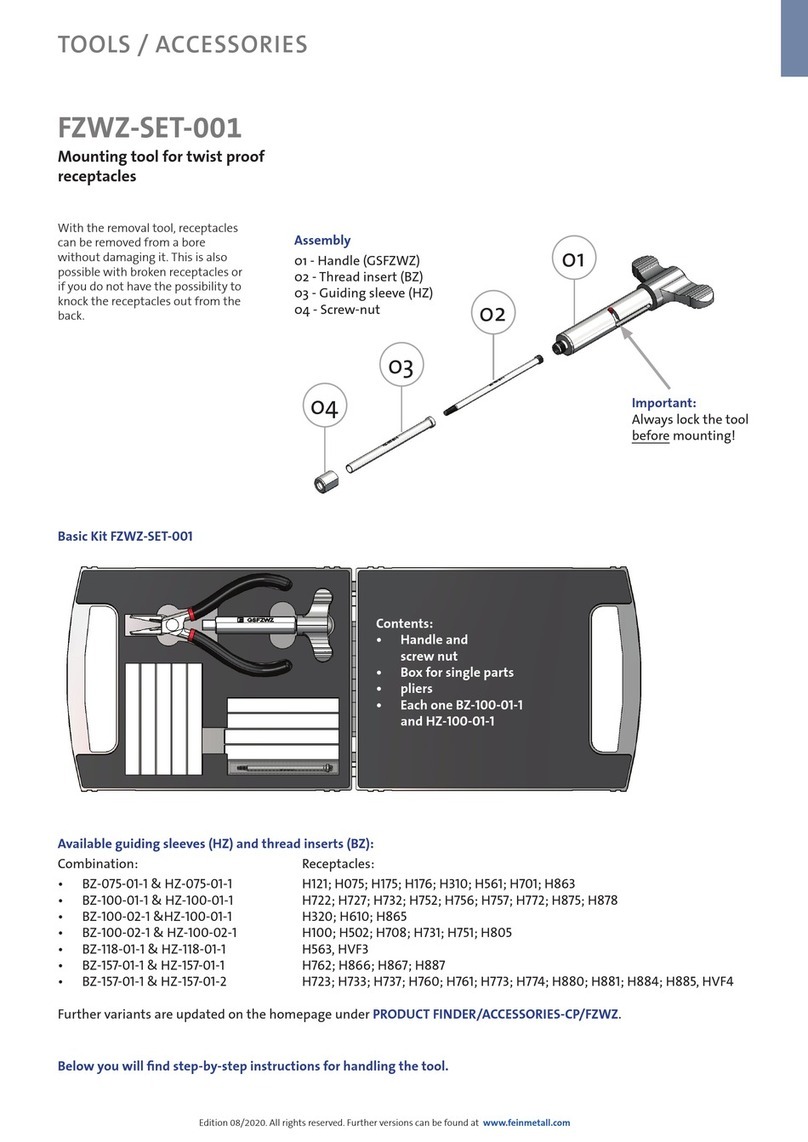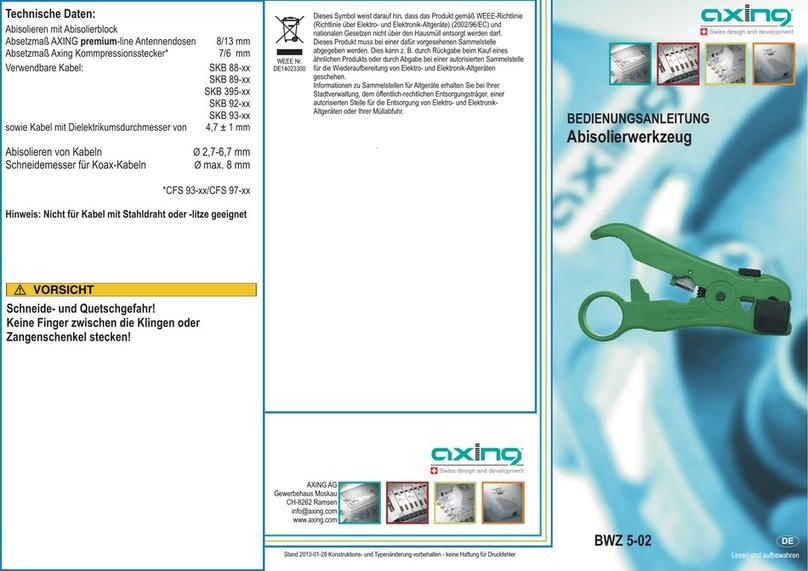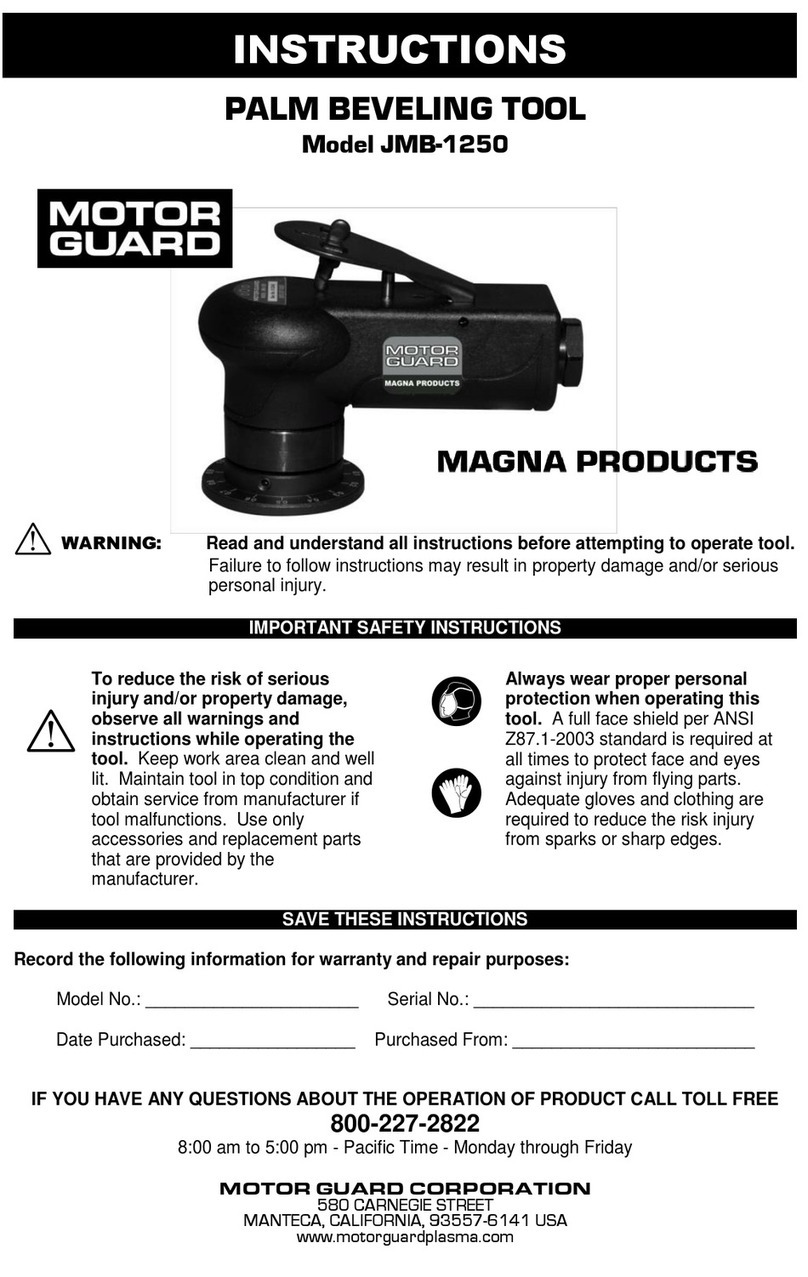Yuasa Yu-Fit User manual

Yu-Fit Battery Configurator Tool
User Guide

YU-FIT USER GUIDE
2
If you experience any problems contact
Technical Support on 0800 93 93 93

3
YU-FIT USER GUIDE
Introduction
With the introduction of new CO2production control systems such as smart charging and Idle
Start Stop (ISS) it is essential that the vehicle has the correct battery type and specification
installed.
An increasing number of automotive manufacturers have introduced systems that now require a
replacement battery to be correctly configured to the vehicle after installation.
Failure to configure the correct specification battery could result in:
• Undercharging or overcharging of the battery resulting in damage which is not covered
by the manufacturer’s warranty
• Loss of the ISS CO2production control system functionality
• Possible loss of non-critical vehicle system functions
Battery configuration prevents incorrect battery charging, ensures the correct operation of the
ISS
CO2
production control system and prevents the loss of non-critical vehicle systems.
The Yuasa Yu-Fit battery configurator tool allows the configuration process to be carried out on a
growing number of vehicles equipped with new technology smart charge and ISS systems.
The configuration process therefore:
• Informs the vehicle that a new battery has been installed
• Informs the charging system of the new battery characteristics
• Ensures the vehicle uses the correct charging parameters for the new battery
Before the Yuasa Yu-Fit battery configurator can
be used it must be registered & the supporting
application suite installed on your computer.
Refer to Yu-Fit “Registration & Application
Suite Installation Guide” for more information.

YU-FIT USER GUIDE
4
Yu-Fit Registration
Before you can use the Yuasa Yu-Fit Battery Configurator tool it must be registered.
To register you must first download the Yu-Fit application suite using the link found
at www.yuasabatteries.co.nz
Once the application suite has been successfully installed follow the on-screen instructions to
complete the registration process.
By registering the product you will be able to take advantage of the following:
• Product and technical updates via email
• Notification of application updates for the Yuasa Yu-Fit Battery Configurator.
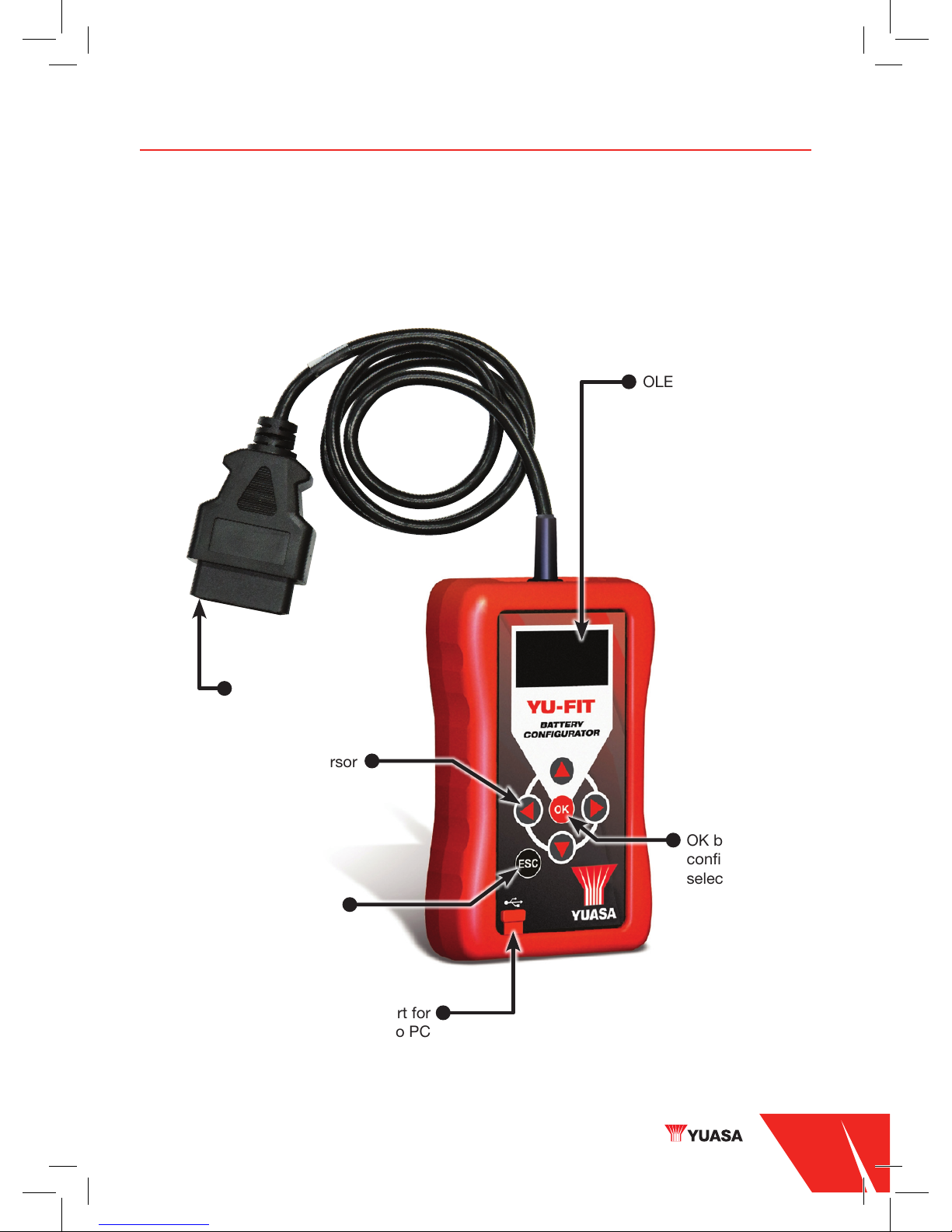
5
YU-FIT USER GUIDE
Yu-Fit Navigation
Navigation around the OLED display screen is controlled using the multi-functional key pad
which consists of:
• Four arrow buttons (Up, Down, Left & Right)
• OK button
• ESC button
Mini USB port for
connection to PC
OK button
confirms the
selected option
EOBD Diagnostic Plug
OLED display
Arrows control the cursor
around the screen
ESC button cancels or
returns from a menu
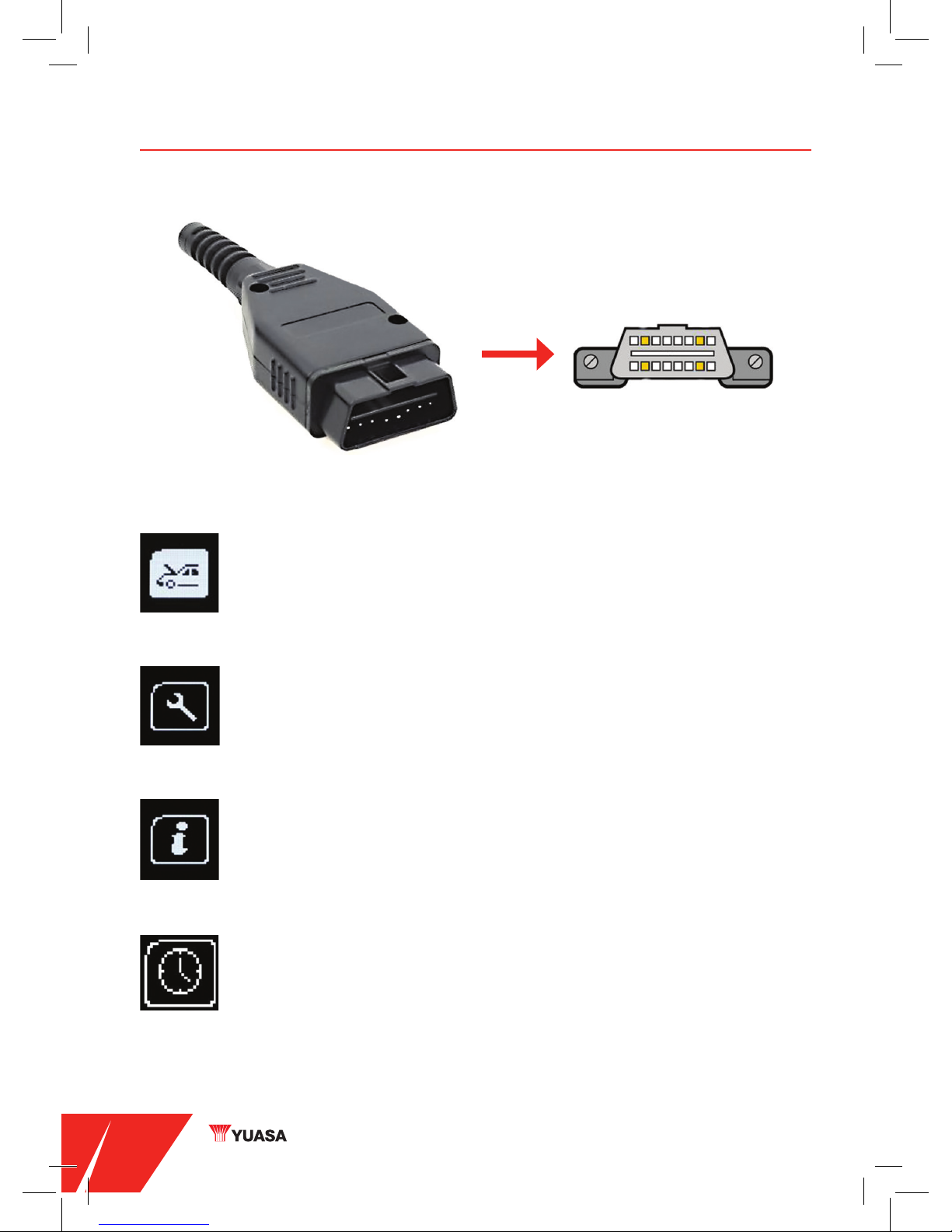
YU-FIT USER GUIDE
6
Yu-Fit Connection
Once the vehicle battery has been replaced the Yuasa Yu-Fit Battery Configurator tool should
be connected to the vehicle via the 16 Pin J1962 EOBD diagnostic plug.
Yu-Fit LCD Icons
Diagnostic/Vehicle Selection
Select this to enter Vehicle Specific Serial Diagnostics function.
System Setup
Select this to configure the various settings of the Yu-Fit.
Information
Select this to display software and hardware information.
Clock
Select this to view and if necessary set the date and time.
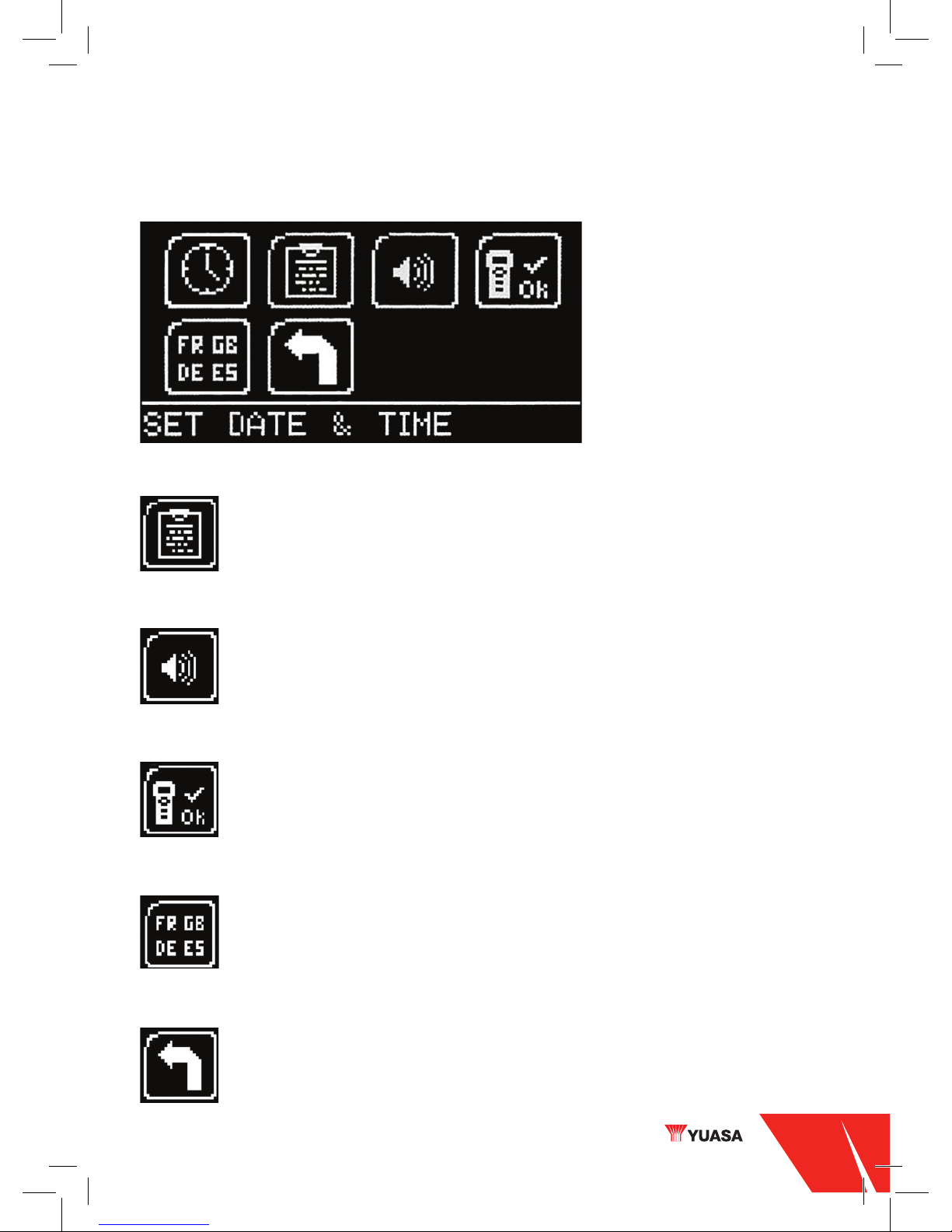
7
YU-FIT USER GUIDE
Selecting the System Setup icon displays the System Setup Menu which allows the Yu-Fit user
to adjust settings and carry out system tests if required.
Garage/Workshop Information
Select this to display your user details. These can be edited using the PC suite.
Volume
Select this to turn the sounder ON or OFF.
Test
Select this to carry out hardware tests on the Yu-Fit if requested by
Technical Support.
Language Selection
Select this to change the language used by the Yu-Fit.
Back
Select this to return to the previous menu.

YU-FIT USER GUIDE
8
Yu-Fit Battery Configuration Procedure
When the Yuasa Yu-Fit is connected to the vehicle the Main Menu screen will be displayed.
Using the keypad arrows navigate to the
DIAGNOSTICS icon and confirm with OK.
Select the BATTERY MANAGEMENT icon and confirm
with OK.
Select VEHICLE SELECTION and confirm with OK.
Select the appropriate vehicle manufacturer from the
SELECT MANUFACTURER menu and confirm with OK.
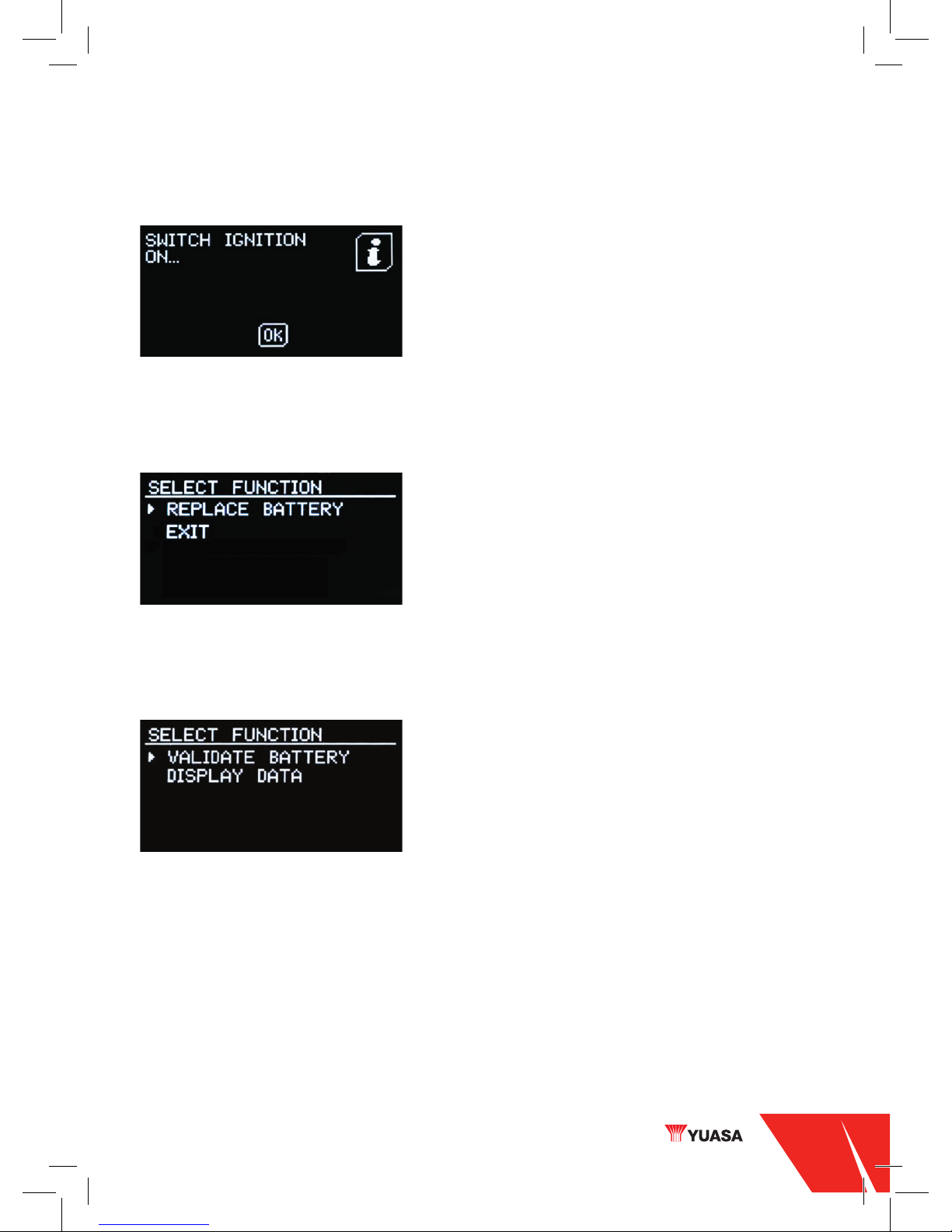
9
YU-FIT USER GUIDE
Select the VALIDATE BATTERY option from the
SELECT FUNCTION menu, confirm with ‘OK’ and wait
for the function to initialise.
Select the REPLACE BATTERY function and confirm
with OK.
Wait for the vehicle selection to be accepted, switch on
the vehicle ignition and confirm with OK.
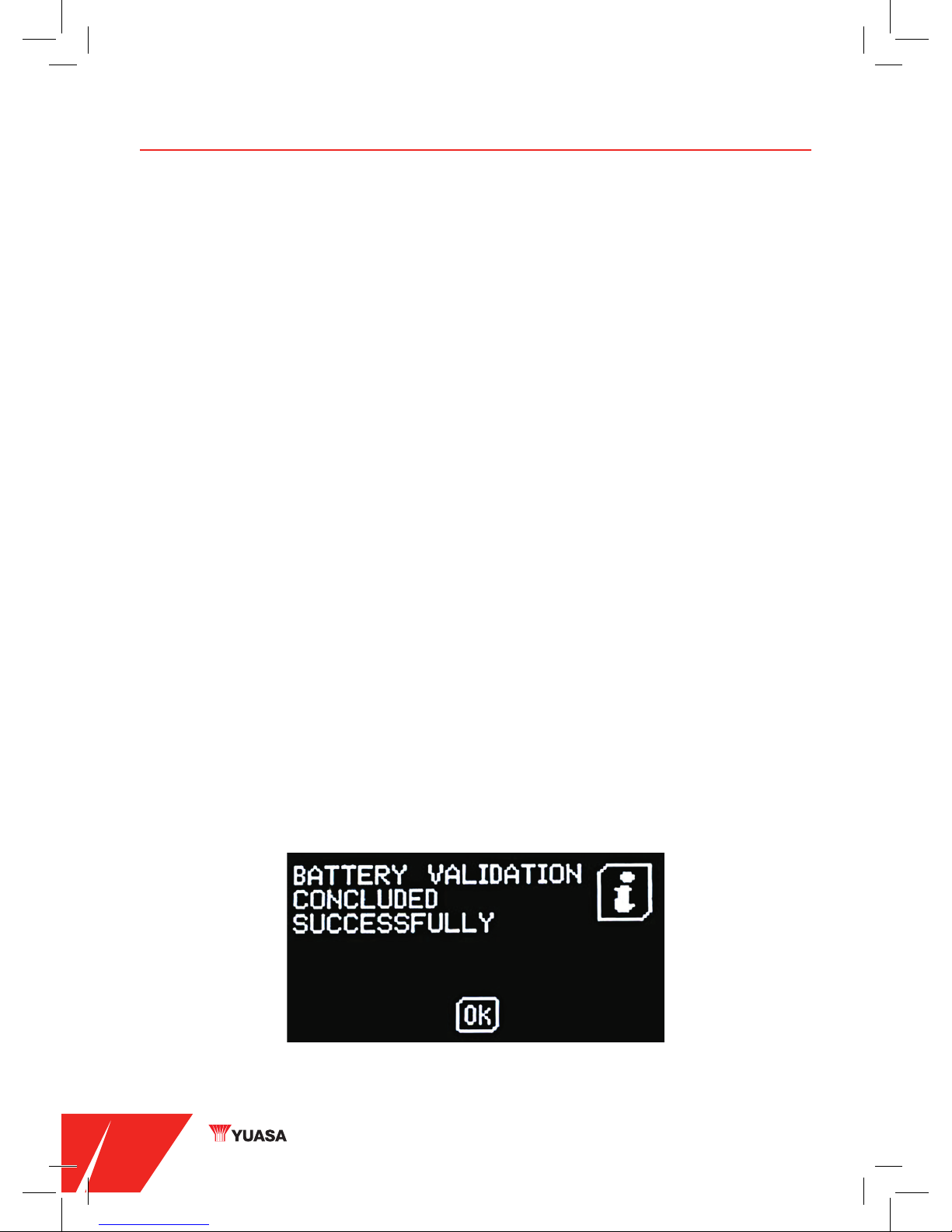
YU-FIT USER GUIDE
10
Note
The battery configuration procedure that the Yuasa Yu-Fit is capable of varies dependent on the
vehicle manufacturer and sophistication of the systems installed
on the vehicle.
Vehicles allowing limited access with the Yuasa Yu-Fit will only allow the configuration of the
correct specification replacement battery.
Vehicles allowing enhanced access with the Yuasa Yu-Fit will allow the configuration of either
correct /incorrect specification replacement batteries.
Based on this, the number of configuration steps may also vary and the level of information
required to carry out a successful battery configuration procedure will differ and may include:
• Is the new battery equivalent to the old one in both technology and performance?
• The name of the battery manufacturer
• The technology of the new battery
• The Ah capacity of the new battery
WARNING:
ALWAYS ENSURE THAT THE CORRECT TYPE AND SPECIFICATION
OF BATTERY IS INSTALLED ON THE VEHICLE
Select and confirm the correct battery data with OK
Wait for any fault codes to be cleared and conformation that the battery configuration process
has been successfully concluded before turning OFF the ignition and disconnecting the Yuasa
Yu-Fit from the vehicle.
Other manuals for Yu-Fit
2
Table of contents
Other Yuasa Tools manuals