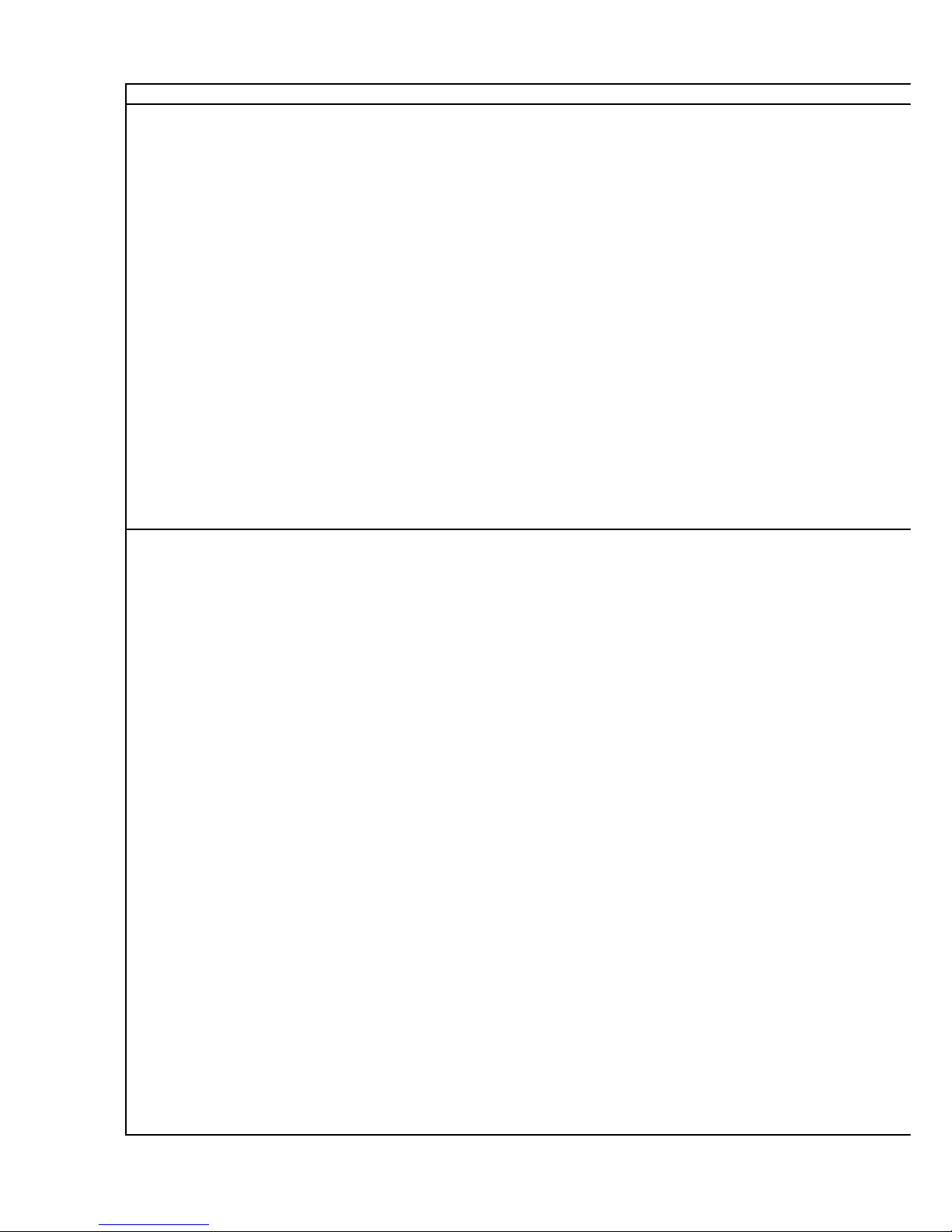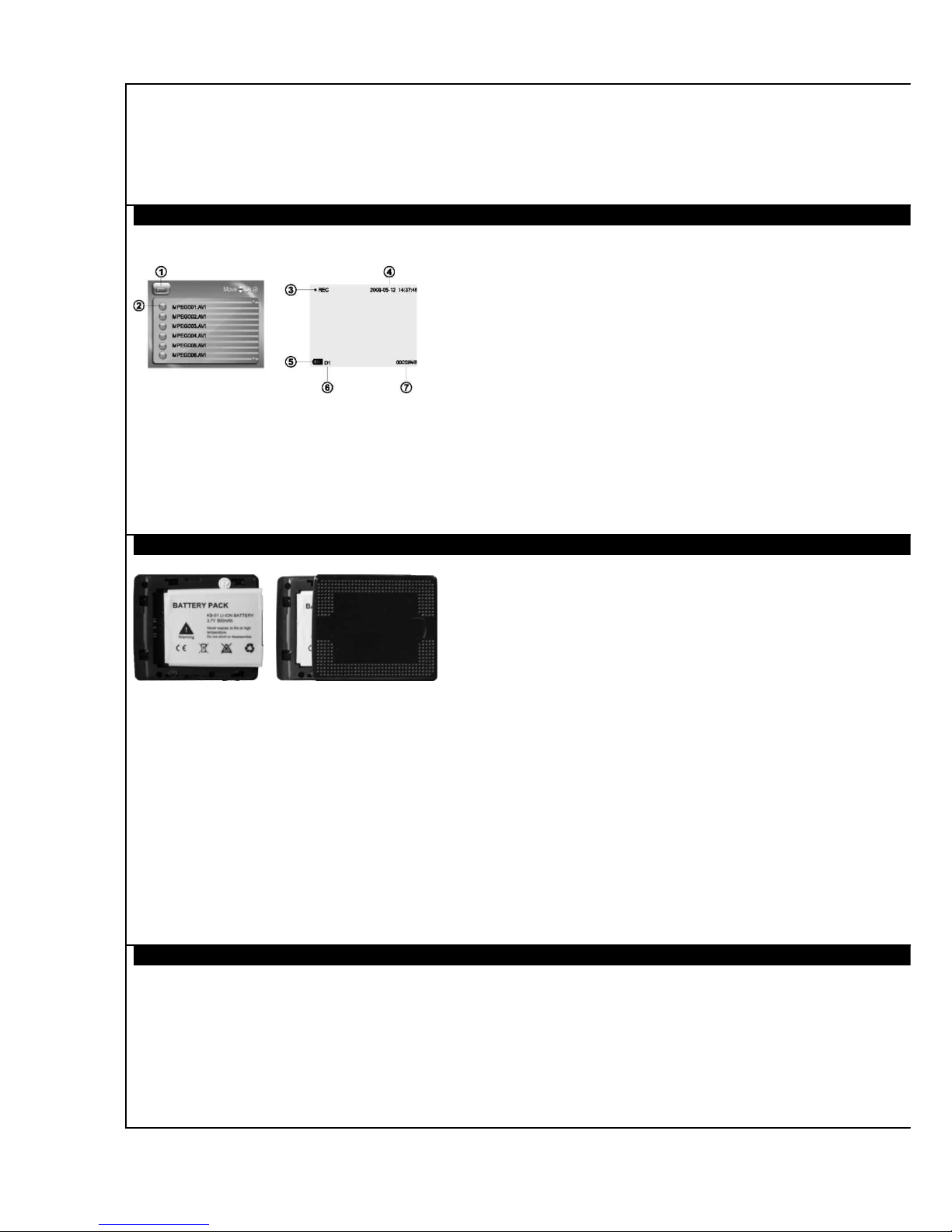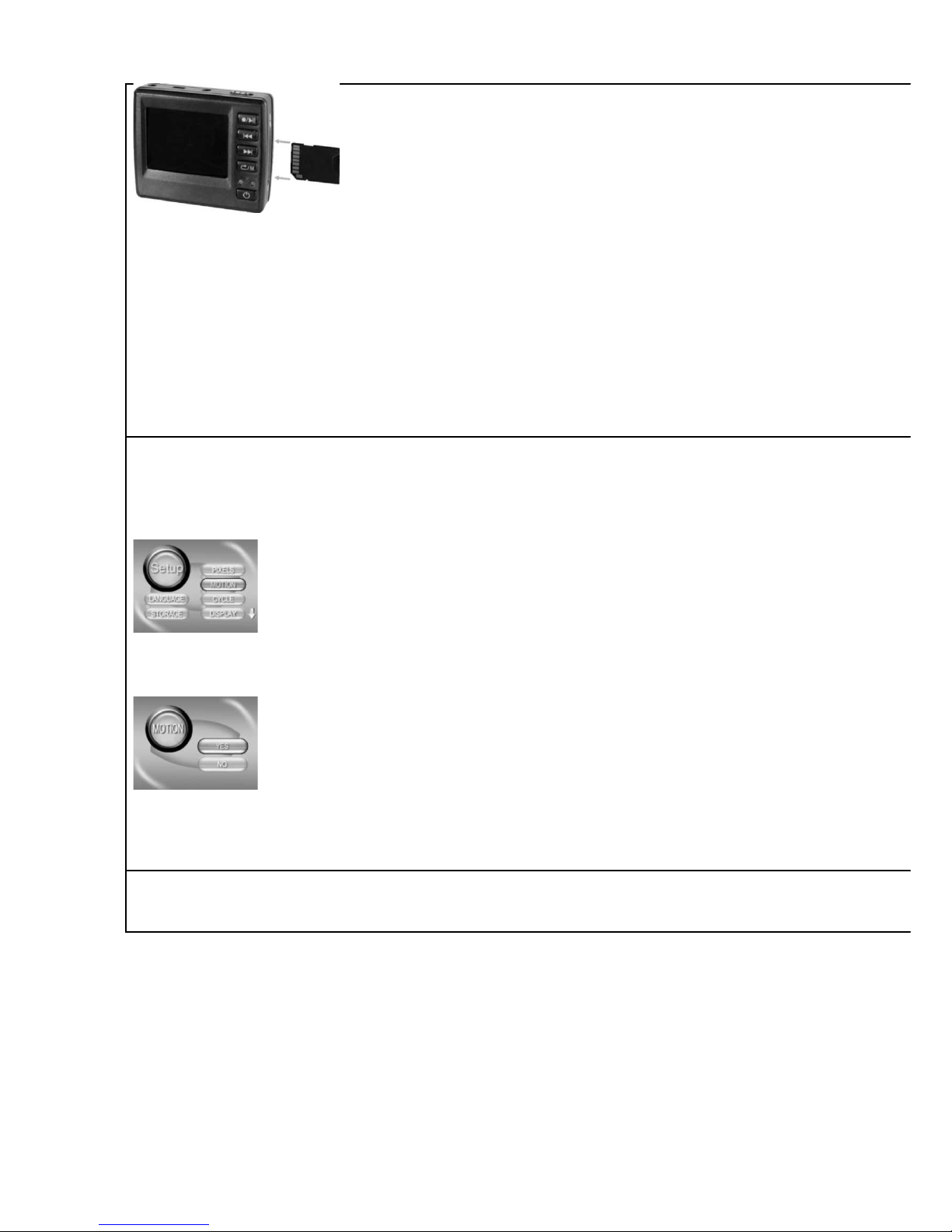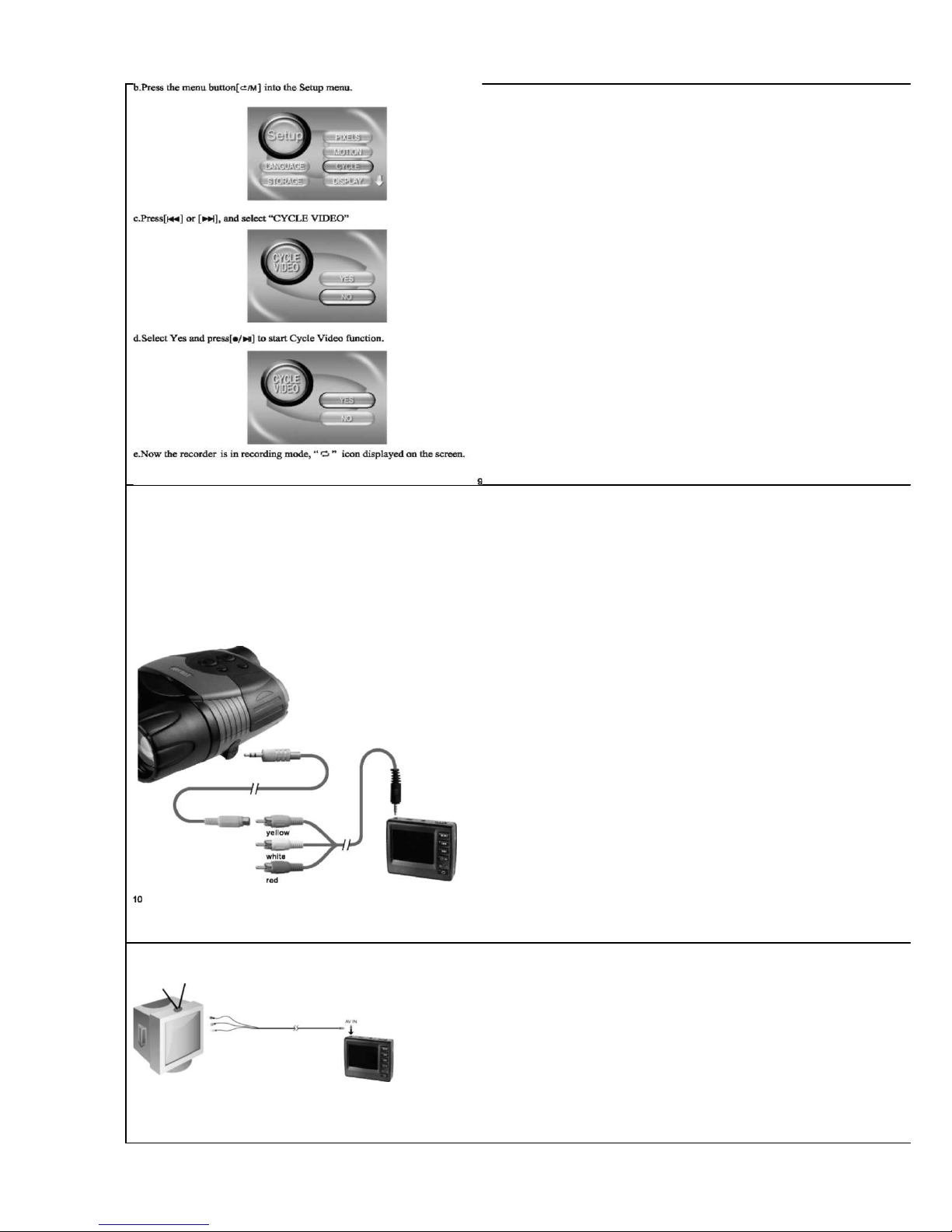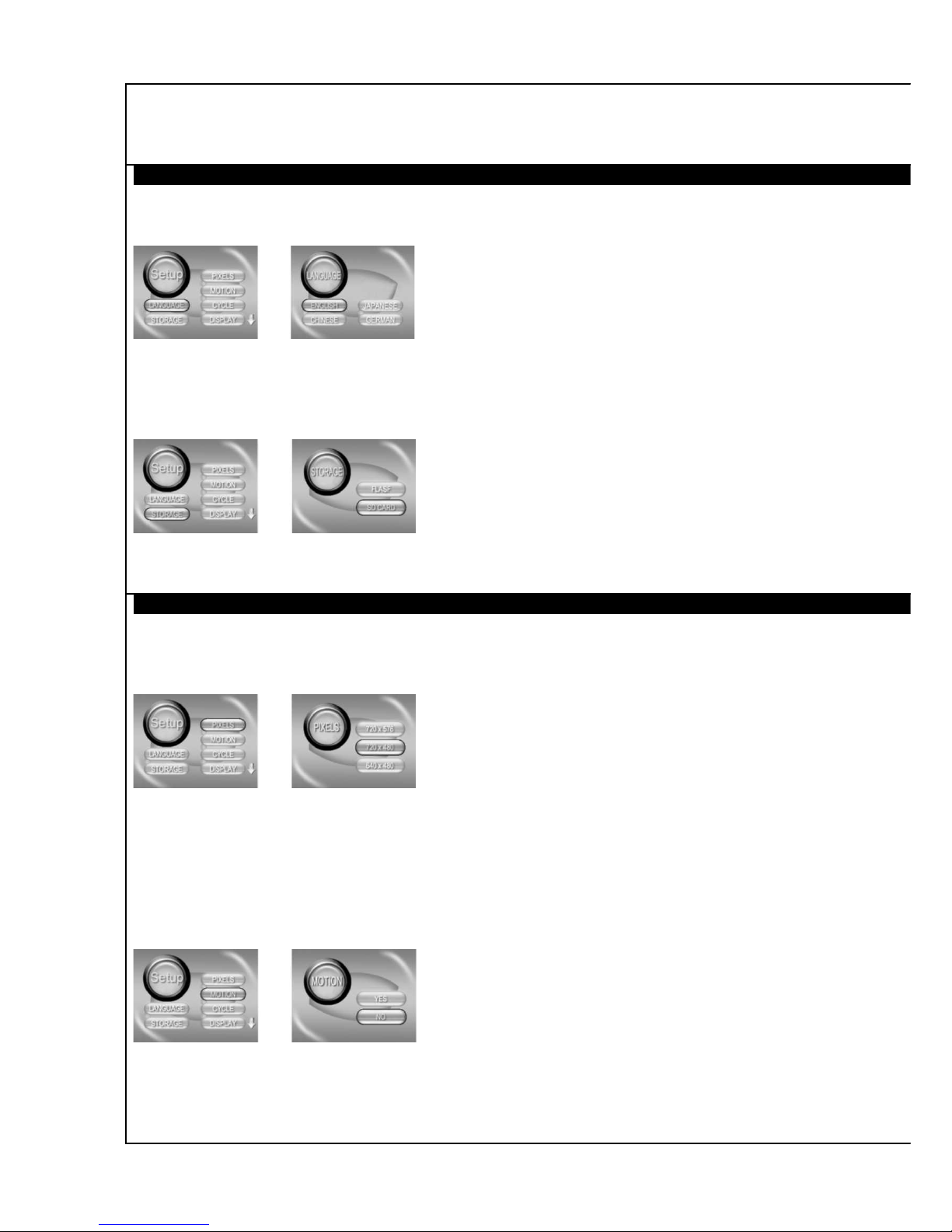Instructions Yukon Mobile Player / Recorder
WARNING
To prevent fire or shock hazard, do not expose the unit to rain or moisture.
Attention
The electromagnetic fields at the specific frequencies may influence the picture of the recorder.
Be sure to read the following before using the recorder rial recording
Before you record one-time events, you may want to make a trial recording to make sure
that the recorder is working correctly. Notes on image data compati ility
Play ack of moving images recorded with your recorder on other equipment and play ack
of moving images recorded or edited with other equipment on your recorded are not guaranteed.
Do not shake or strike the recorder
In addition to malfunctions and ina ility to record moving images, this may render the SD
card unusa le of image data reakdown, damage or loss may occur.
LCD screen
Be careful when placing the camera near a window or outdoors. Exposing the LCD screen to
direct sunlight for long period may cause malfunctions.
Back up recommendation
To avoid the potential risk of data loss always copy data to a disk.
able of Contents
Getting Started
Identifying the parts of the
recorder............................................. ........................ 4
LCD screen
indicators................................................................. ......................... 5
Preparing the power
supply........................................................... ......................... 6
Inserting the SD
card...................................................................... ........................ 7
Basic Operations
Motion Detection
Recording............................................................ ….....................8
Cycle Video........................................................ …......................9
Recording with the digital NV Ranger
5x42.................................
......................... 10
Recording moving images from TV
set......................................... ....................... 11
Play ack moving images.........................................
....................... 11
Play ack moving images on personal
computer......................... ......................... 11
Play ack moving images on TV
screen........................................ ......................... 13
Delete recorded
files.................................................................... ........................ 13
Setting Operations
Setting the
language............................................................ ....................... 14