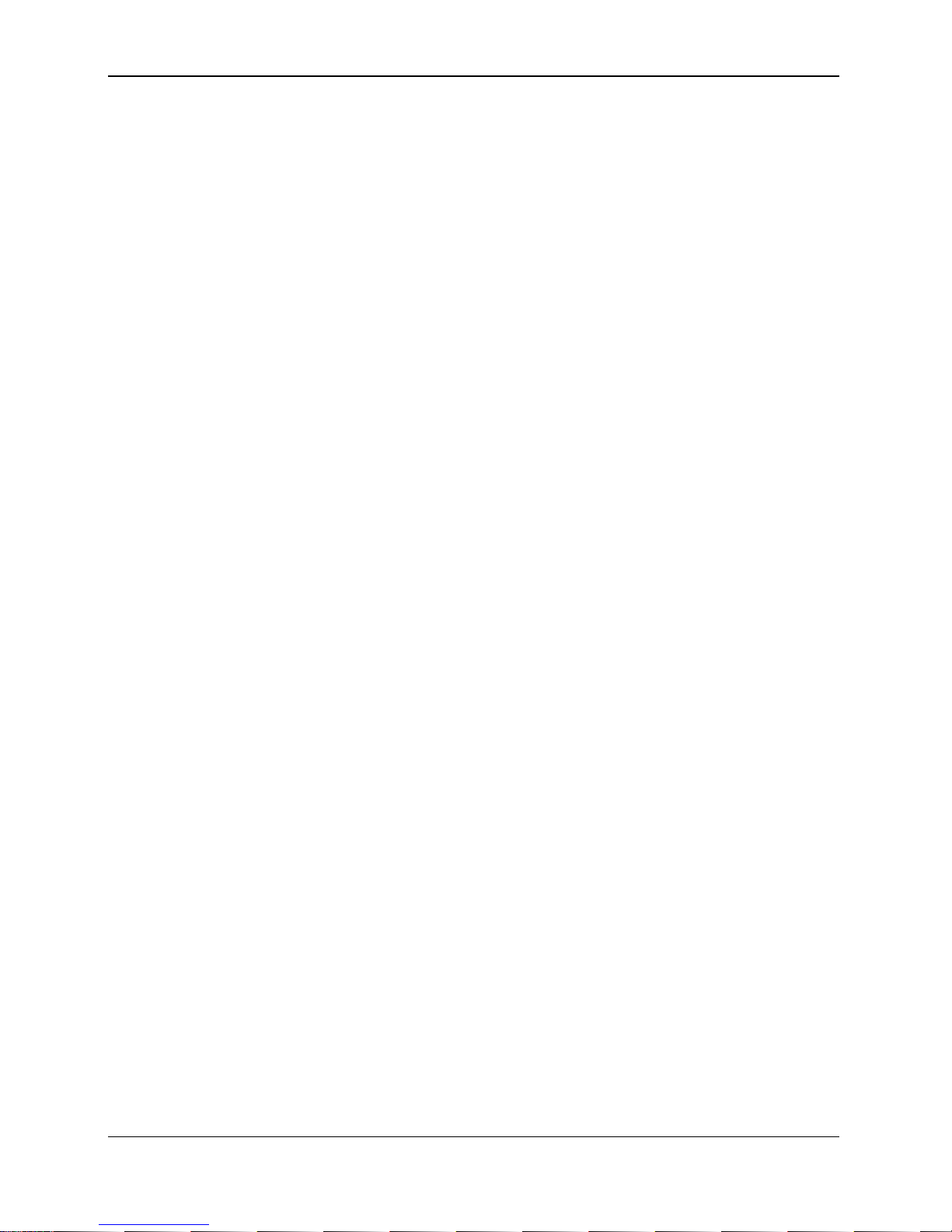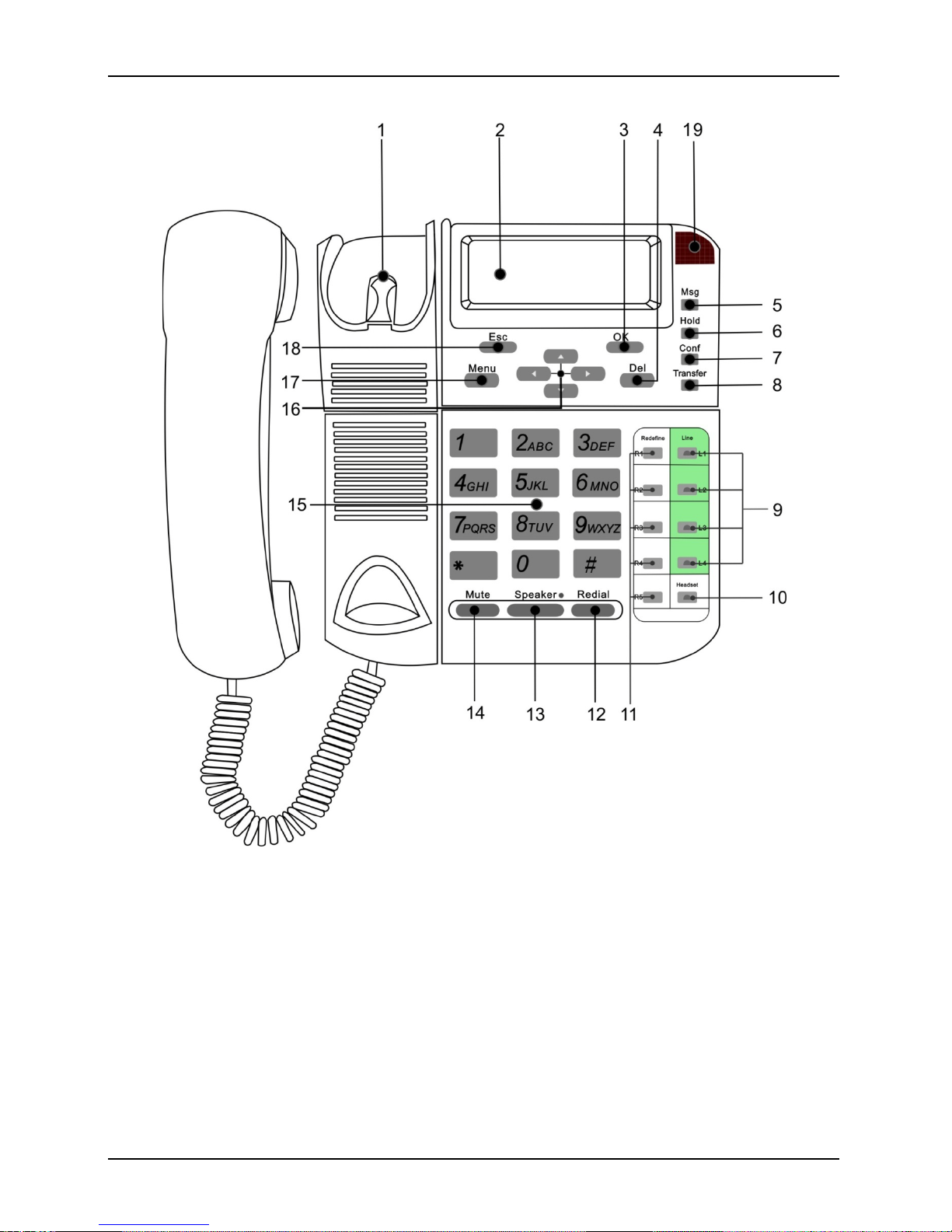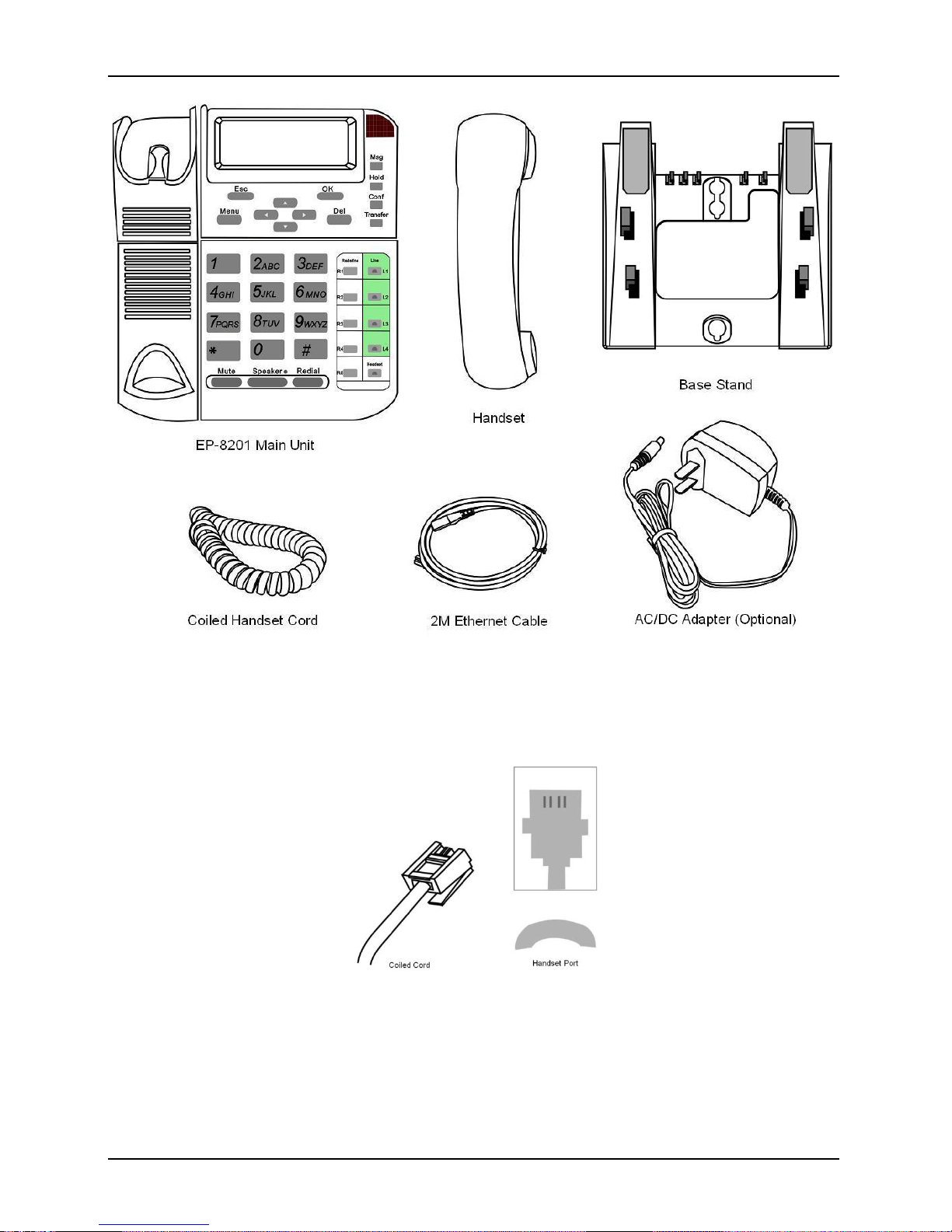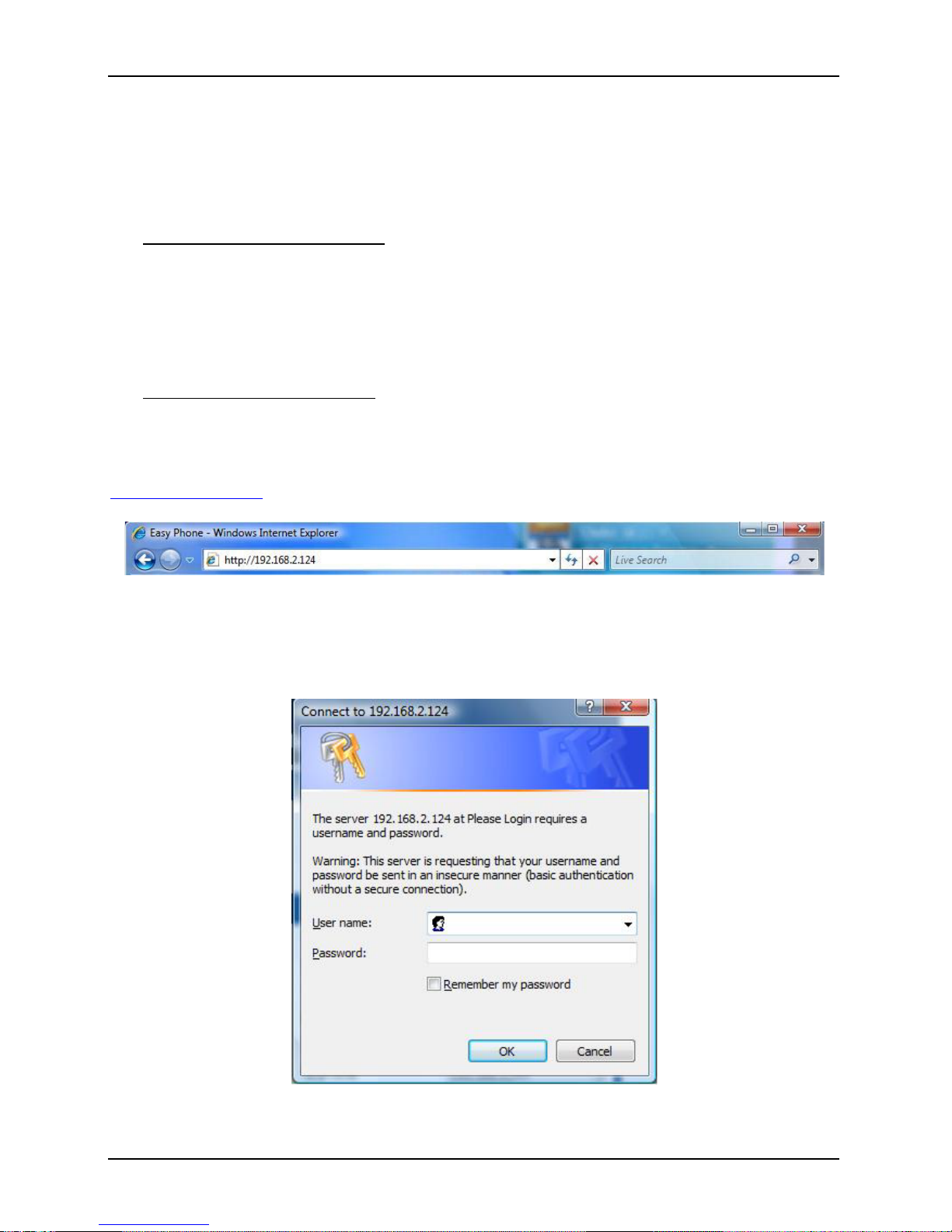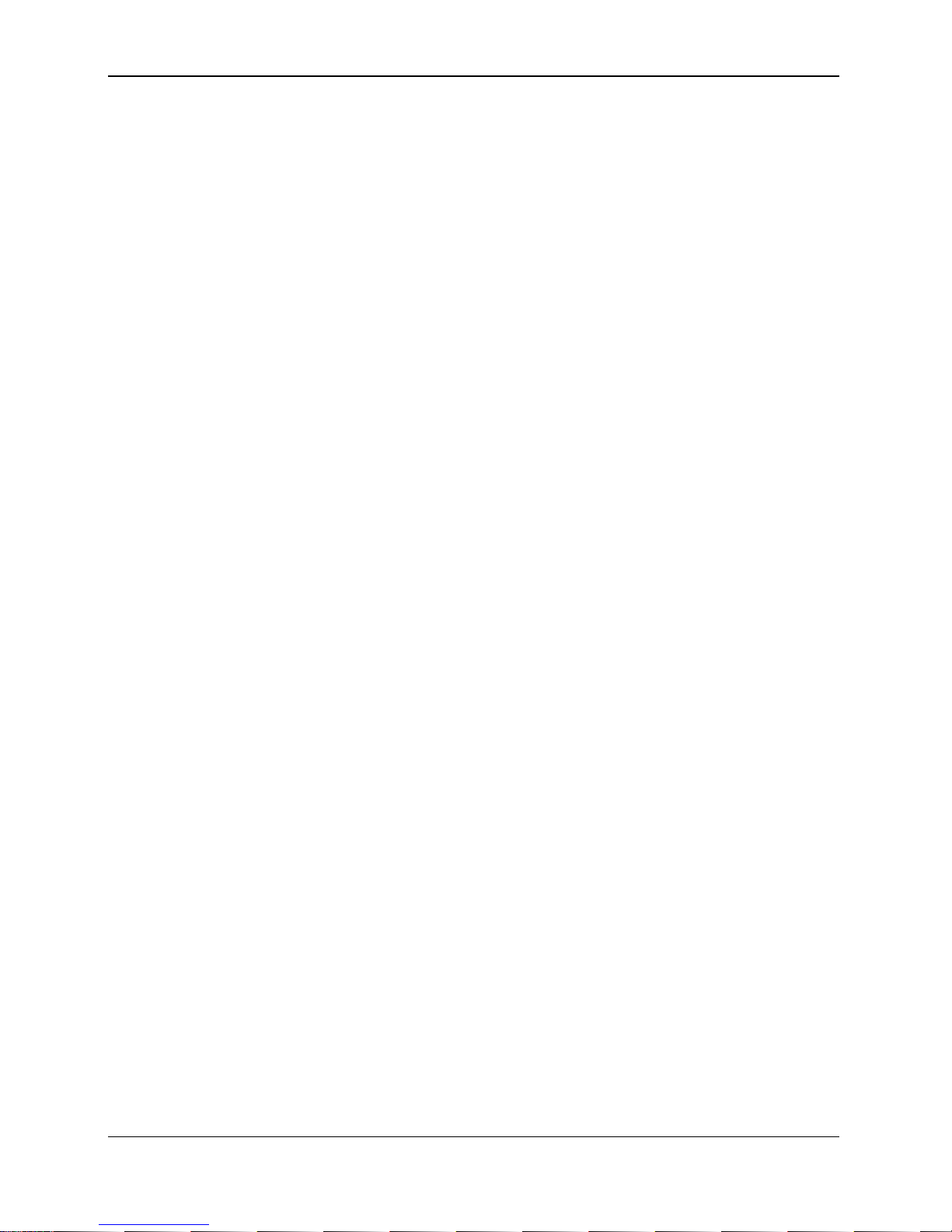
Table of Content EP-8201 User Manual
i
Overview .................................................................................................................. 1
1.1 VoIP Phone Features .........................................................................................2
1.2 Front View ......................................................................................................3
1.3 Bottom View....................................................................................................3
1.4 Structure ........................................................................................................4
Installation ................................................................................................................ 5
2.1 Package Contents.............................................................................................5
2.2 Setting Up EP-8201...........................................................................................6
2.3 Acquiring Network Port IP Addresses......................................................................7
2.4 Accessing the Built-in Web Server..........................................................................8
Web Configuration.....................................................................................................11
4.1 Status Page .................................................................................................. 12
4.2 Configuration Page.......................................................................................... 12
3.2.1 Preference................................................................................................. 13
3.2.2 Network Configuration ................................................................................... 15
3.2.3 Call Settings............................................................................................... 17
3.2.4 Phone Settings............................................................................................ 26
3.2.5 Save Changes ............................................................................................ 28
3.2.6 Discard Changes ......................................................................................... 28
4.3 Phone Book .................................................................................................. 28
3.3.1 Edit a Phone Book Entry ................................................................................ 29
3.3.2 Delete a Phone Book Entry............................................................................. 30
3.3.3 Add a Phone Book Entry ................................................................................ 30
3.3.4 Backup / Restore Phone Book ......................................................................... 30
3.3.5 Auto Update ............................................................................................... 31
4.4 Tools........................................................................................................... 31
3.4.1 Tools........................................................................................................ 32
3.4.2 Change Password........................................................................................ 32
3.4.3 Backup / Restore Configurations....................................................................... 33
3.4.4 Reset Configuration...................................................................................... 33
3.4.5 Reboot...................................................................................................... 33
4.5 Gain Settings................................................................................................. 33
Phone Menu .............................................................................................................36
4.1 Call History ................................................................................................... 37
4.2 Phone Book .................................................................................................. 38
4.3 Message Center ............................................................................................. 38
4.4 System Tools................................................................................................. 39
4.5 Device Config ................................................................................................ 40
Phone Operation .......................................................................................................41
5.1 Making a Call................................................................................................. 41
5.2 Making a Hands-Free Call ................................................................................. 41
5.3 Answering an Incoming Call ............................................................................... 42
5.4Dialing from the Phonebook ............................................................................... 42
5.5 Viewing / Dialing from the Call History ................................................................... 42
5.6 Redialing the Last Number................................................................................. 42
5.7Speed Dial .................................................................................................... 43
5.8 Putting / Releasing a Call on Hold ........................................................................ 43
5.9 Transferring a Call........................................................................................... 43
5.10 Answering a Call Waiting Call ............................................................................. 44
5.11 Adjusting the Ringing Volume ............................................................................. 44
5.12 Adjusting the Handset Receiver Volume................................................................. 44
5.13 Adjusting the Speaker Volume ............................................................................ 44
5.14 Adjusting the LCD Contrast................................................................................ 45
5.15 Resetting Phone Configuration............................................................................ 45