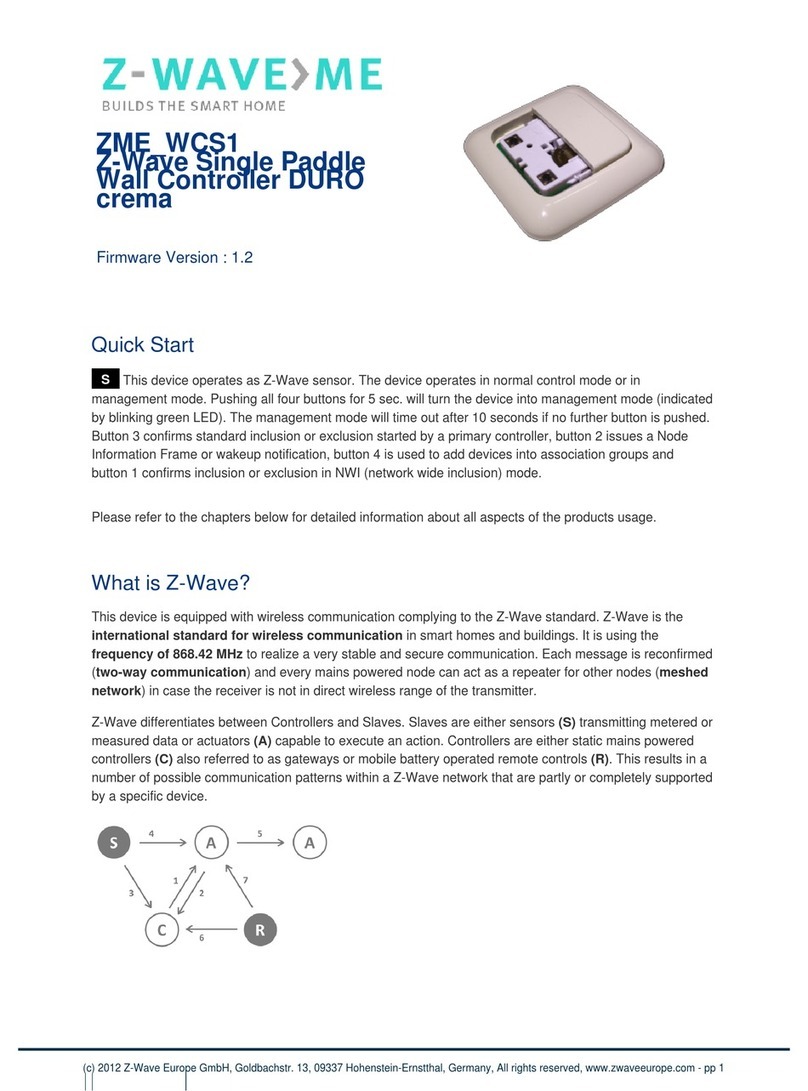2
The function of auto inclusion will be executed as long as the in wall switch does not
have Node ID and just connect the switch to main power.
Note: Auto inclusion timeout is 2 minute during which the node information of
explorer frame will be emitted once every several seconds. Unlike “inclusion” function
as shown in the table below, the execution of auto inclusion is free from pressing the
On/Off button on the Switch.
The table below lists an operation summary of basic Z-Wave functions. Please refer
to the instructions for your Z-Wave
TM
Certificated Primary Controller to access the
Setup function, and to include/exclude/associate devices
Function Description Annotation
No node ID The Z-Wave Controller does not allocate
a node ID to the Switch. LED 2-second on, 2-second
off
Inclusion 1. Put your Z-Wave controller into
inclusion mode by following the
instructions provided by the
controller manufacturer.
One press one flash LED
2. Pressing Include button of PAN05
three times within 2 seconds will
enter inclusion mode.
Exclusion 1. Put your Z-Wave controller into
exclusion mode by following the
instructions provided by the
controller manufacturer.
One press one flash LED
1. Pressing Include button of PAN05
three times within 2 seconds will
enter exclusion mode.
Node ID has been excluded. 0.5s On, 0.5s Off (Enter
auto inclusion)
Reset 1. Pressing Include button of PAN05
three times within 2 seconds will
enter inclusion mode.
Use this procedure only in
the event that the primary
controller is lost or
otherwise inoperable.
2. Within 1 second, press Include
button of PAN05 again for 5
seconds.
3. IDs are excluded. 0.5s On, 0.5s Off (Enter
auto inclusion)
Association 1. The PAN05 is an always listening
Z-Wave device, so associations
may be added or removed by a
controller at any time.
Or If your controller requires to have
the PAN05 send a 'node information
frame' or NIF for associations, then
pressing the On/Off button three
times within 2 seconds will cause
the PAN05 to send its NIF.
2. There are only one group for the
switch
Including a node ID allocated by Z-Wave Controller means inclusion. Excluding a node
ID allocated by Z-Wave Controller means exclusion.
Failed or success in including/excluding the node ID can be viewed from the Z-Wave
Controller.
Sometimes people are not easy to execute exclusion or inclusion especially when
PAN05 already installed in a wall box. To solve this issue, PAN05 support a special
feature that can use S1 or S2 to execute “exclusion, inclusion, Reset or Association”
at the first 3 minutes when first time connect to main power.
LED Indication
To distinguish what mode the switch is in, view from the LED for identification.
State Type LED Indication
Normal Whenever we switch On and off of the PAN05 by S1 S2 or On/Off
button or RF command, the LED will lights up when switch on;
whereas LED off when switch off.
No node ID Under normal operation, when the Switch has not been allocated a
node ID, the LED flashes on and off alternately at 2-second
intervals. By pressing S1 S2 or On/Off button, it will stop flashing
temporarily.
Learning When PAN05 is in learning mode, LED flashes on and off
alternately and repeatedly at 0.5 second intervals.
Overload When overload state occurs, the Switch is disabled of which LED
flashes on and off alternately at 0.2 second intervals. Overload
state can be cleared by disconnect and reconnect the Switch to the
main power.