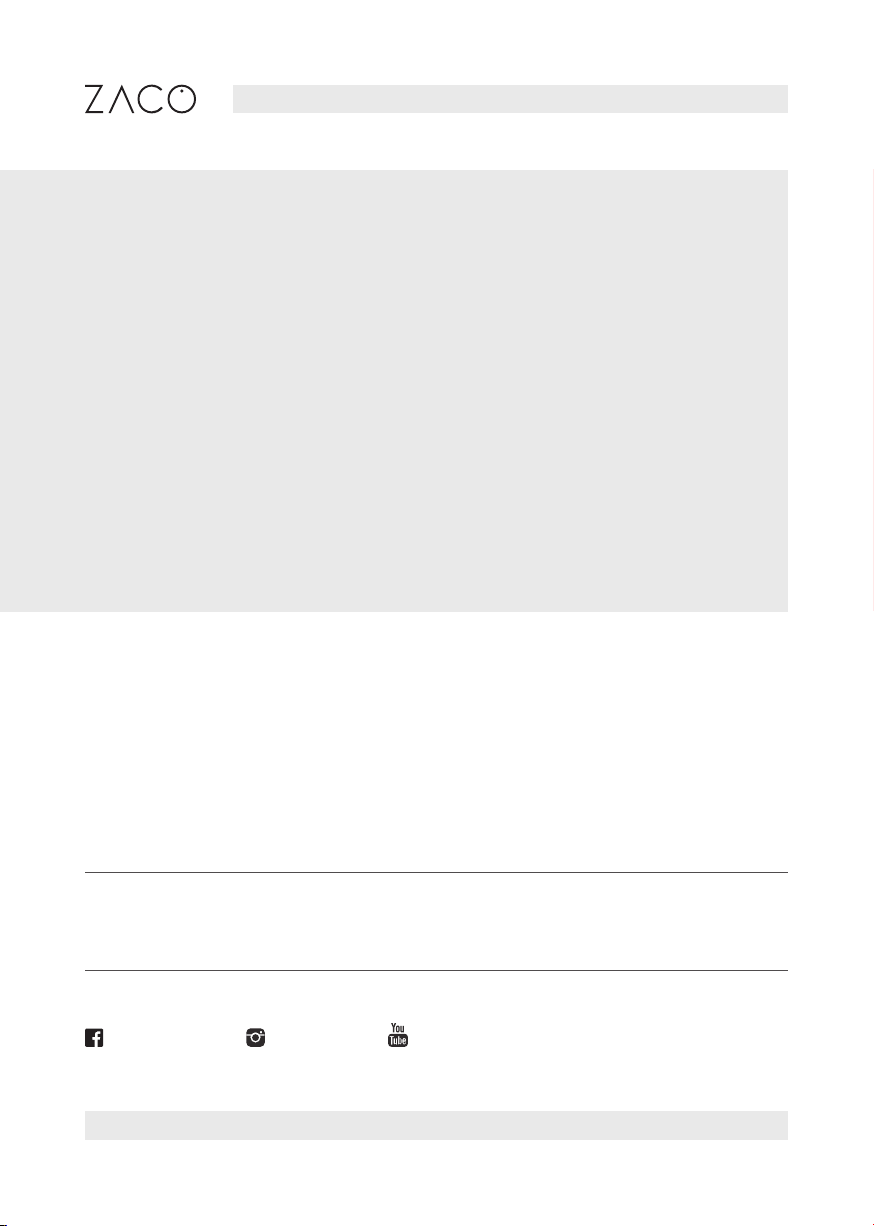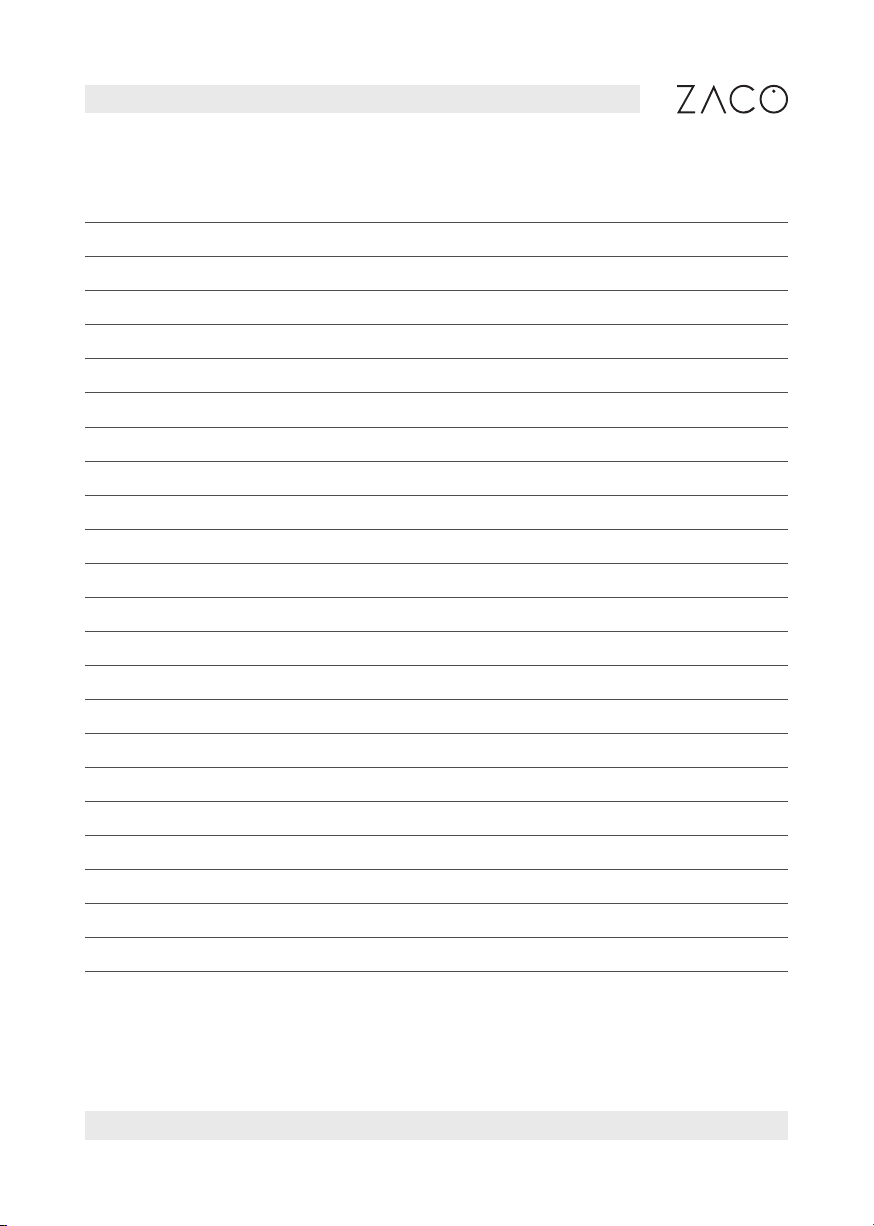5
Find more information at www.zaco.eu
EN English
Use Restrictions
• The product is for home use only. Please do not use it in outdoor (such as an open
balcony), non-ground (such as a sofa), commercial or industrial environments. This
can affect the warranty.
• Do not use the robot in suspended environments (such as open balconies or on top
of furniture) without protective rails or barriers.
• Pick up any cables from the floor before using the robot to prevent it from dragging
them while cleaning.
• Please remove fragile objects from the floor to prevent damage and hinderance
while the robot is cleaning.
• This product may not be used by people with physical, sensory, or intellectual
disabilities, or people without relevant experience and knowledge (including chil-
dren), unless there is an adult present to ensure that they can use the product
safely.
• Children must not use the robot vacuum cleaner as a toy. Please ensure that
children and pets are not in the vicinity while the robot is cleaning.
• Keep the cleaning tool out of reach of children.
• Do not place any objects (including children and pets) on the stationary or moving
robot.
• Make sure to keep your fingers and hair away from the suction inlet of the robot.
Safety instructions