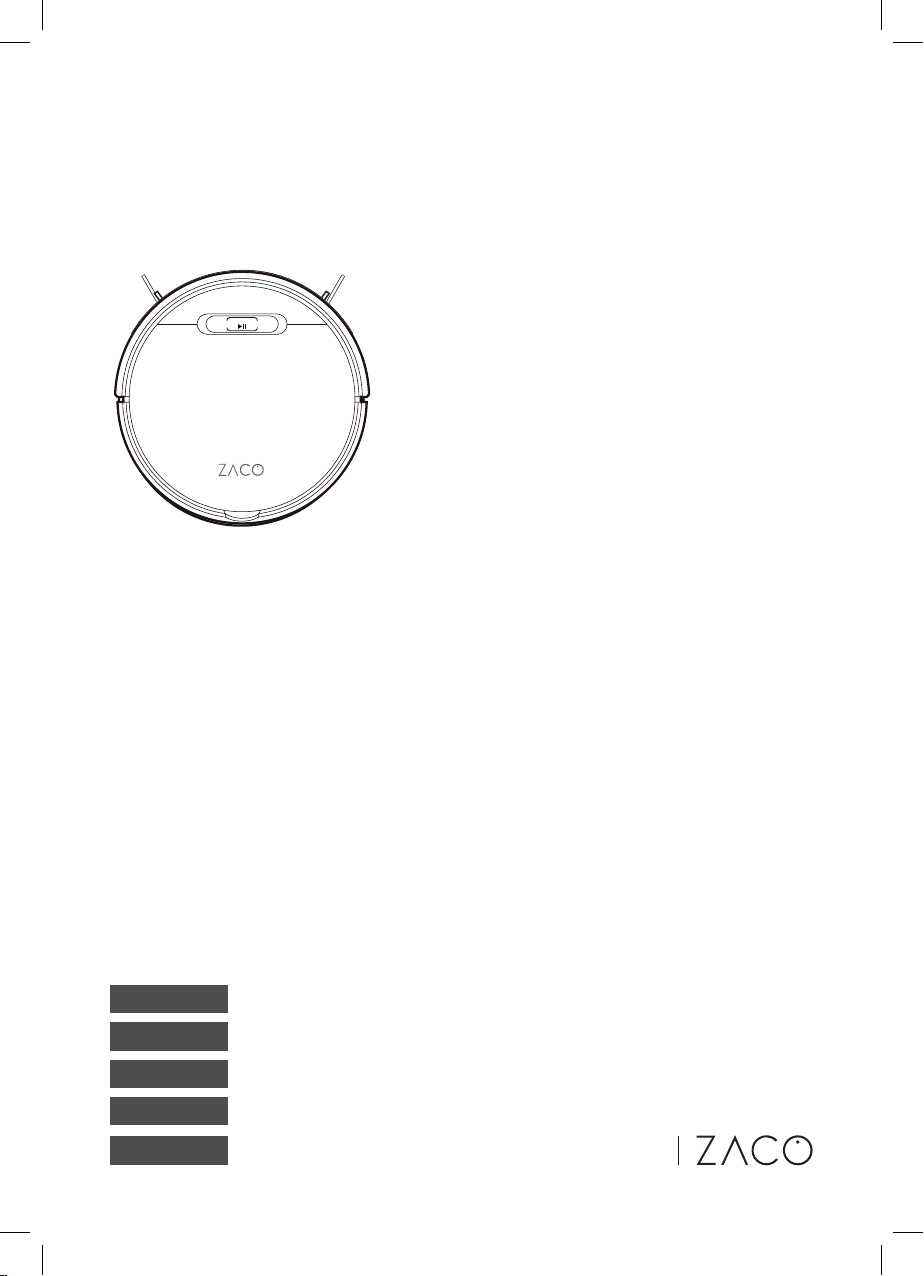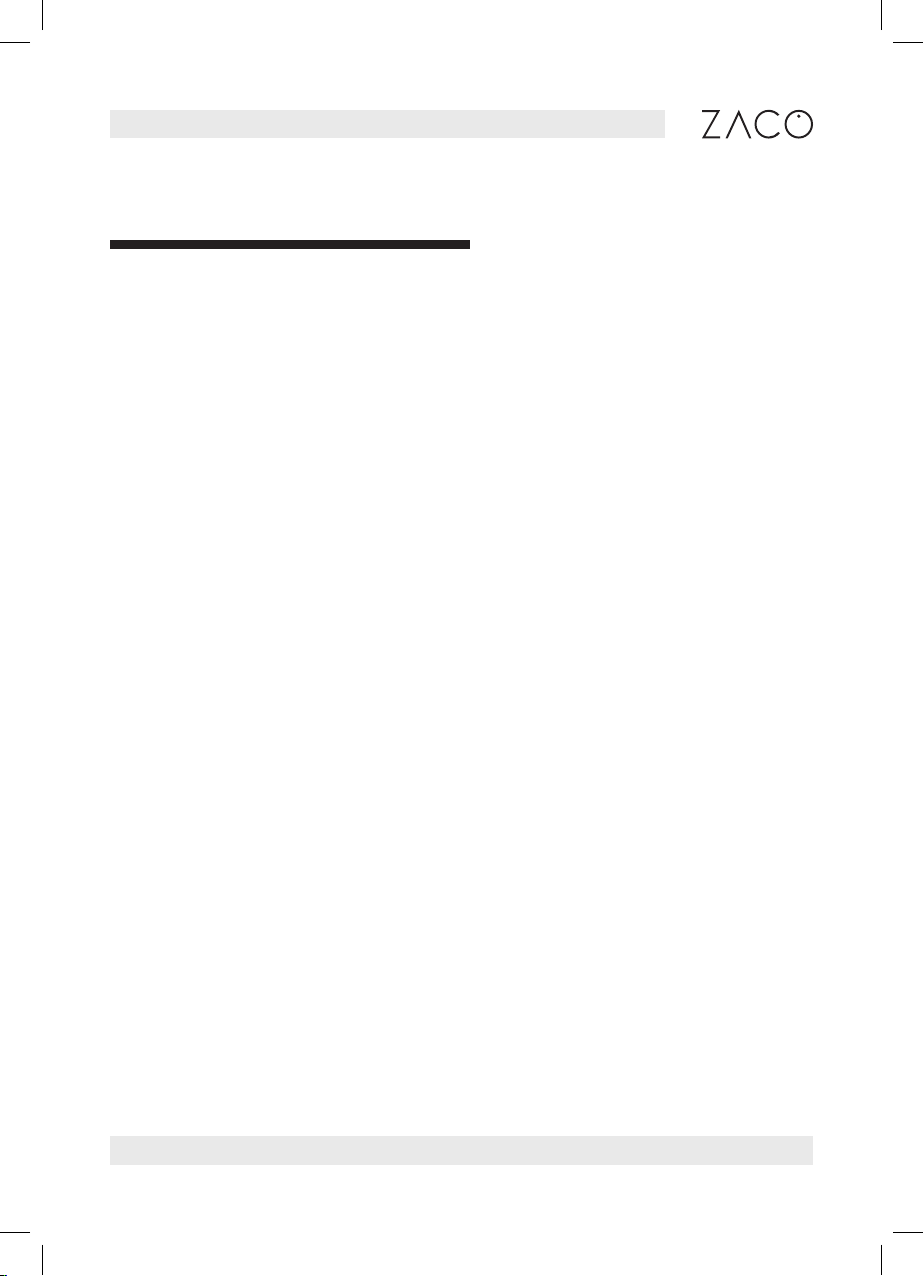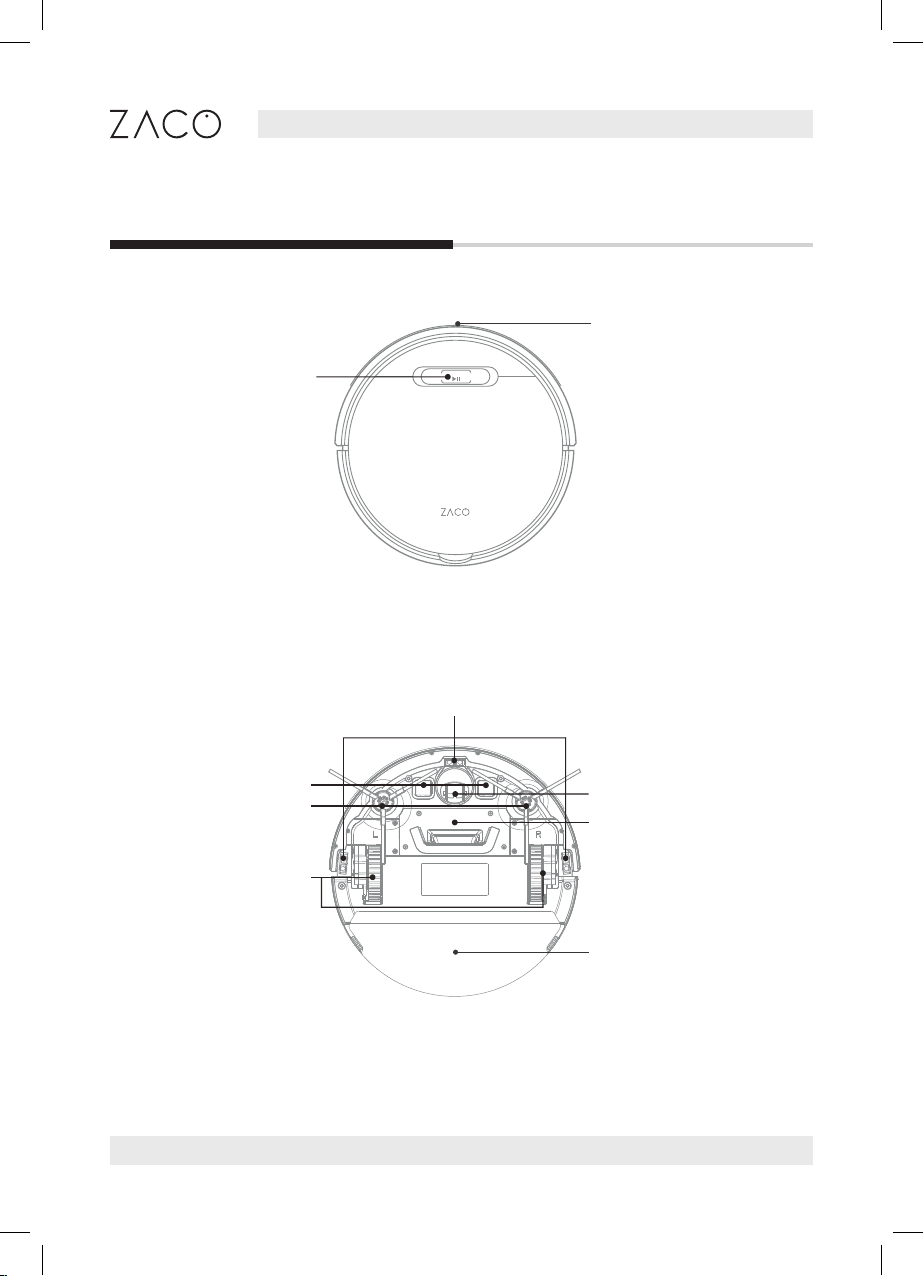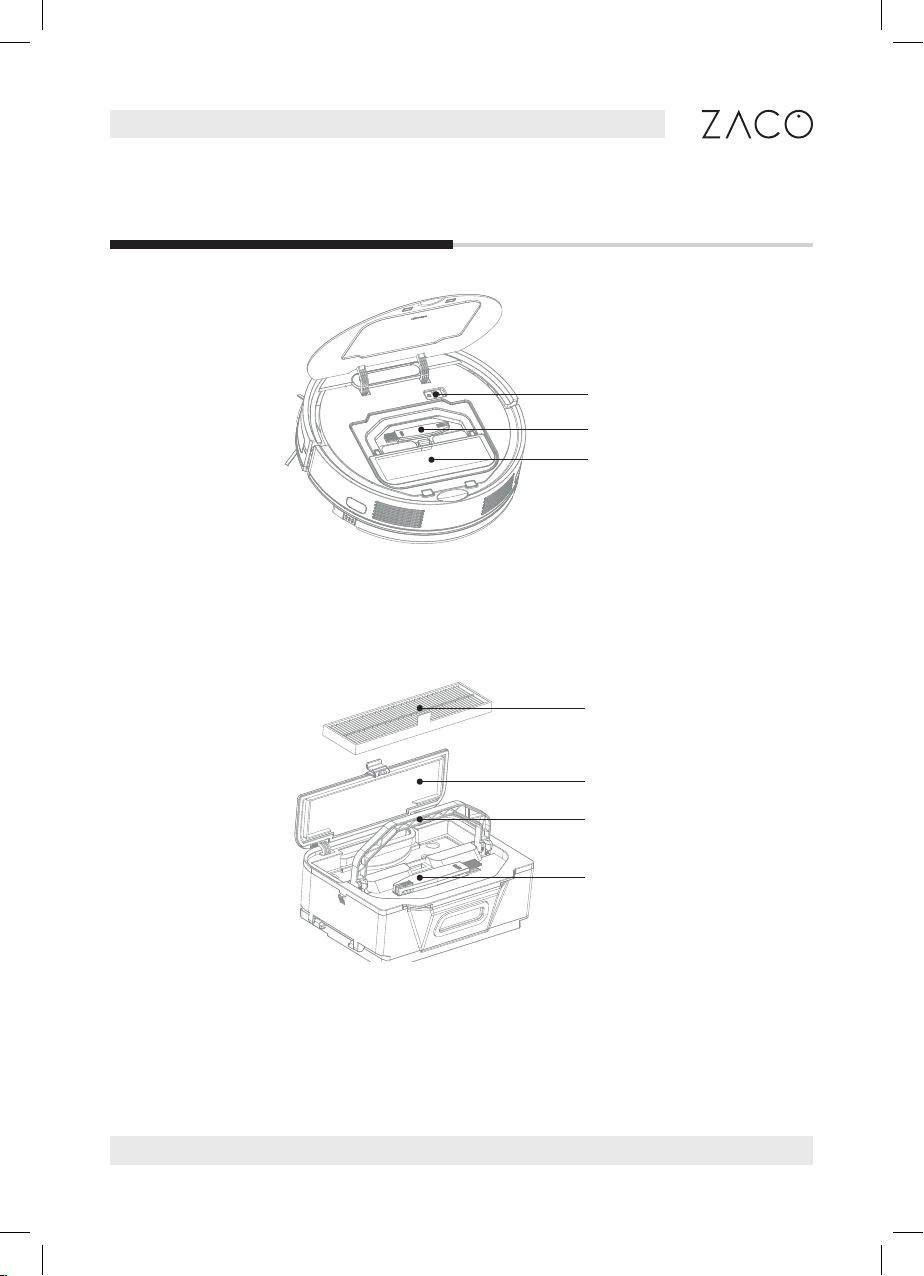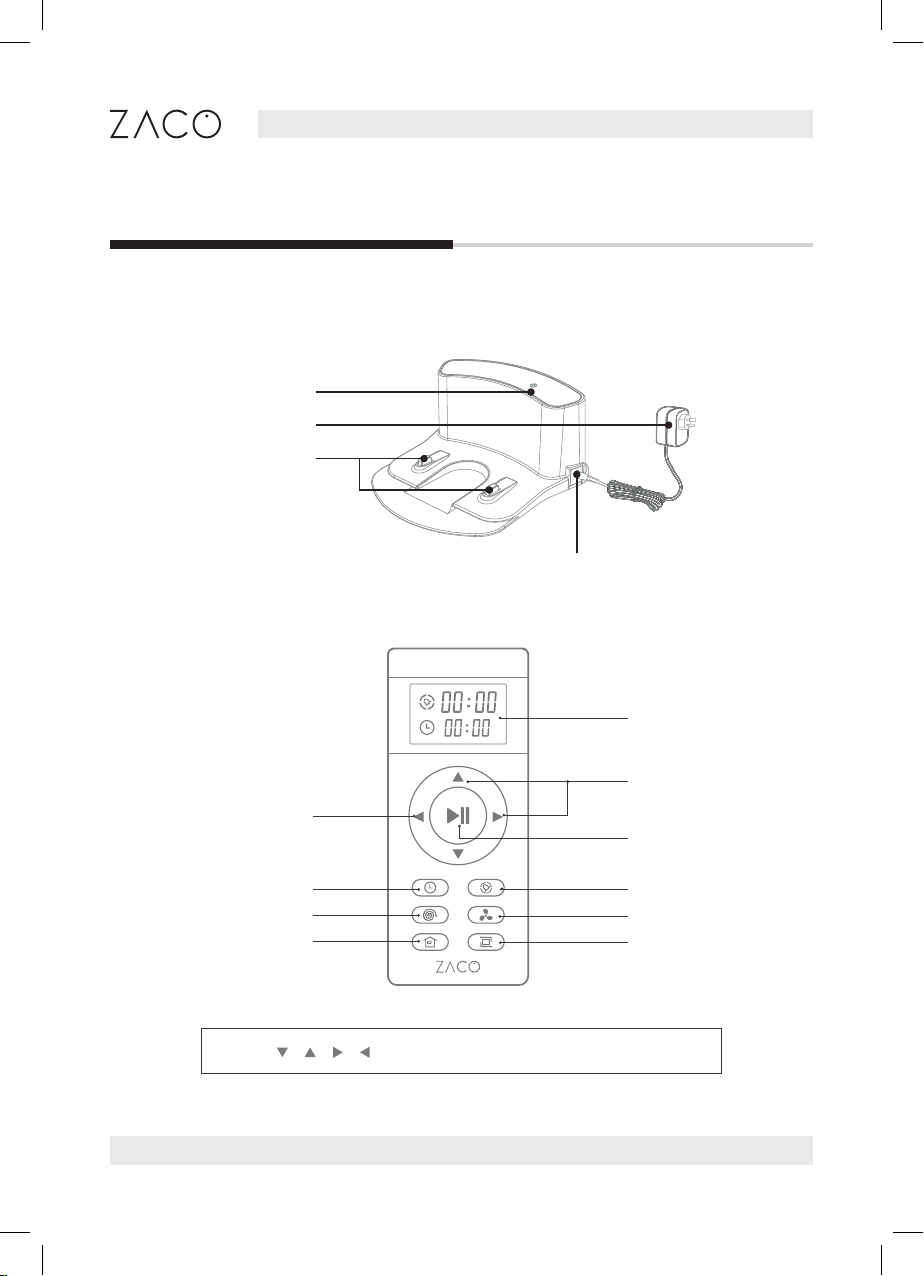5
English
Find more information at www.zaco.eu
Safety Instructions
14. Do not let the robot vacuum ammable materials such as gasoline or printer toner.
15. Do not allow the robot to absorb any products that are burning such as cigarettes,
matches, ashes, or other items that may cause a re.
16. Do not use the robot if the suction port is blocked. Clean up dust, hair, cotton, etc. to
ensure air can ow smoothly.
17. Do not use a damaged charging station.
18. Do not use the power adapter to drag or pull the robot or its charging station. Do
not allow the robot to operate while the power adapter is attached. Keep the power
adapter away from heat sources.
19. If the power adapter is damaged, replace it with an ocial ZACO power adapter
only. Do not use uncertied replacement parts from third parties.
20. Make sure the dust bin and the lter are properly installed before using the robot.
21. Do not use the robot if a baby is sleeping in the room.
22. Do not use the robot when the device is damaged due to dropping it, water
damage, or outdoor use. To ensure warranty, only let the robot be repaired by the
ocial ZACO Repair Service. In this case, please contact the ZACO Customer
Support.
23. If the robot will not be used for a long time, disconnect it from the power supply
and turn o the power switch on the side of the device.
24. Before cleaning and maintaining the product, please turn o the power switch and
disconnect the power adapter.
25. Before disposing the product, please remove the device from the charging station,
turn o the power switch and remove the battery.
26. When disposing the battery, you must follow local laws and regulations.
27. Never dispose of the robot or its battery by putting it on re as it may cause an
explosion, even if the product is severely damaged.
28. Please follow the instructions to use the product. ZACO by Robovox Distributions
GmbH will not take responsibility for loss or damage caused by improper use.