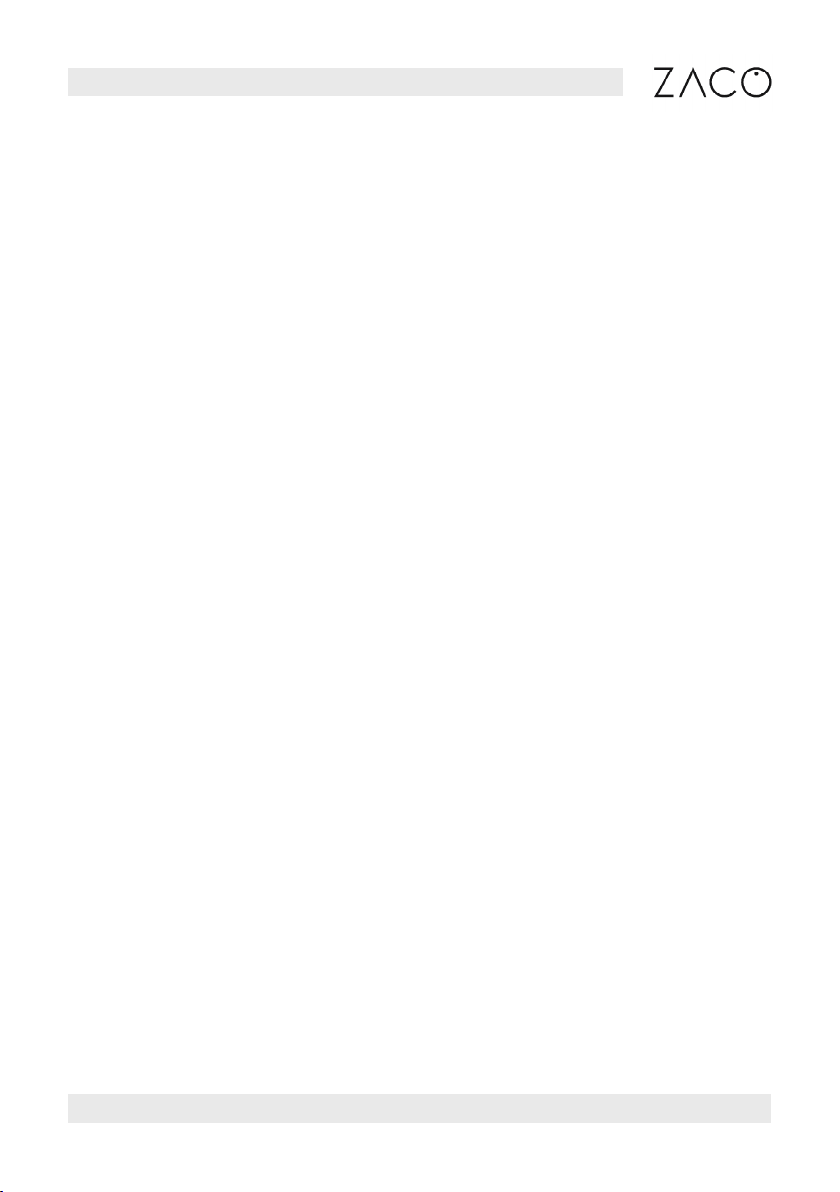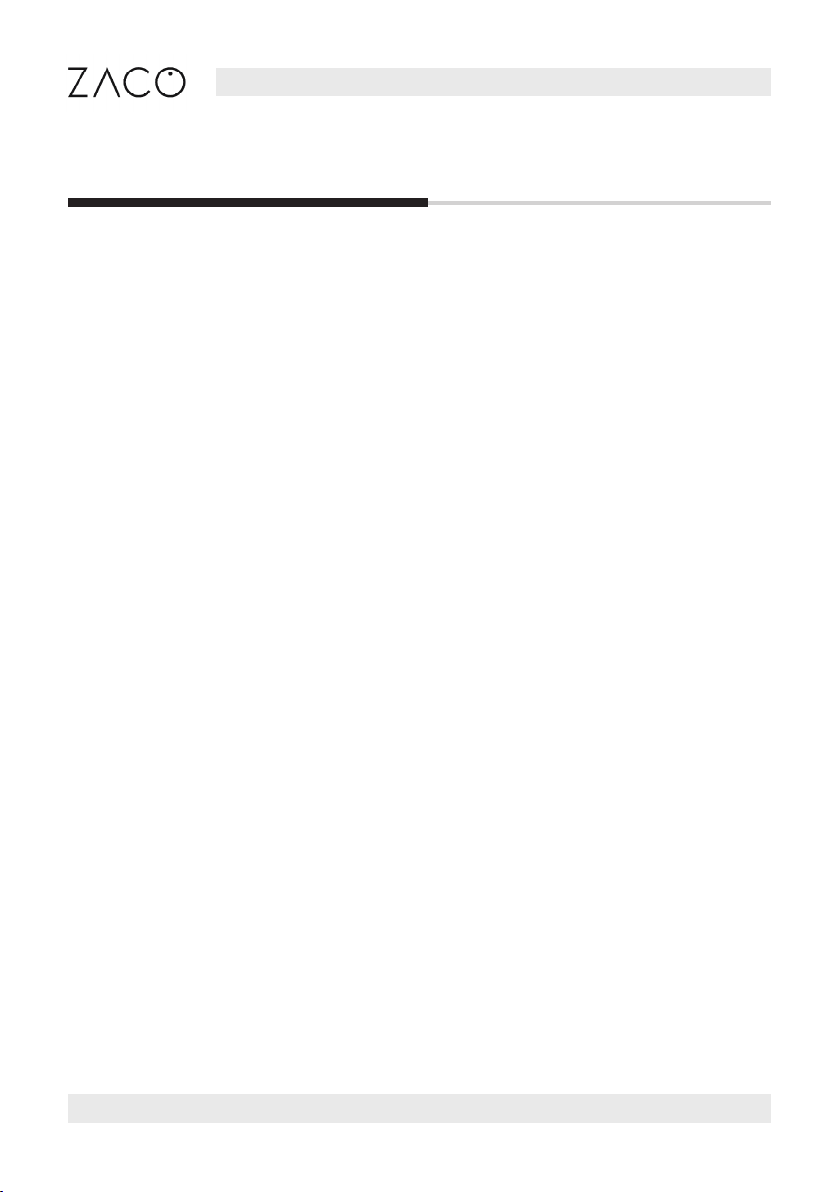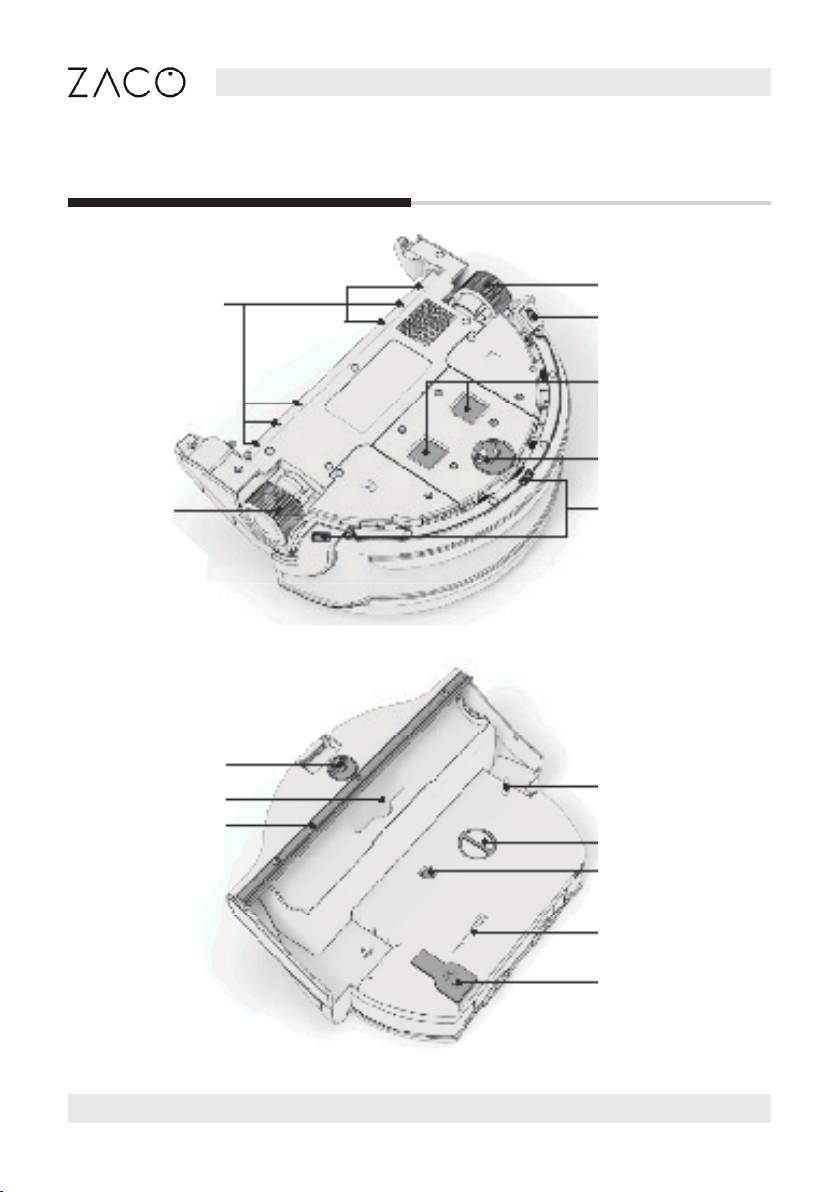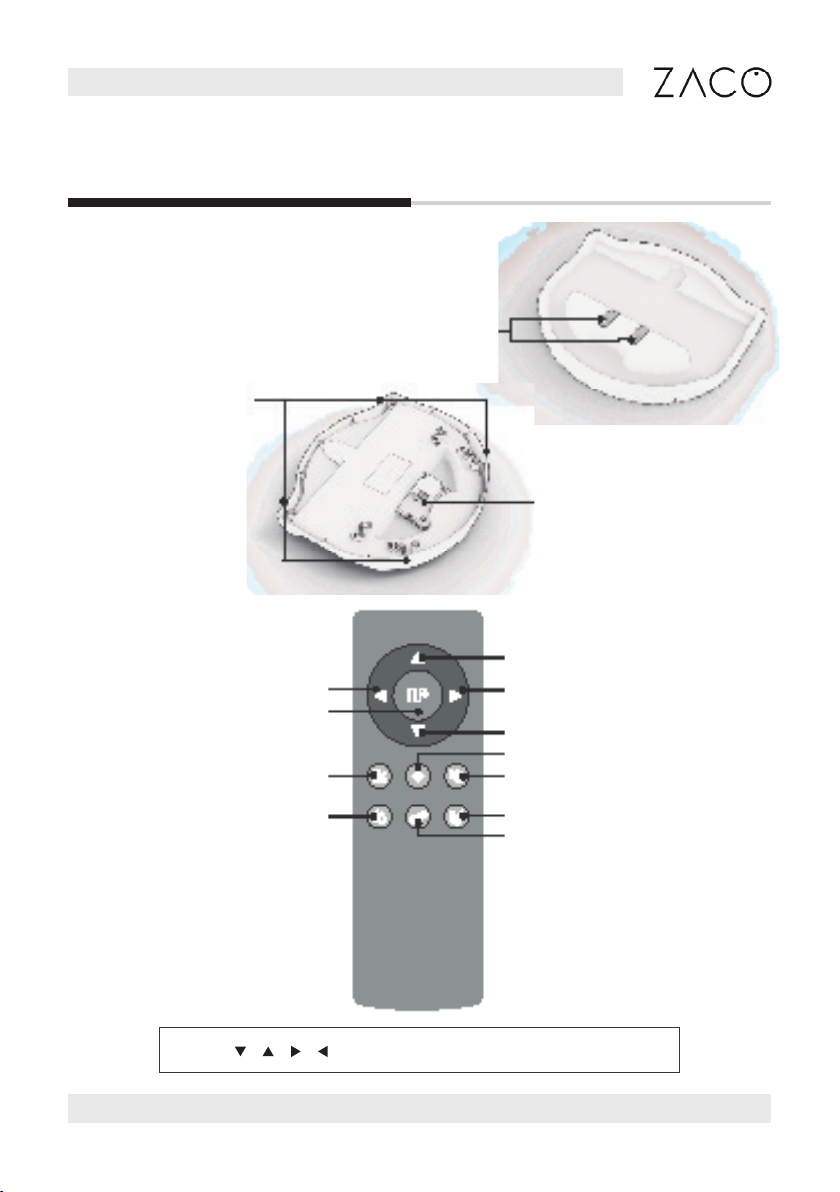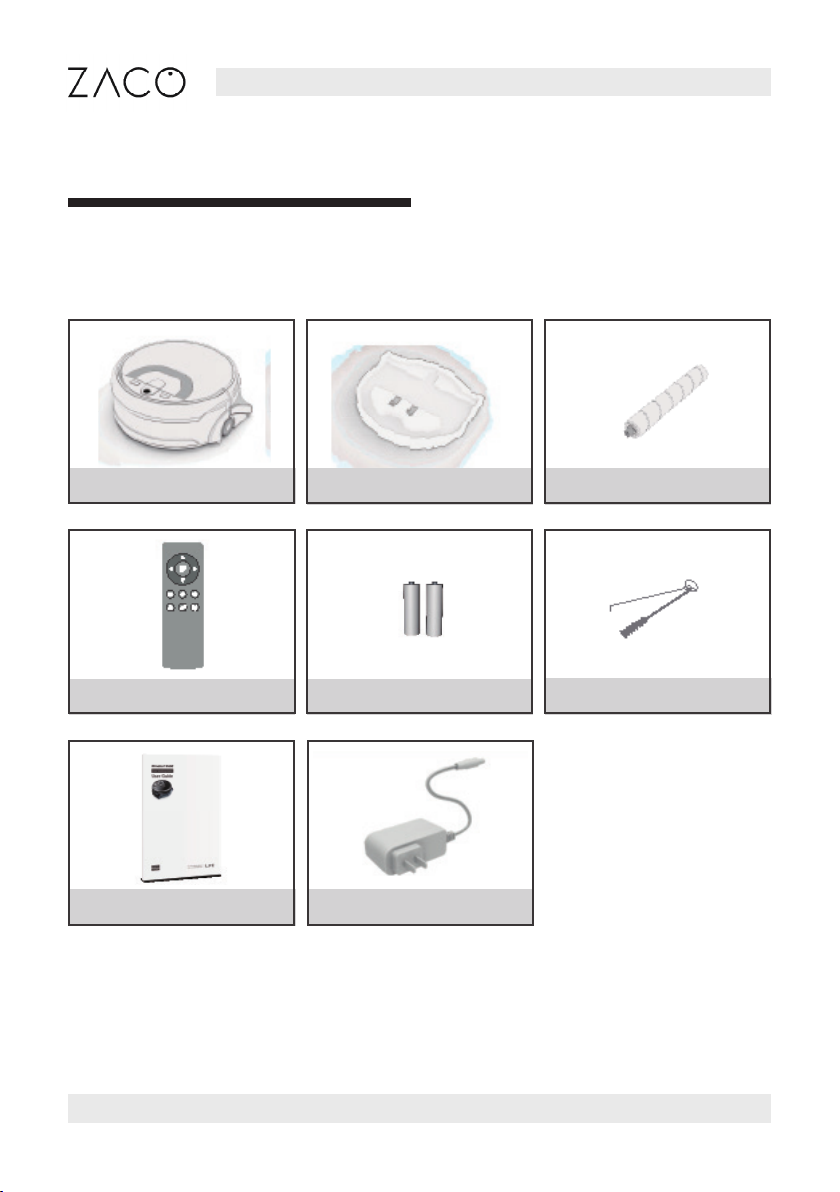Safety Instructions
Before using the electrical device, basic precautions should always be followed.
READ ALL INSTRUCTIONS BEFORE USING THIS APPLIANCE.
PLEASE SAVE THESE INSTRUCTIONS.
1. This device is not suitable to be used by children under the age of 8 or by people with
physical or emotional disabilities. If to use, please operate the device under the supervision
of a guardian. Please do not let the child sit on the robot or use the robot as a toy.
2. Please remove all obstacles such as power cords or other small items before using the robot.
Do not let curtains or tablecloths touch the oor. When using the mopping function, please
fold the edges of the carpet so that they work as a barrier for the robot or use the ZACOHo-
me app to declare a “carpet area”.
3. If there are stairs, please do a test run to see whether the robot detects the edge of the
staircase.
4. Please follow the instructions in this manual to operate the robot.
5. Make sure the power supply voltage matches the voltage marked on the charging dock.
6. Use the robot only indoors and only in home environments. Do not use it outdoors or in
commercial or industrial environments.
7. Only use the original rechargeable battery and charging dock provided by the manufacturer.
Non-rechargeable batteries are strictly forbidden to use. For battery details, please refer to
the technical specications.
8. Do not let the robot get into contact with water.
9. Do not wipe the robot with a wet cloth.
10. Do not use the robot on wet oors.
11. Do not use the robot around open res or around fragile objects.
12. Do not use the robot in temperatures over 40 degrees Celsius or below -5 degrees Celsius.
13. Do not let hair, cloth or ngers come close to the product‘s openings or operating parts.
14. Do not let the robot suck in any material or items that might get stuck in the device, such as
stones, paper, etc.
15. Do not let the robot vacuum ammable materials such as gasoline or printer toner.
16. Do not allow the robot to absorb any products that are burning such as cigarettes, matches,
ashes, or other items that may cause a re.
17. Do not use the robot if the suction port is blocked. Clean up dust, hair, cotton, etc.
to ensure air can ow smoothly.
18. Do not use a damaged charging dock.
English
4 Find more information at www.zacorobot.eu