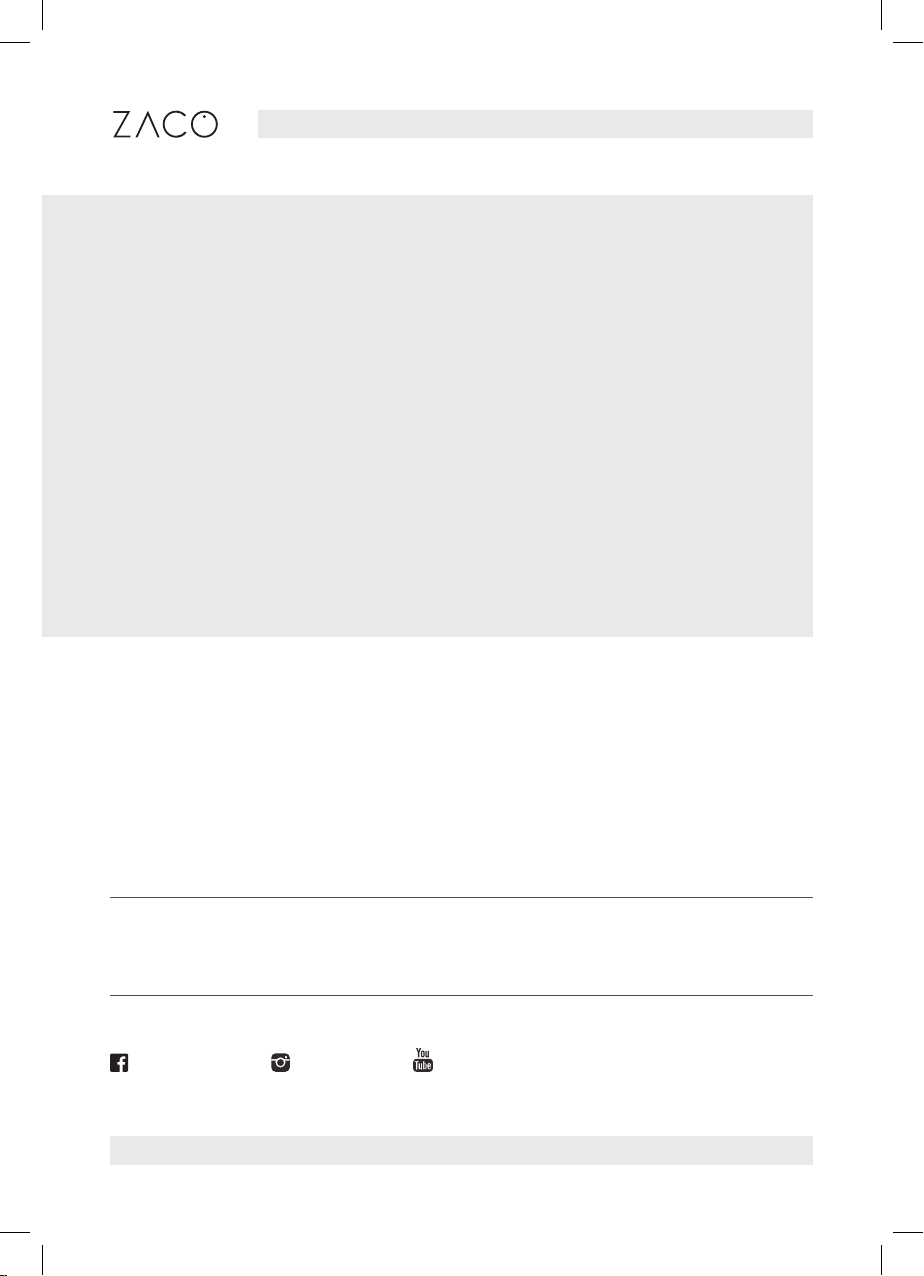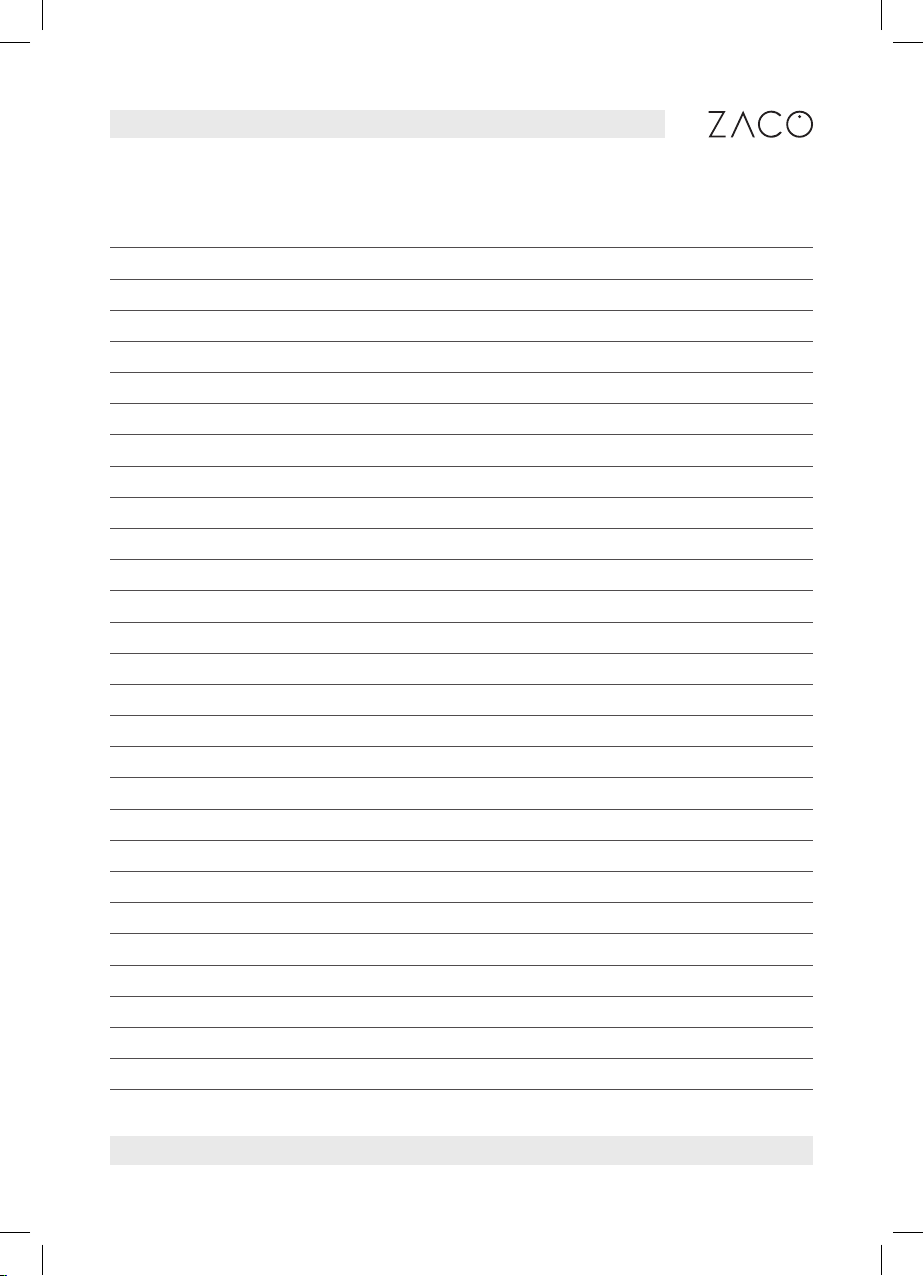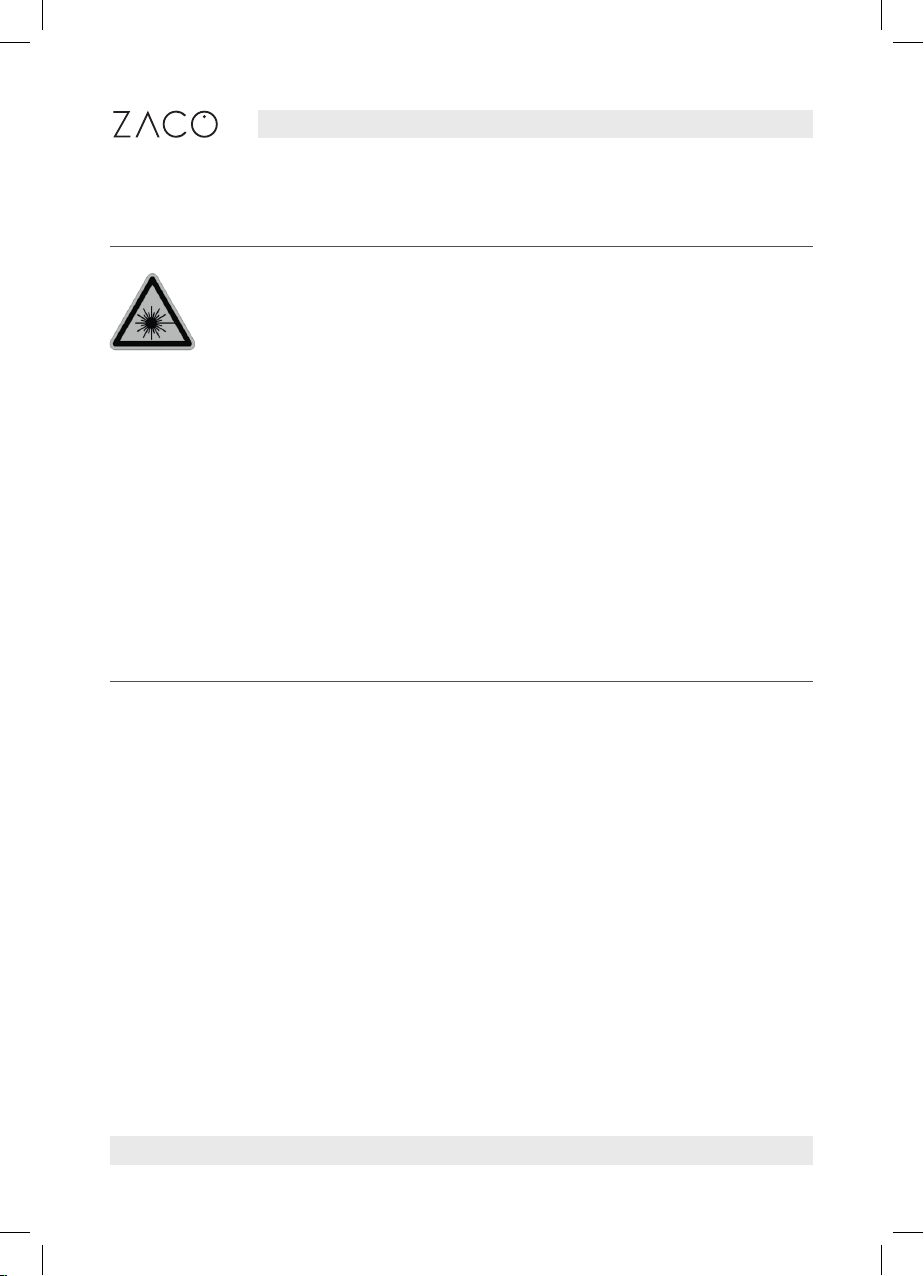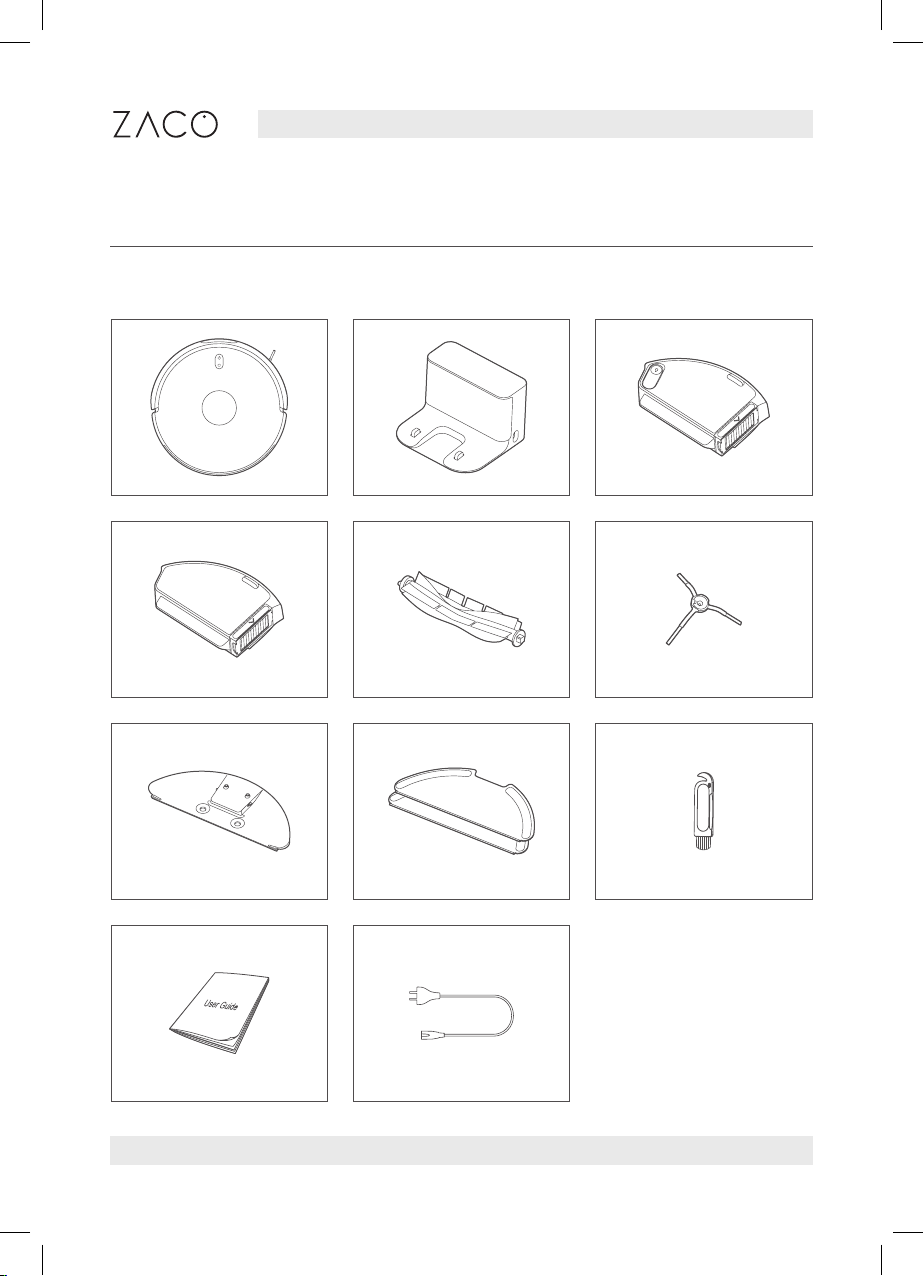5
Find more information at www.zaco.eu
English
8. Please do not use the product in a suspended environment (such as double
floors, open balconies, or tops of furniture) without protective rails or barriers.
9. Please do not use the product when the ambient temperature is higher than
35°C or lower than 0°C or when the floor has any liquid or dope on it.
10. Please do not use the robot to clean any object on fire.
11. Before use, please remove or tidy all wires on the floor to avoid dragging
during operation.
12. Please remove fragile objects and sundries on the floor (such as vases,
plastic bags, etc.) to avoid damaging the precious articles due to obstruction
or mild collision during operation.
13. Please do not use the mopping mode on carpet. When cleaning the floor,
please set up virtual walls or no-go areas around the carpeted area.
14. Please ensure the robot does not suck up rigid or sharp objects
(e.g. decoration wastes, glasses, iron nails, etc.)
15. Please clean and maintain the robot and the charging station when the
power is off.
16. Please do not put the robot upside down on the floor.
17. Please follow the product manual or quick guide to use the product.
In case of any loss due to improper use, the user shall take the consequences
on his / her own.
18. Before transportation, please make sure the robot is switched off.